Imagine dealing with large numbers, whether in accounting, controlling, or other areas of sales. Often you have to filter out the last digits or characters of a number to enable a more precise analysis. With the help of the functions "RIGHT" and "LEFT" in Excel, you can achieve just that. In this guide, I'll show you how to effectively use these functions to display only the last digits or characters of a cell.
Main Insights
- Using the "RIGHT" and "LEFT" functions.
- Extracting digits and characters easily.
- Practical application examples in Excel.
Step-by-Step Guide
To extract the last characters of a number or text in Excel, please follow these steps.
Functionality of the RIGHT Function
First, you should get to know the command "RIGHT." With this function, you can output the last digits or characters of a cell content. The principle is simple: you specify from which cell you want to extract the information and how many characters you want to receive.
In the example, you see that the function looks like this: =RIGHT(A1; 2). Here, A1 represents the cell from which you want to extract the characters, and the "2" indicates that you want the last two characters.
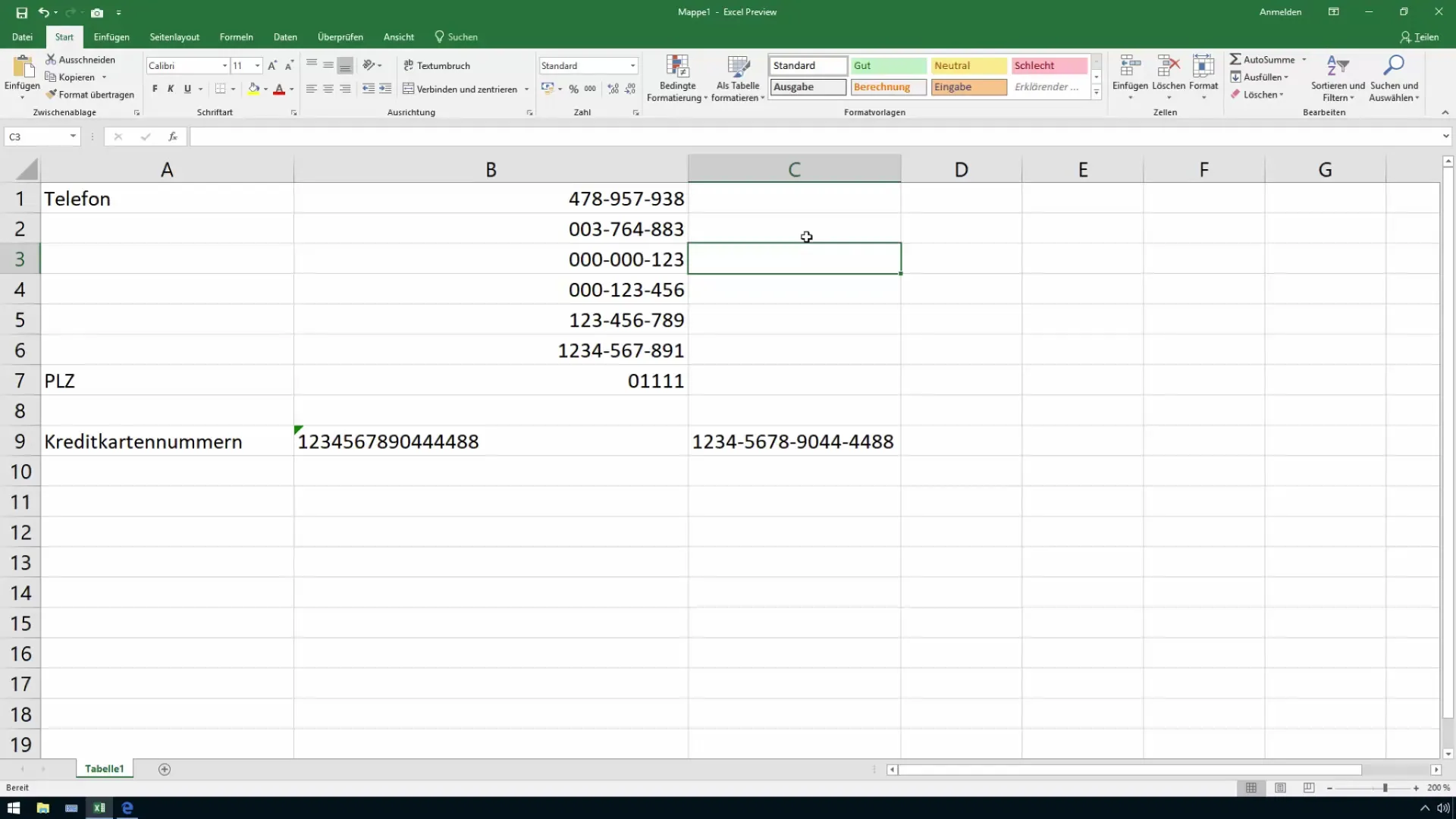
Extracting Digits
Of course, you can also handle text in the same way. For example, if you want to get the last four characters of a text in cell A1, the function would be as follows: =RIGHT(A1; 4). This way, you have counted the last four characters and they will be displayed to you.
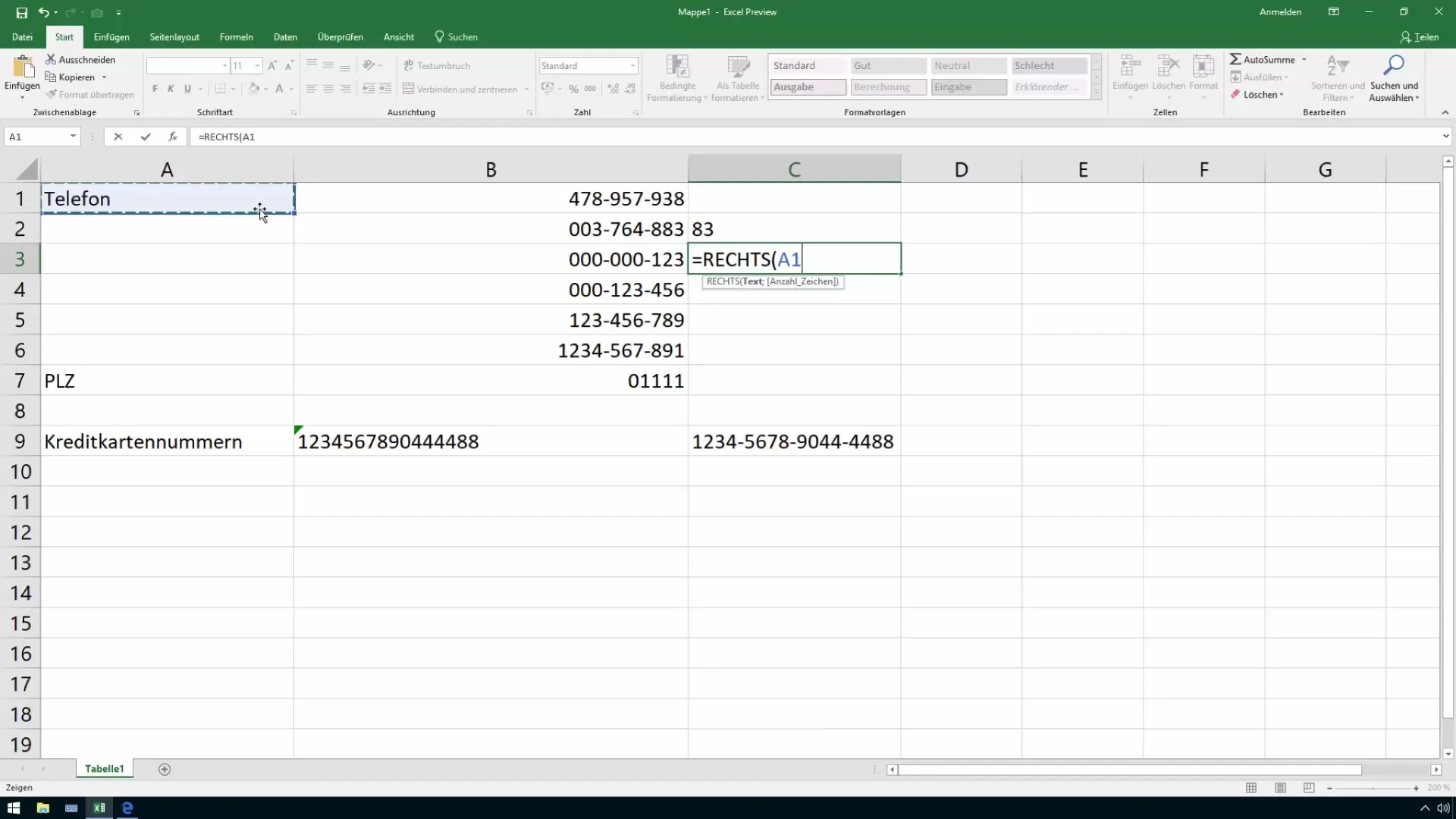
Using the LEFT Function
The "LEFT" function works in the same way, but in reverse order - it gives you the first characters of a cell content. If you want to extract the first three characters of a number, the formula looks like this: =LEFT(A1; 3). This way, you can easily filter out the relevant information.
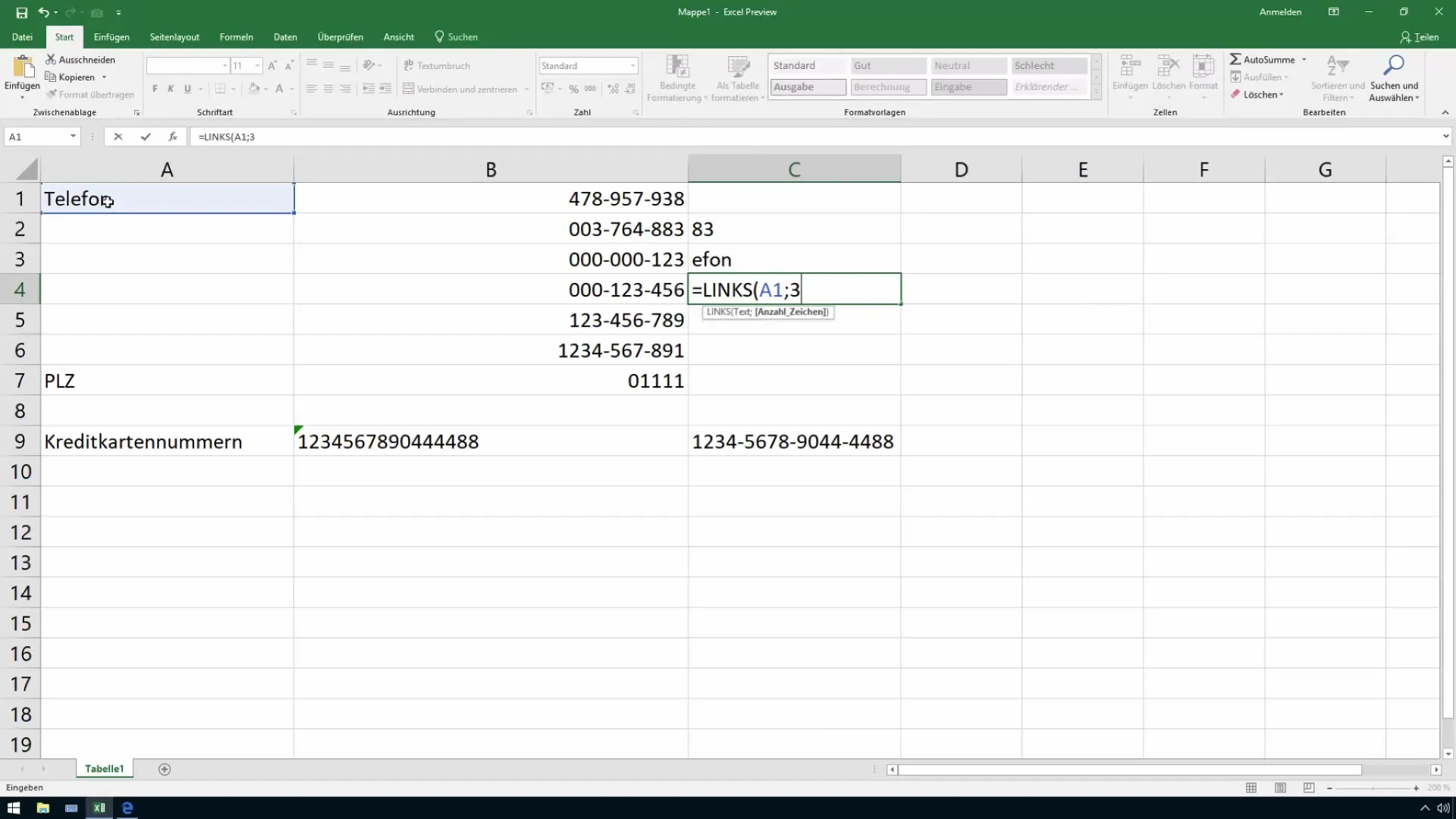
Application Examples
These functions are very useful in various Excel templates, especially in areas like controlling and sales, where large numbers often need to be analyzed. You can use these methods, for example, to quickly evaluate and display item numbers, customer numbers, or other relevant codes.
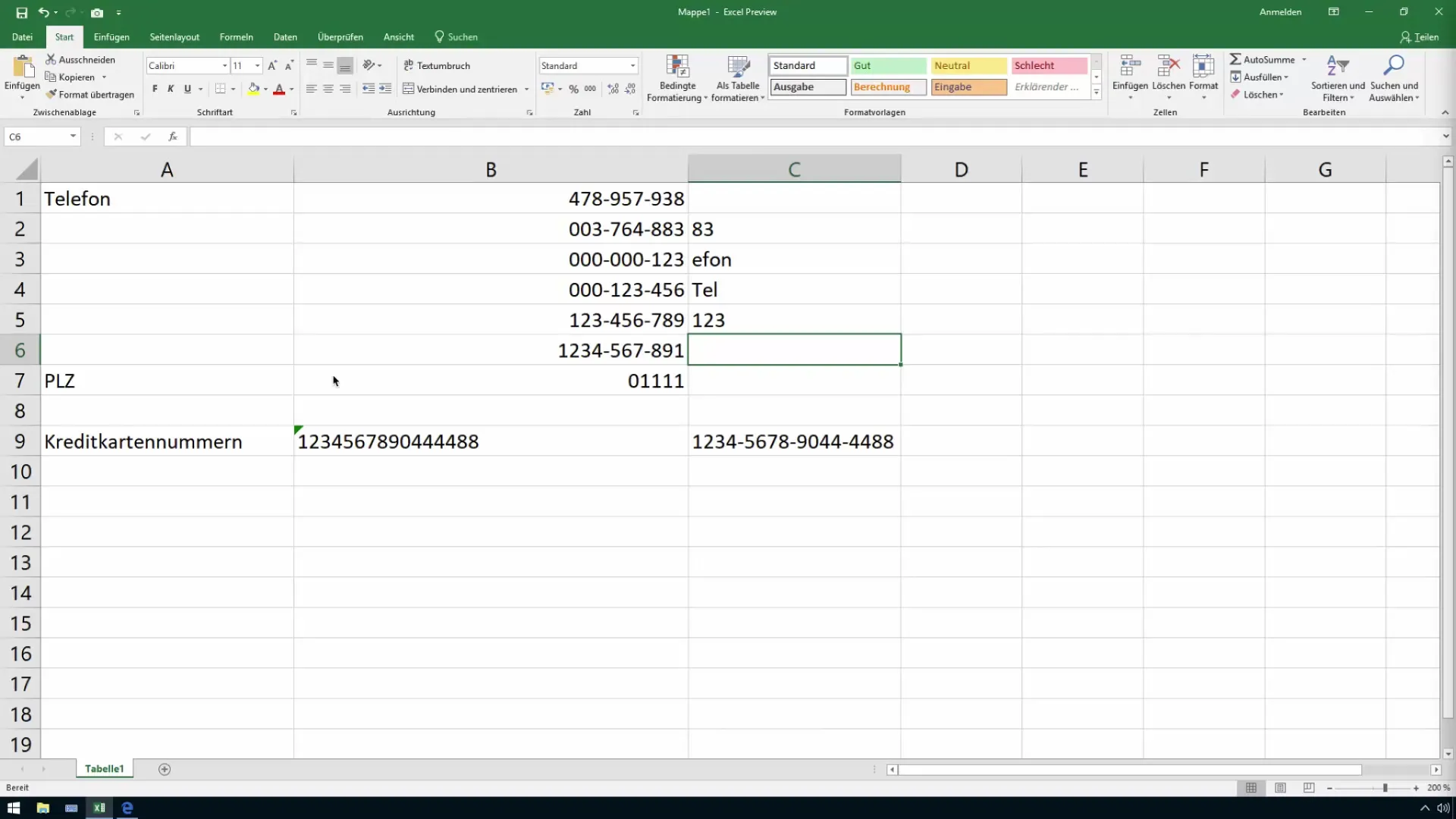
This lesson has shown you how to easily filter out the last or first characters or digits of a large number in Excel. With the "RIGHT" and "LEFT" functions, you now have the knowledge to quickly extract precise information.
Summary
In this guide, you have learned how to efficiently extract the last or first characters of a number or text in Excel using the "RIGHT" and "LEFT" functions. These functions are particularly useful when working with large amounts of data and significantly facilitate the analysis of your data.
Frequently Asked Questions
What is the syntax of the RIGHT function?The syntax is: =RIGHT(Text; Number of characters).
Can I use the LEFT function with numbers too?Yes, the LEFT function can be used for both text and numbers.
Are these functions available in all versions of Excel?Yes, both RIGHT and LEFT are available in all current versions of Excel.
Can I use these functions in combination with other functions?Yes, you can easily combine them with other Excel functions to perform more complex analyses.


