The calendar week plays a significant role in many professional contexts. Whether it's when composing delivery notes or specifying precise time frames for meetings, the accurate calculation of the calendar week can often lead to confusion. Here I show you how you can efficiently calculate the calendar week of a date using Excel, so you don't waste time on unnecessary research.
Main Insights
- There are two main methods for calculating the calendar week in Excel: the ISO calendar week and the standard calendar week.
- The ISO calendar week is the preferred method for correct calculation in current Excel versions.
- For older Excel versions, you must consider specific settings to achieve the correct result.
Step-by-Step Guide
1. Prepare Excel and Enter the Data
Start by opening Excel and creating a new worksheet. Enter the date for which you want to calculate the calendar week. I recommend inserting a date close to the turn of the year, such as December 31st.
2. Calculate Calendar Week Using the ISO Function
To calculate the ISO calendar week, use the function =ISOWEEKNUM(Date). Replace "Date" with the cell where your date is. For example, if your date is in cell A1, the formula would look like this: =ISOWEEKNUM(A1). Press Enter and drag the formula down to calculate the weeks for subsequent dates.
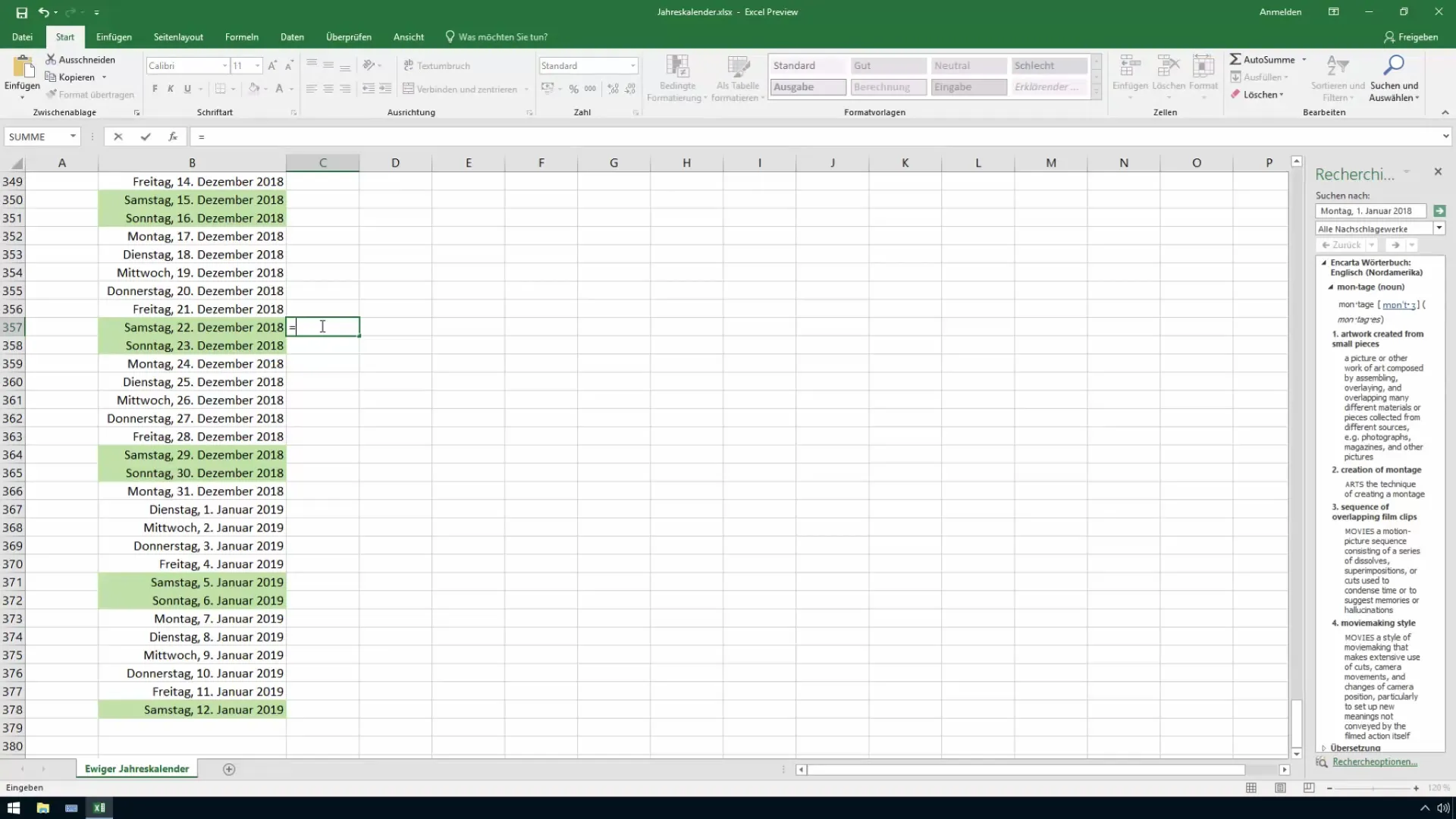
3. Using the Standard Calendar Week
Another way to calculate the calendar week is by using the function =WEEKNUM(Date; Mode). Here, Mode is a parameter indicating how the week is counted. For the European counting method, you should use the value 21. So, set the formula as follows: =WEEKNUM(A1;21). Press Enter again and drag the formula down.
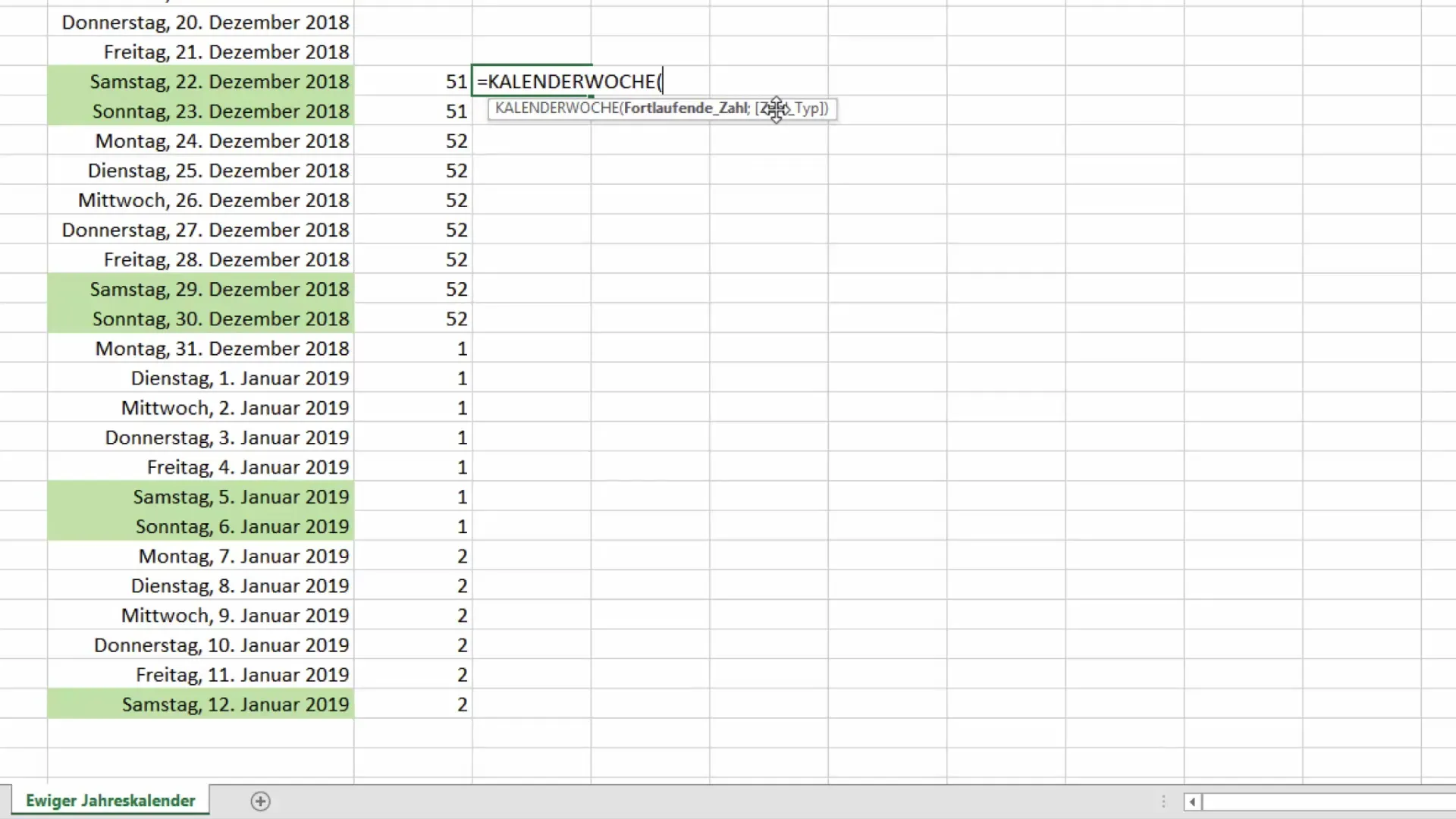
4. Pay Special Attention to Differences Between America and Europe
It is important to note that there are differences between the American and European counting methods. In the USA, the calendar week always begins on January 1st. This can have relevant implications, especially if you work with American companies or operate internationally. Discrepancies in counting may arise in such cases. Keep this in mind when exchanging data between different systems.
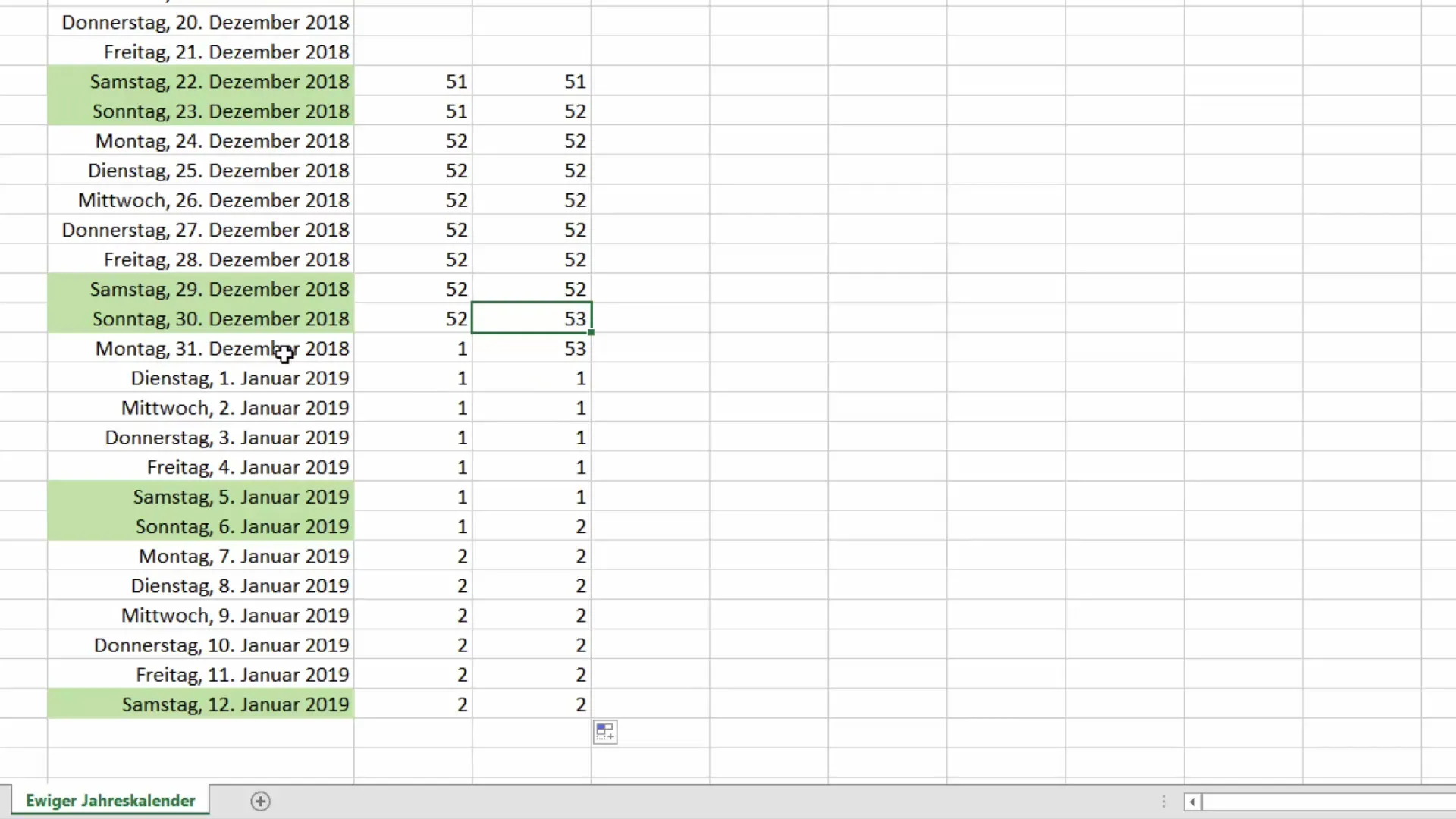
5. Ensure Correct Number of Calendar Weeks
After calculating the calendar weeks, it is essential that the numbers are identical for both methods. Test this by entering different date values and ensuring that the ISO and standard functions provide the same result when you apply the correct settings. This ensures that you do not introduce errors into your calculations.
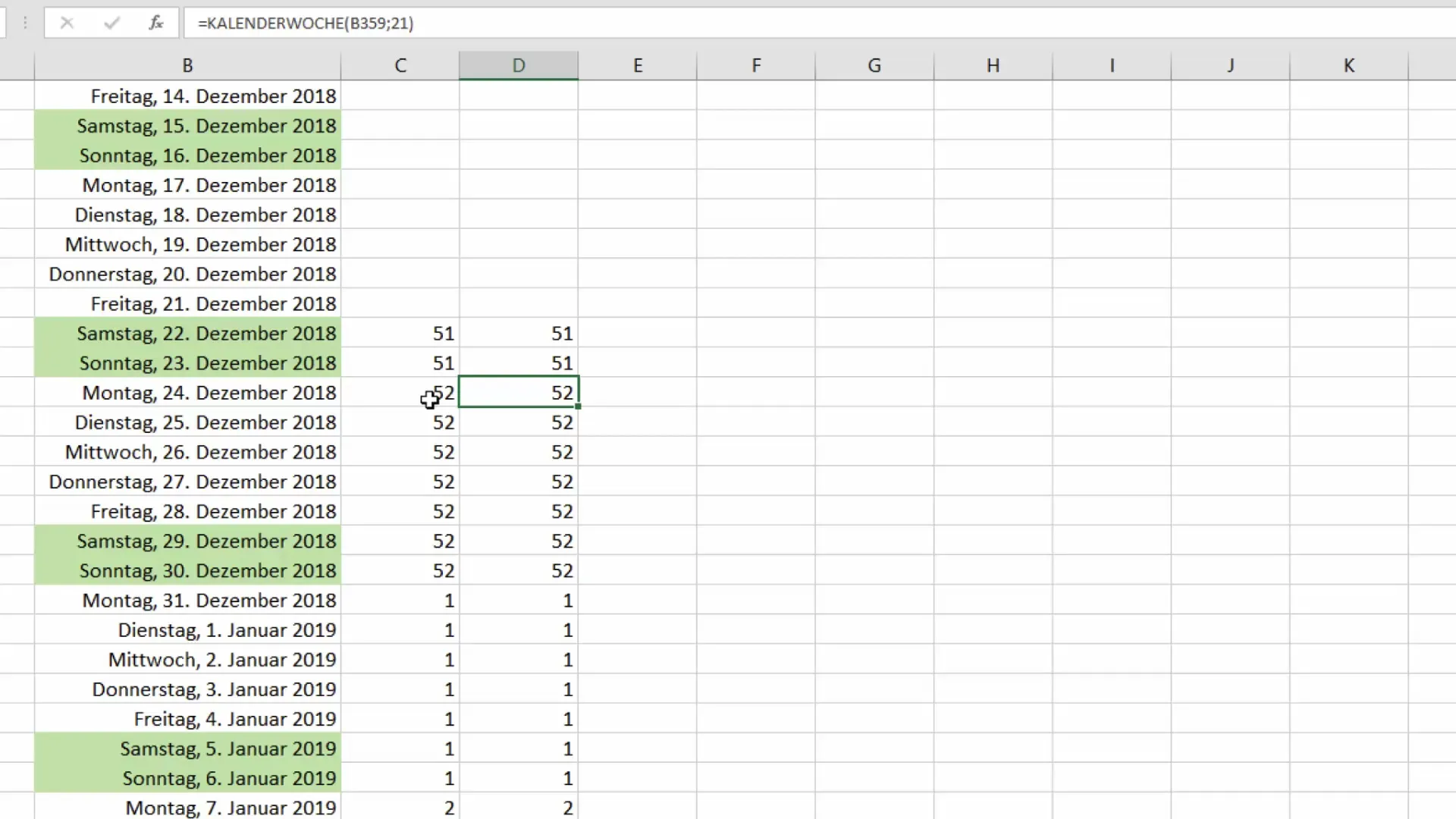
6. Conclusion of Excel Calculations
You have now learned the basics of calculating calendar weeks in Excel. Remember that the current Excel version makes it easier to use the ISO calendar week. Do you have questions about the Excel function or its practical application? Just leave me a comment, and I will gladly help you further.
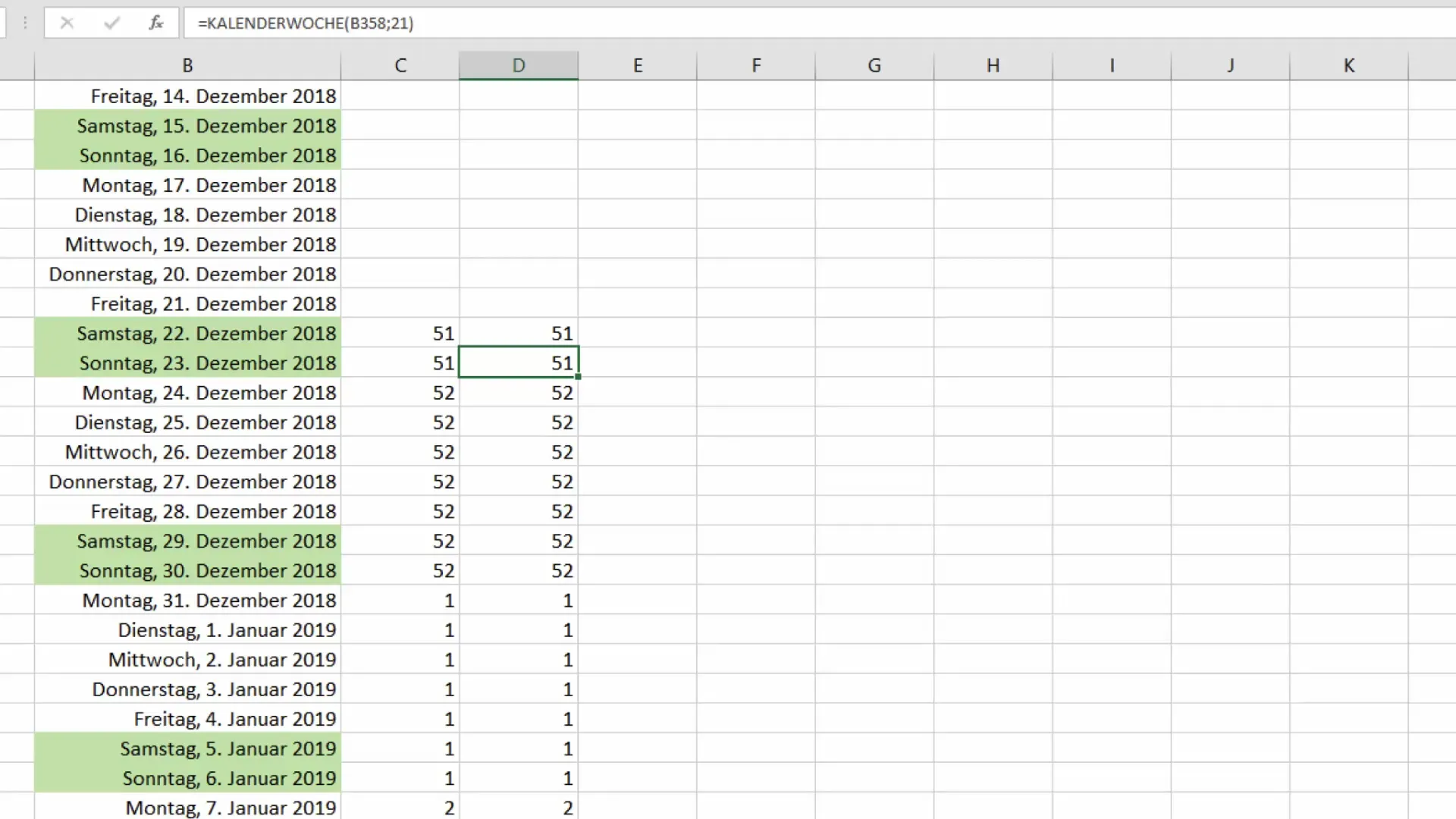
Summary
No subject is as everyday yet as important as accurately noting the calendar week. Whether you're juggling data or making plans, precise calculation in Excel can save you many problems. Utilize the methods presented to work efficiently and structured, and always consider which system is suitable for your specific data.
Frequently Asked Questions
What is the ISO calendar week?The ISO calendar week is an international standard for defining calendar weeks, taking Monday as the first day of the week into account.
How can I calculate the calendar week in older Excel versions?In older Excel versions, you should use the function for the standard calendar week and make sure to set the mode correctly.
Why are there differences in calendar week counting between Europe and America?In Europe, calendar weeks are counted differently, with the first week of the year being the one that includes the first Thursday, while in America, January 1st is always in the first week.
How can I ensure that my calculations are correct?Test different date values with both functions and compare the results to avoid discrepancies.
What formula do I use for the standard calendar week?Use the formula =WEEKNUM(Date;21) for the European counting style in Excel.


