Whether it's a friend's birthday or a significant anniversary, memories should not be forgotten. With the powerful features of Excel, you can easily find out when someone has a round anniversary and even present this information graphically. Let's discover together how you can use Excel to highlight important data in your daily life.
Main Insights
- You can calculate and record a person's age.
- With the "DATEDIF" function, you can compare dates and display the age.
- Round anniversaries can be easily determined by calculating the remainder by 10 or 5.
- Conditional formatting helps to visually highlight anniversaries.
Step-by-Step Guide
Step 1: Calculate Age
To determine the age of an employee or friend, we use the "DATEDIF" function. First, you must enter the birth date in a cell, let's say cell A2. In cell B2, you then calculate the age by entering the formula:
=DATEDIF(A2, TODAY(), "Y")
This will give you the age in years based on today's date.
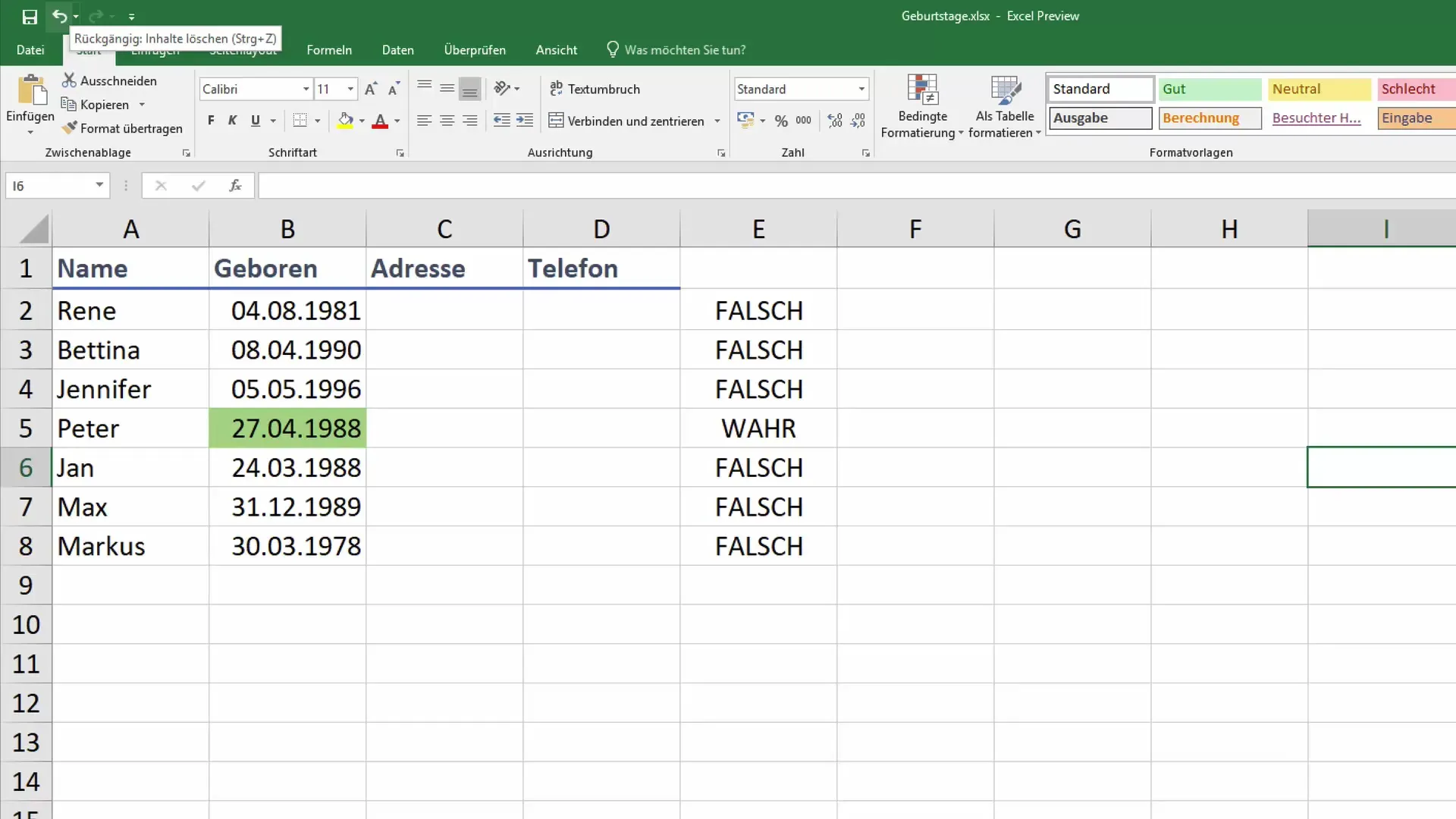
Step 2: Identify Round Anniversary
Now we want to find out if someone has a round anniversary. For this, we use the remainder calculation. We need a new cell, let's say C2, to check if the age is divisible by 10 or 5. The formula for this is:
=MOD(B2, 10)
This formula shows you the remainder when dividing the age by 10. If the remainder is 0, the person is celebrating a round anniversary.
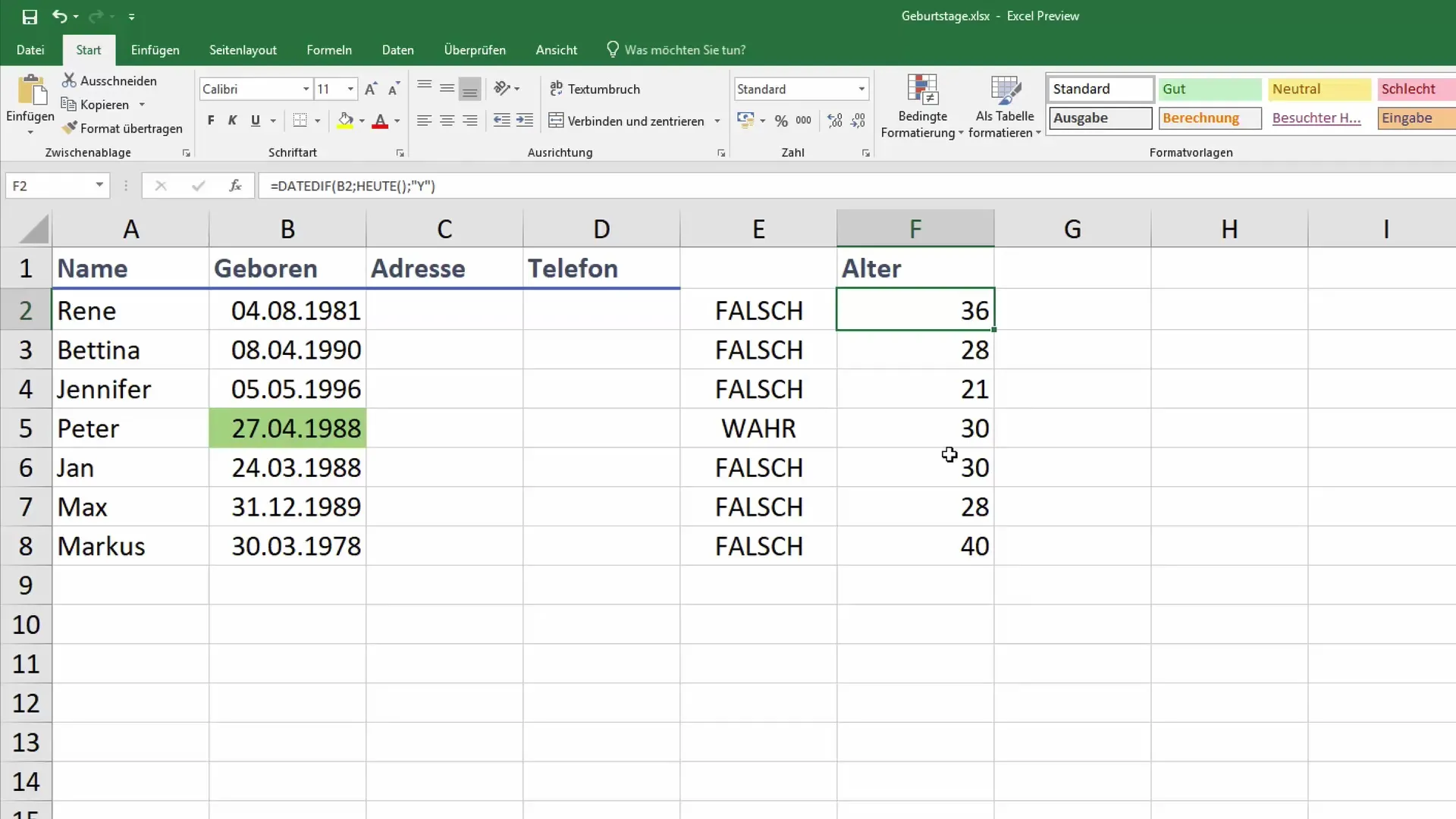
Step 3: Add If Formula
With an If condition, we can now specify whether the person has an anniversary or not. In cell D2, we insert the following formula:
=IF(C2=0, "Anniversary", "No Anniversary")
This will indicate in cell D2 whether there is an anniversary or not.
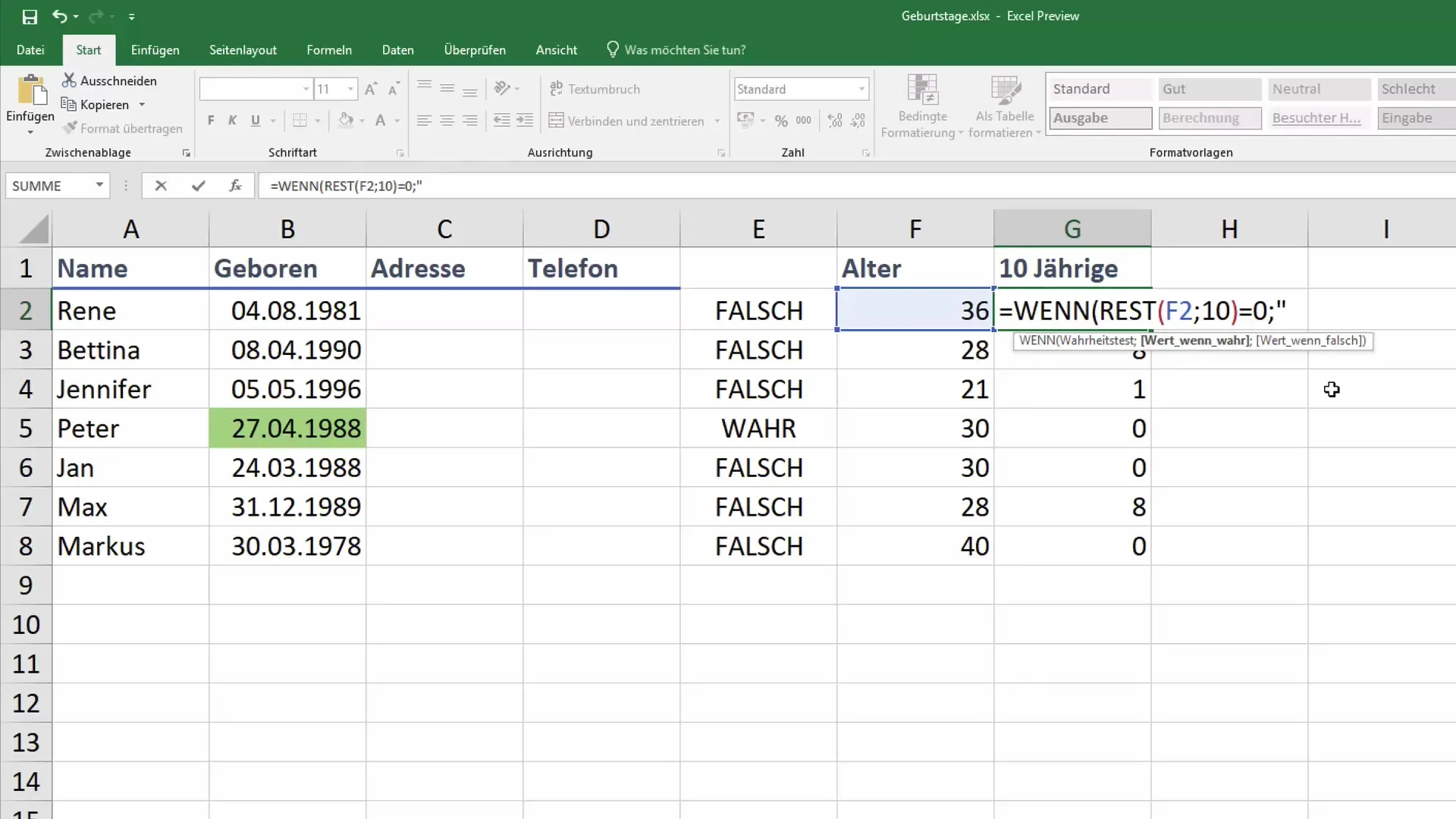
Step 4: Adjusting the Data
If you change a person's birth date, the age will automatically update based on the formula defined above. Make sure to adjust the birth date in cell A2 accordingly. For example, if you change the birth year from 1988 to 1989, the anniversary display will also be automatically updated.
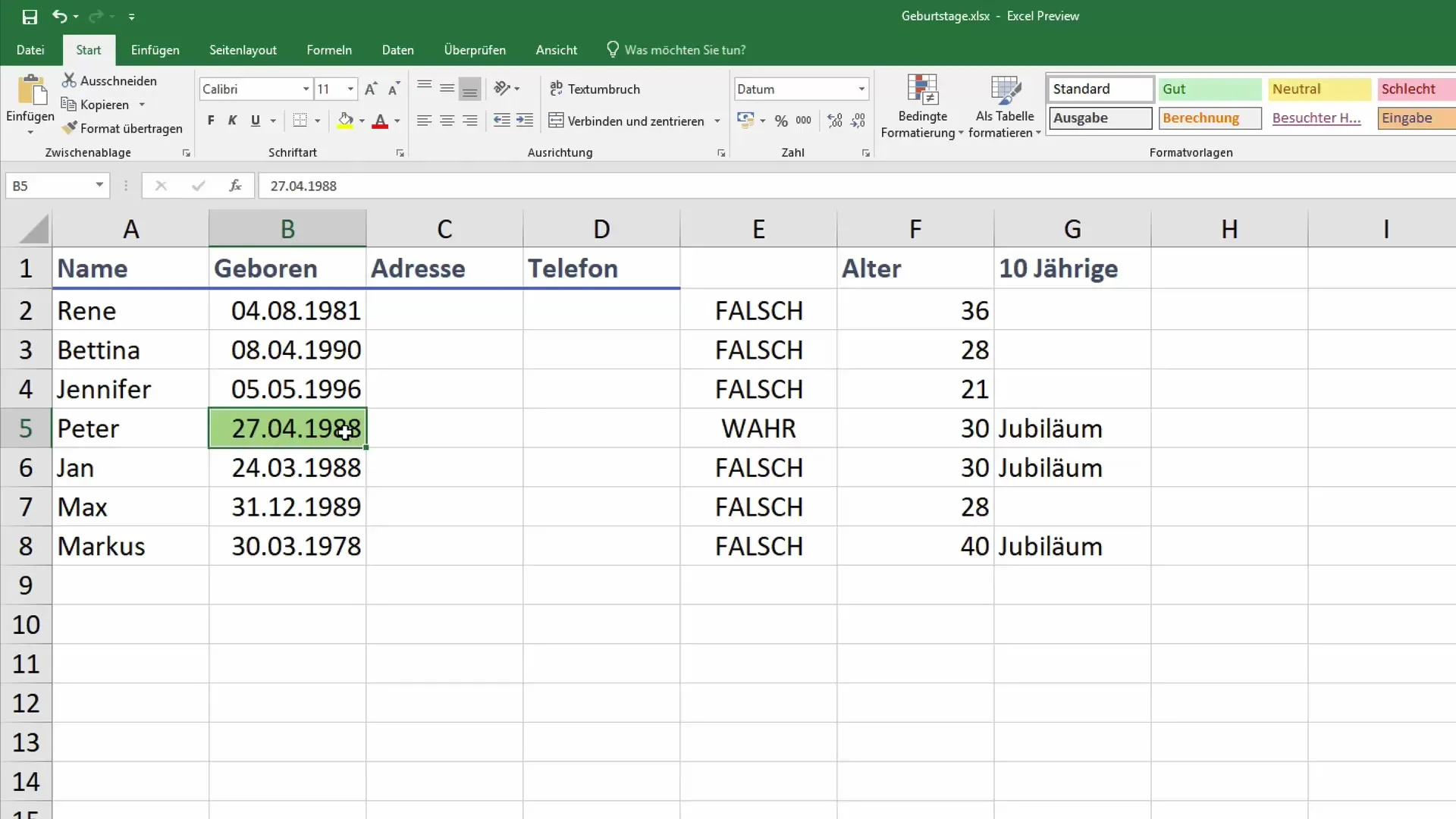
Step 5: Conditional Formatting
To visually highlight anniversaries, you can use conditional formatting. Select the cells where the anniversary displays are located and go to "Conditional Formatting" in the menu. Then choose "New Rule." Add a rule that colors the cell red when the content is "Anniversary." This will give more visibility to the important data.
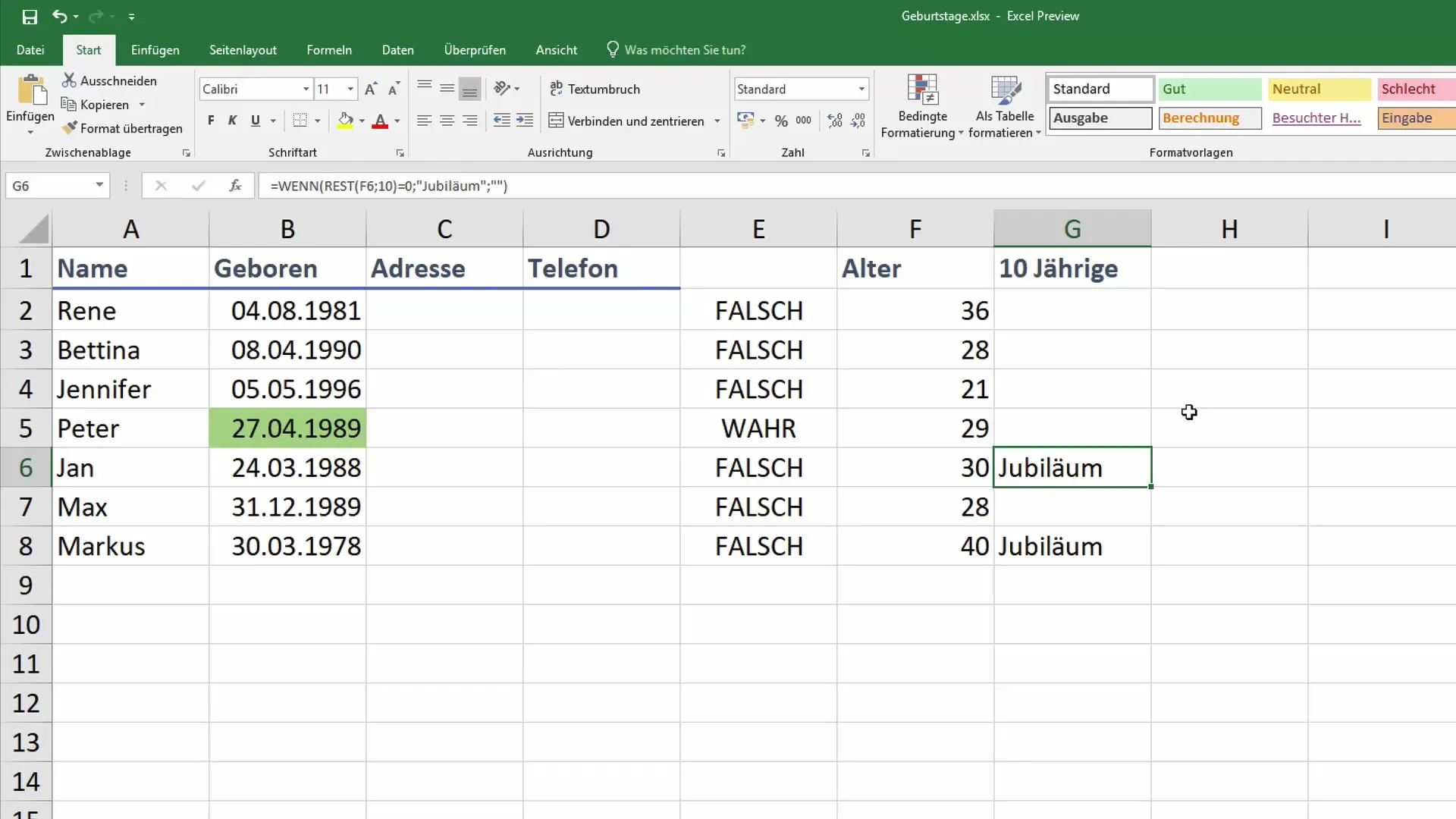
Now you have an effective way to track anniversaries in Excel and be reminded of them at all times. It can become a real eye-catcher in your work environment, creating positive memories for yourself and others.
Summary
The ability to manage anniversaries and other important data in Excel can not only help you make more efficient decisions but also be a valuable support in your office routine. With the right functions and a bit of creativity, you can ensure that nobody's birthday or anniversary is forgotten.
Frequently Asked Questions
What is the DATEDIF function in Excel?The DATEDIF function calculates the difference between two dates in years, months, or days.
How can I change the formatting for anniversaries?Use conditional formatting to visually style cells based on their content.
Can I manually change the birthdate as well?Yes, if you change the birthdate in the corresponding cell, the age and anniversary display will update automatically.
Is this method also applicable for other anniversaries?Yes, you can adjust the formulas for any desired interval (e.g., every 5 years).
Could I also represent this information in a chart?Yes, you can convert the data for anniversaries into a chart to create a visual representation.


