Excel is a powerful tool that can do more than just manage numbers. It allows you to also format texts, giving your worksheet a professional look. In particular, crossing out texts as well as superscript and subscript of characters are functions that help you better structure and highlight your information. Let's go through the steps together to apply these formatting options.
Main Findings
- With Excel, you can cross out, superscript, and subscript texts.
- These functions are helpful to visually highlight or mark certain information.
Crossing Out Texts in Excel
To cross out text in Excel, first open your Excel file containing the desired data. For example, let's take a table with employee data.
Select the cell containing the employee's name whose entry is no longer relevant. In our example, it is the user "Rene." To cross out this entry, you must first highlight the respective cell.
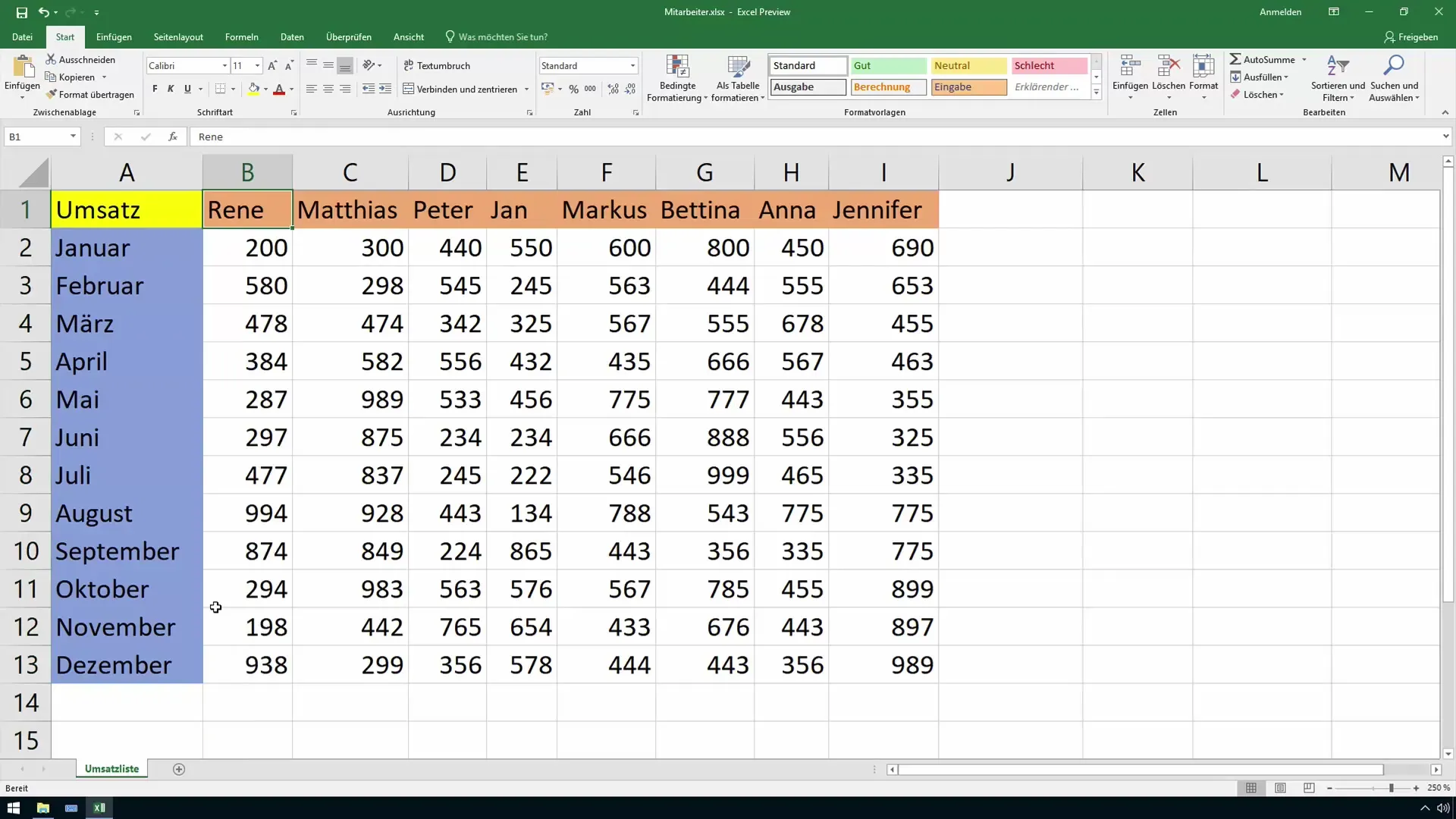
Then, go to the "Format" menu. There you will find the "Format Cells" option. This function is crucial to change the font and achieve the desired effect.
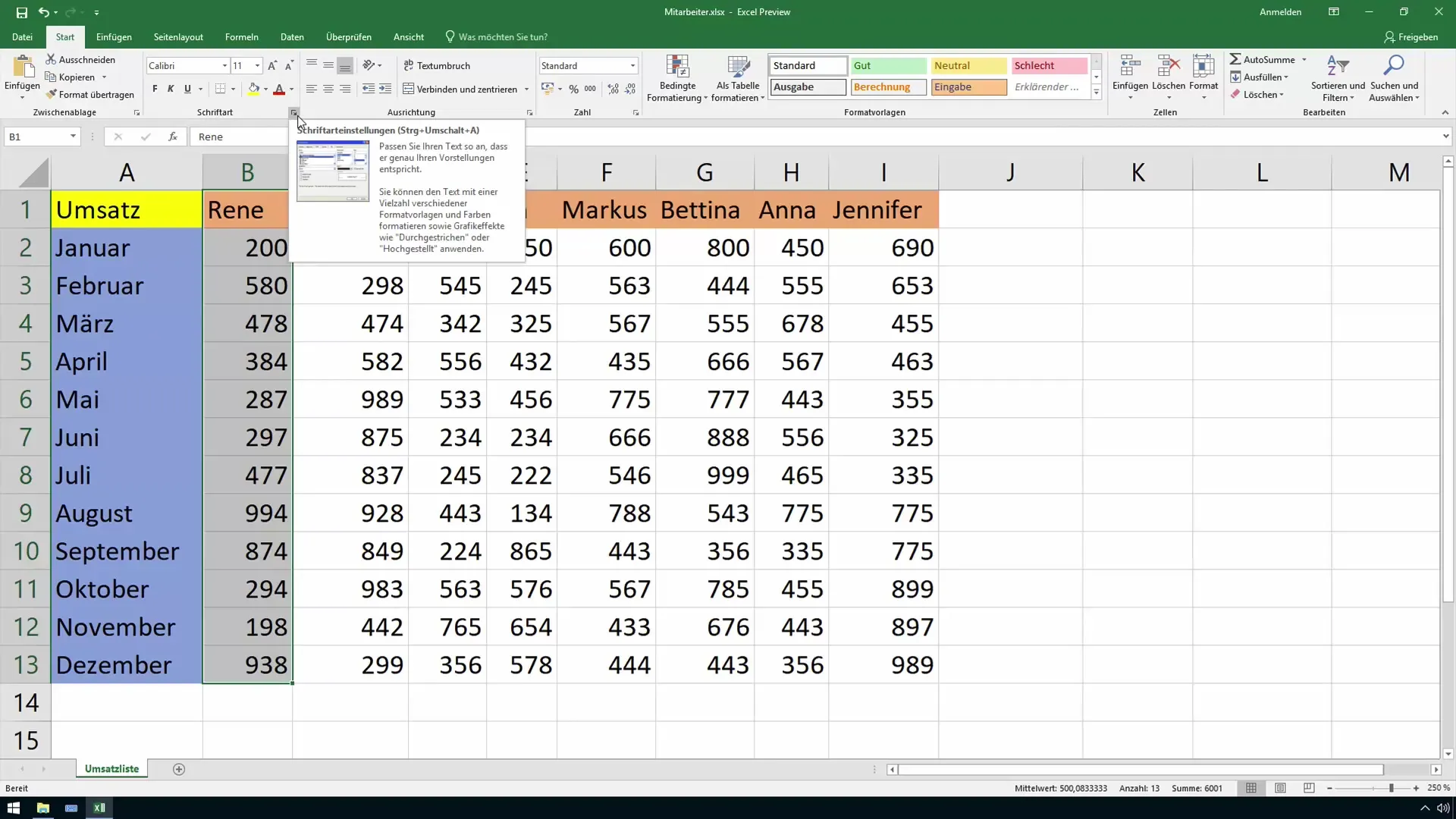
In the opening dialog box, you have the option to choose different font styles and effects. Select the "Strikethrough" effect. You can preview this before confirming the changes by clicking "OK."
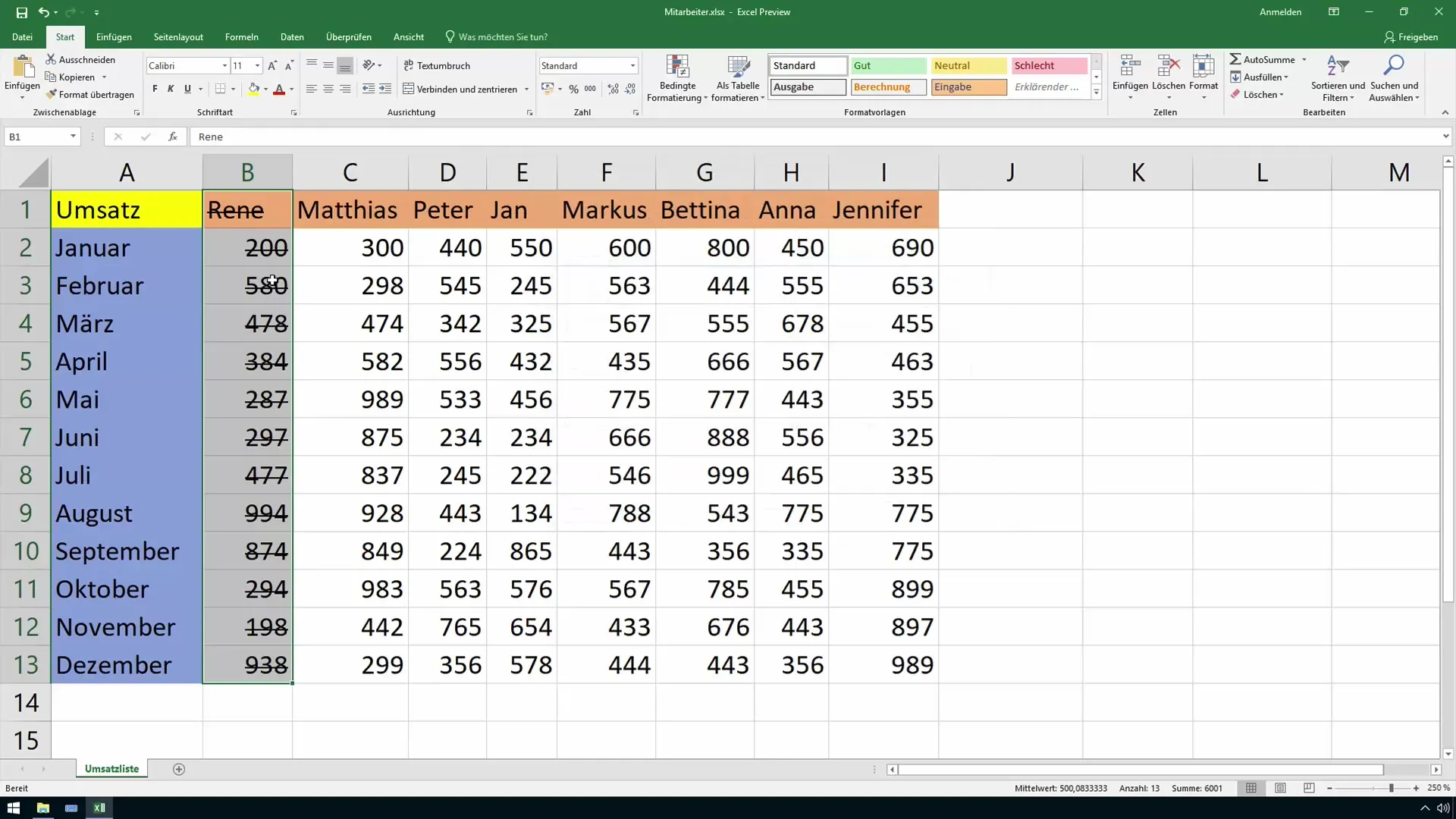
Now, the text in your cell will be displayed as crossed out. This effect is particularly useful to emphasize that the entry is no longer current.
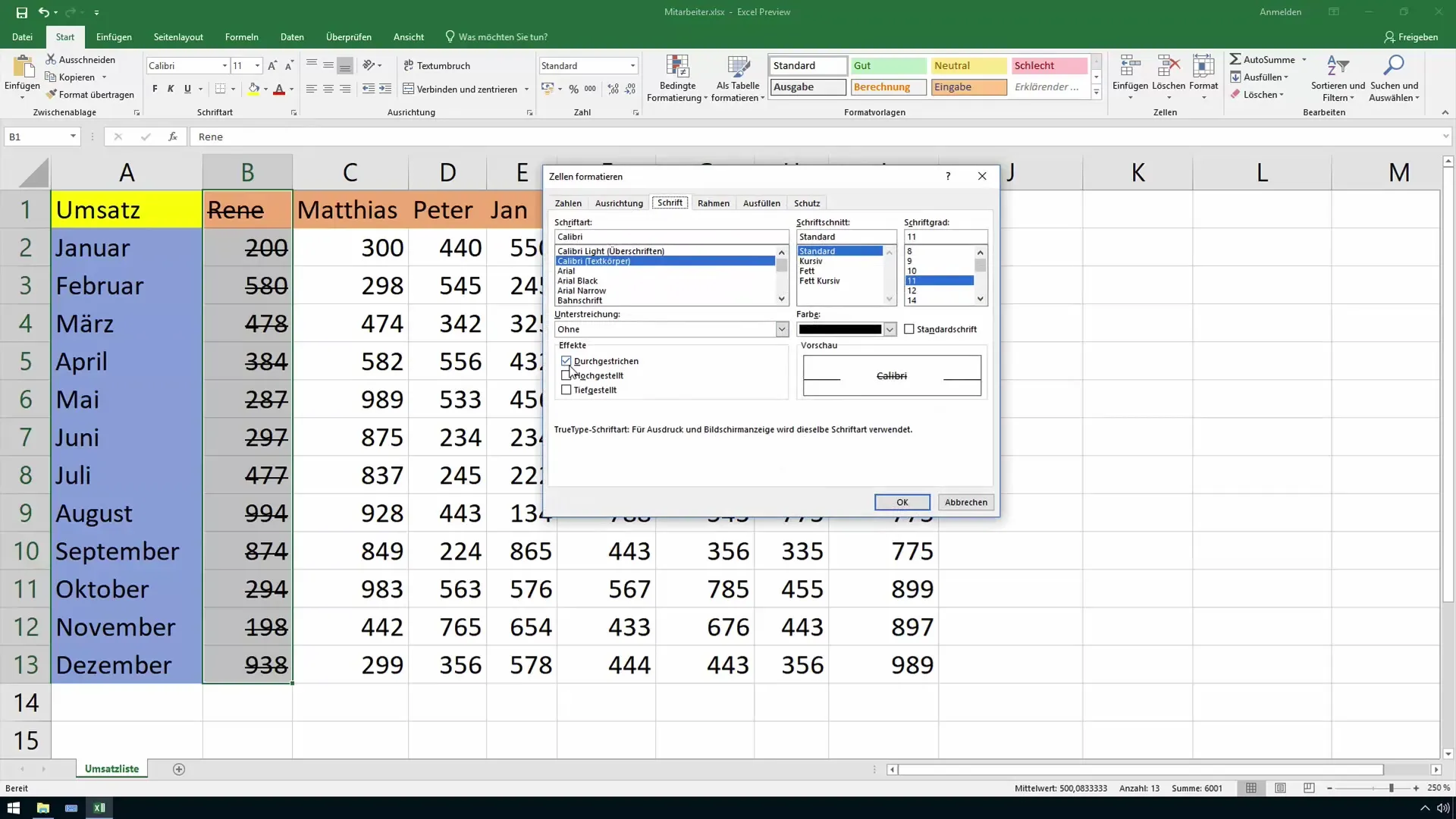
Superscript and Subscript of Texts
The function for superscripting texts works similarly. First, highlight the text or cell you want to superscript. This can be useful, for example, with chemical formulas or specific abbreviations.
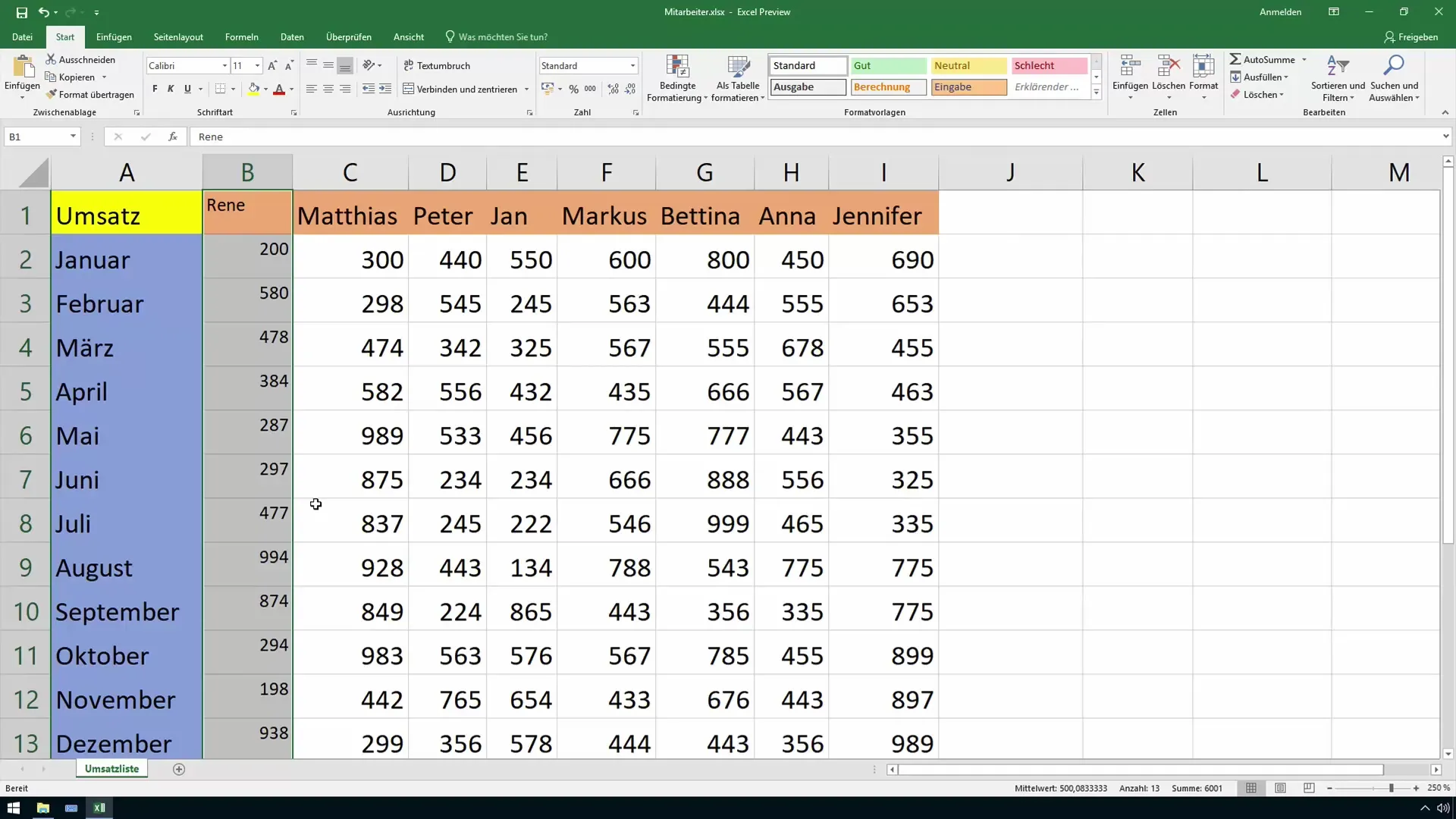
Again, select "Format Cells" from the menu. Here, you can activate the "Superscript" effect. Note that in Excel, you cannot superscript and subscript at the same time; only one of these options will be activated.
If you want to subscript the text, follow the same steps but choose the corresponding effect. It's important to correctly highlight the cell to achieve the desired effect.
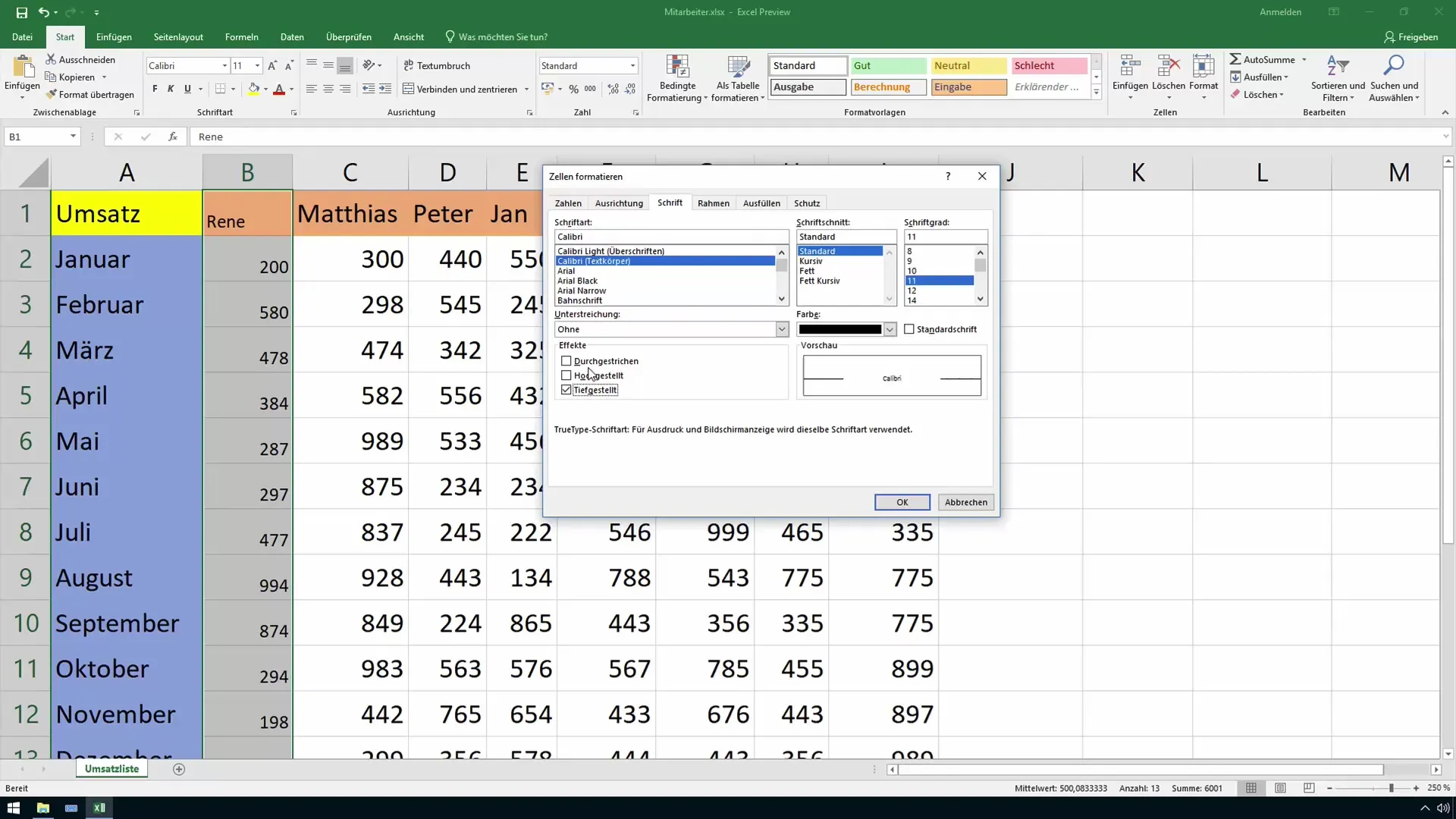
You can also combine both formats, such as a superscripted and crossed-out text, by first selecting the superscript font and then applying the strikethrough effect.
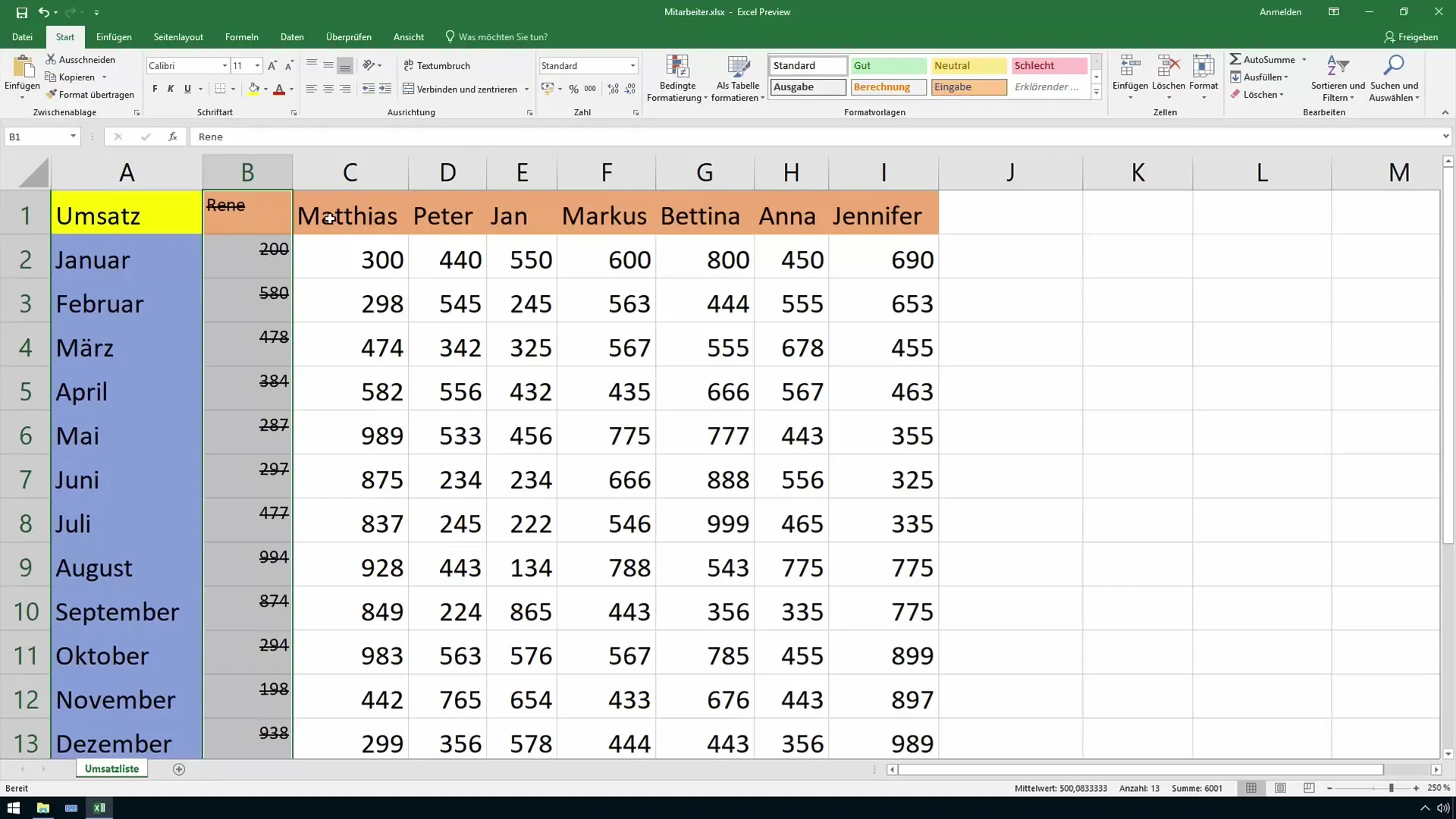
If you want to return to the original font style, simply re-enable the standard option. This ensures that your cell returns to its original format.
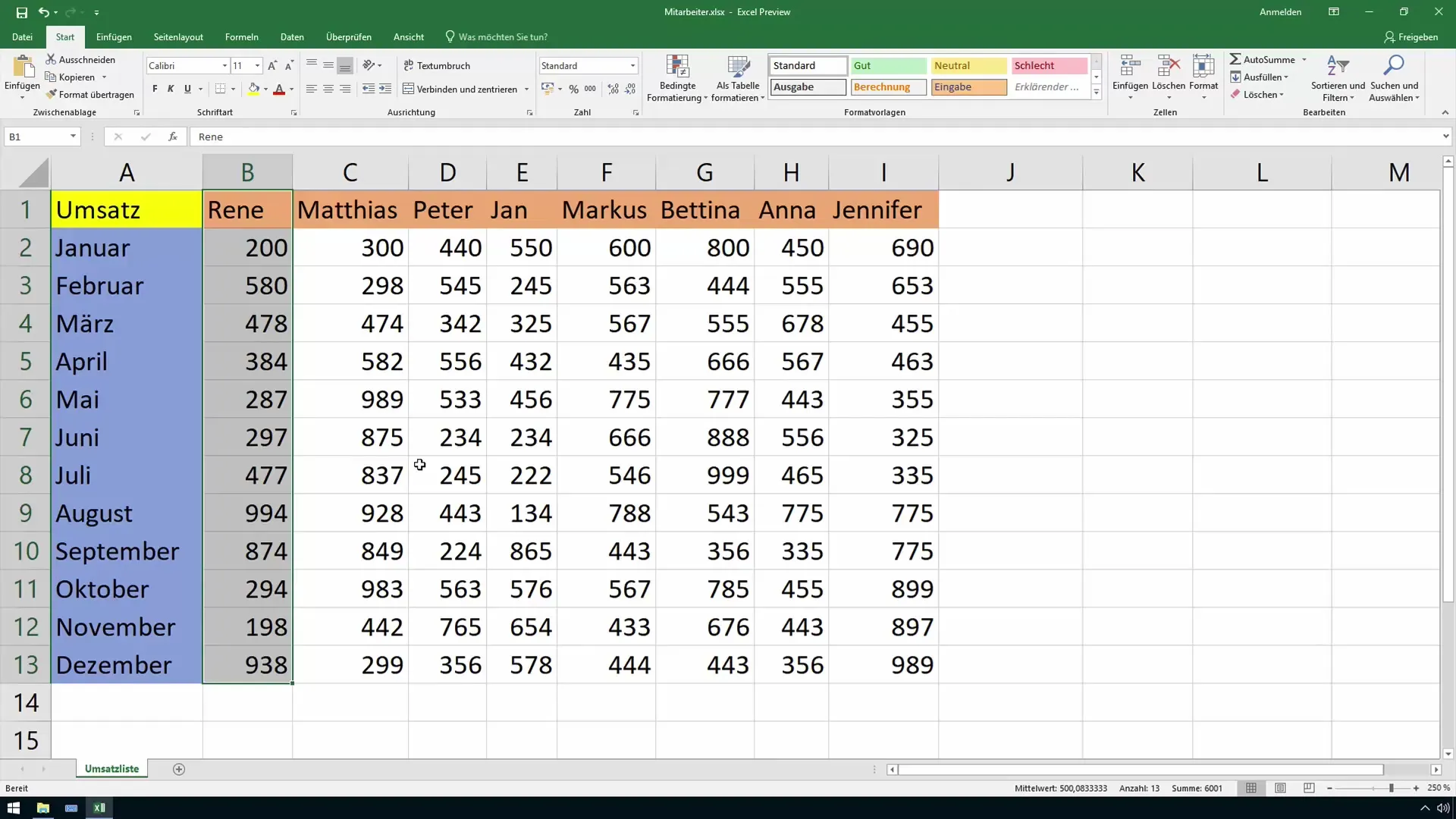
Summary
In this tutorial, you have learned how to cross out, superscript, and subscript texts in Excel. These formatting options are important for presenting your data clearly and structured. Use these functions to enhance your Excel documents and visually highlight information.
Frequently Asked Questions
How can I cross out text in Excel?You can select the "Strikethrough" option through the "Format Cells" menu.
Can I superscript and subscript texts simultaneously?No, you can either superscript or subscript. Both effects cannot be applied simultaneously.
How do I revert to the normal font style?Simply choose the "Standard Font" option in the "Format Cells" menu.


