Managing birthdays in an Excel list can not only be useful, but also very efficient. When was the last time you entered the current date into a calendar and exclaimed, "Happy Birthday!"? Instead of manually looking up this information, you can use Excel to automatically mark birthdays and keep track of them. In this guide, you will learn how to use simple formulas and conditional formatting in Excel to find out which contacts are celebrating their birthdays today.
Main Takeaways
- You will learn how to compare birth dates in Excel using a formula.
- Applying conditional formatting enables you to have a visual representation.
- These techniques will help you be more efficient in your daily office work.
Step-by-Step Guide
Step 1: Prepare Excel File
First, open the Excel file that already contains a list of contacts and their birth dates. Ensure that the data is in a clear format, for example, with names in column A and corresponding birth dates in column B.
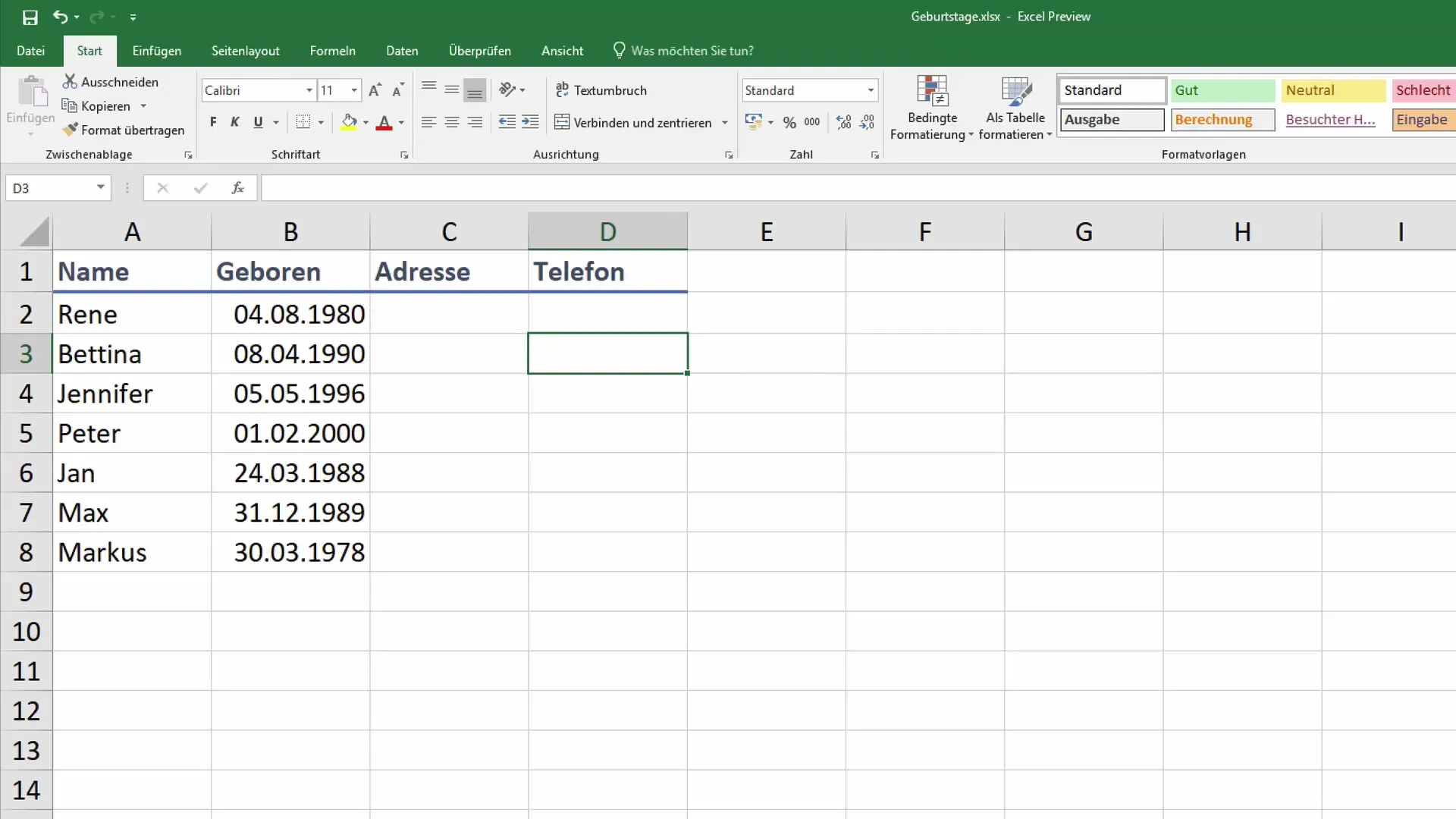
Step 2: Understand the Context of Birth Dates
This Excel table may contain various information that can help you better manage birthdays. It could be helpful to also store specific contact information such as addresses and phone numbers to refer back to when needed.
Step 3: Create a Simple Test Formula
To determine if someone has a birthday today, start by creating a test formula. This formula will compare the month and day values of birth dates with the current date. You do not need to include the year, as it is only about matching the month and day.
Step 4: Compare Month and Day
Use the "TODAY()" function to find out the current month and day. So, your formula should compare the month of the birth date with the current month. You will use the "MONTH()" function to compare the month of the birth date with the current month.
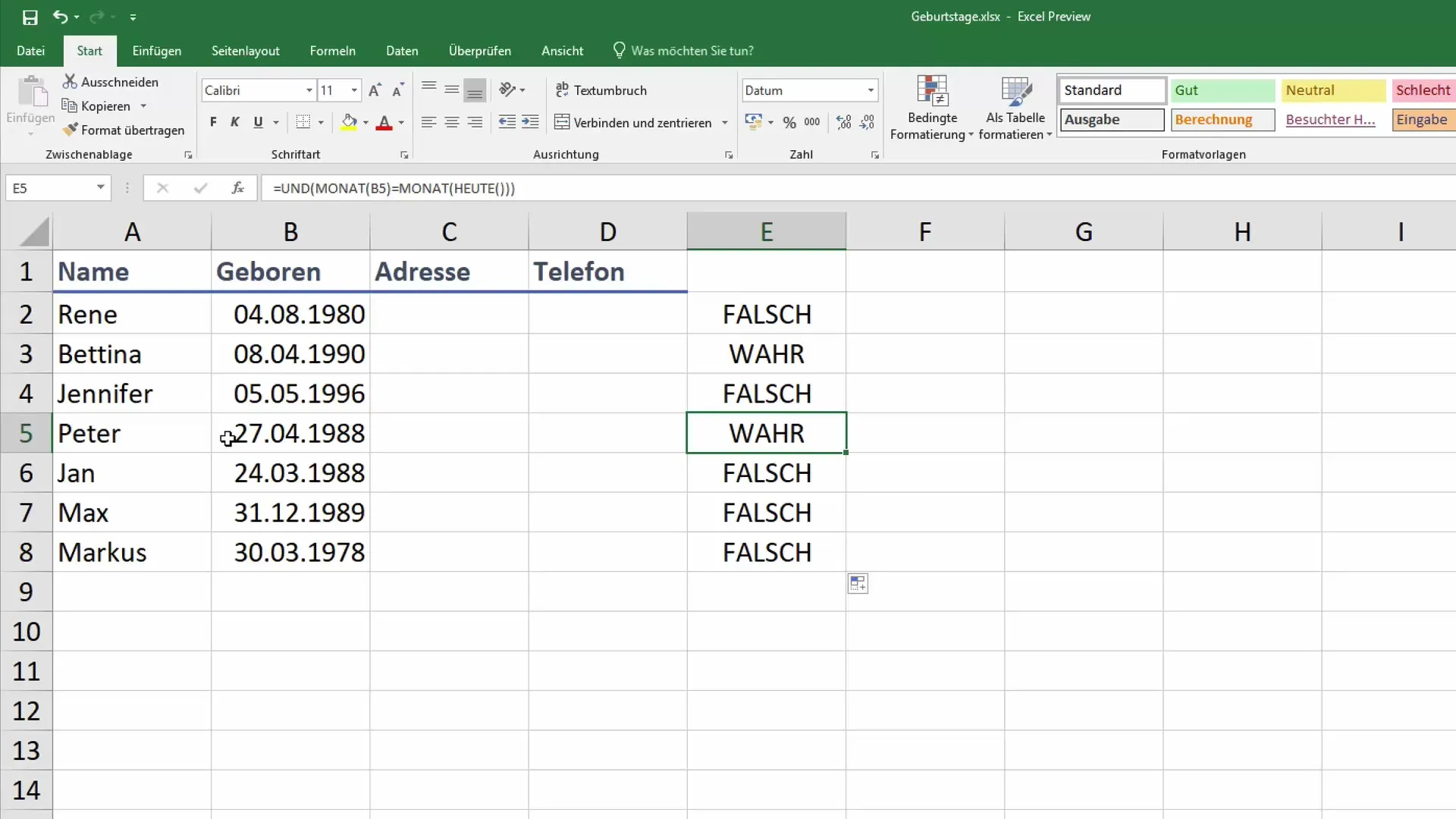
Step 5: Properly Set Parentheses
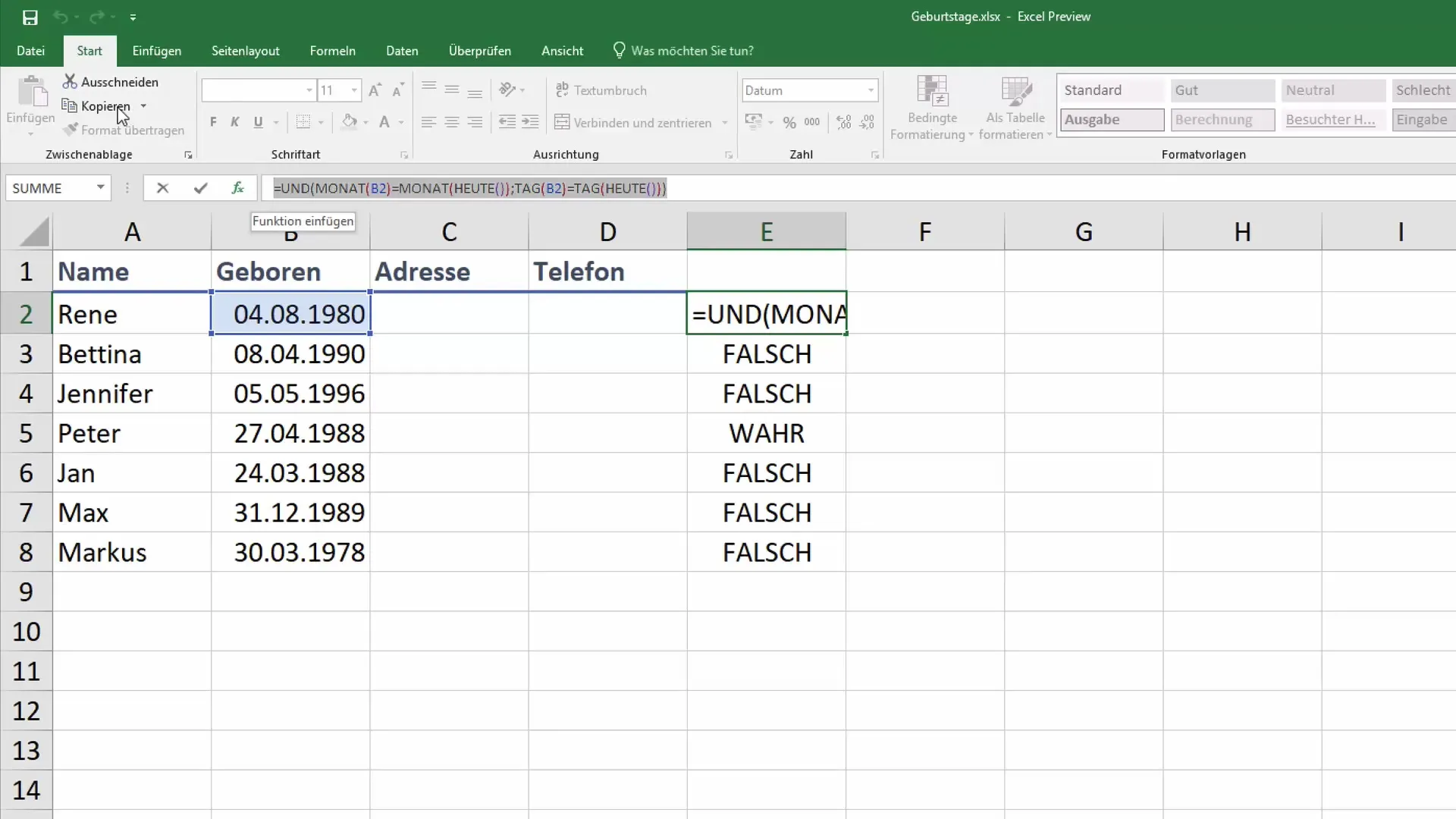
Ensure that all parentheses in your formula are properly set. Each part of your formula must be within the correct set of parentheses to ensure that Excel can execute the instruction error-free. This is important for the correct processing of your comparison operations.
Step 6: Include Day Comparisons
After synchronizing the month, also compare the days. Make sure the day values in your formula also match. Now you have a complete condition for checking whether it's someone's birthday today or not.
Step 7: Drag the Formula Down
To apply the formula to the entire list of birth dates, drag the corner of the cell with the formula downward. This allows Excel to automatically take on the comparison function for all entries in your list.
Step 8: Apply Conditional Formatting
To visually highlight birthdays, select the entire column of your birth date data and go to "Conditional Formatting". Choose the option to create a new rule and insert the formula you created previously. Set the formatting so that the fields where a "True" value is generated are filled in green.
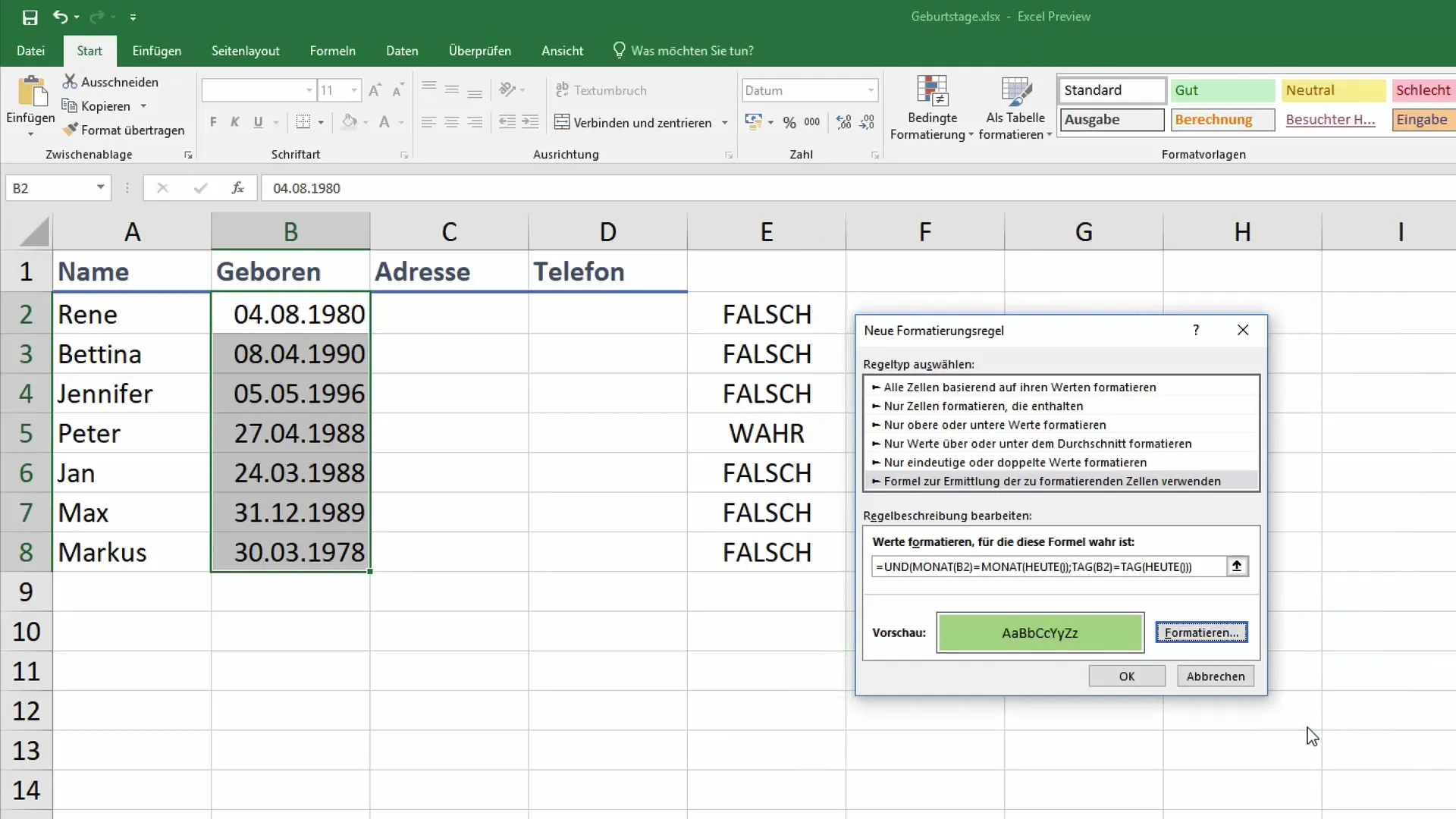
Step 9: Review the Results
Once you have applied conditional formatting, review the list again. You should now see that the birthdays of people celebrating today are highlighted with a green background. This allows you to quickly identify who is celebrating their birthday on that day.
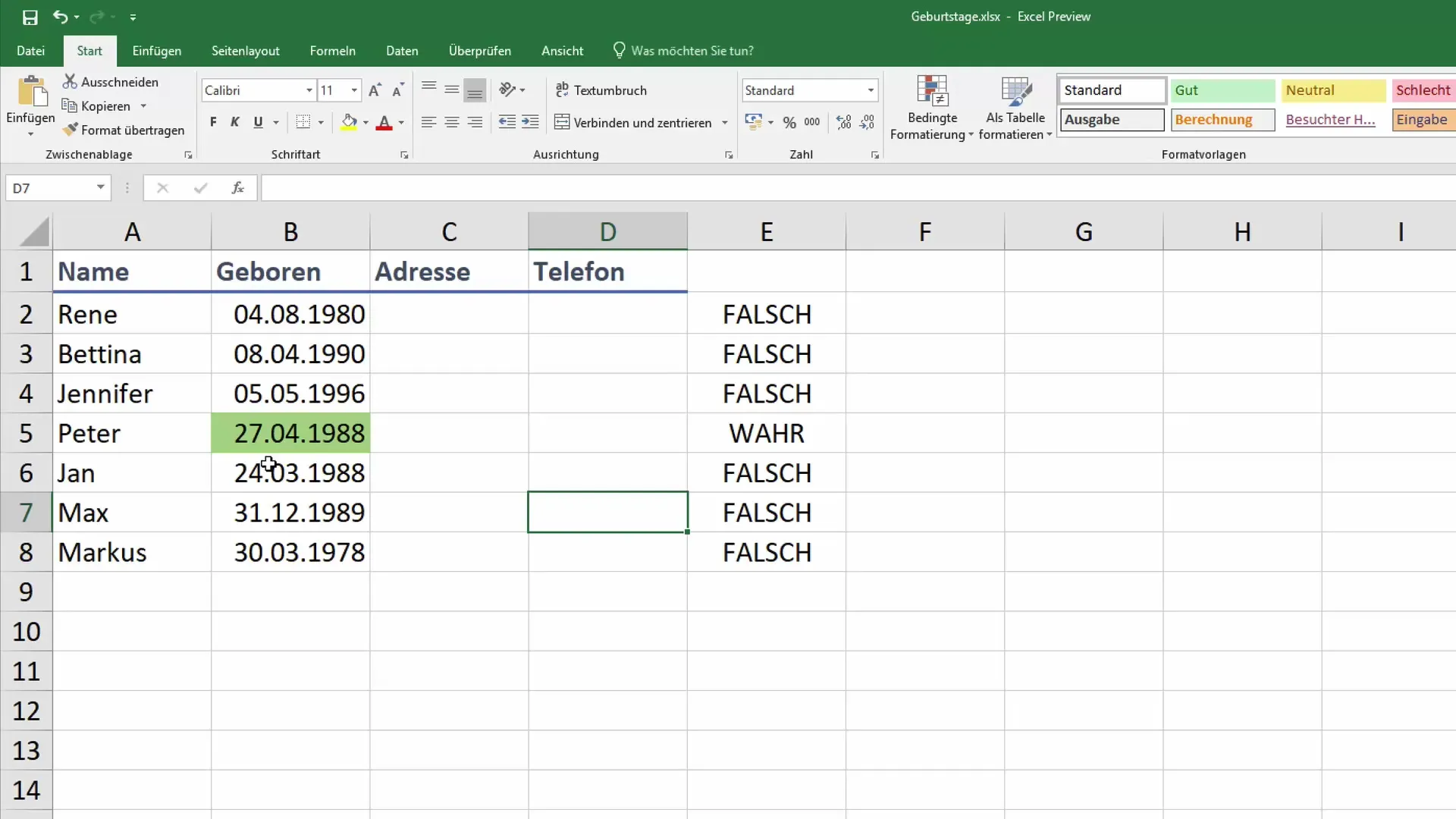
Step 10: Feedback and Questions
If you have any further inquiries or issues, simply leave a comment below the video. User feedback is valuable for future improvements.
Summary
With the steps outlined above, you can significantly simplify birthday management in Excel. The combination of formulas and conditional formatting ensures that you always have an overview of upcoming birthdays. These tools make your office routine easier and more effective.
Frequently Asked Questions
How can I find out if someone has a birthday today?You can create a formula in Excel that compares the birthdate with the current date.
How do I apply conditional formatting in Excel?Select the cells with the birthday data, go to "Conditional Formatting," and create a rule based on your formula.
Why is it not necessary to compare the years?Since it concerns the current month and day, the year is not relevant for the birthday check.


