Excel is an incredibly powerful tool for data analysis and presentation. However, you often want to take a look behind the scenes of your calculations to understand where exactly formulas are being used. In this tutorial, you will learn how to display and highlight all formulas in your Excel file. This knowledge is essential to ensure that your data has been calculated correctly and to quickly identify errors.
Key Insights You can quickly display and highlight formulas in Excel to improve the clarity of your data. This allows for quick error checking and better control over the data structure.
Step-by-Step Guide
Step 1: Open the Excel File
First, you need to open the Excel file where you want to display the formulas. Make sure to prepare the file so that the relevant cells are visible.
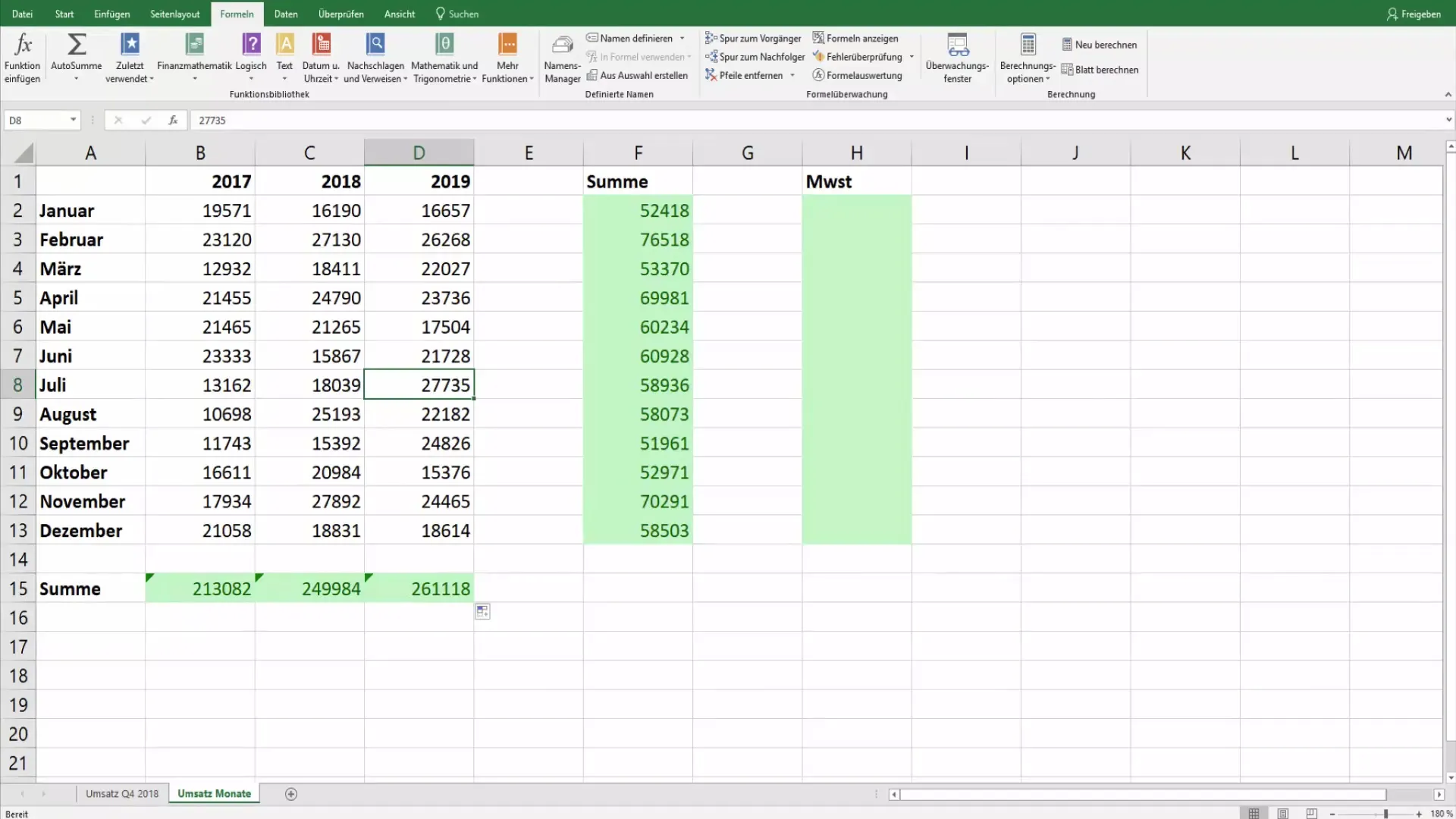
Step 2: Switch to the "Formulas" Tab
To display the formulas in your document, navigate to the "Formulas" tab in the top menu bar. This is the area where you will find various tools for managing formulas.
Step 3: Display Formulas
In the "Formula Auditing" group, you will find the option "Show Formulas." Click on it, and all values in your worksheet will be replaced by the formulas. You will now see immediately which calculations were used in the cells.
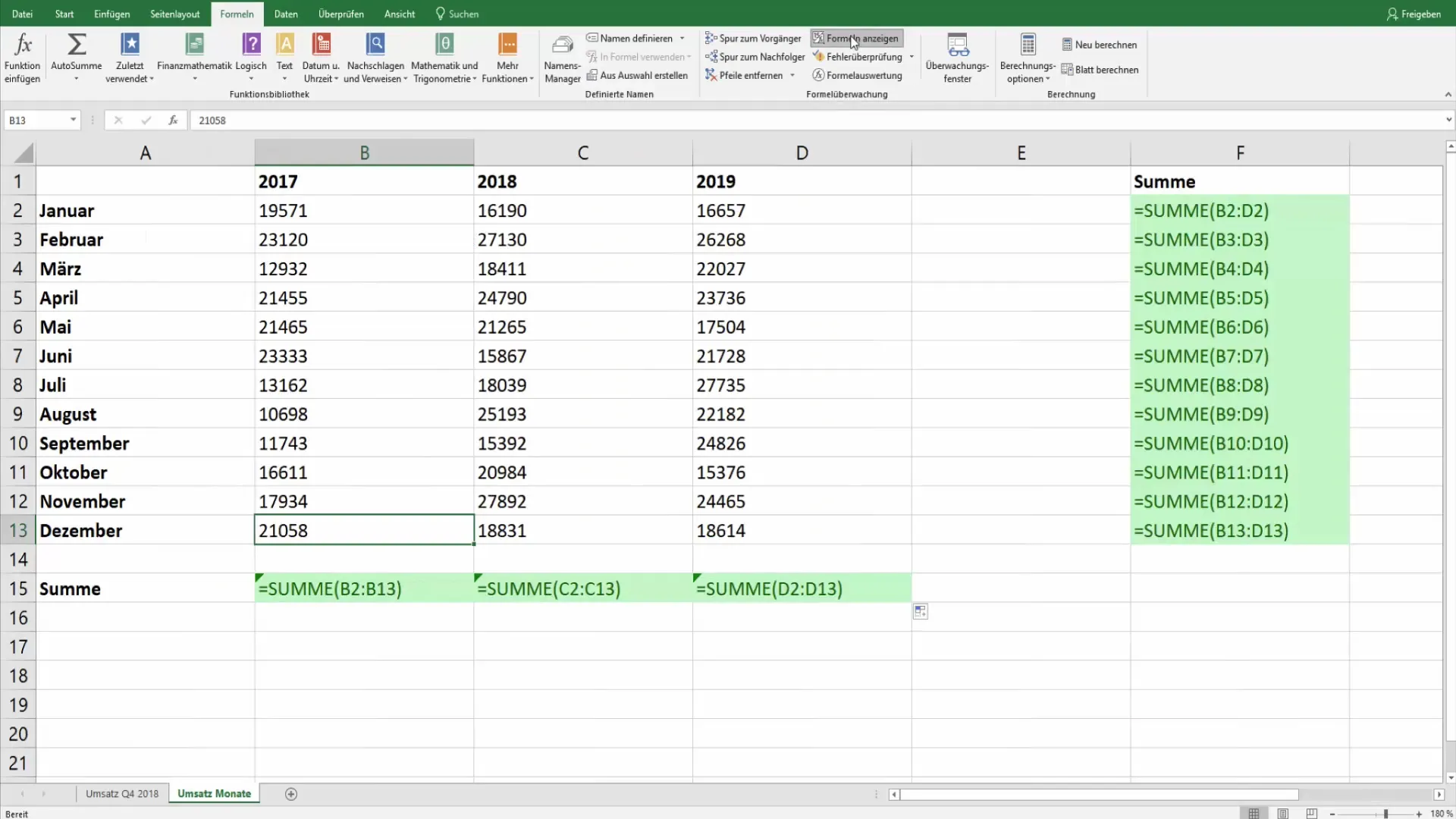
Step 4: Select and Highlight Formulas
If you want to highlight all formulas in your worksheet, go to the "Home" tab and select "Go To." A dialog box will open where you can choose the option "Formulas." Click on it, and all cells containing formulas will be highlighted.
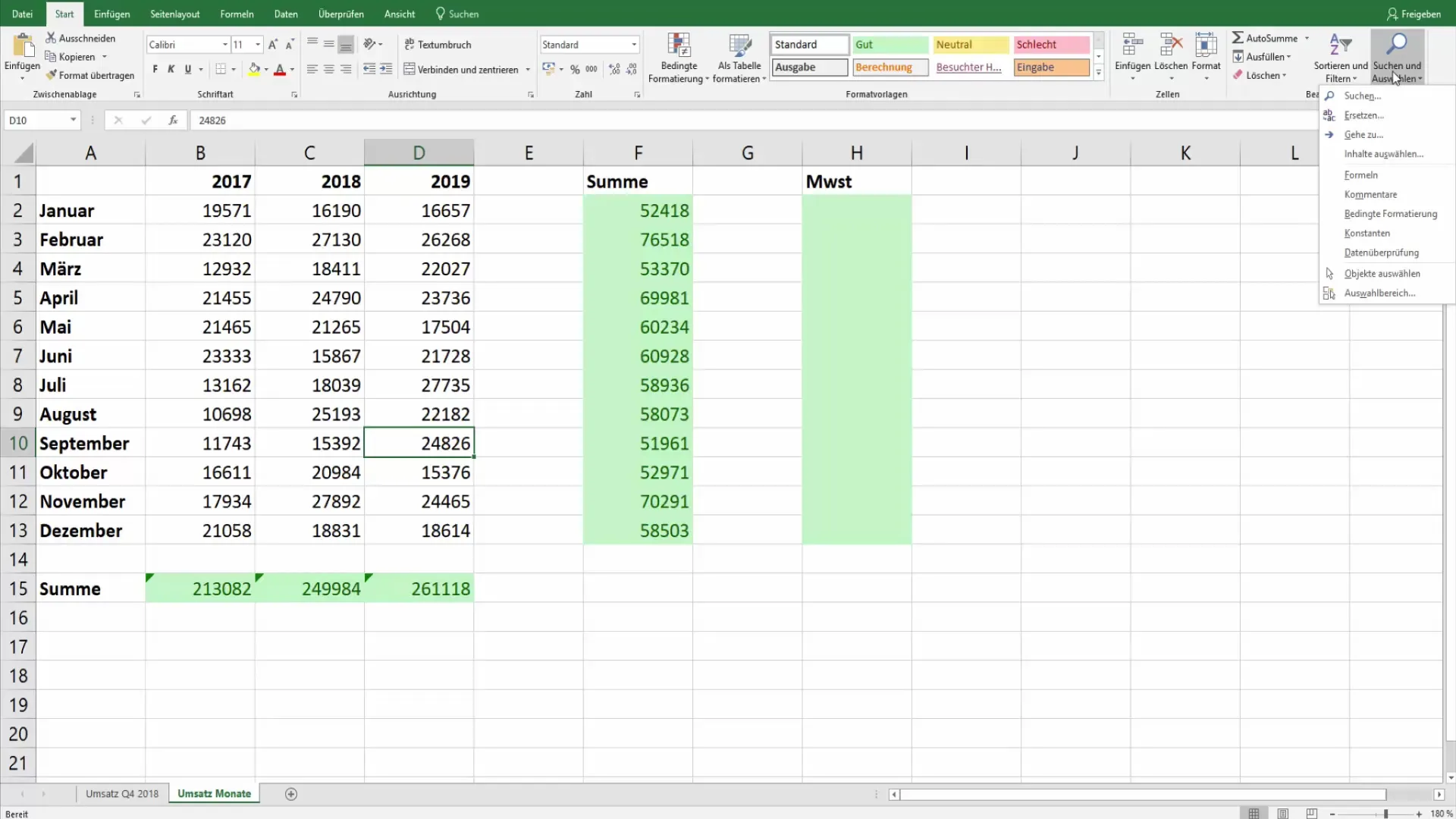
Step 5: Highlight Formulas
Now you can highlight the selected formulas with a different color or special formatting. This will help you differentiate the cells and quickly identify where calculations are involved.
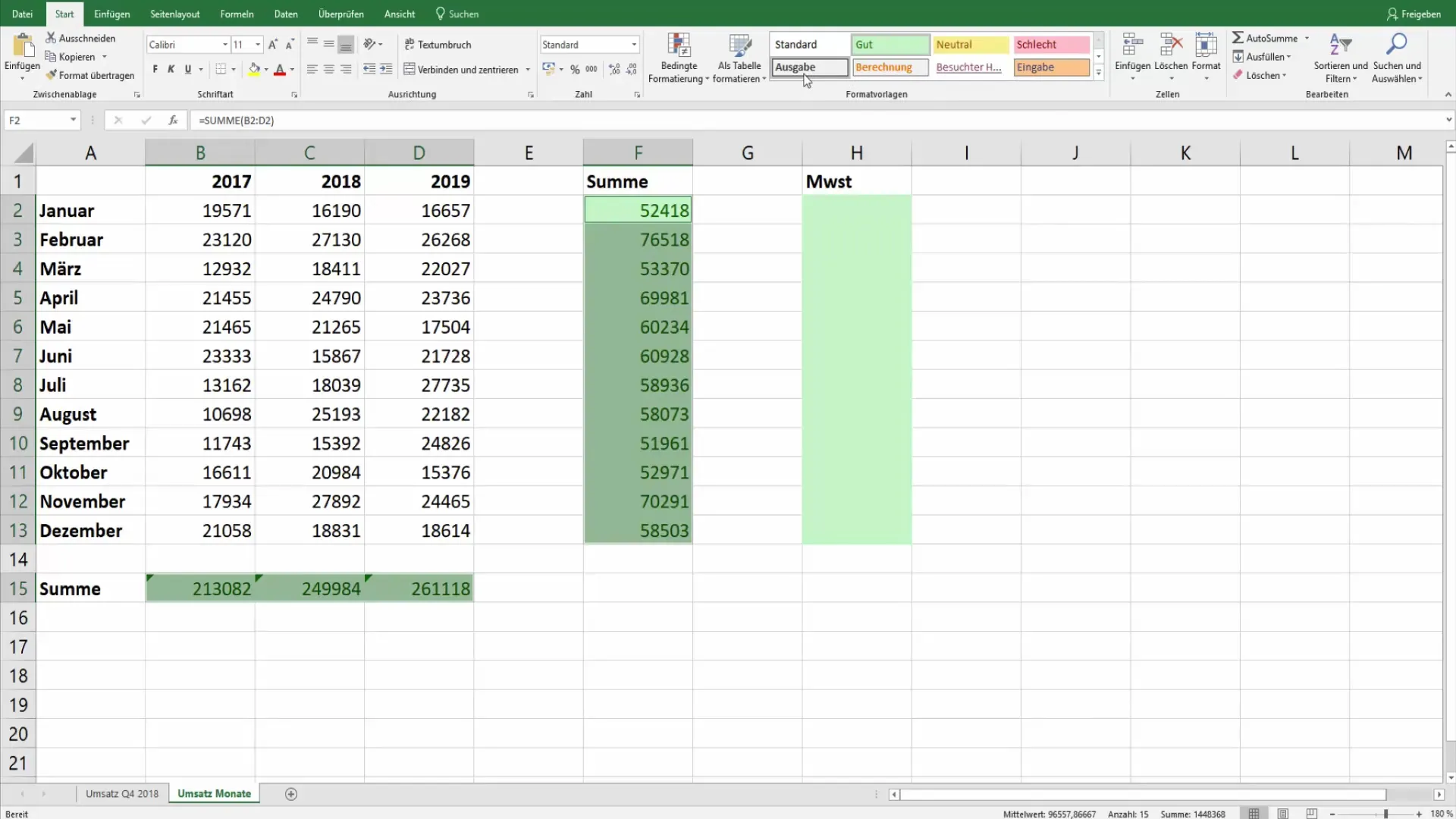
Step 6: Data Verification and Error Detection
After displaying and highlighting the formulas, you can verify each cell. This ensures that there are no incorrect calculations and helps you maintain the integrity of your data. By making the formulas visible, you have a clear overview of data processing in your worksheet.
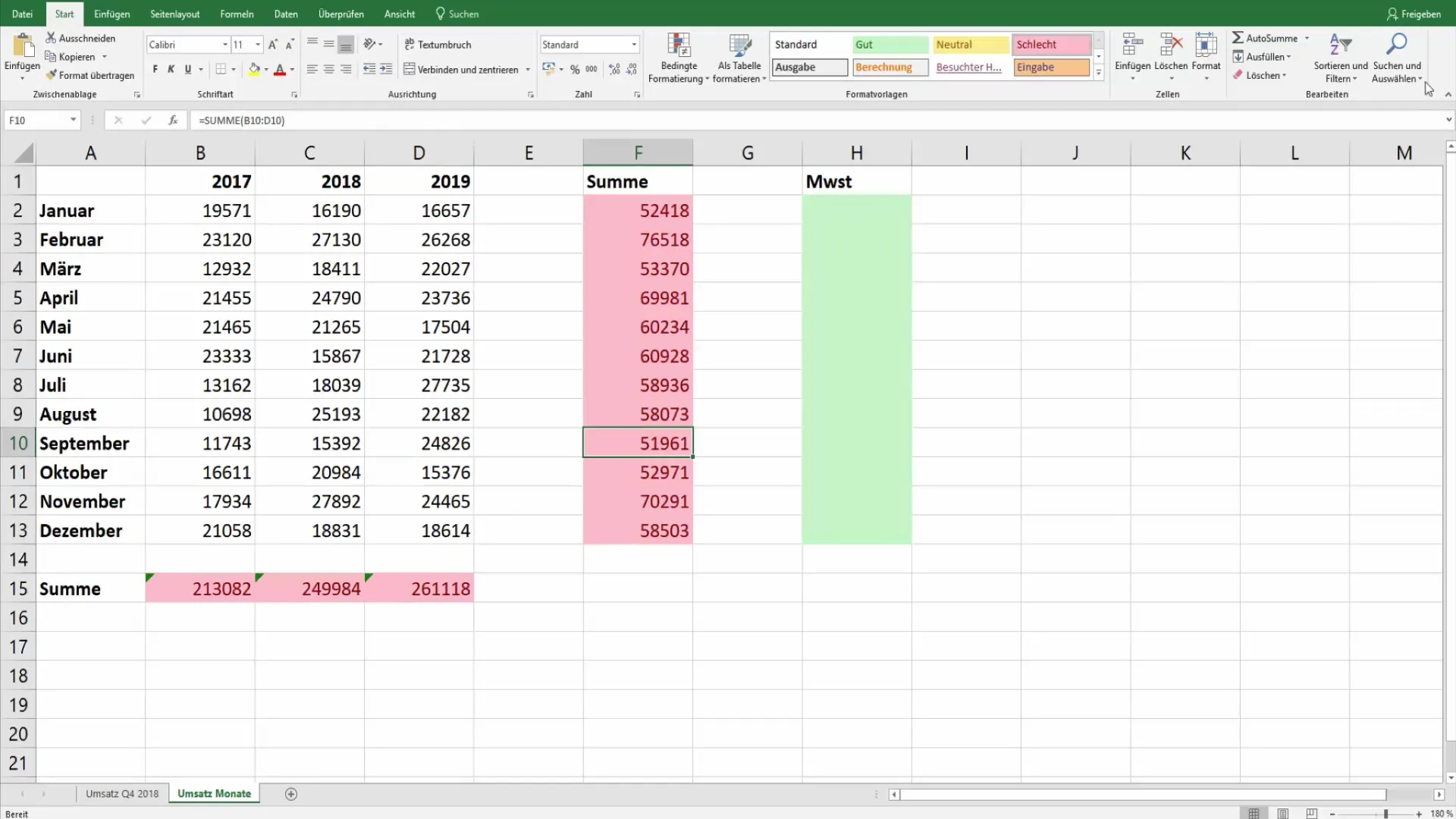
Summary
In this guide, you learned how to display and highlight all formulas in Excel. This not only increases the clarity of your data but also facilitates error checking. With the simple steps in this tutorial, you are now well-equipped to effectively manage your Excel data.
Frequently Asked Questions
How can I see all formulas in Excel?Click on "Show Formulas" in the "Formulas" tab to make all formulas visible in the worksheet.
Can I also highlight formulas?Yes, you can select all cells with formulas and then highlight them with a different color or formatting.
What should I do if I find an incorrect formula?Check the formula by clicking on it and reviewing the input line. Correct the formula if necessary.


