Managing and customizing conditional formatting in Excel can help you present data in a more visual and understandable way. These formatting options are not only useful for highlighting specific values, but also allow you to quickly identify patterns and trends in your data. In the following section, you will learn how to effectively manage conditional formatting, adjust it, and make changes afterwards to make your data presentation even more appealing.
Key Insights
- Conditional formatting helps highlight important data visually.
- You can modify or delete existing formatting afterwards.
- It is possible to edit values within conditional formatting in real-time.
Step-by-Step Guide
Whether you already have some experience with Excel or are just starting out, the following steps will show you how to efficiently manage conditional formatting.
Step 1: Create New Conditional Formatting
Start by creating a new conditional formatting. For example, you can visualize the subtotals of a specific dataset. Go to the cell you want to style and select "Conditional Formatting" from the menu.
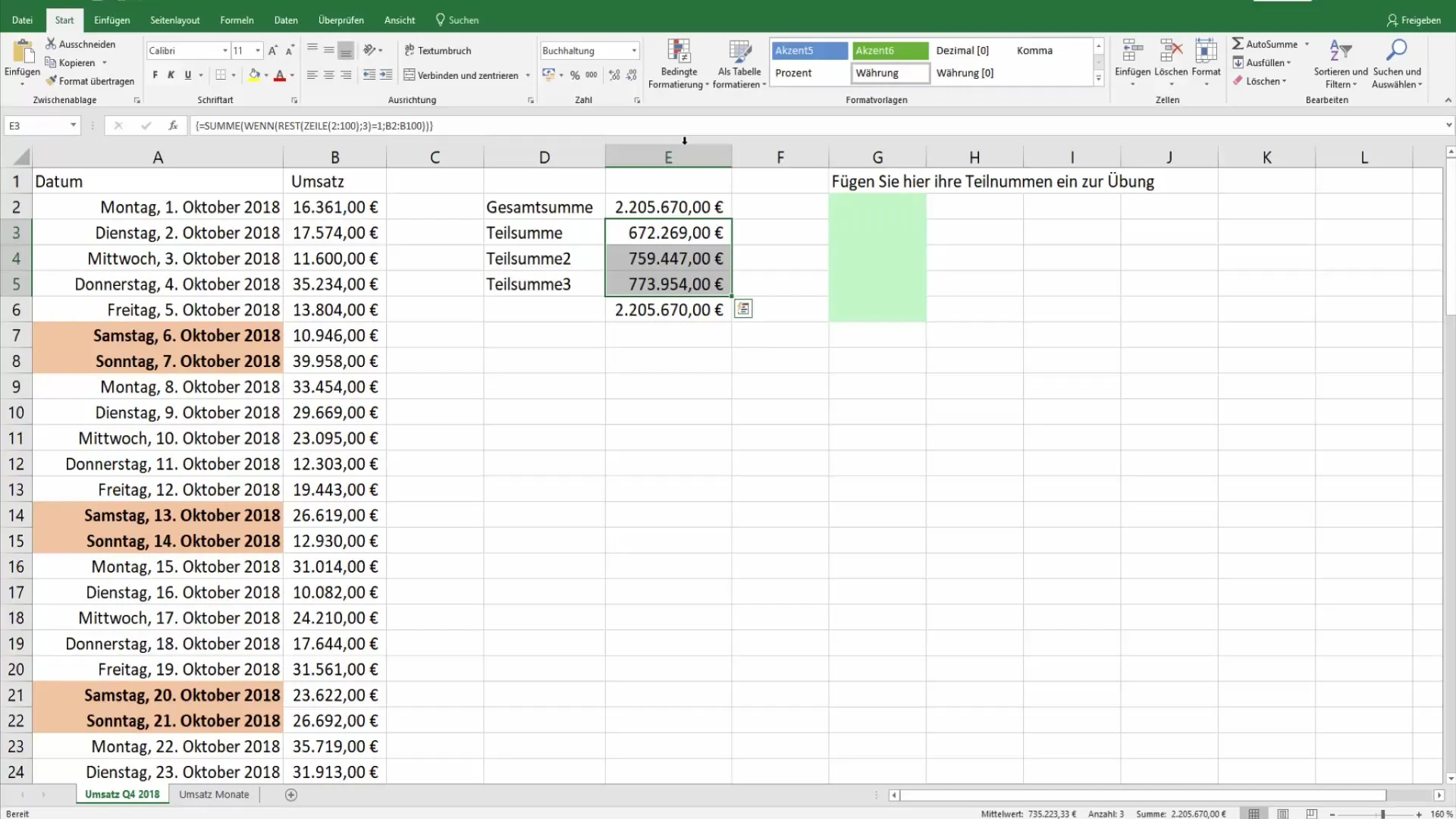
Then choose a type of formatting, such as a color scale. This allows you to better identify different values by displaying them in different shades of color. You can set up a color gradient ranging from red to yellow to green to represent high and low values.
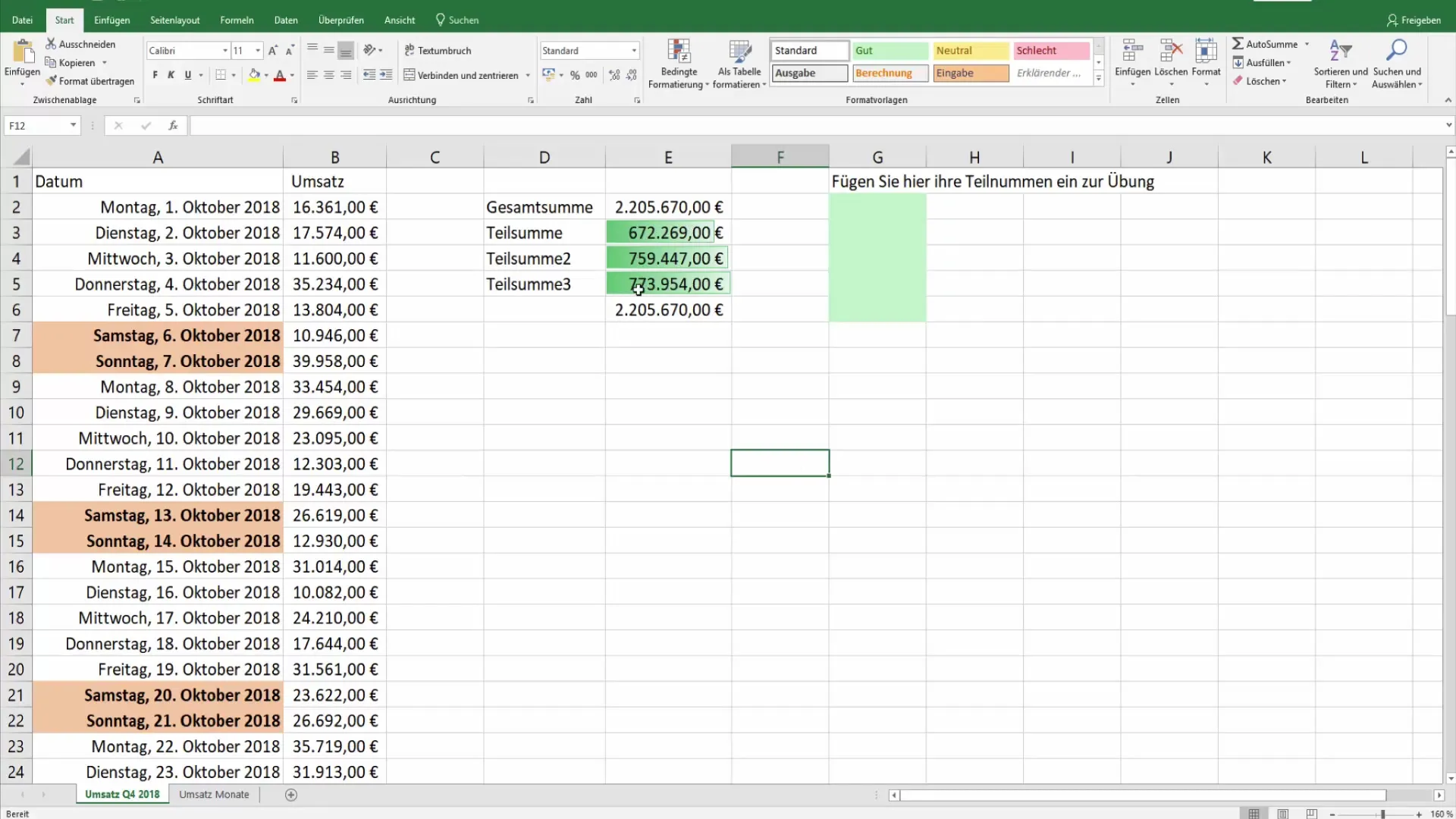
Step 2: Adjust Formatting
After creating the initial formatting, you can further adjust it. For example, if you want to add a grand total, select the corresponding cell and add the desired chart.
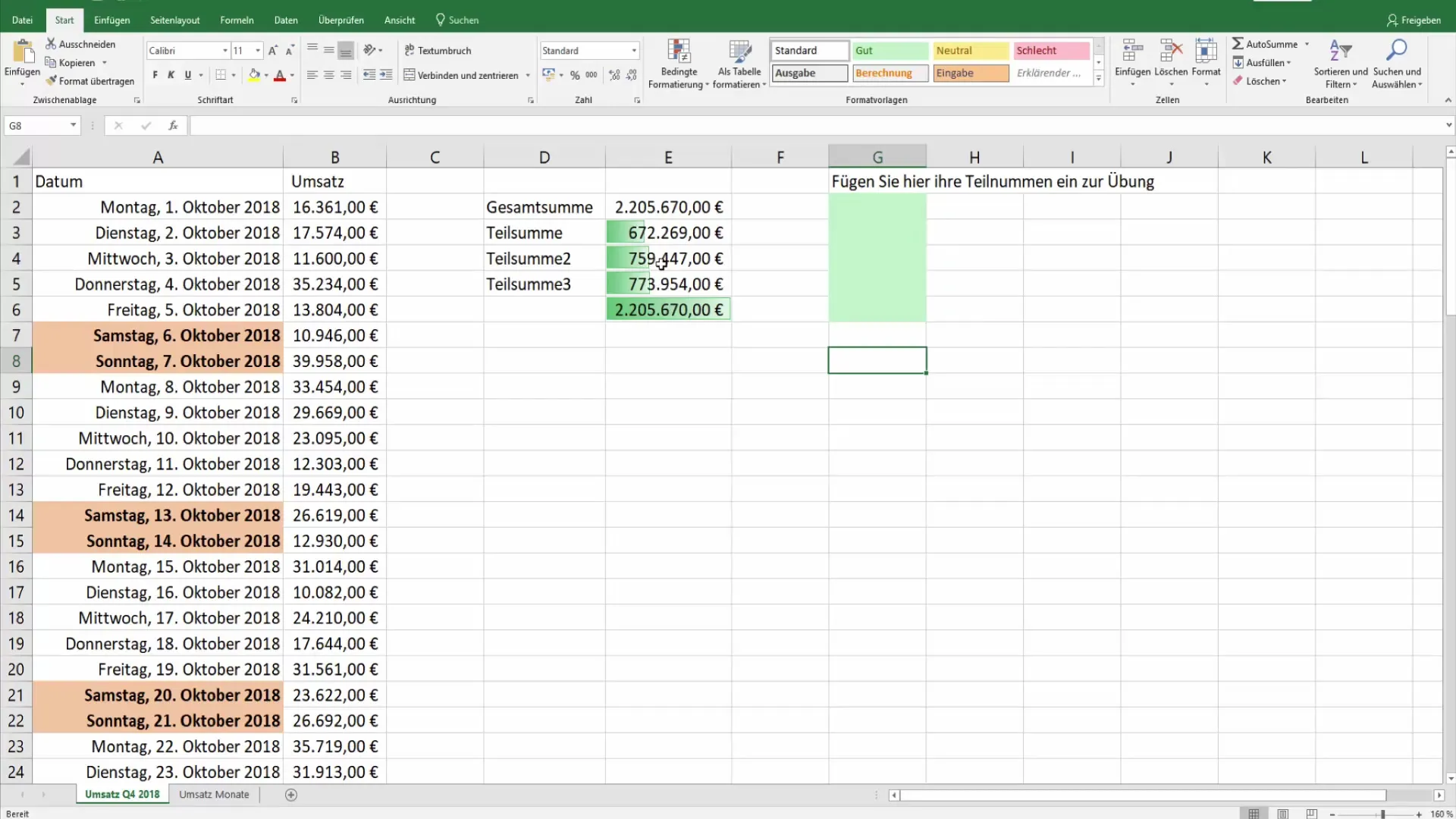
The bar chart will update immediately, allowing you to see how values are represented. Higher values will appear as longer bars, making it easy to identify the subtotal heights at a glance.
Step 3: Select Conditional Formattings
Now it is important to review all conditional formattings in the worksheet. To do this, go to the top right and use the search magnifying glass. Here you can choose from different options to select only the conditional formattings.
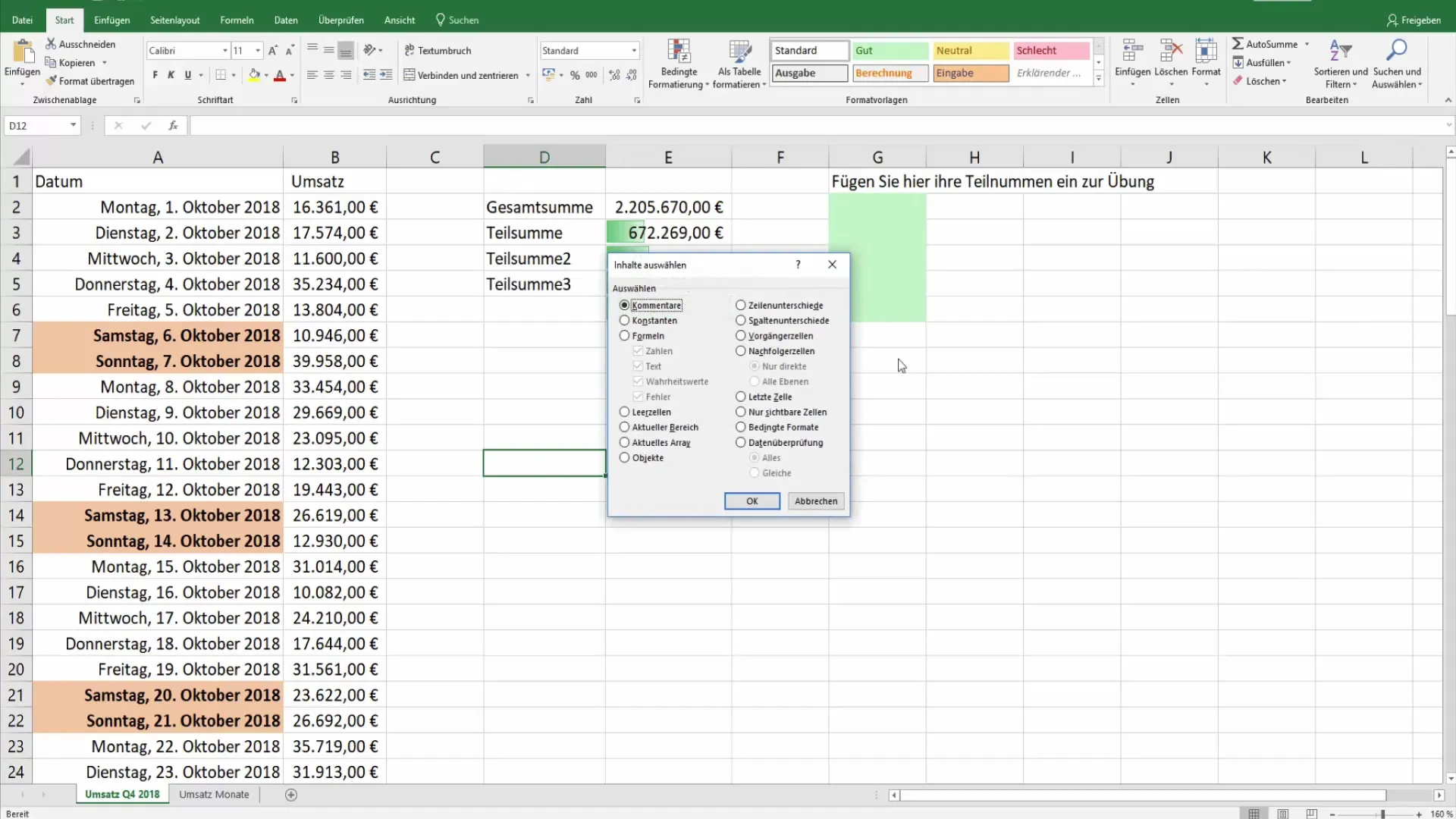
Choose "Select contents" to find out which cells have these formattings. Click "OK" and observe how the corresponding cells are marked.
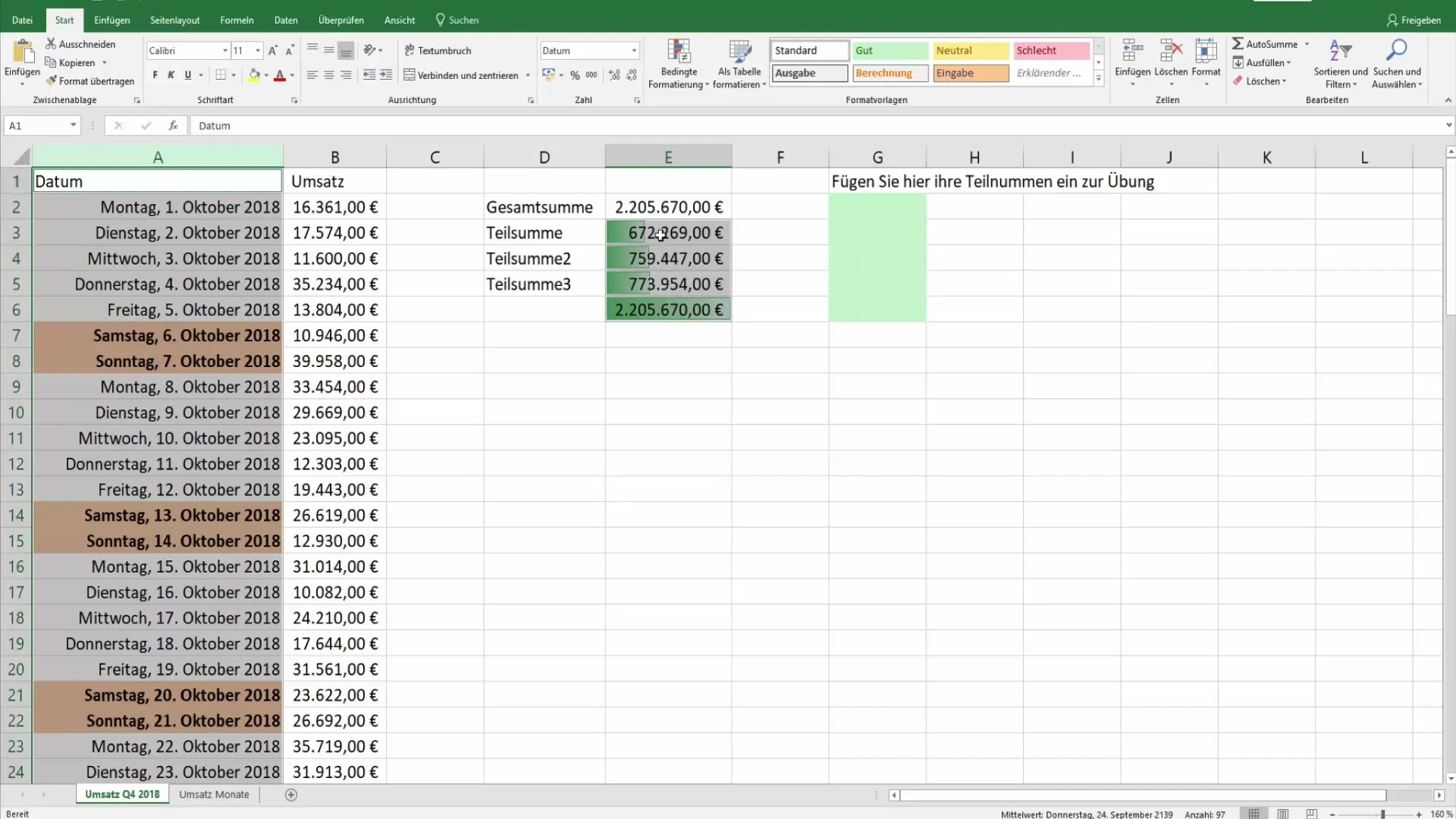
Step 4: Manage Rules
Another essential step is managing your conditional formatting rules. Go to "Conditional Formatting" and select "Manage Rules". Here, you can get an overview of all active rules in your worksheet.
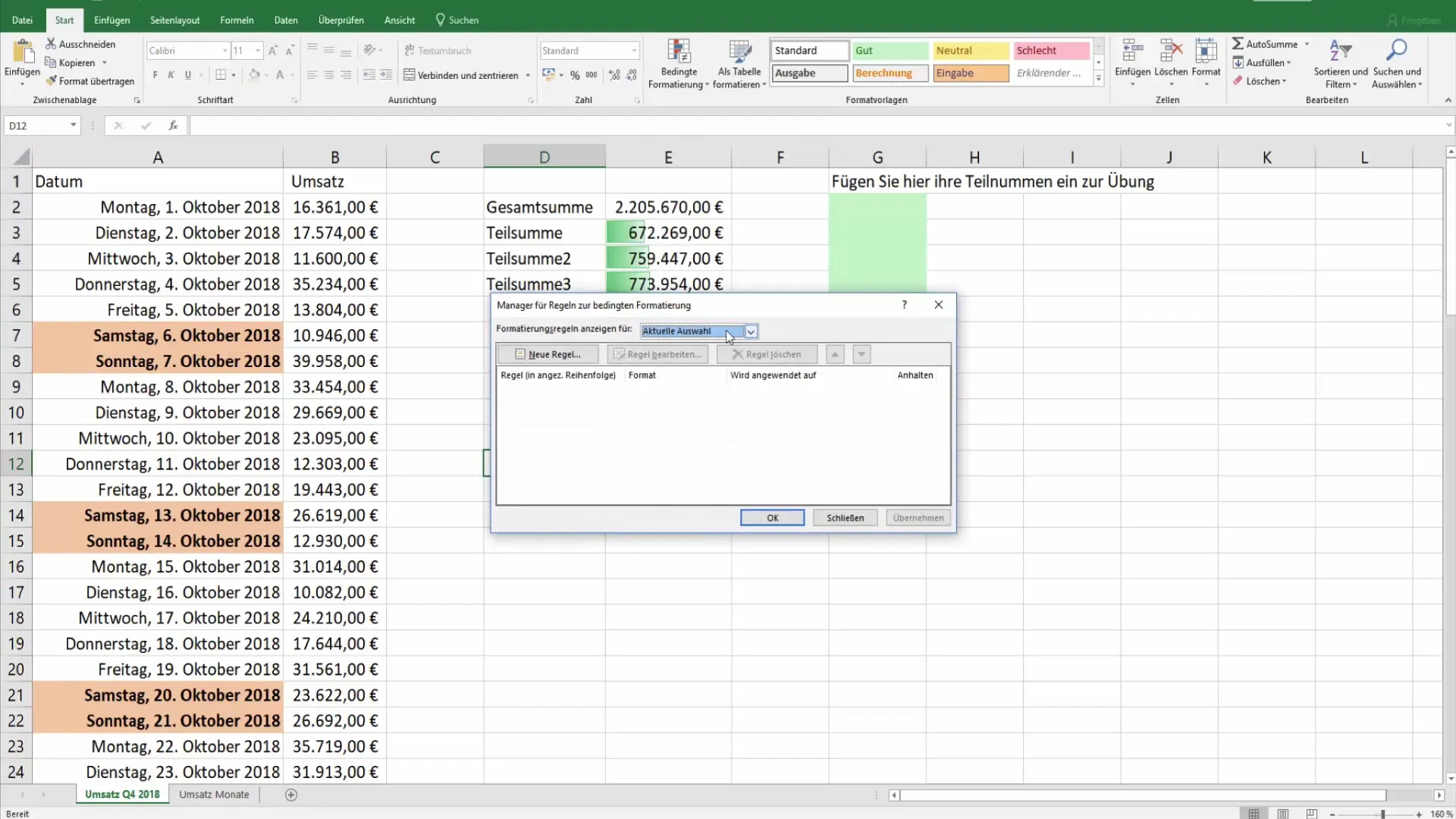
If you find a rule that is unnecessary or is being overridden, you can easily delete it with a simple click. Select the rule, click "Delete", and confirm your selection.
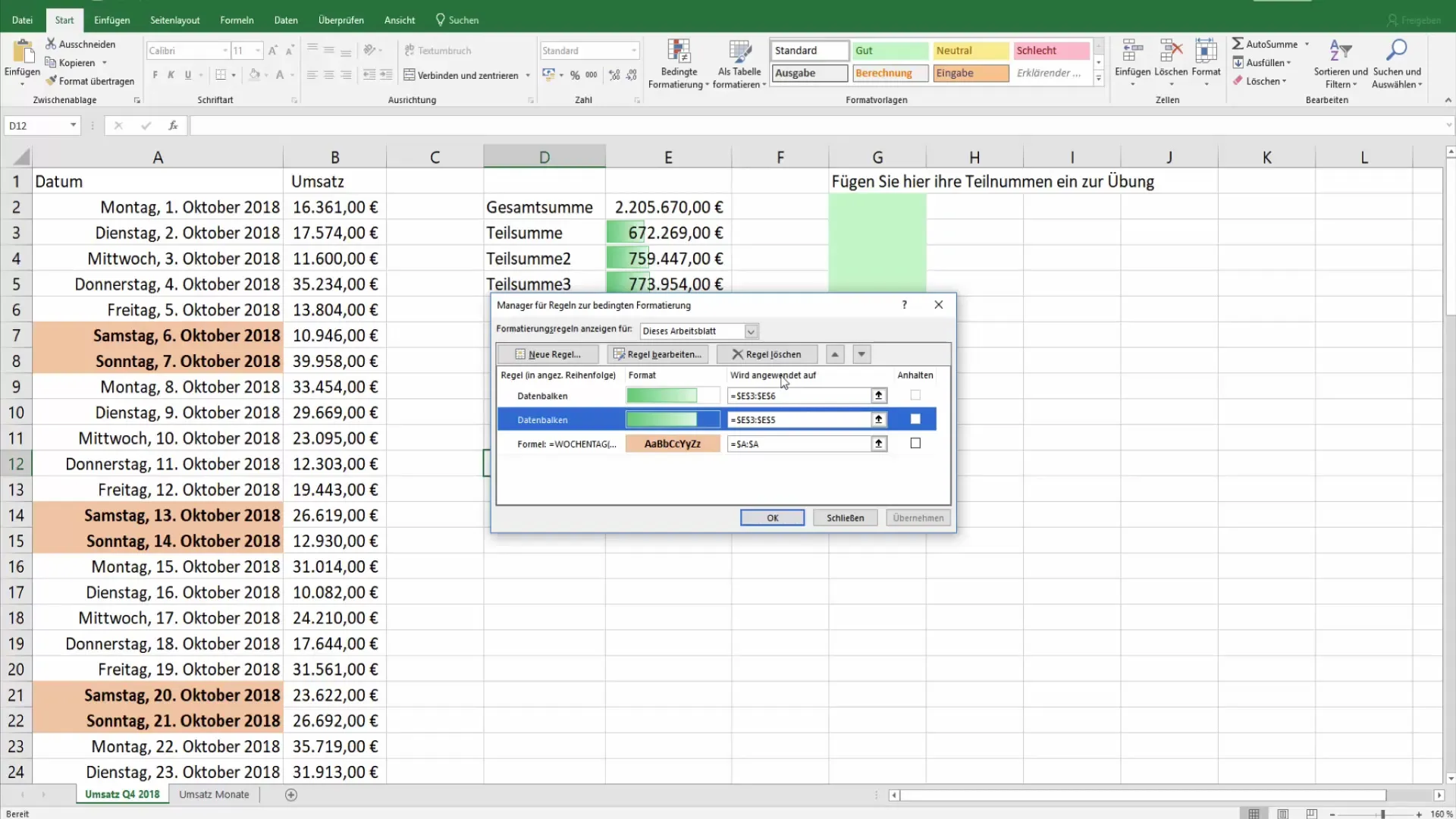
Step 5: Edit Existing Formattings
You can also easily adjust existing conditional formattings. Select the rule you want to change and click on "Edit". Here, you can edit the conditions in the formula editor to, for example, change the criteria for displaying values.
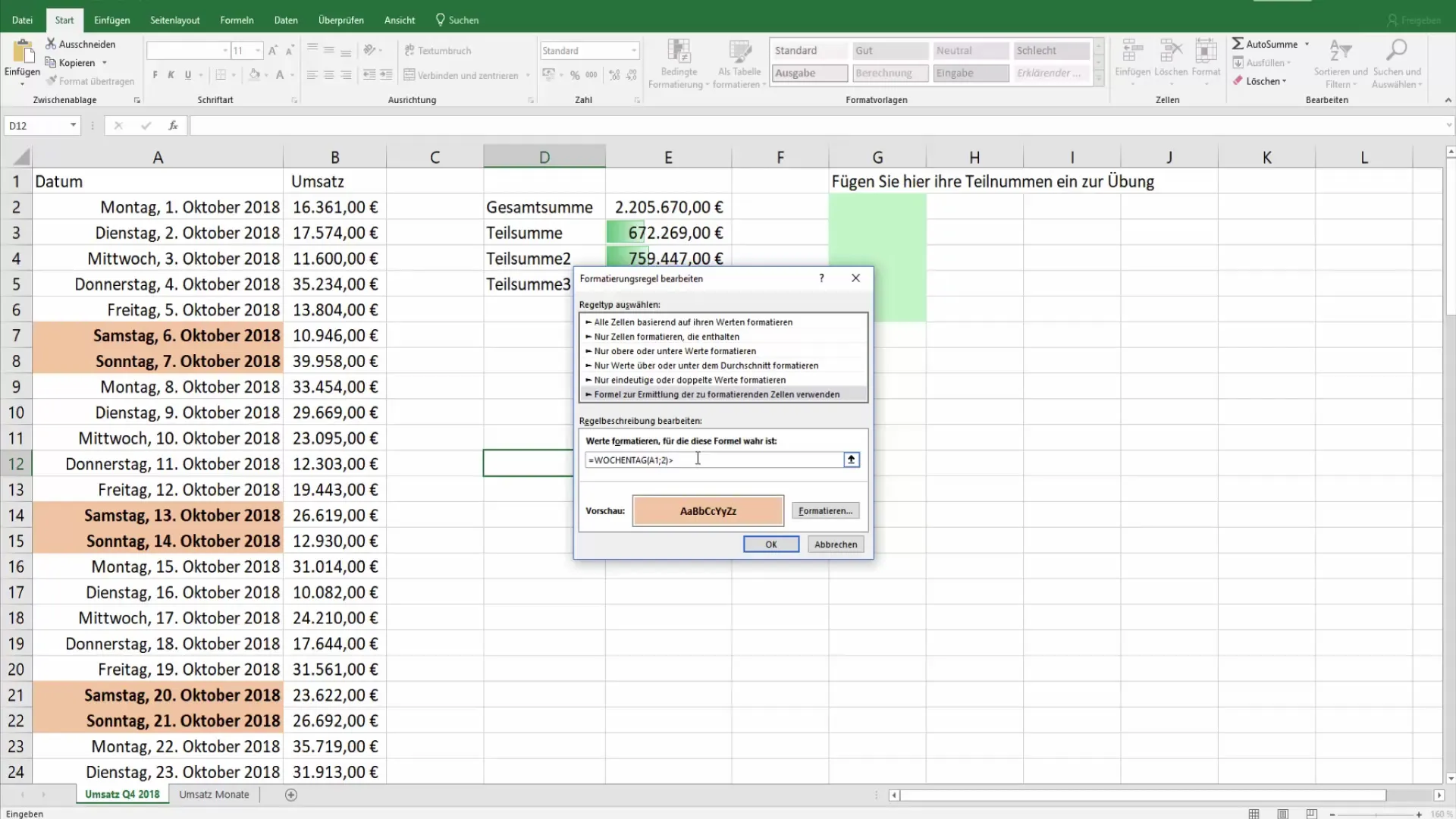
For example, if you want to edit the weekdays to show that only values below 6 are displayed, you can change the "greater than" sign to a "less than" sign.
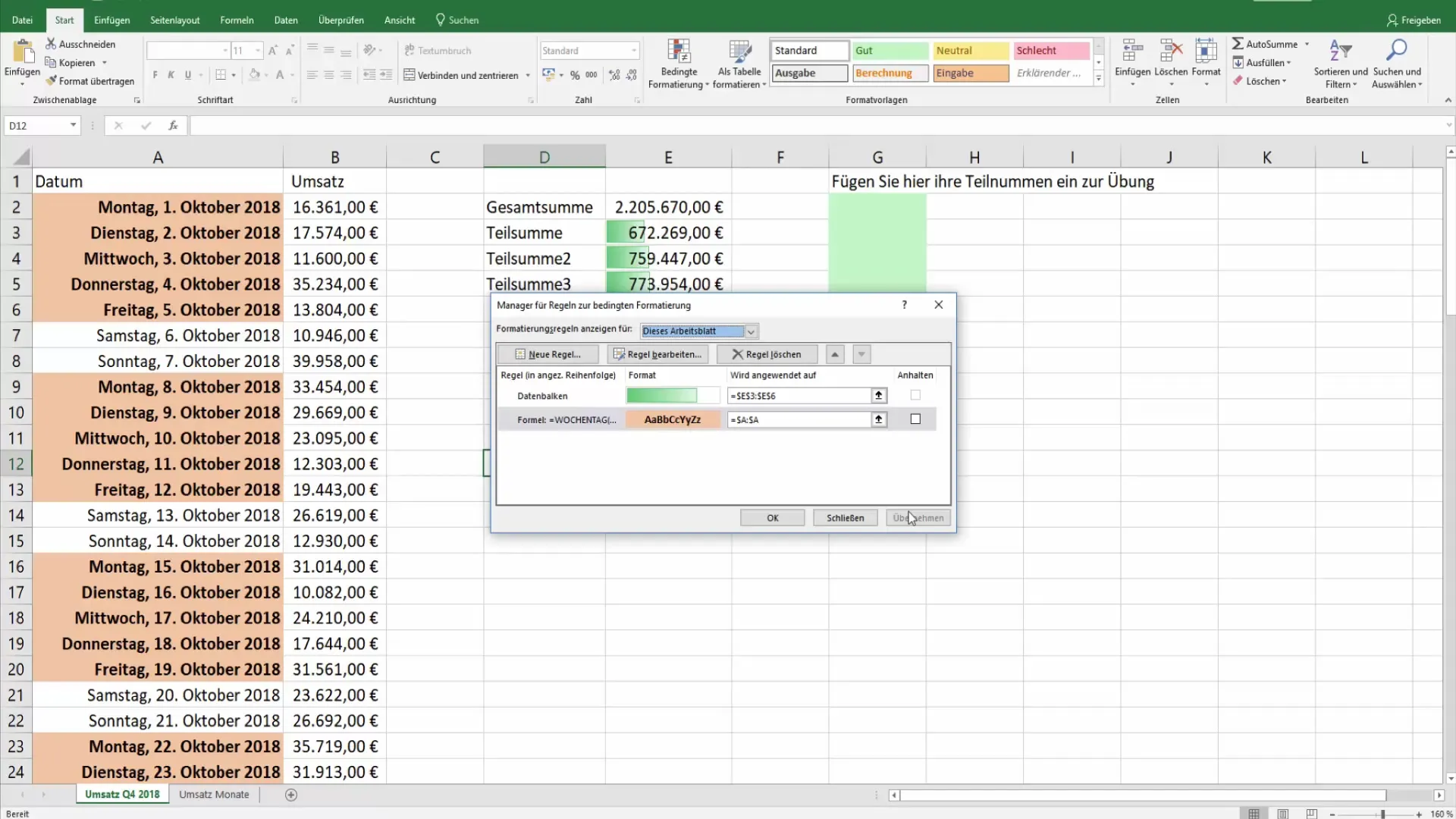
Step 6: Check Changes in Real Time
All adjustments you make will be instantly displayed in Excel, allowing you to check the effects of the changes in real time. This way, you can see how conditional formatting adapts based on the new criteria you have set.
Step 7: Display Rules for Other Sheets
To have a better overview of all conditional formatting, you can also search for rules in other worksheets. Go to the corresponding settings and display the rules that exist throughout the entire workbook. This allows you to manage the formatting across all sheets.
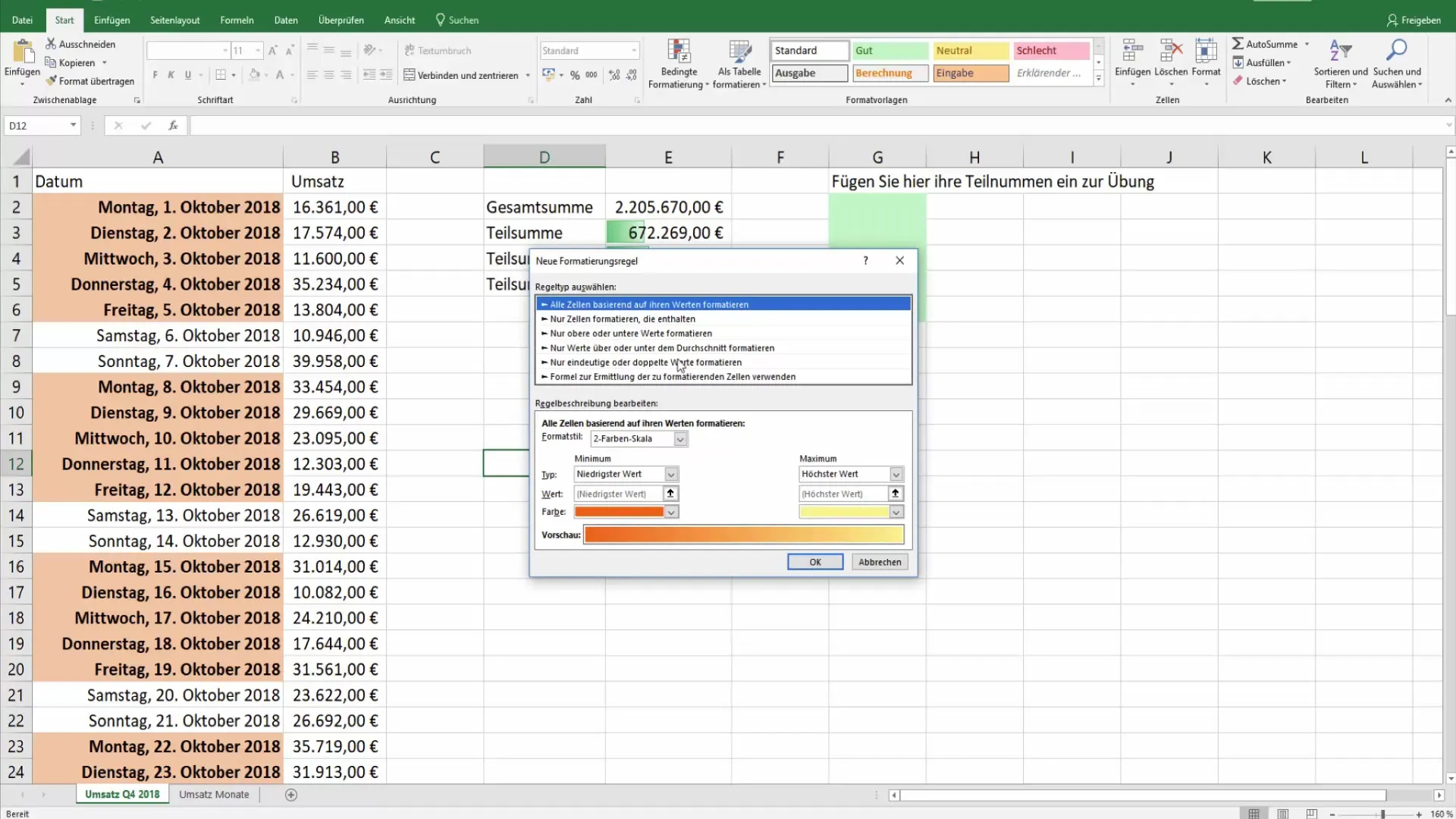
Summary
You have now learned how to create, customize, and manage conditional formatting in Excel. These techniques not only help you present your data in an organized manner but also improve data interpretation.
Frequently Asked Questions
Which types of conditional formatting can I use in Excel?You can use color scales, data bars, and icon sets.
How do I delete a conditional formatting?Select the rule in the rule manager and click "Delete".
Can I manage rules for different sheets?Yes, you can view and manage conditional formatting for other sheets in the same workbook.
Are changes to conditional formatting immediately visible?Yes, all changes are displayed in real time in Excel.
How can I edit the conditions of a conditional formatting?Select the rule in the rule manager and click "Edit" to make changes.


