In Excel there are many useful functions that help you optimize your data entry. One of these functions is the database form, which provides you with a structured way to insert and manage information into your tables. In this tutorial, I will show you how to use the database form to efficiently add and edit items without directly editing the entire table.
Key Takeaways The database form in Excel allows you to enter and edit data in a structured way. It offers a convenient user interface to add new records or modify existing ones. You will also learn how to access the form, enter data, and search for records.
Step-by-Step Guide to Using the Database Form
Step 1: Prepare the List of Items
Before you start using the database form, make sure you have created a clean and well-structured list of items. This list should include columns for item number, product name, price, and storage number. In this example, we will expand our list to include these points.
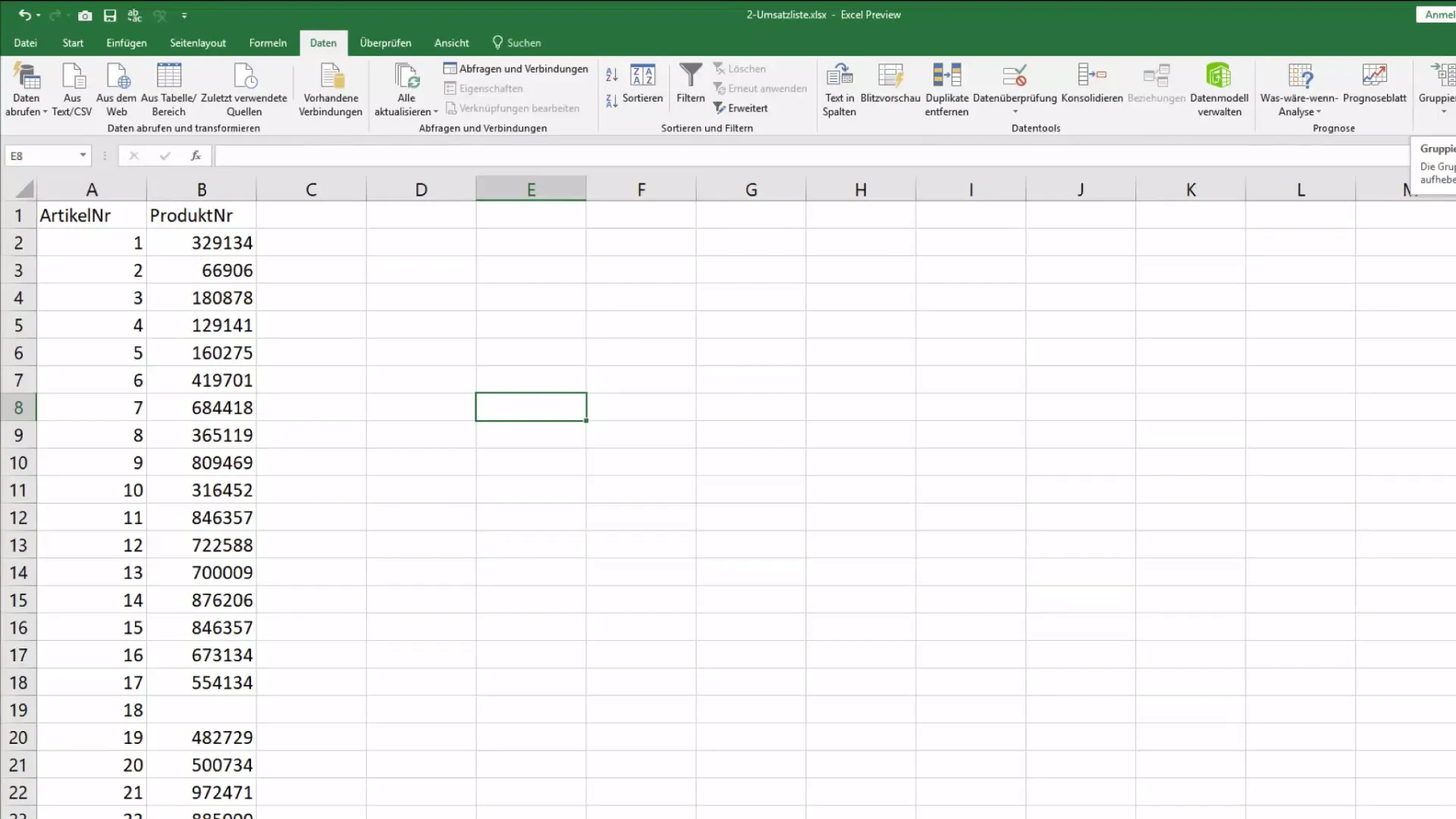
Step 2: Accessing the Database Form
To access the database form, you have various options. One way is to use the search function in Excel at the top left. Simply type "form" into the search field and start the form. Alternatively, you can add the form to the Quick Access Toolbar to allow for quicker access. Go to "All Commands" and search for "Form".
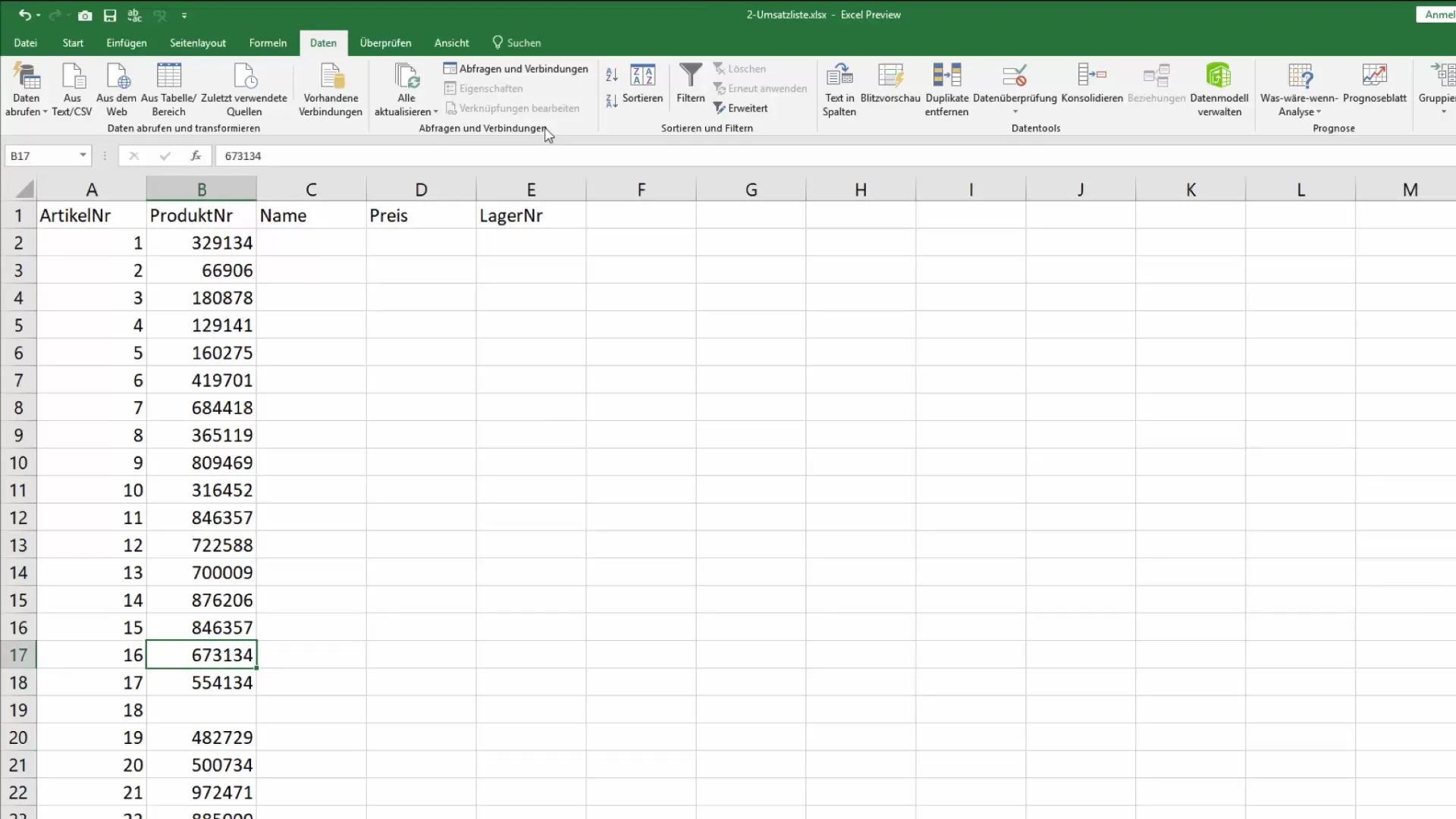
Step 3: Using the Form Interface
After starting the form, you will see a clear user interface showing fields for item number, product name, price, and storage number. You can navigate between fields using the tab key to quickly enter the required information.
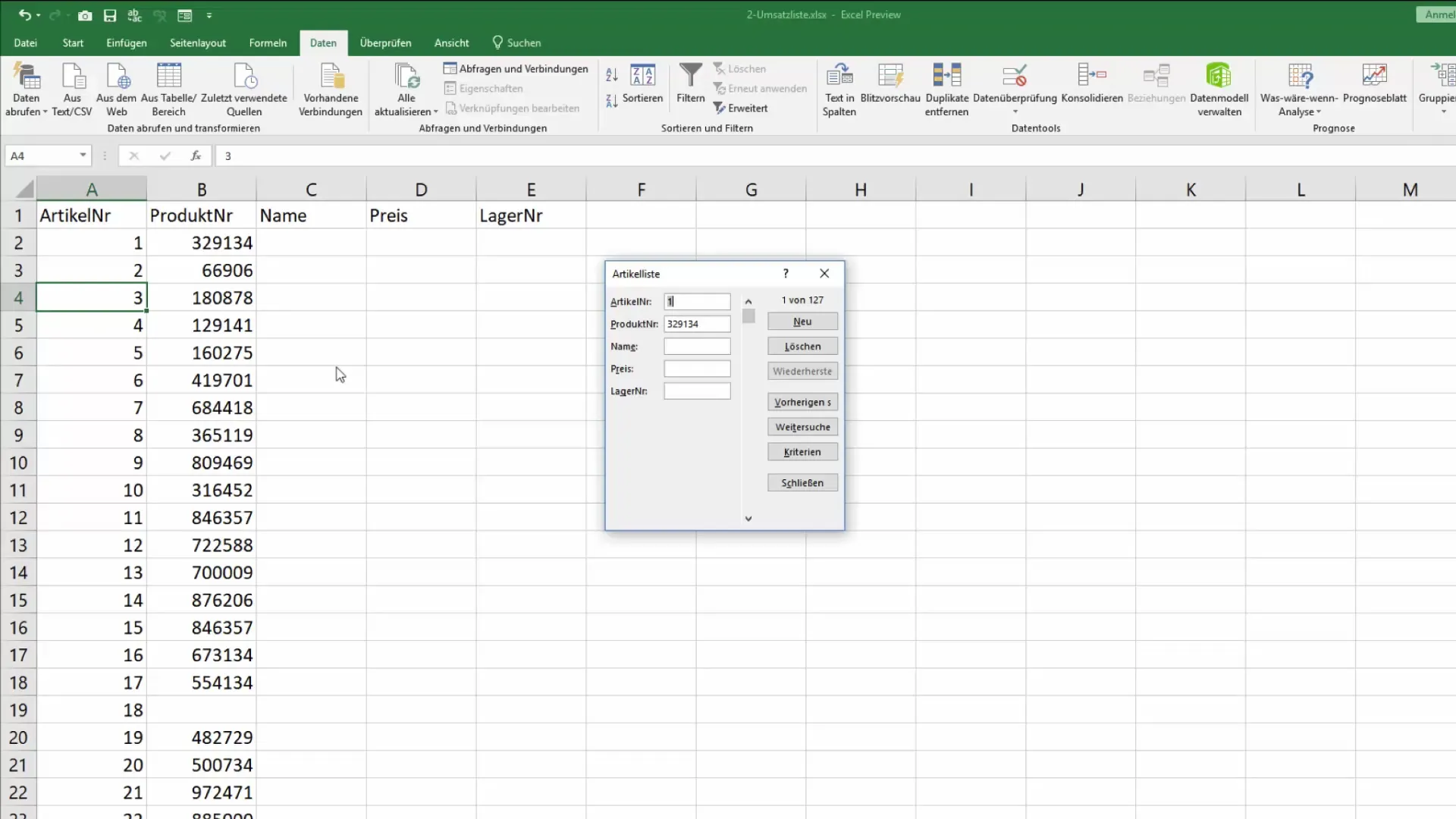
Step 4: Data Entry
Now you can start entering data. For example, if the warehouse employee is looking for item number 25, he can do so directly in the form. Enter the item number and confirm with Enter. The other fields will be automatically filled, and you can add or modify the product name if needed.
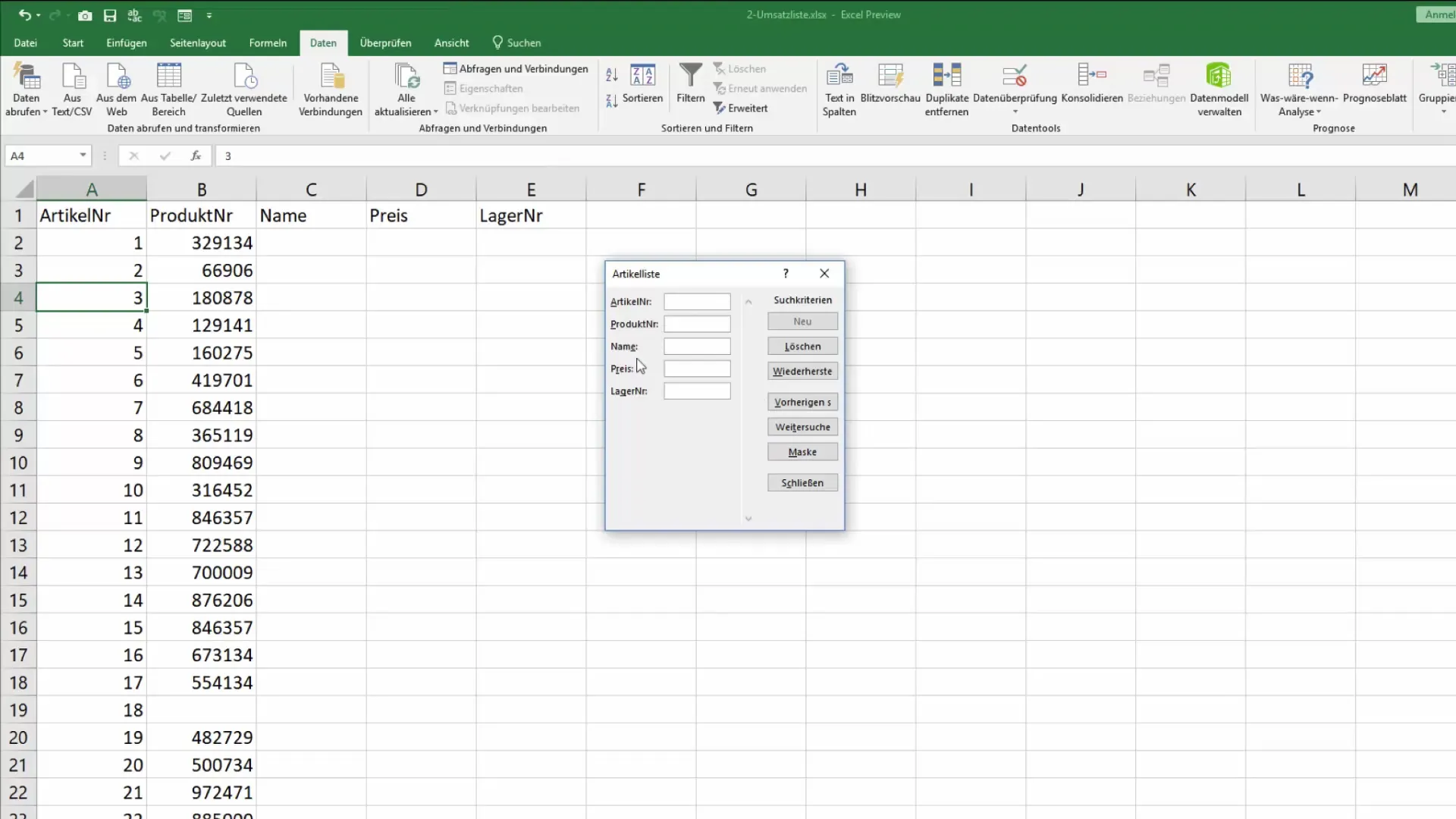
Step 5: Creating a New Record
If you want to add a new item, click on "New" or enter a new item number directly into the field. Don't forget to also enter the other information, such as product name and price. Confirm your entries to save the new record.
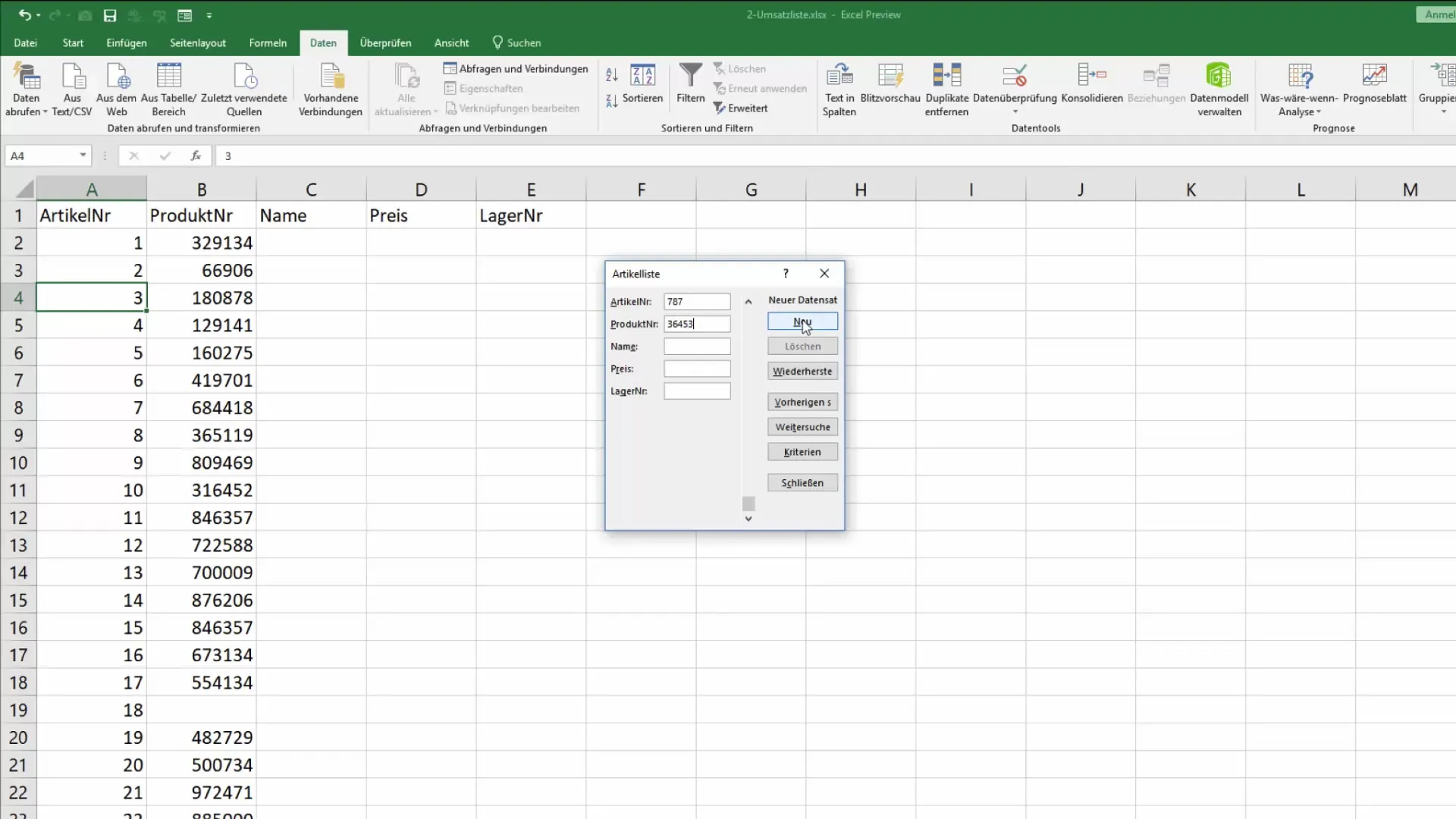
Step 6: Reviewing and Editing Data
If it is necessary to review or edit existing information, you can navigate through the database form. Each change will display the current record. To delete a record, navigate to the corresponding record and click on "Delete". Check to see if the record was correctly removed.
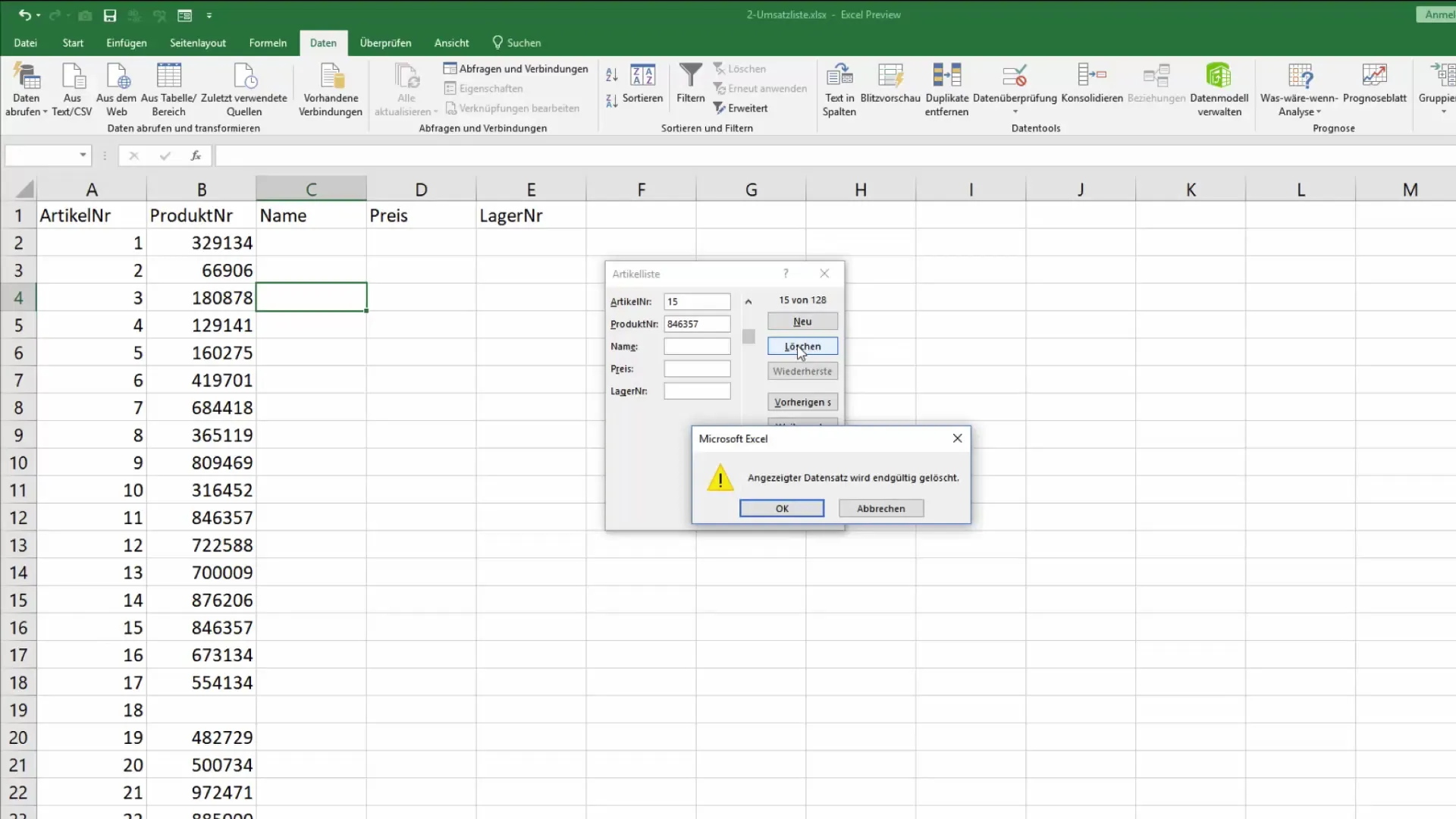
Step 7: Completing Entries
Once you have finished entering your data, close the database form. All entered data will be added to the item list at the end of your usage, allowing you to access the information at any time.
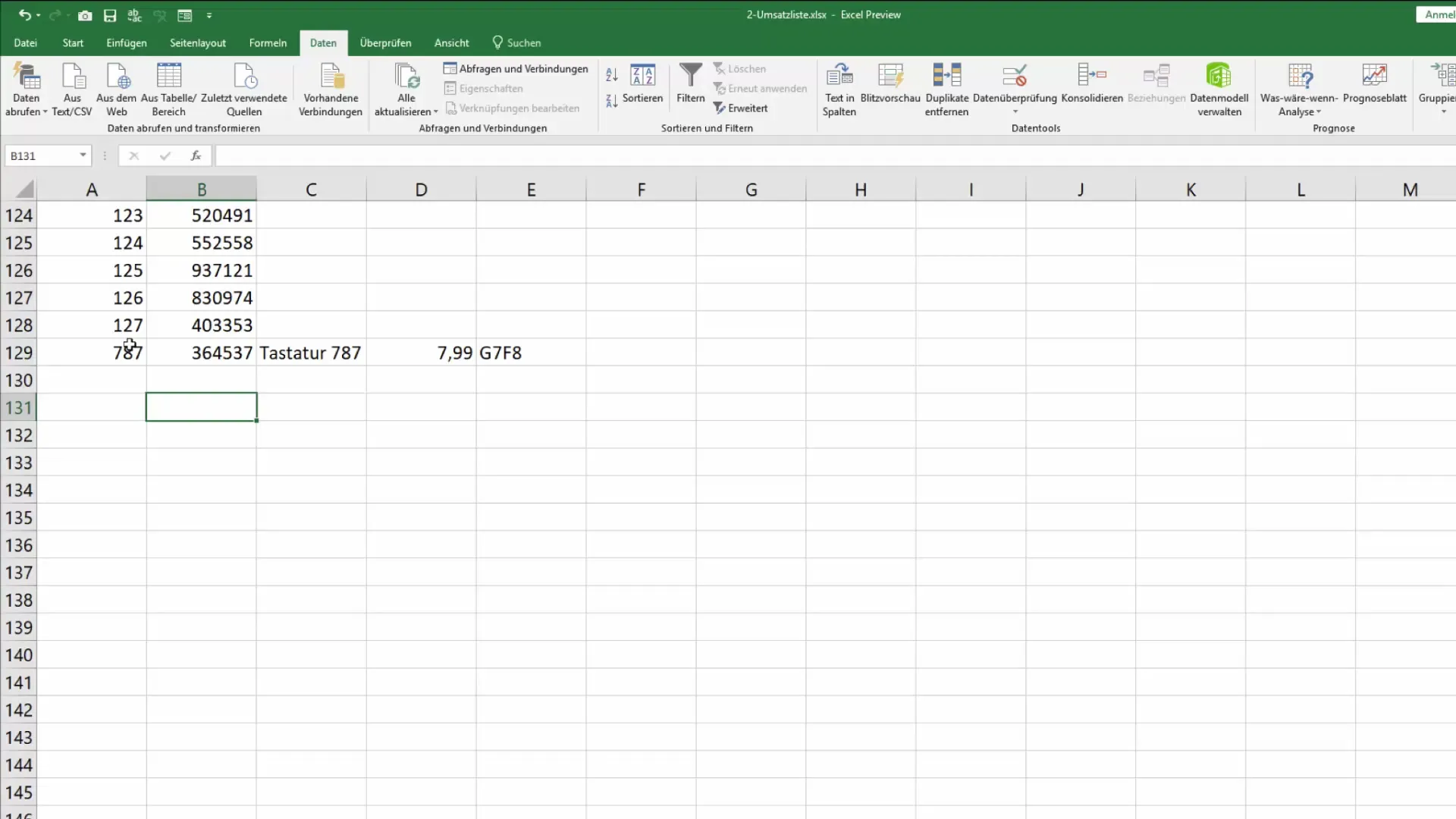
Summary
Using the database form in Excel is an excellent way to simplify and structure data entry. With just a few clicks, you can insert new records, edit data, and achieve a clear working method without having to work directly in the table. This not only provides a more convenient input method but also reduces the risk of making accidental changes to existing data.
Frequently Asked Questions
How do I access the database form in Excel?You can access the form through the search function or add it to the Quick Access Toolbar.
Can I customize the database form?The database form is integrated by default in Excel and cannot be customized in terms of functionality.
Can I save the form view?Yes, all entered data will be saved once you close the form.
What happens to unsaved data?Unsaved data will be lost, so it is important to confirm all inputs before closing the form.
How do I find a specific record?You can search in the form by item numbers or other criteria to quickly find the desired record.


