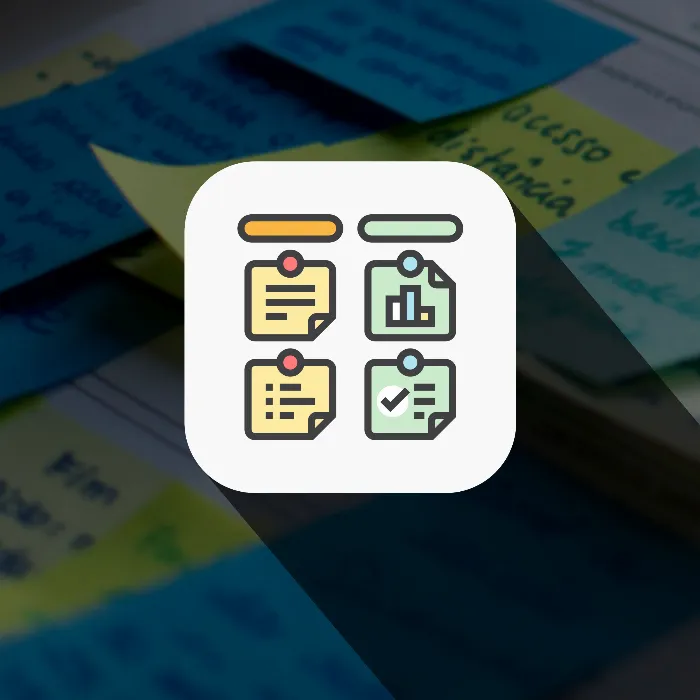Do you want to use Kanban to better manage your projects and make work more efficient? The first step is to prepare your Kanban board. In this guide, I will show you step by step how you can design your own board to keep track of your tasks and optimize workflow.
Key Takeaways
- A Kanban board can be physical (e.g. whiteboard) or digital (e.g. Trello).
- It consists of three main columns: To Do, In Progress (or Doing), and Finished.
- Tasks can be divided into teams to clearly define responsibilities.
Step-by-Step Guide
To prepare your Kanban board correctly, follow these steps:
Step 1: Choose your Board
First, consider which board is best for you. You can either use a physical whiteboard or choose an online tool like Trello. If you don't have access to a whiteboard, there's no need to buy one immediately. You can also use a sketch board for now to visualize your ideas.
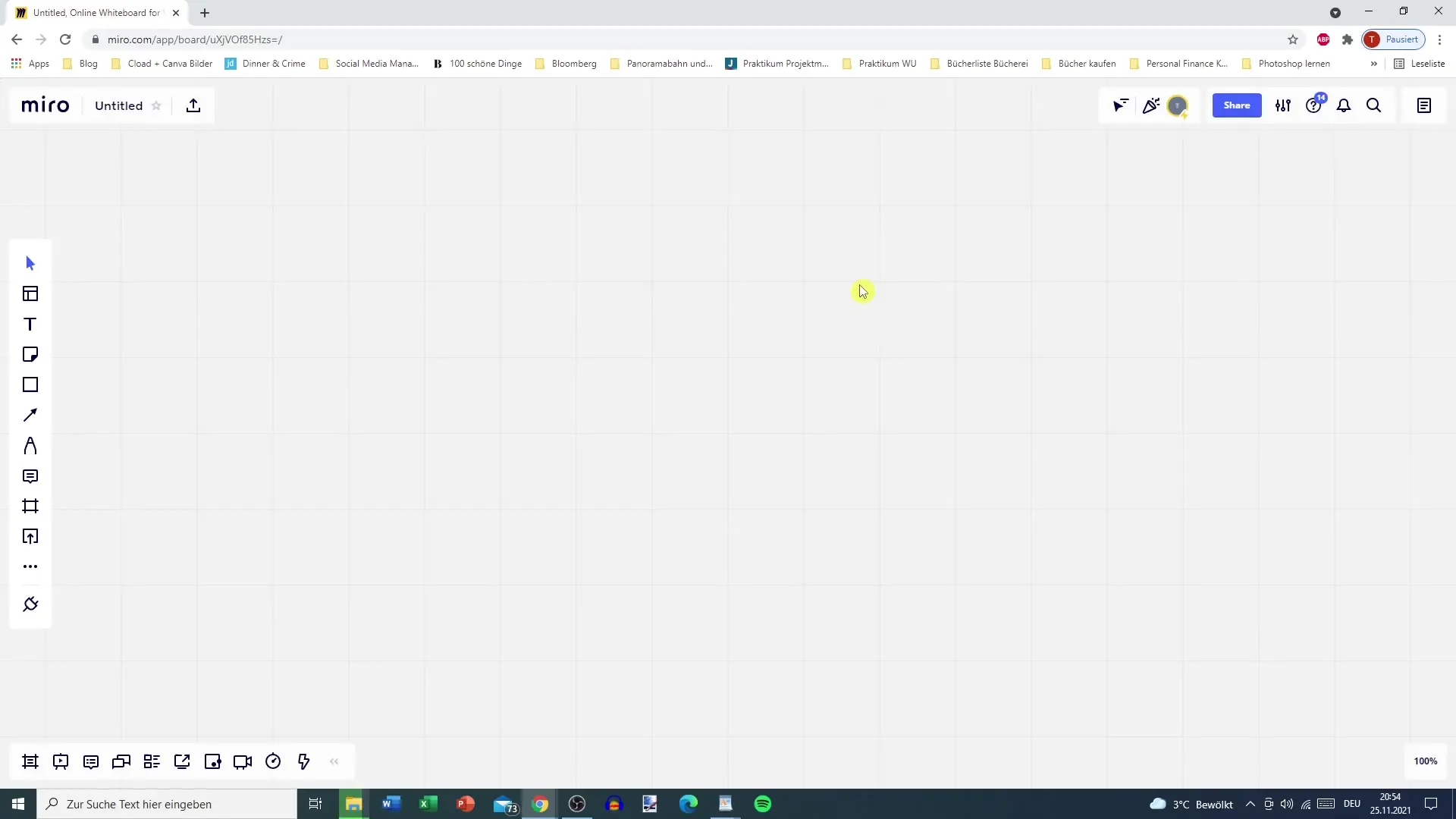
If you have a permanent team working in one place, a physical board in the office can be very helpful. Make sure it's large enough to clearly display your tasks.
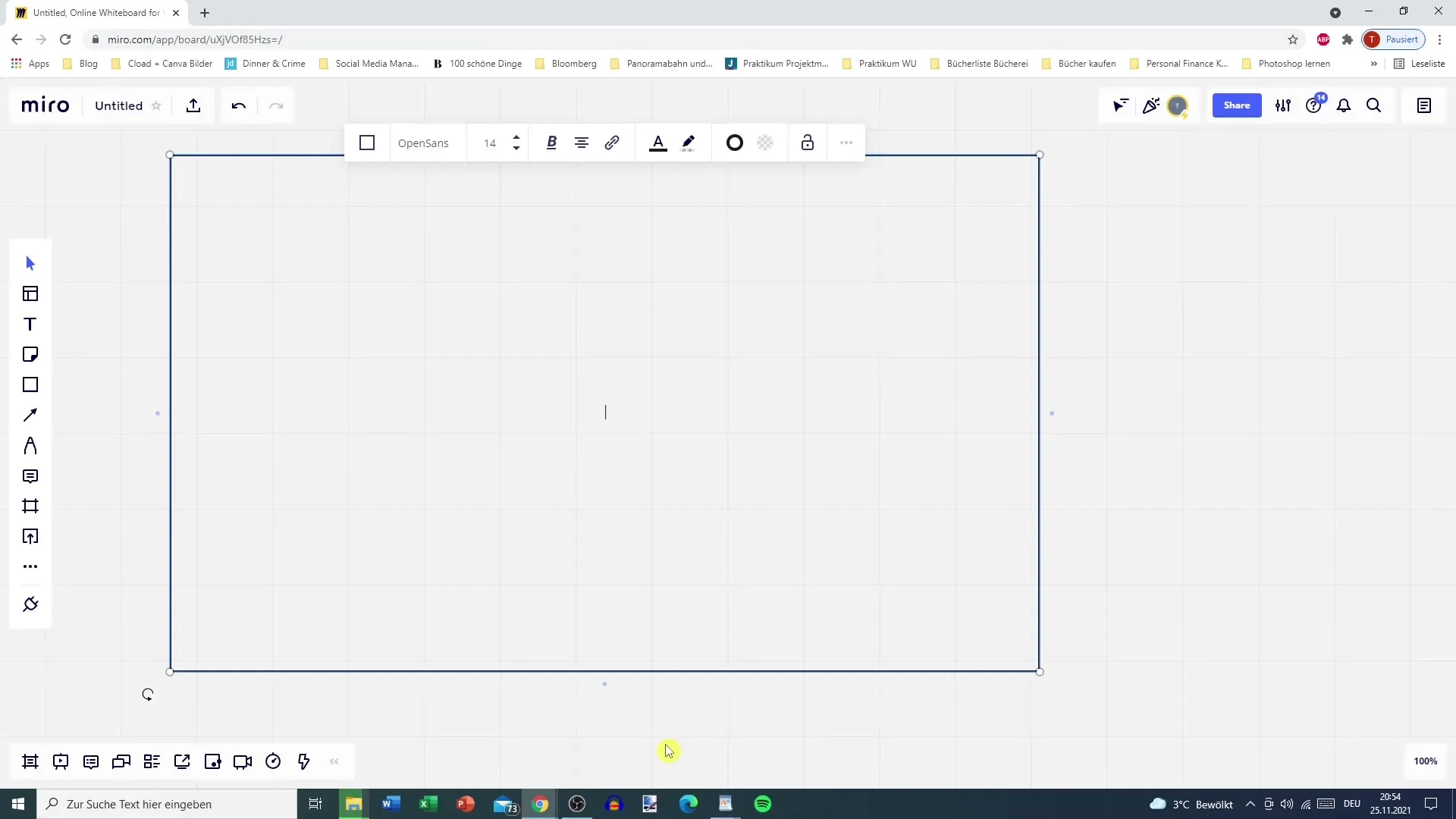
However, if your team works remotely or is distributed, a digital tool is more suitable. Trello is a popular choice that offers many features even in the free version. You can use additional features in the premium version to optimize your project management.
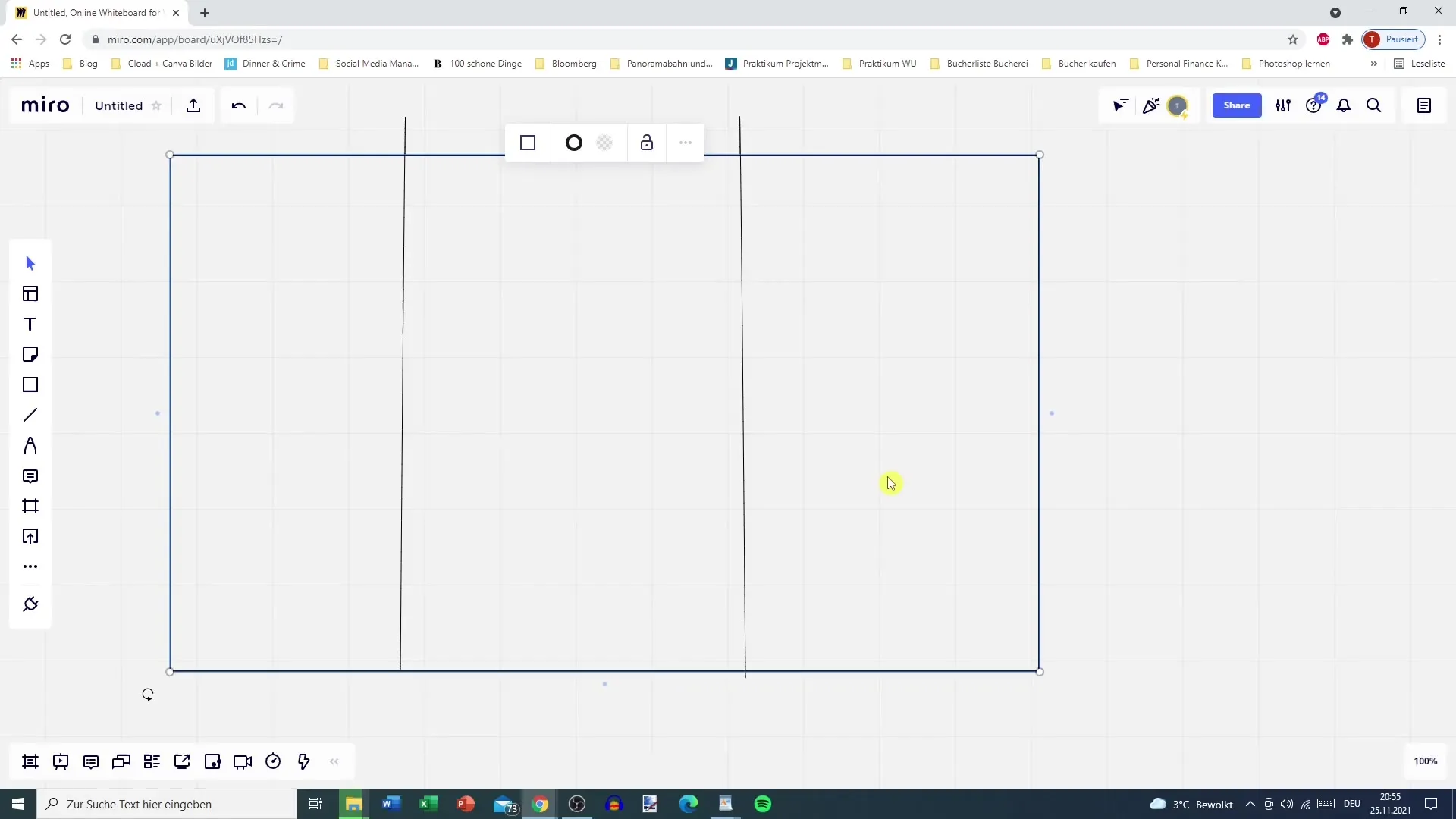
Step 2: Divide your Board into Columns
The next step in preparing your Kanban board is to divide it into three main columns. These columns are essential for the Kanban system and help you quickly grasp the status of your tasks. The columns are:
- To Do: This column contains all tasks that still need to be done.
- In Progress (or "Doing"): This column contains the tasks you are currently working on.
- Finished: This column shows the tasks that have been completed.
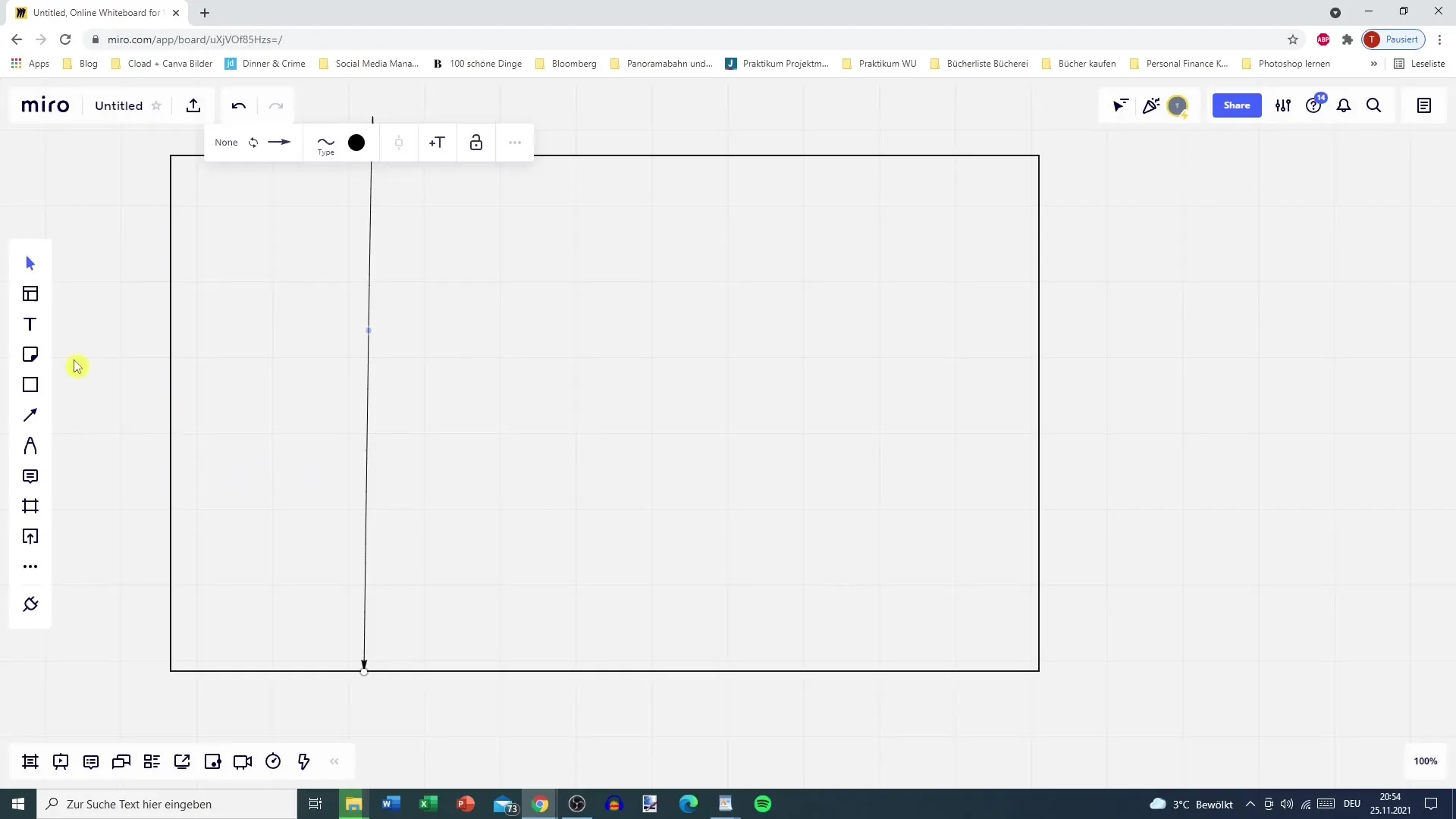
Step 3: Subdivide the Columns
In addition to the three main columns, you can also subdivide your board to assign tasks to the respective teams. This is particularly useful when managing a larger project with multiple employees and teams.
If you have multiple tasks, you can also assign specific tasks to each team, so members only see the tasks relevant to them. This streamlines work and ensures more focus.
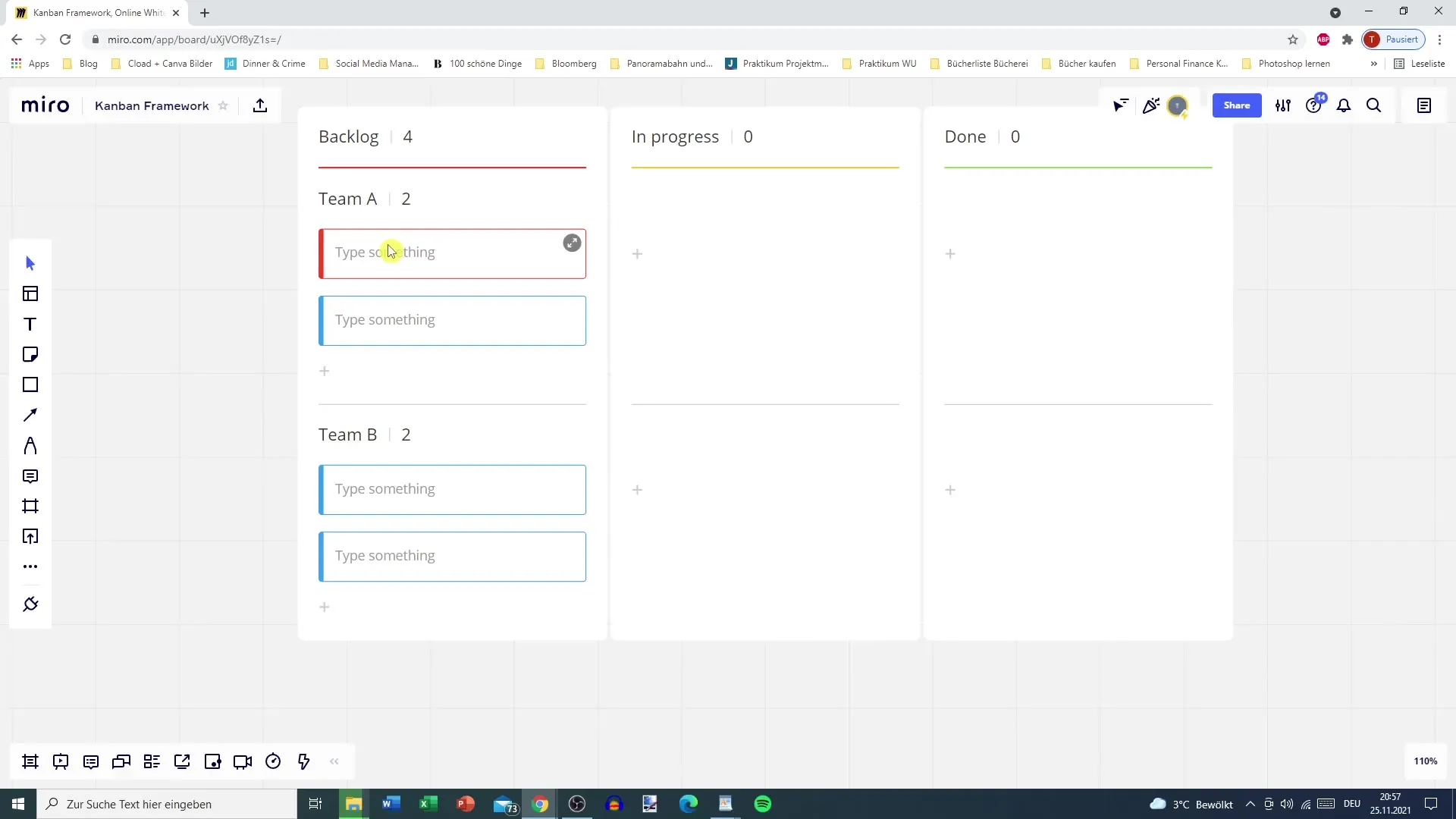
If you write tasks on cards, you can present the information as follows: Note stickers or regular paper are easy to handle. If you use a whiteboard, you can simply move the cards from left to right to show progress.
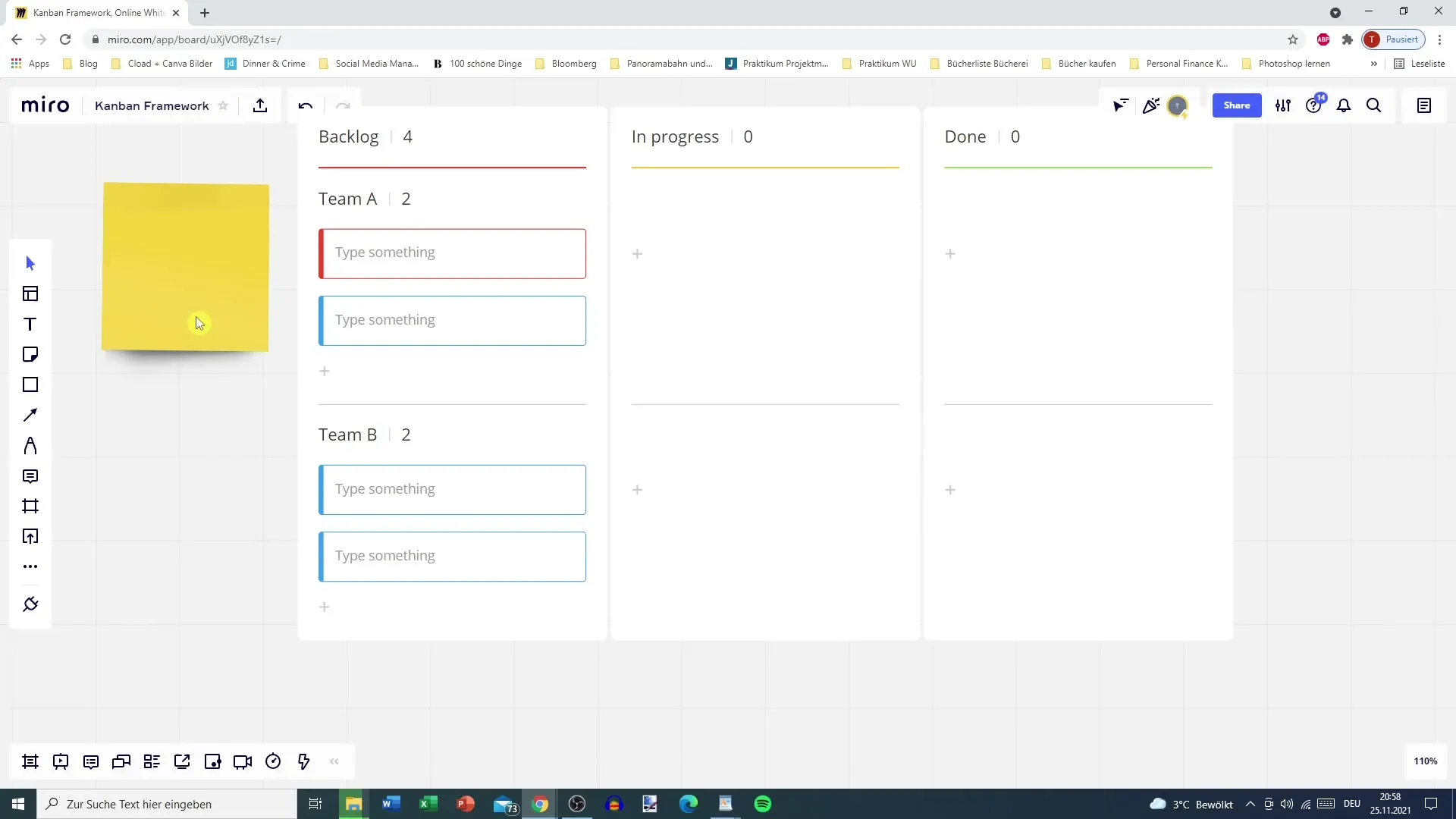
Step 4: Tools for Visualization
In addition to physical cards, you can also use digital tools to create the Kanban board. For example, Trello allows you to create tasks as cards and easily move them between columns with drag & drop. This way, you can monitor the progress of your tasks at any time and make adjustments.
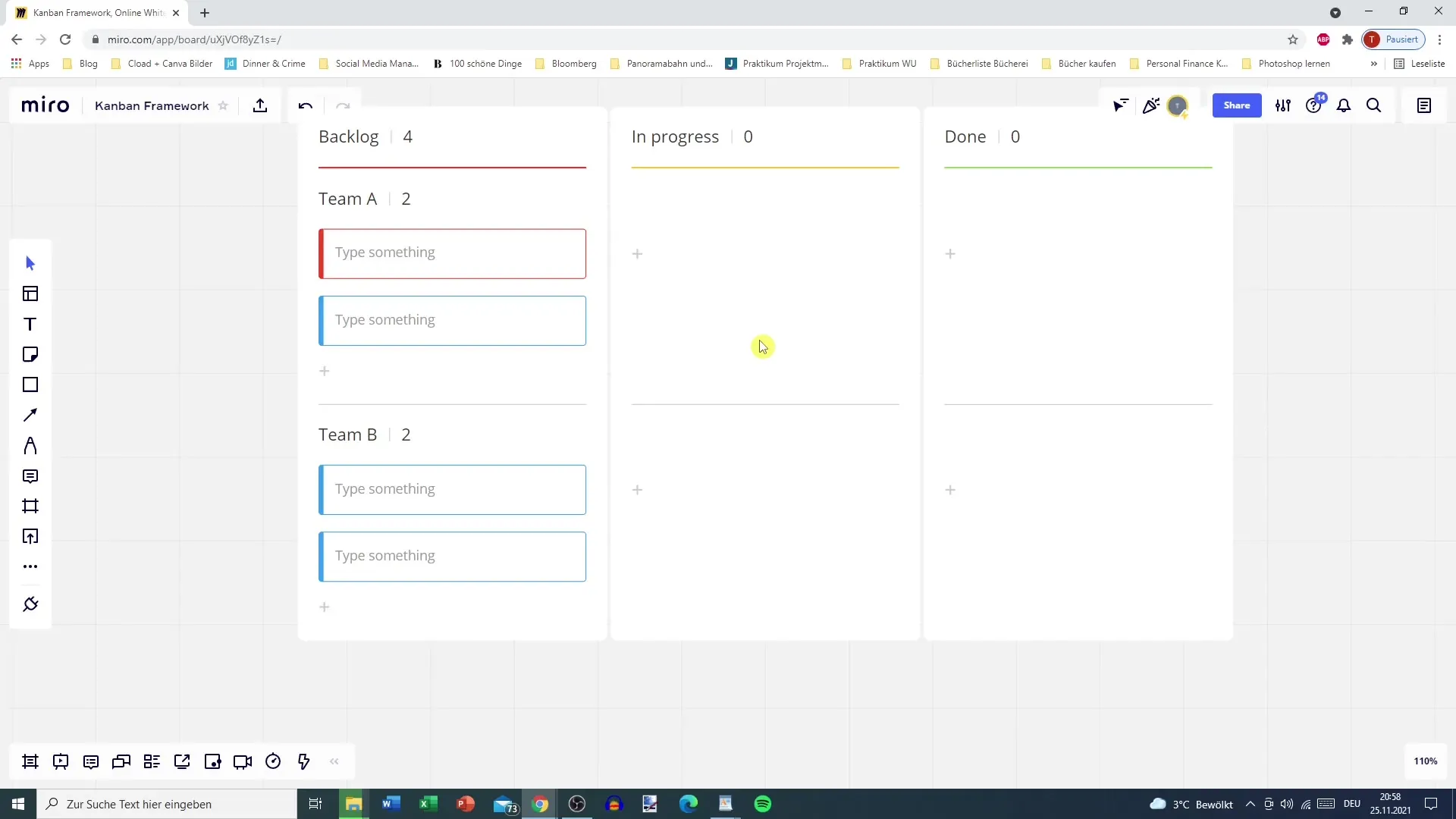
Once you have set up your Kanban board, you are ready to move on to the next phase of project management. By preparing and organizing your board, you create a solid foundation for efficient work and effective team collaboration.
Summary
In this guide, you have learned how to prepare your Kanban board. You now know that you can use a physical or digital board, and which three main columns are necessary to effectively organize your tasks. Use the steps described here to optimize your board and further develop your project management skills.
Frequently Asked Questions
How many columns should a Kanban board have?A Kanban board should have at least three columns: To Do, In Progress, and Finished.
Can I create a Kanban board digitally?Yes, you can create Kanban boards in various online tools like Trello.
Are digital Kanban boards better than physical ones?It depends on your team and work methods. Digital boards offer flexibility, while physical boards often enable more interaction.
Do I need special tools to create a Kanban board?No, you can use a simple whiteboard or even paper to create your Kanban board.
How often should I update my Kanban board?It should be updated regularly to reflect the current status of tasks.