The search for the right word can sometimes be a real challenge. If you are currently missing the appropriate term or if you want to avoid repetitive terms in your text, the Thesaurus in Word is your perfect helper. With just a few clicks, you can find alternative words that enhance and diversify your essay or text. In this guide, you will learn how to effectively use the Thesaurus in Microsoft Word to discover synonyms and alternative expressions.
Key Takeaways
- The Thesaurus in Word helps you find synonyms for existing words.
- You can easily access the Thesaurus through the menu.
- Selecting a word and using the Thesaurus function immediately provides alternative suggestions.
- Word offers different suggestions based on the Thesaurus database, which you can easily integrate into your texts.
Step-by-Step Guide
Step 1: Open Word and Access a Document
To use the Thesaurus, first open Microsoft Word and load the document you want to work on. If you want to create a new document, simply click on "New Document" and start typing.
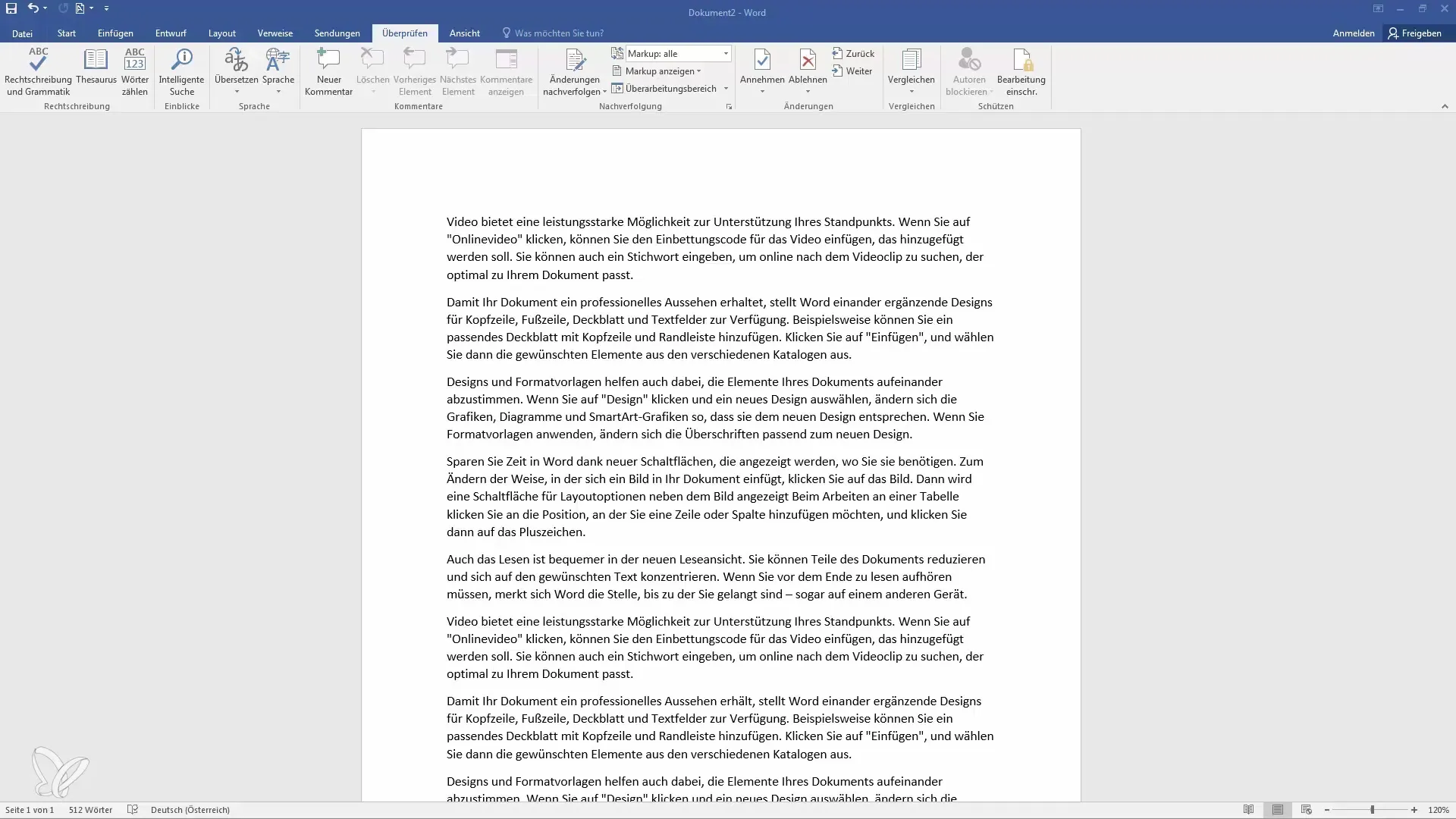
Step 2: Select the Word
In the document, go to the word for which you want to find a synonym. A left-click on the word highlights it, which you would like to replace or for which you would like an alternative.
Step 3: Access the Thesaurus
After selecting the word, navigate to the "Review" menu in the top menu bar. There you will find the option "Thesaurus." Click on it to open the Thesaurus function.
Step 4: Find Synonyms
Now a section opens on the right side of your screen. Here, you will see the word you selected at the top. Directly below, Word offers you several alternative words and synonyms. These suggestions help you use different expressions in your texts.
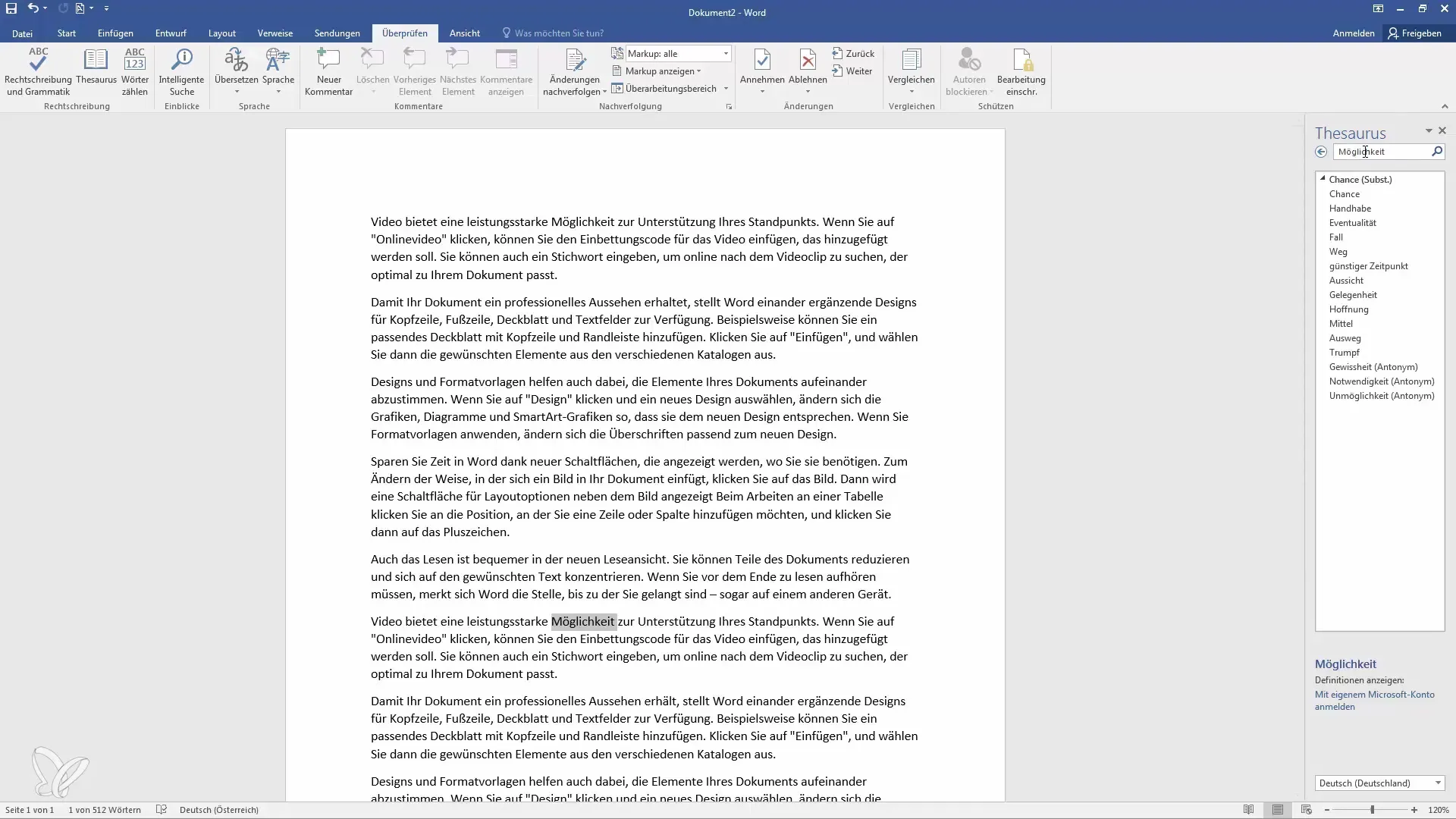
Step 5: Browse Alternative Suggestions
Scroll through the displayed alternative words and select the one that best suits your text. Clicking on one of these words will also show you in which context it can be used.
Step 6: Use the Selected Word
Once you have found a suitable word, you can simply insert it into your text. This can be done by copying the word or replacing it directly. Right-click and choose "Paste" or press "Ctrl + V" to insert the chosen synonym in the appropriate place.
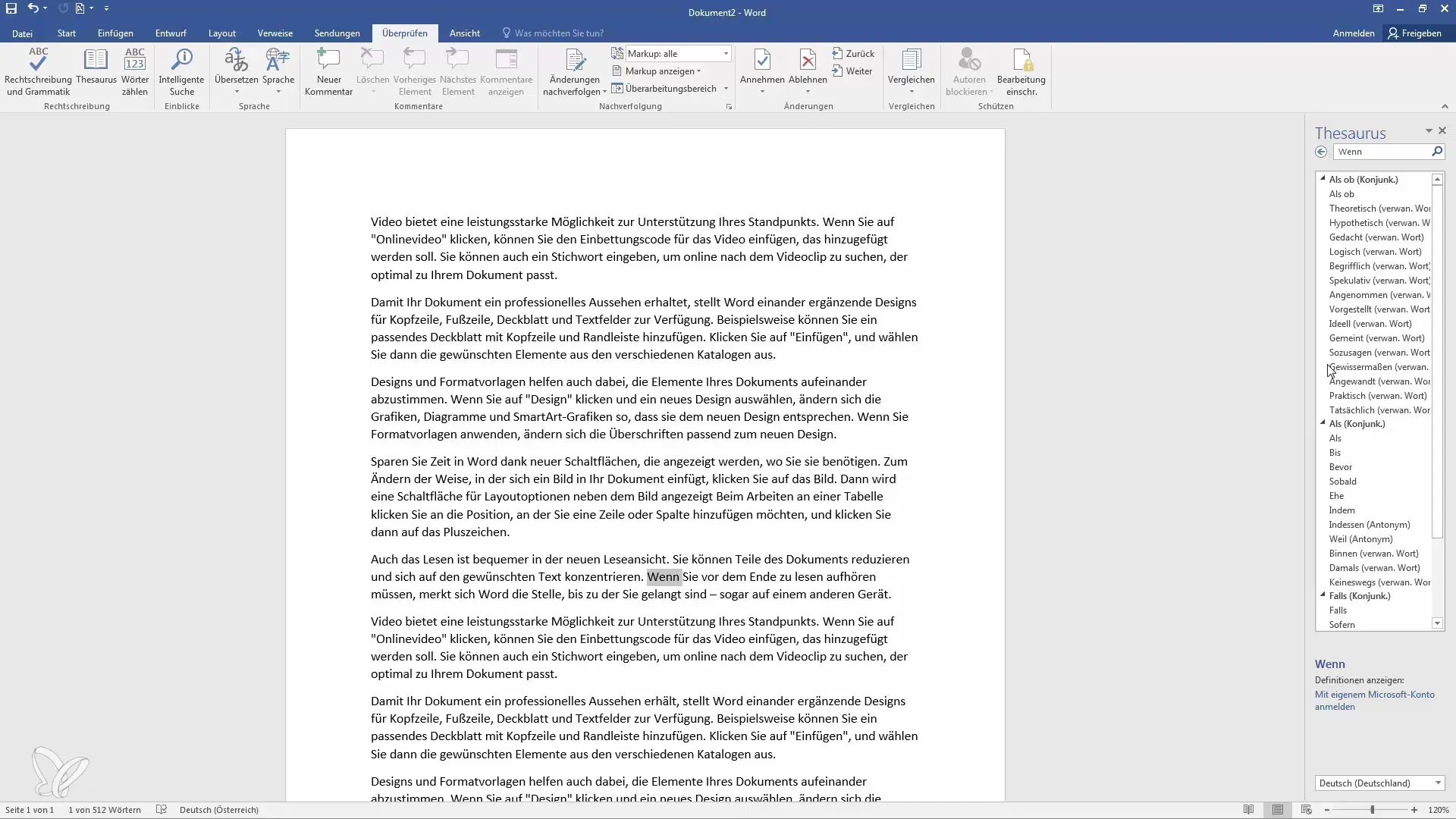
Step 7: Explore Additional Options
If the initial suggestions do not fit, you can enter more terms into the search field in the Thesaurus. This way, you can quickly find alternatives for other words and expand your vocabulary.
Summary
In this guide, you have learned how to use the Thesaurus in Word to find alternative words and synonyms. By simply selecting a word and clicking on the Thesaurus option in Word, you have immediate access to helpful alternatives. Use this function to make your texts more diverse and precise.
Frequently Asked Questions
What is the Thesaurus in Word?The Thesaurus in Word is a tool that helps you find synonyms and alternative words for existing terms in your text.
How can I access the Thesaurus?You can access the Thesaurus by selecting a word and then choosing the Thesaurus option in the "Review" menu.
Can I also use the Thesaurus for other languages?Yes, if Word is installed in other languages, you can also use their Thesaurus.
What should I do if I can't find what I'm looking for?Use the search function in the Thesaurus to specifically look for certain terms or synonyms.


