With add-ins in Microsoft Word, you can significantly increase your efficiency. You have the option to integrate various tools that help you not only with text creation, but also with research and data management. In this guide, you will learn how to take advantage of this benefit, especially with the Wikipedia add-in, as well as the functionalities of translations and a percentage calculator.
Key Takeaways
- Add-ins significantly extend the functionality of Microsoft Word.
- With the Wikipedia add-in, you can easily cite articles and insert images.
- Translation functions are available in over 100 languages.
- The percentage calculator helps you perform financial calculations quickly.
Step-by-Step Guide
1. Access Word Add-Ins
To use the add-ins, open Microsoft Word and go to the "Insert" menu. There you will find the option for "Add-Ins".
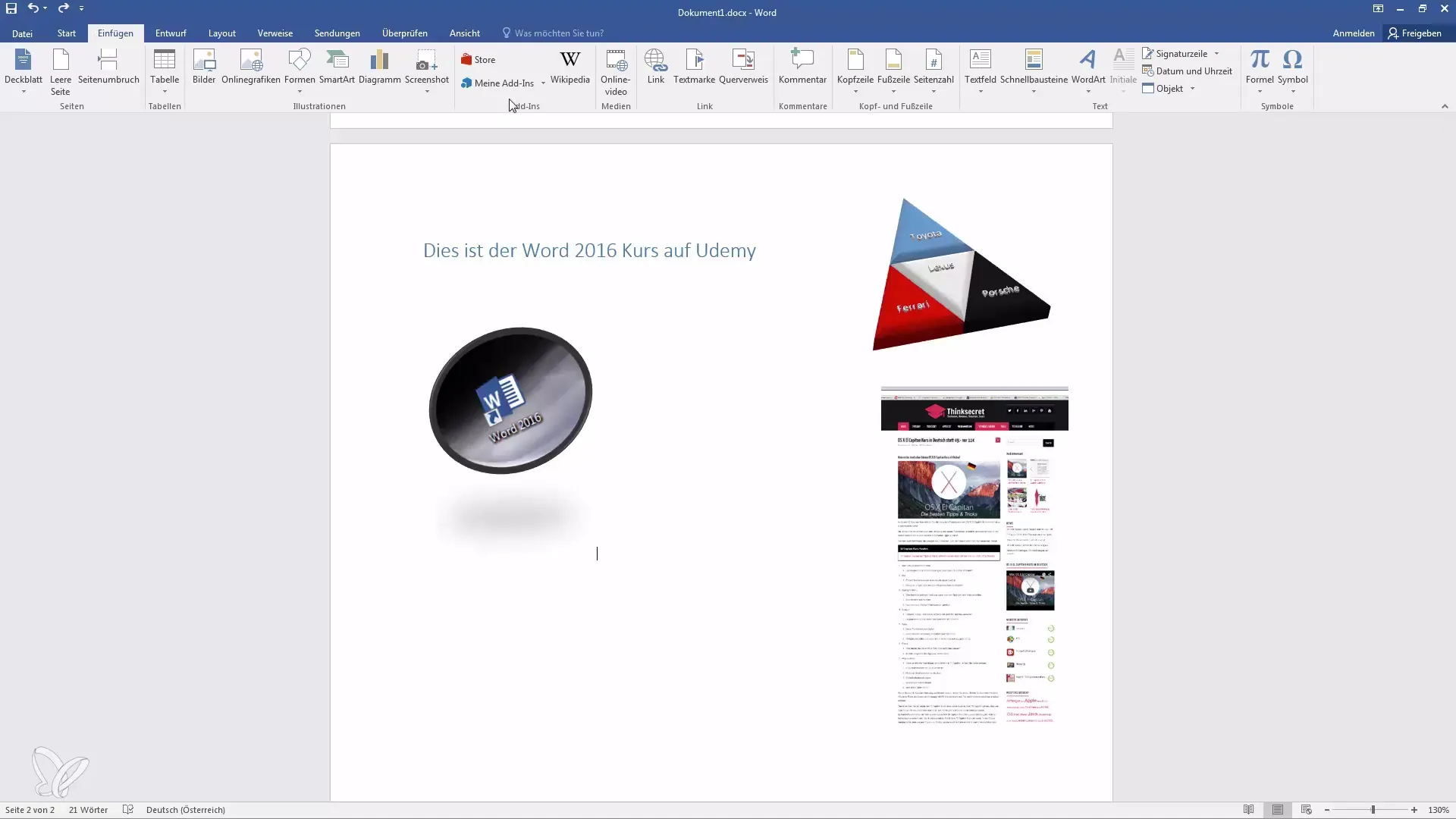
2. Browse Add-Ins in Store
Click on the "Store" button to browse and install additional add-ins. Make sure you have an internet connection as the store accesses content live.
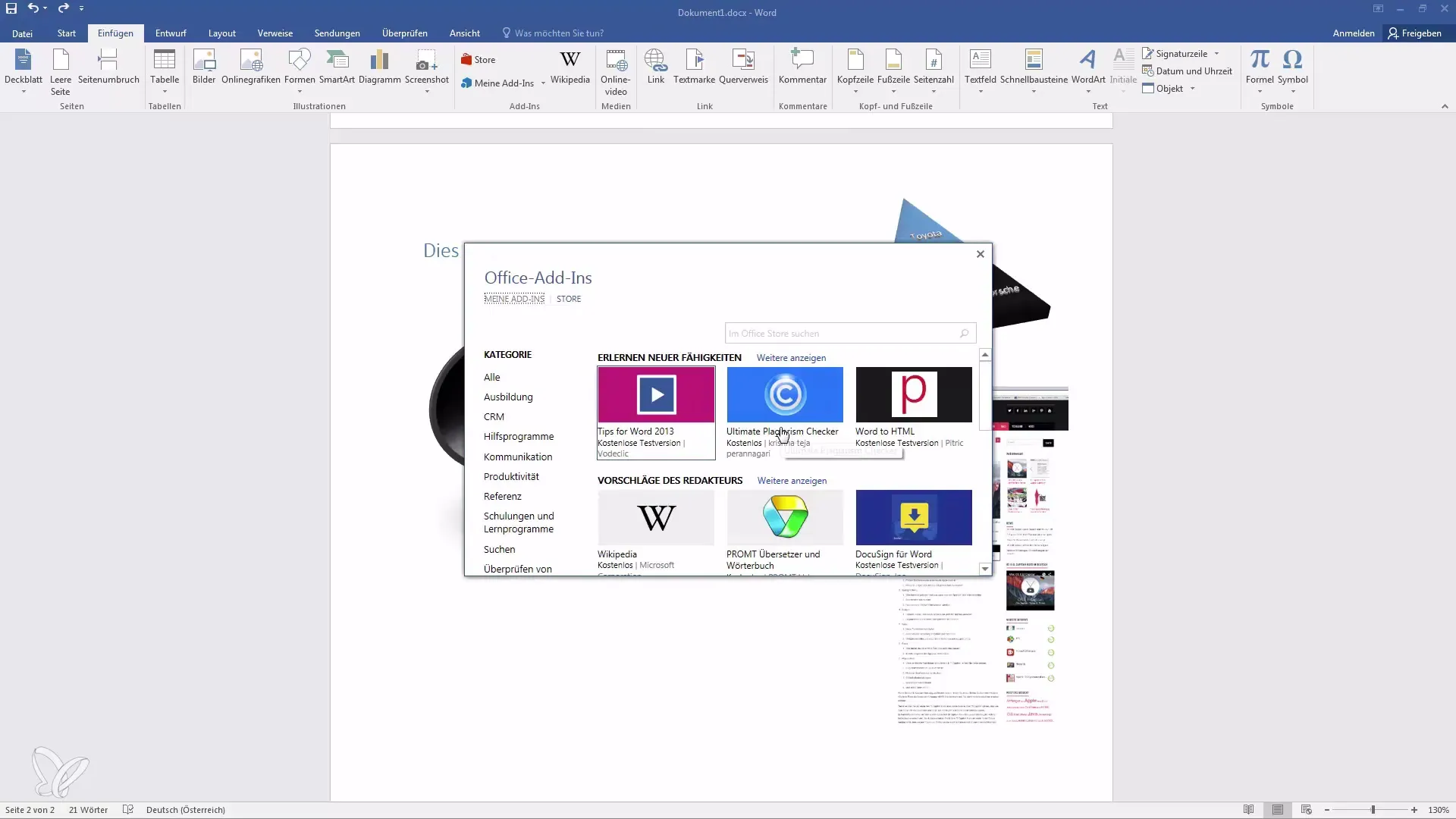
3. Install Wikipedia Add-In
In the list of available add-ins, you will find the "Wikipedia" add-in. It is often free and may already be pre-installed. Click on it to install.
4. Use Wikipedia Articles
After installation, you can open the add-in. You can now search for terms, for example, "Sun". The add-in will show you relevant Wikipedia articles.
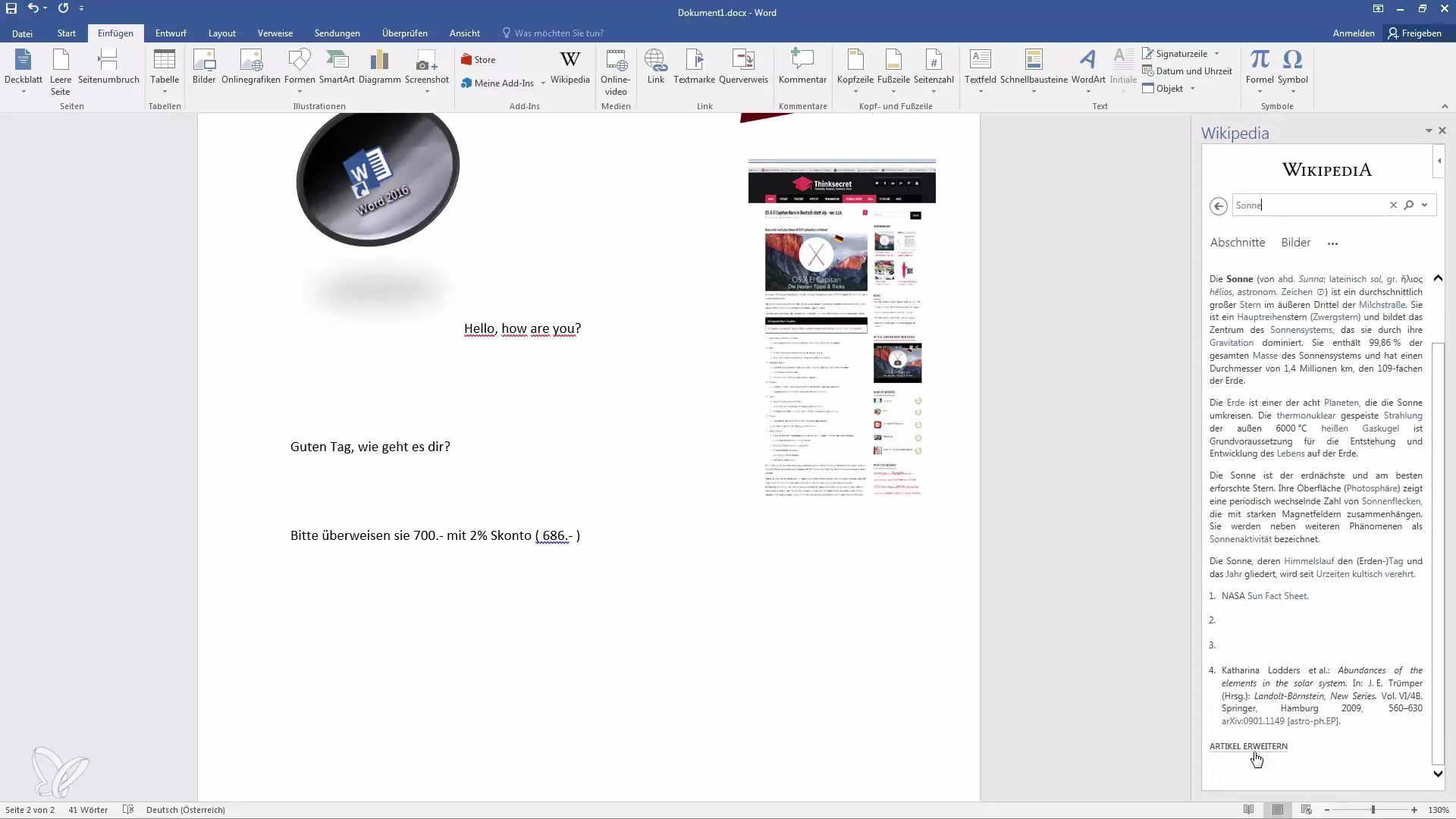
5. Insert Text from Wikipedia
Once you have found the desired paragraph, select the text. A plus symbol will appear, allowing you to transfer the paragraph directly to your Word document. This way, you have cited your source immediately.
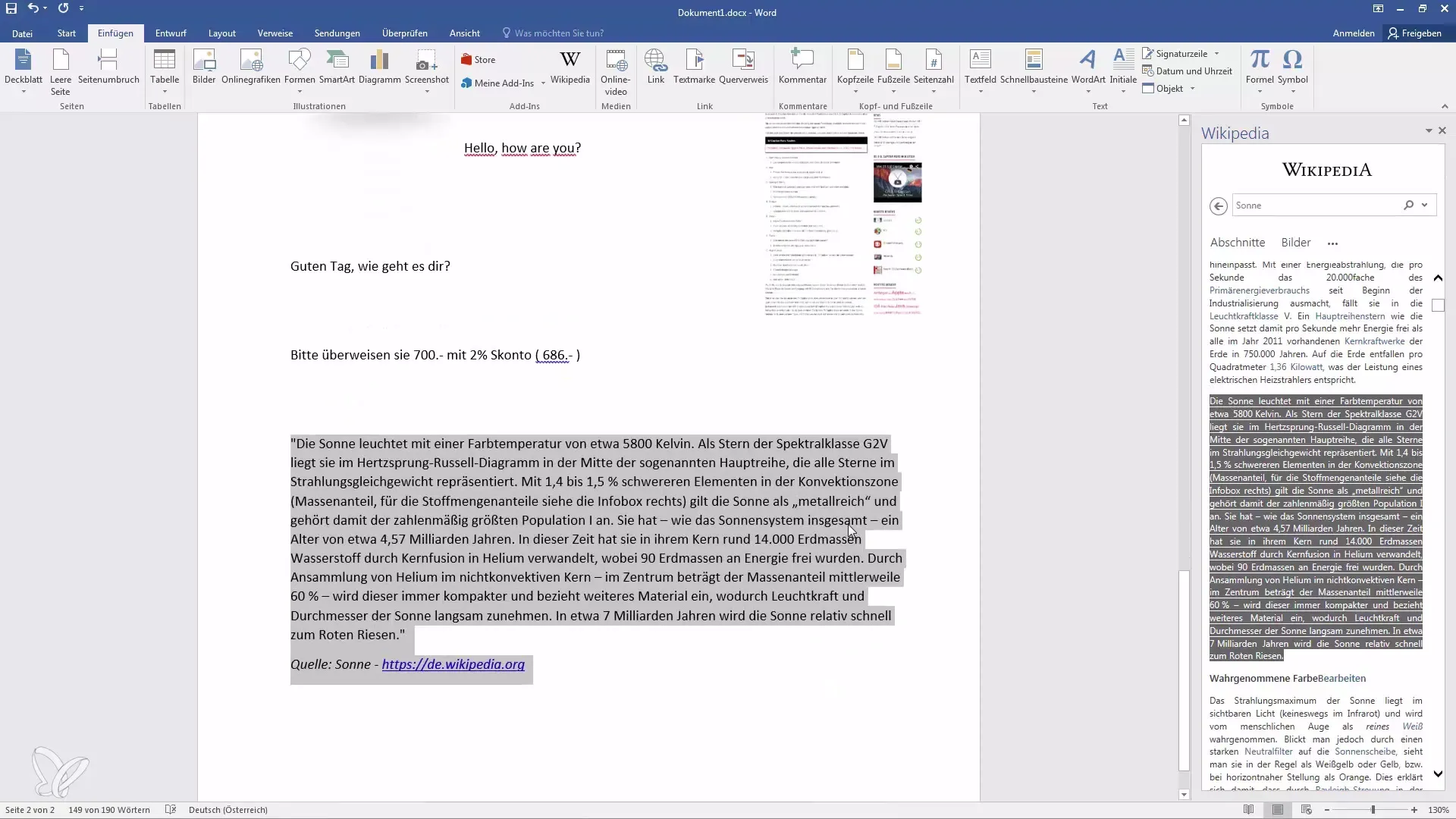
6. Insert Images from Wikipedia
In addition to text, you can also use images from Wikipedia. Click on the image section in the add-in and select the desired image. You can then insert it with a single click.
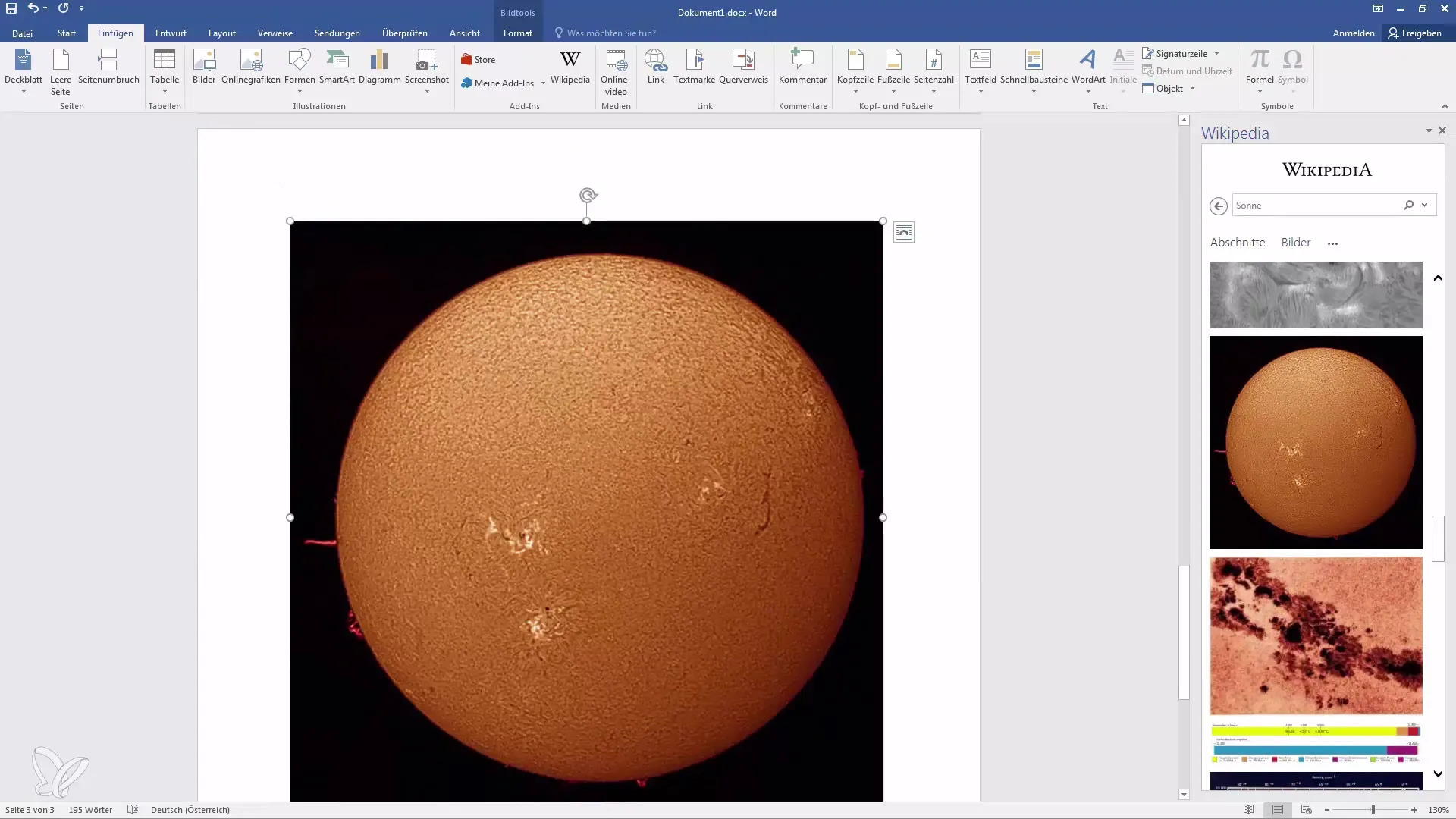
7. Use Translation Add-In
Return to the store and search for the Translator add-in. Install it with a click.
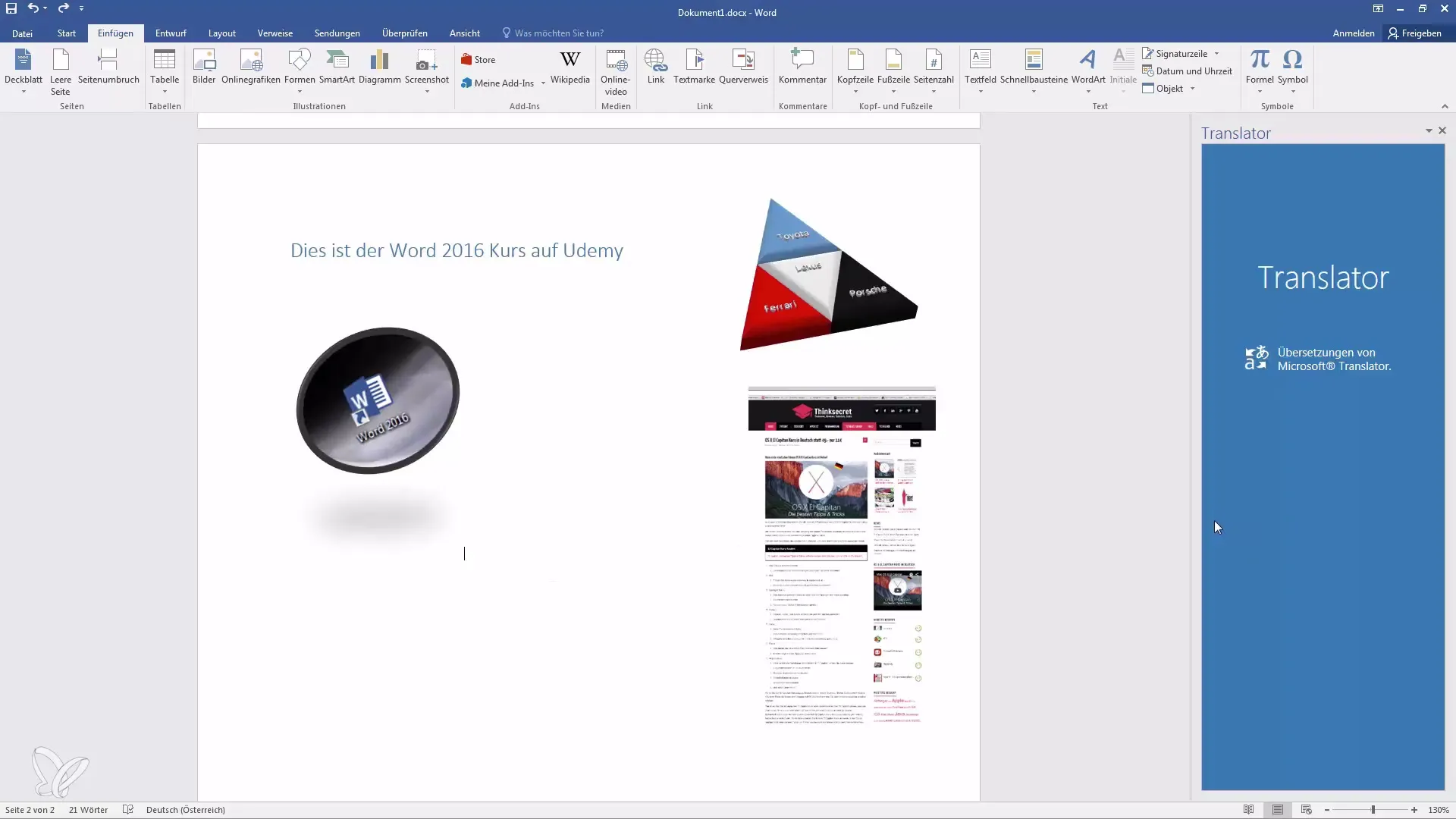
8. Translate Text
Select the text you want to translate. You can mark the text like "Hello how are you" and choose which language you want to translate it into. Choose "German".
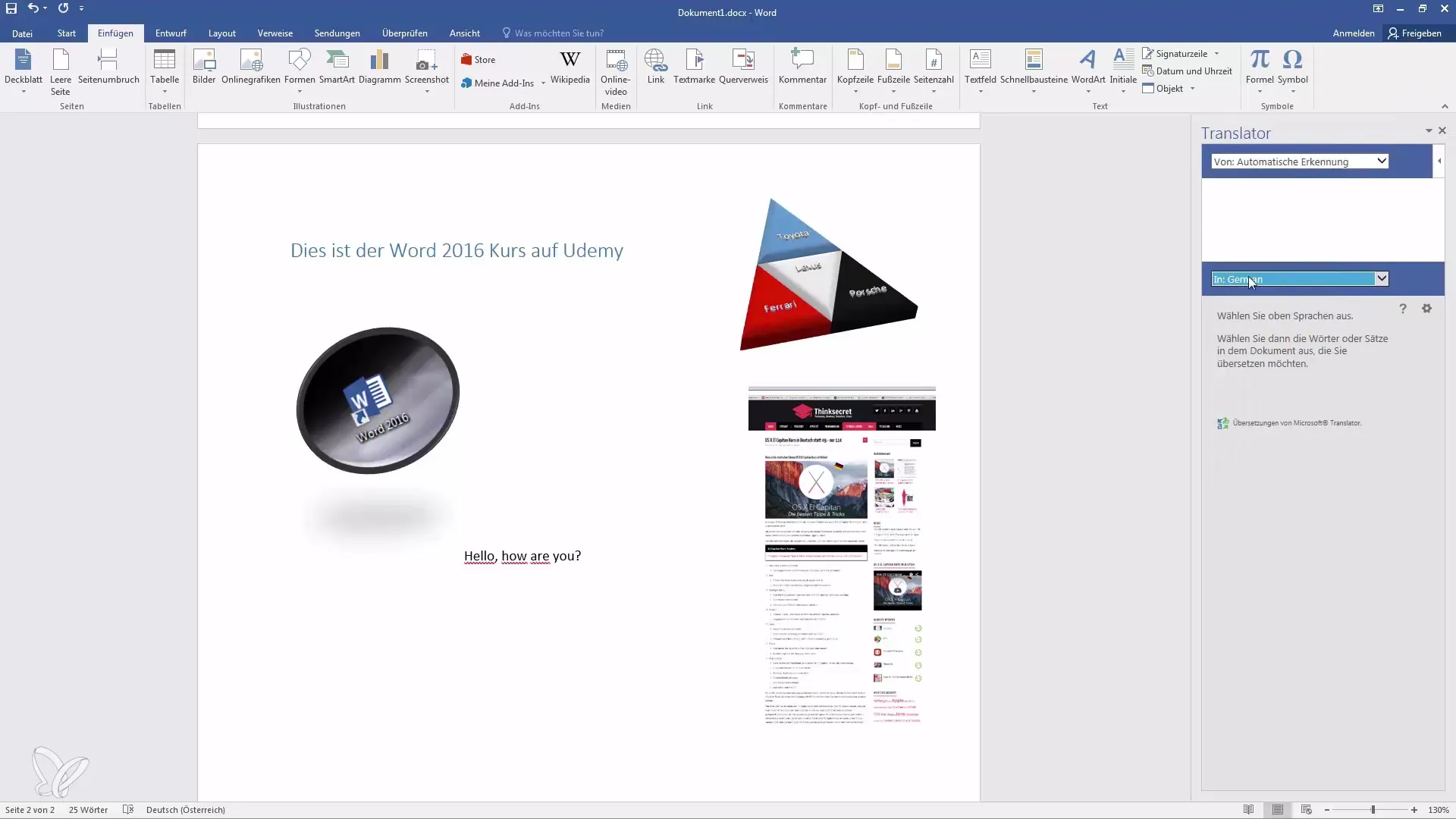
9. Insert the Translation
Click on the add-in to insert the translation directly into your document. This saves you a lot of time as the detection is automatic.
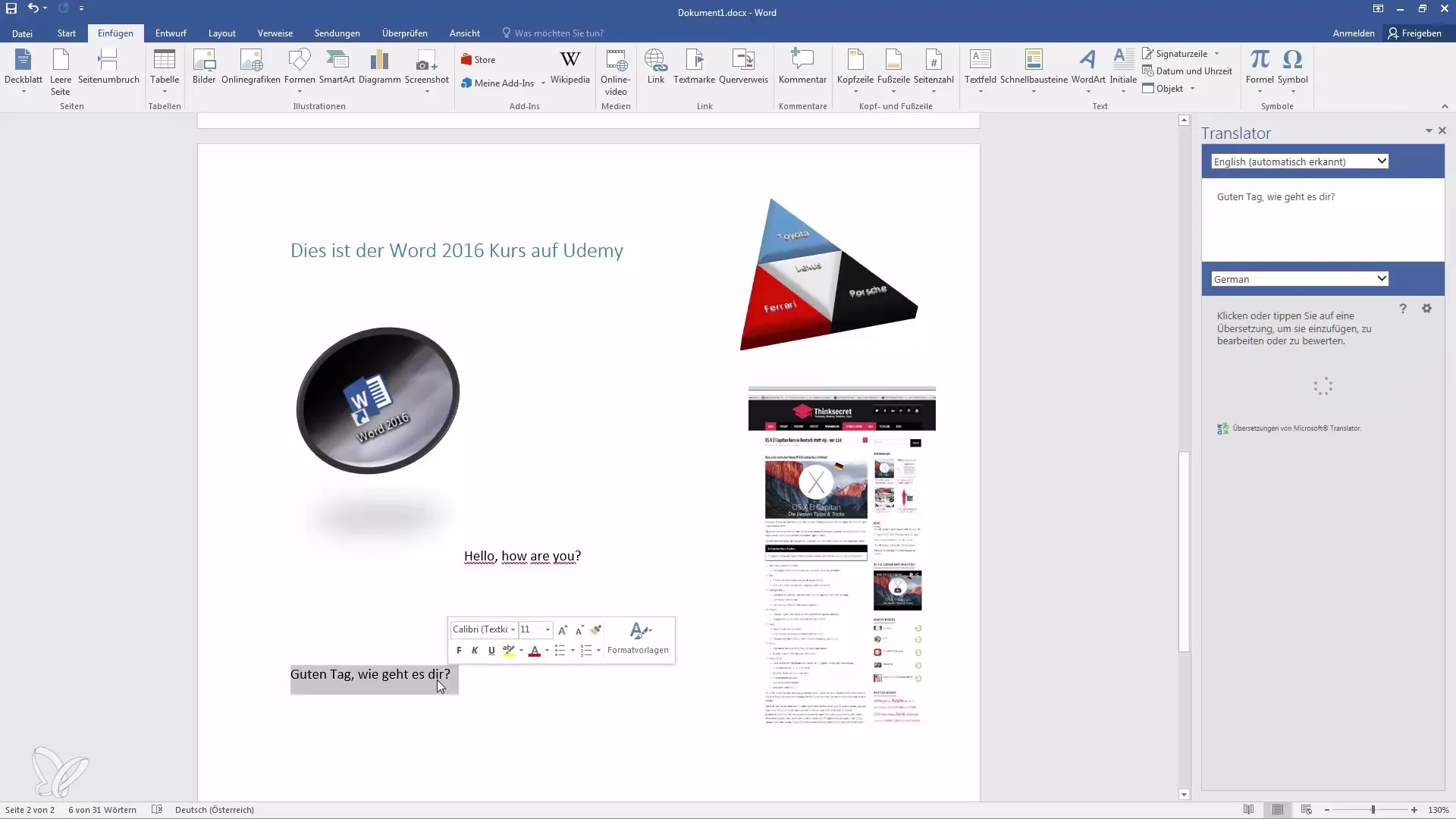
10. Add Percentage Calculator
Search again in the store for the percentage calculator add-in and install it.
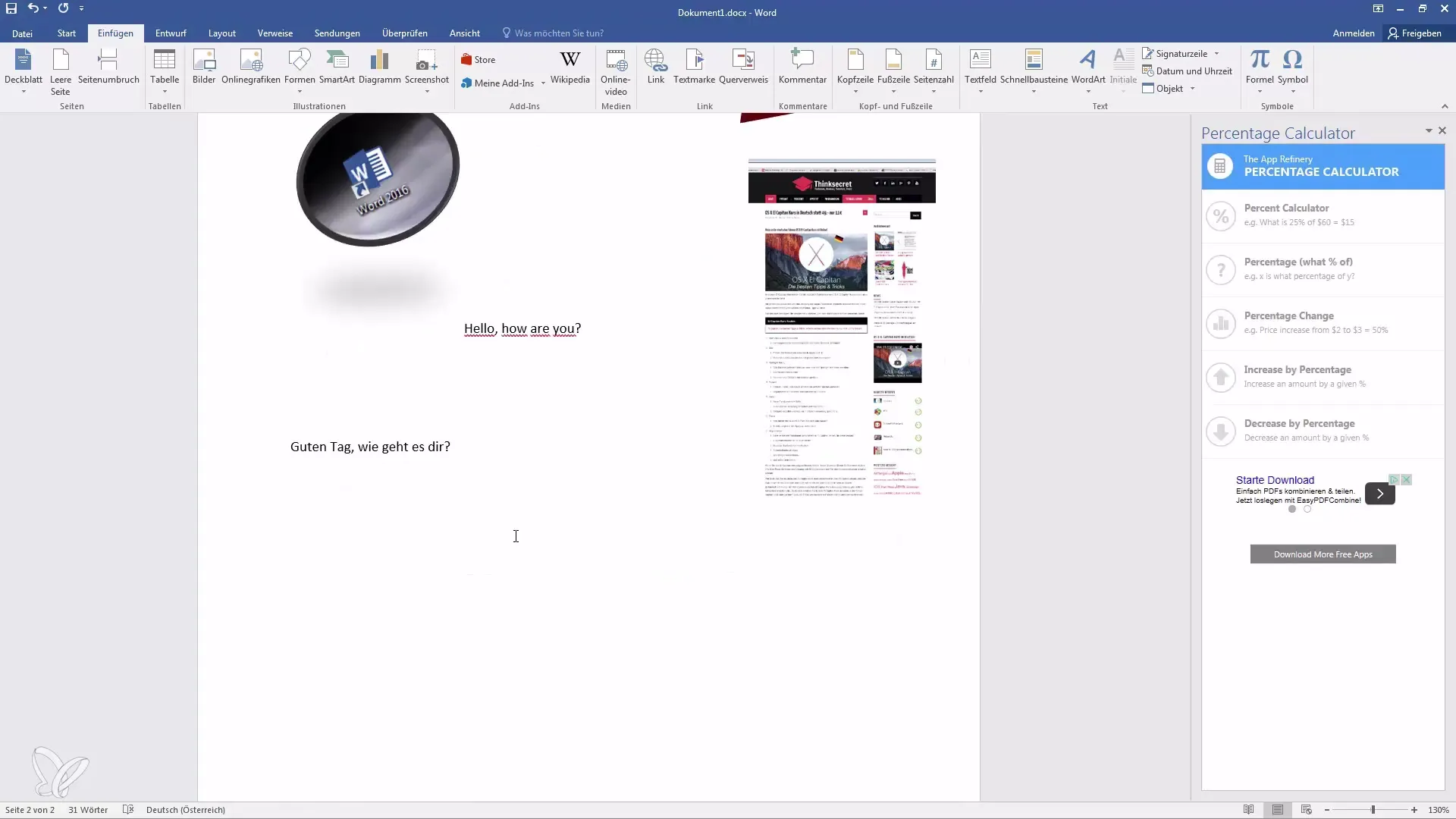
11. Calculate Percentages
To calculate, for example, 2% of 700 €, open the percentage calculator and enter the amount and the percentage. Then click on "Calculate".
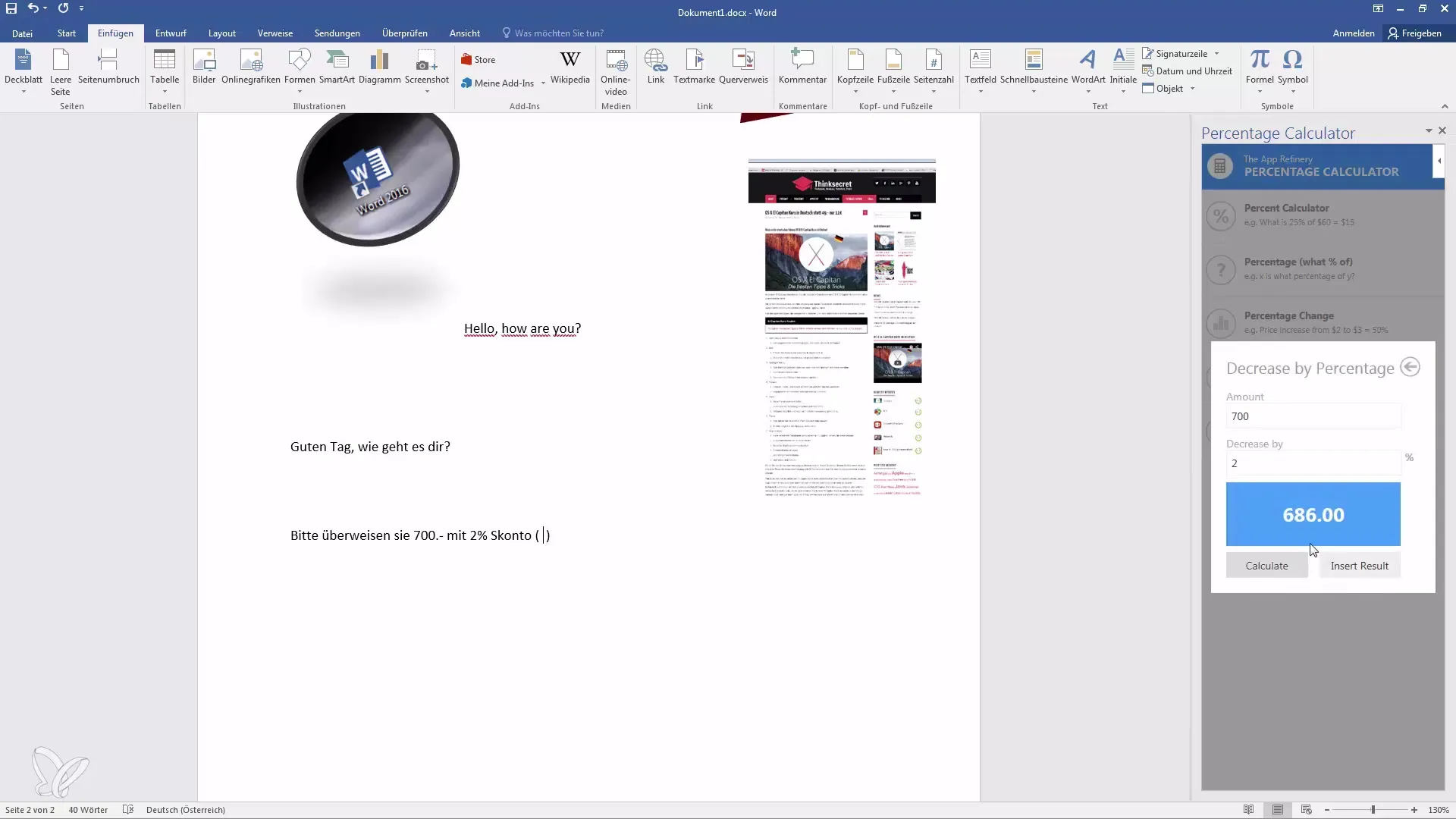
12. Using Results in the Document
The result appears directly in the Add-In after the calculation. Highlight the number with the mouse and insert it into your document.
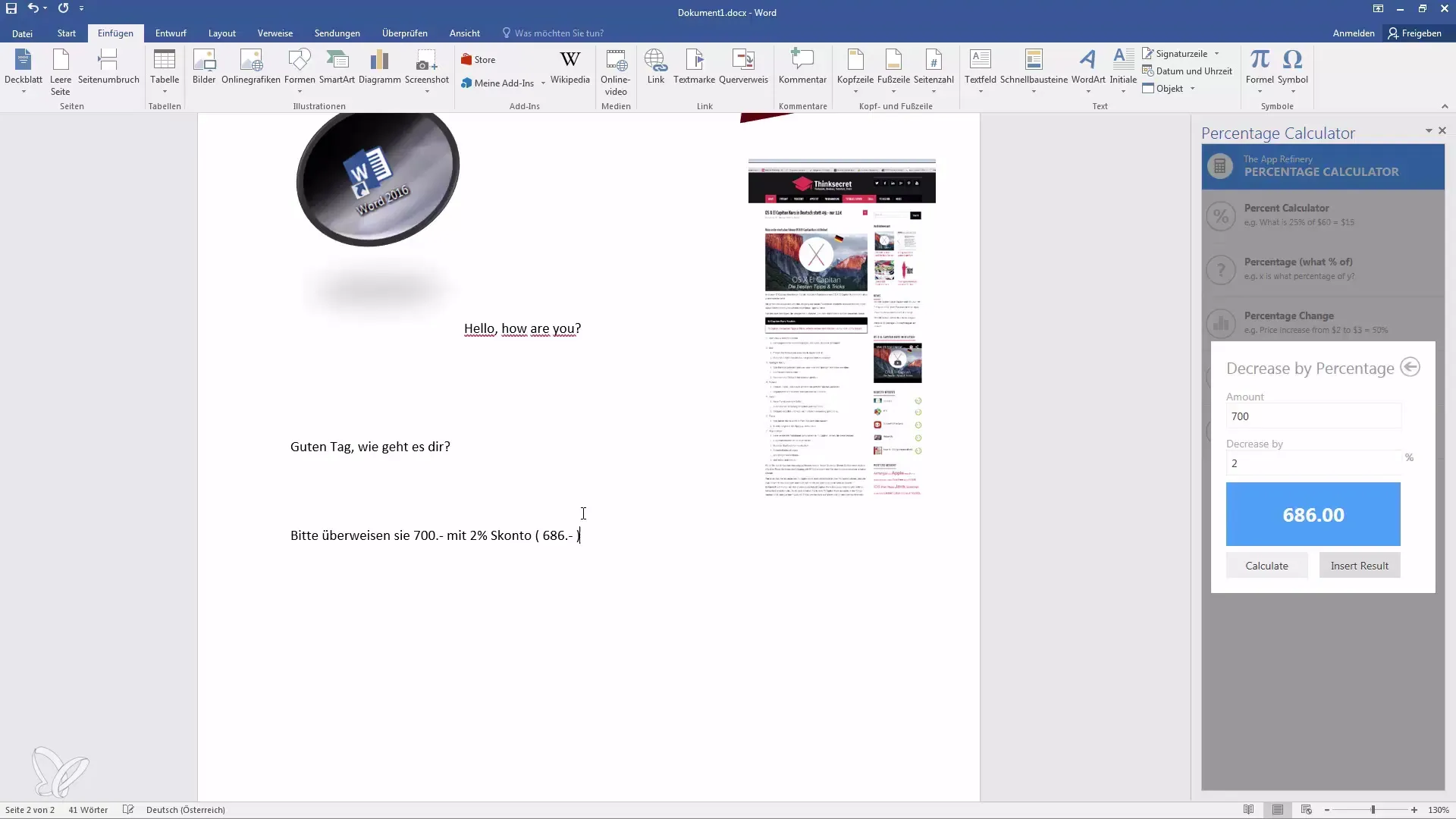
13. Performing Further Calculations
You can continue performing calculations, such as "How much is 15% of 100 €?". This is particularly helpful for business documents.
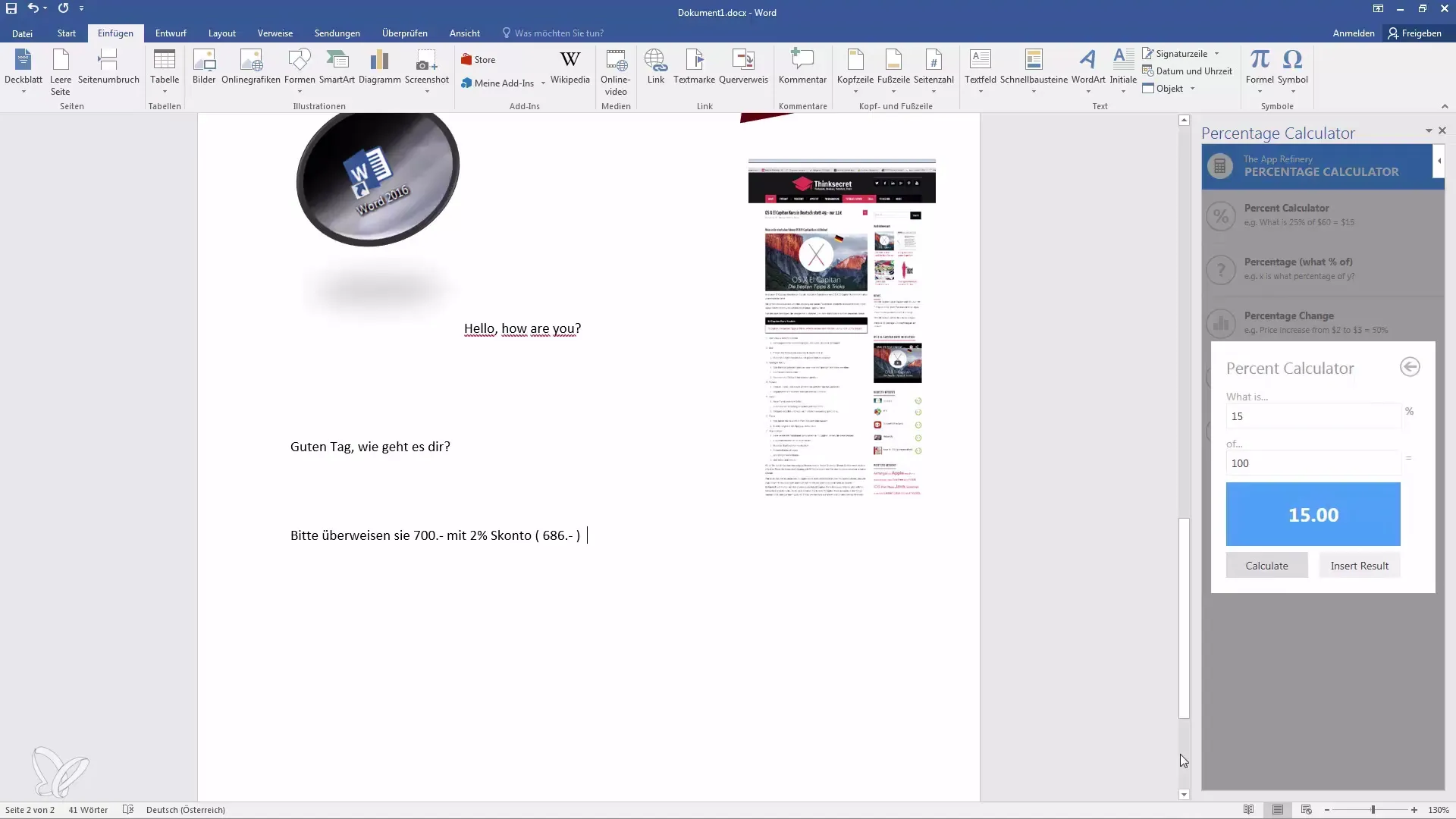
Summary
With the various Add-Ins in Word, you can work more efficiently and significantly enhance your documents. It's easy to cite Wikipedia articles, perform translations, and handle important calculations. Utilize these features to improve your writing and research skills and get more out of Word.
Frequently Asked Questions
How do I install Add-Ins in Word?Go to "Insert", click on "Add-Ins", and search in the Store for the desired Add-In.
Are there different languages for translation?Yes, with the Translator Add-In, you can translate in over 100 languages.
How do I add images from Wikipedia to my document?Search in the Wikipedia Add-In for an image and click to insert it.
What calculations can the percentage calculator perform?The percentage calculator can calculate percentages, increase or decrease amounts.
What happens if I don't have internet access?You cannot install or update the Add-Ins when you are offline.


