Since version R13, there is a small object that has a lot to offer! This refers to the XRefs. "Ref" stands for reference and x for anything you would like to have as a reference in a scene.
Today I would like to show you how to work with XRefs correctly and in principle. This is a very simple thing with a very big effect.
To do this, I will first open any scene in Cinema 4D.
In this example, it is a large locomotive workshop that has a lot of polygons - almost 2 million polygons in this example.
And now I would like to have a locomotive in my locomotive shed, right? However, the problem here is that it is also quite a large one. But I'll add it anyway - and that brings us to 2.4 million polygons.

When I move through the room with the camera, it's really jerky.
And depending on the computer equipment you're working with, Cinema 4D would switch to skeleton mode, for example, and no longer recognize the objects well.
This is relatively annoying - and on top of that, you will have the problem of having to constantly switch between the camera, which is already fixed, and a free-moving camera if you want to edit something on the locomotive. That's why we're removing the locomotive again and taking a different approach.
I'll now get the locomotive back as an XRef.
To do this, we go to Create>XRef>Add XRef and select the locomotive again, which we place back in its original position.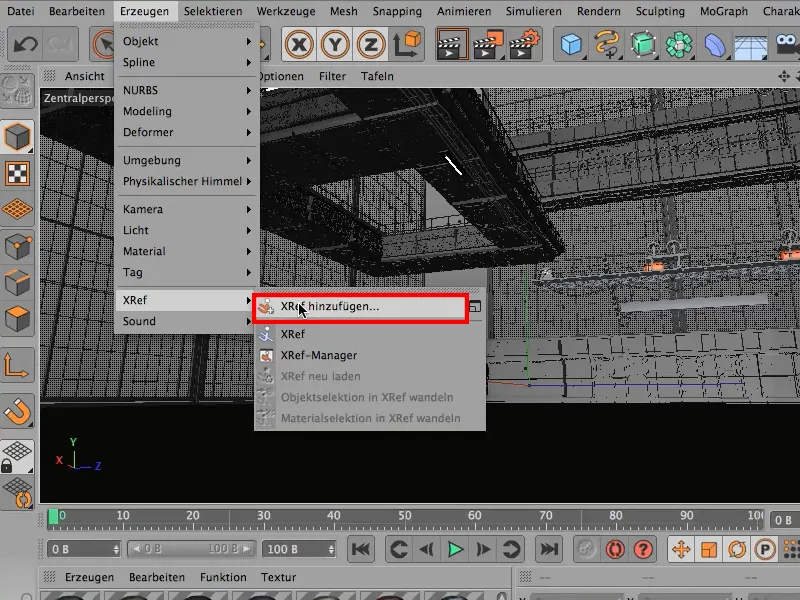
Now we have the locomotive with a small difference - there is now a small XRef signnext to the locomotive.
This now means, for example, that the materials have the same name as the object. All materials are now also called "locomotive" here. We can no longer do anything with them. The most we can do is adjust the position and the lighting conditions - but that's all we can think about here. But that's not what we want..webp?tutkfid=72473)
To illustrate this: Imagine you're working on your car at the end of January, it's quite cold, and you could simply take your car into the warm kitchen.
The XRef functionworks in exactly the same way. This is because we now open the locomotive separately under File>Open and can edit everything on the locomotive as we wish.
For example, we can now move freely, rotate everything, edit the headlights or add other objects, such as these antlers. Once we are happy with the changes, we can save everything.
We switch back to the workshop scene via the window and can now click on Reload for the inserted locomotive without any problems.
The object knows that it is an XRef objectand will update itself accordingly.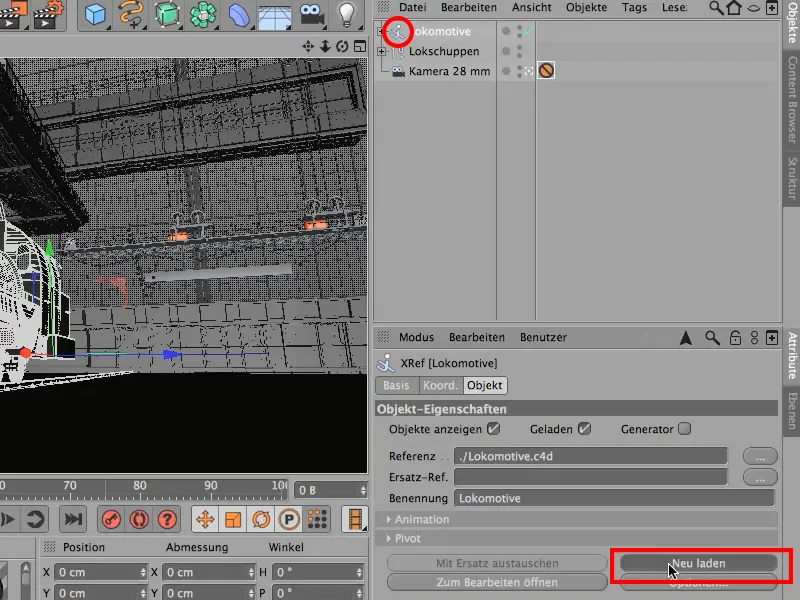
Our train in the workshop now also has the antlers.
Everything I change on the locomotive and then save can be done in the locomotive file without any complicated climbing around.
This function is very practical - it doesn't just have to be one XRef, it could also be several XRefs.
This is particularly practical if you are working with several people on a larger animation. Several objects or characters can be changed without affecting the overall scene. It is particularly worthwhile integrating objects using the XRef methodfor large projects.


