It can often happen that you want to change or replace an image in a PDF file. Maybe the image is no longer up to date or simply no longer meets your expectations. However, with Adobe Acrobat this is not a big problem. In this guide, I will show you the steps to effectively edit images in your PDFs. It will help you to improve your documents quickly and easily.
Key Insights
- You can easily select and edit images in PDF files.
- There are various options such as replacing, editing, rotating, and flipping images.
- Editing can be done using integrated programs like Adobe Photoshop.
Step-by-Step Guide
First, you need to make sure you have the right selection tool in Adobe Acrobat. Go to the toolbar and select the selection tool before selecting the image you want to edit.
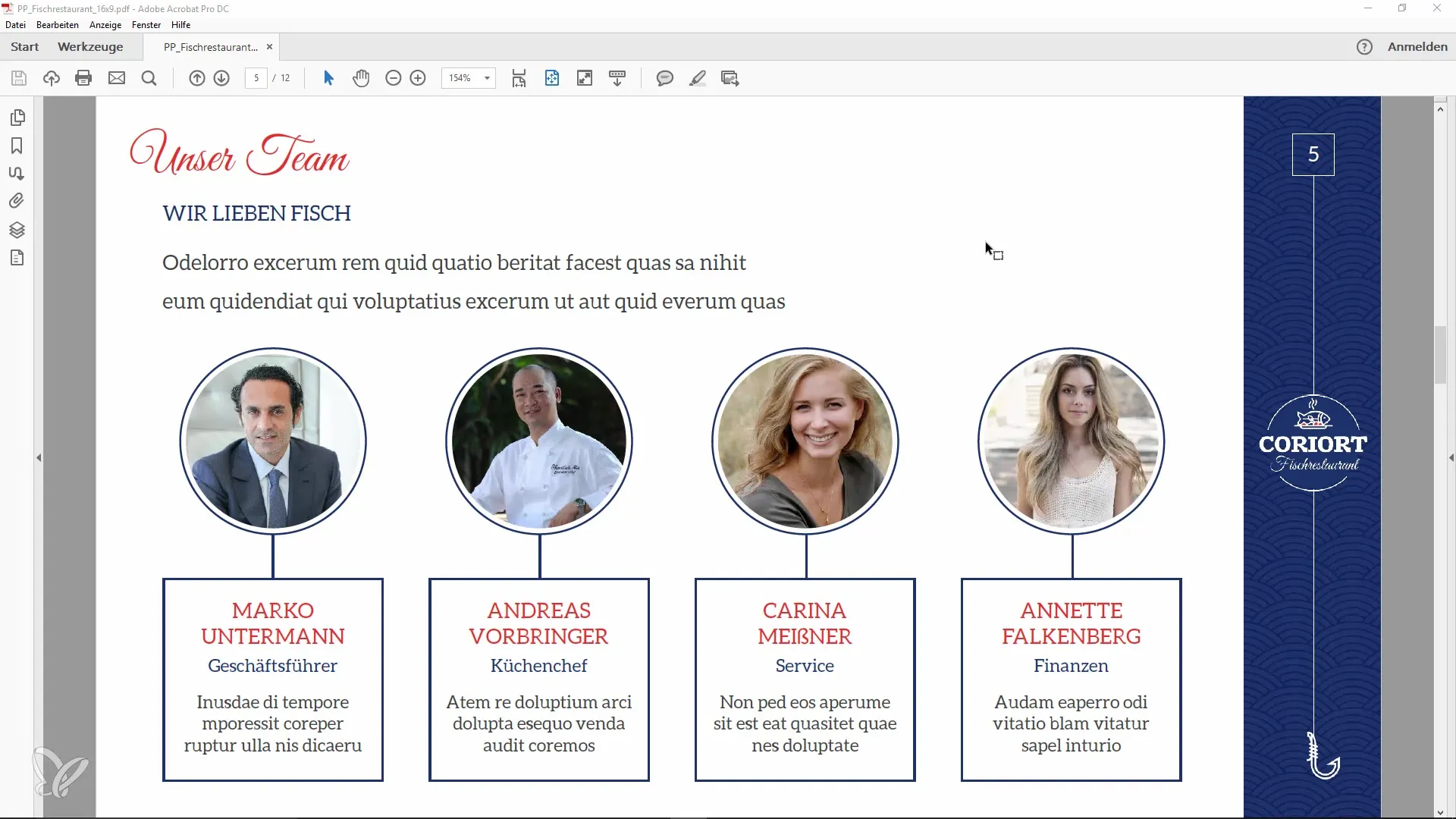
Once you have selected the image, right-click on it. A context menu will appear where you can find numerous options.
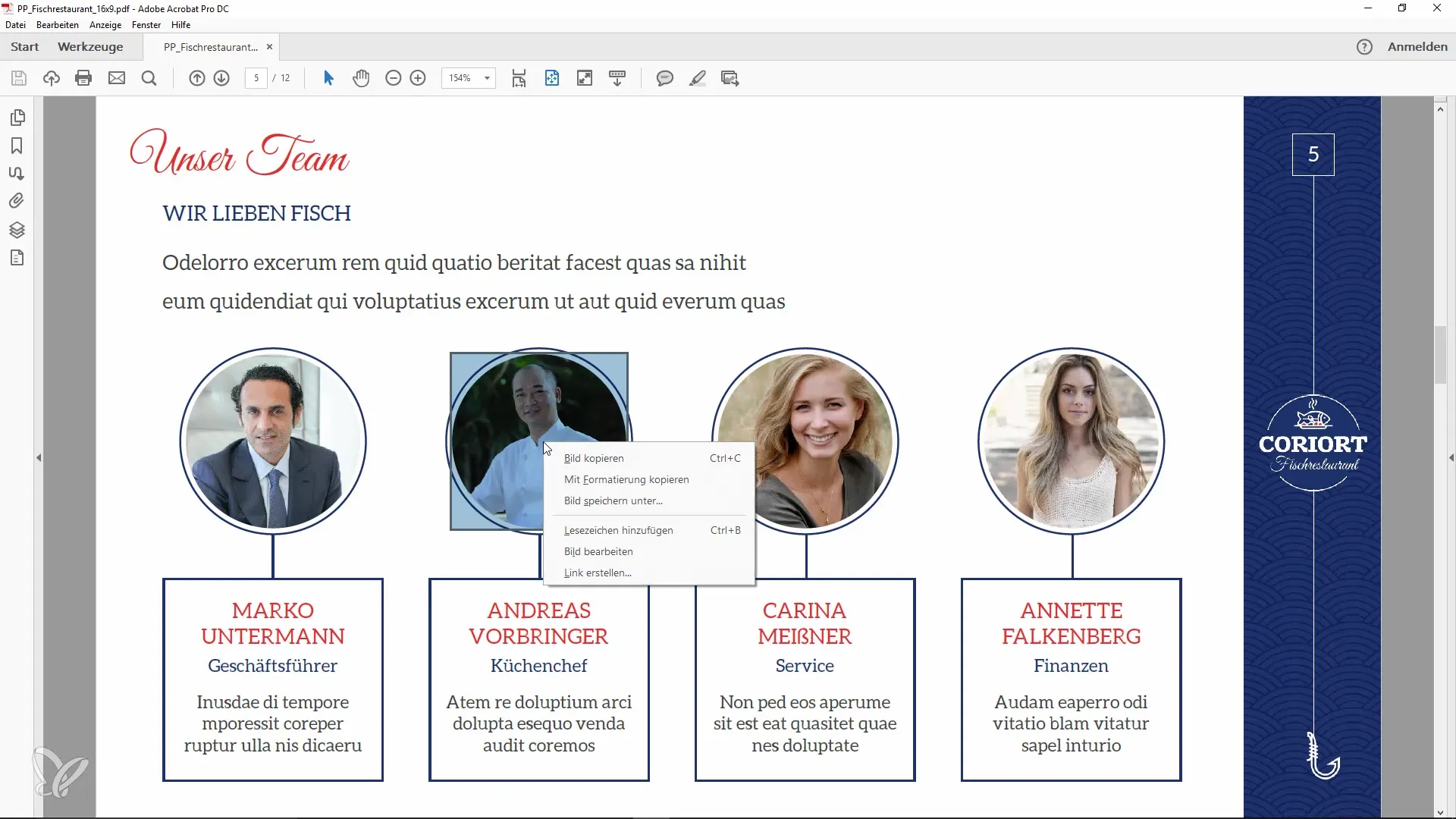
One of the first options is "Edit Image." When you click on it, you will have various options, including the ability to rotate the image or flip it. This can be useful if you want to make minor adjustments.
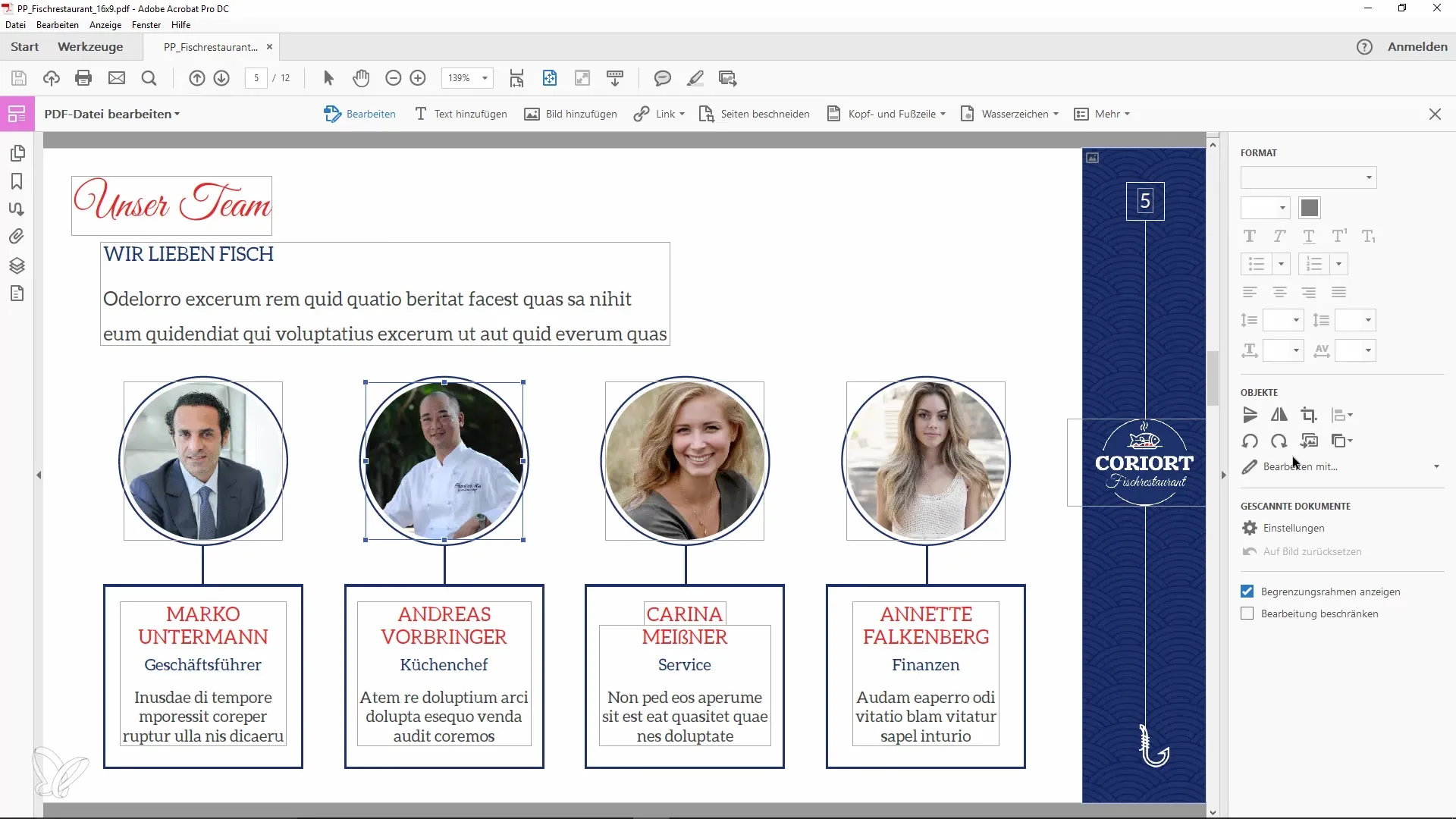
If you want to replace the image with another one, click on the "Replace Image" option. Here you can choose a new image to be inserted instead of the old one. Select the appropriate file from your computer.
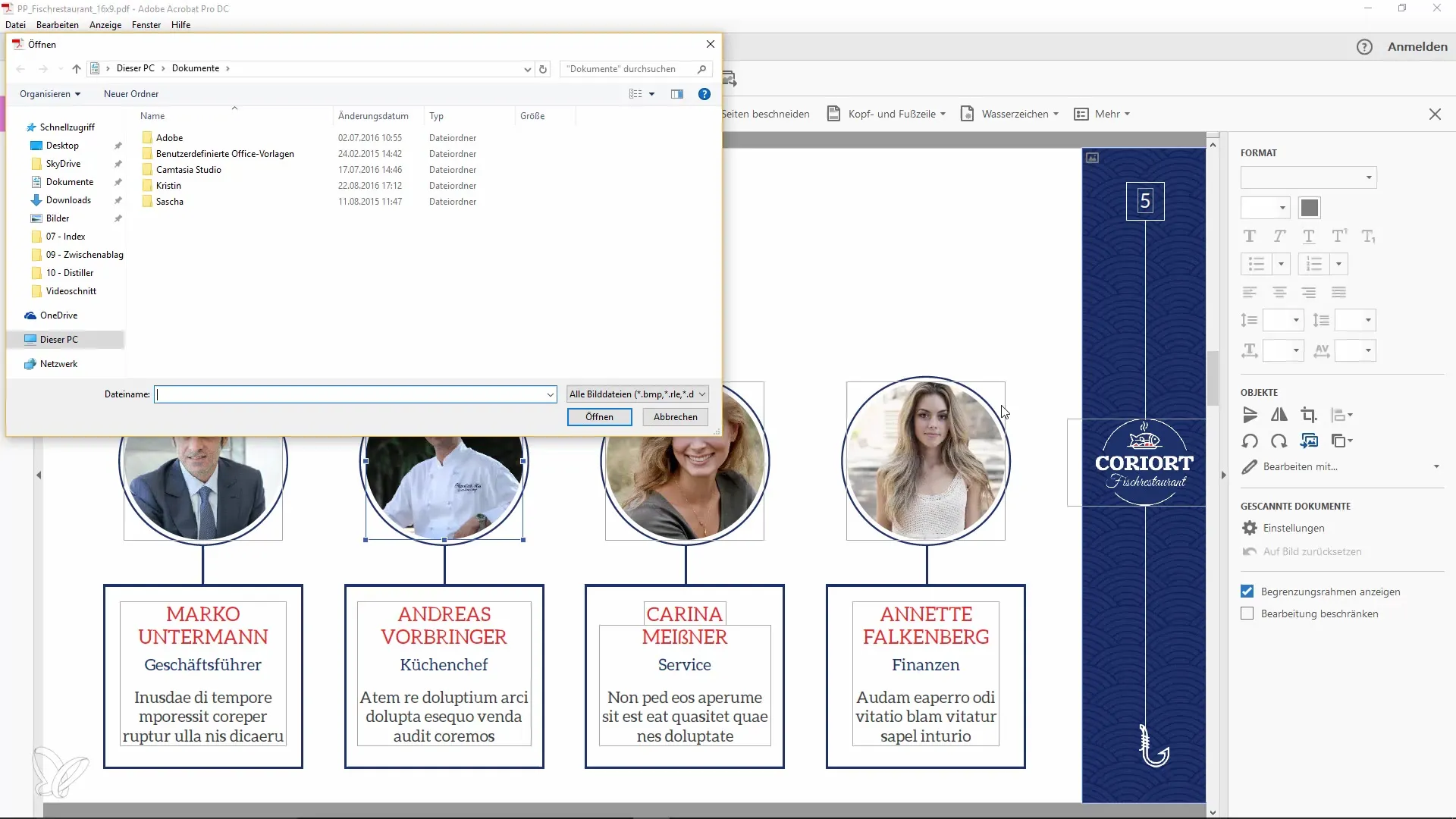
Additionally, you can edit the image directly by choosing an external program. For example, you can edit your image with Adobe Photoshop. If the program is installed, you can simply click on it, and the image will open in Photoshop.
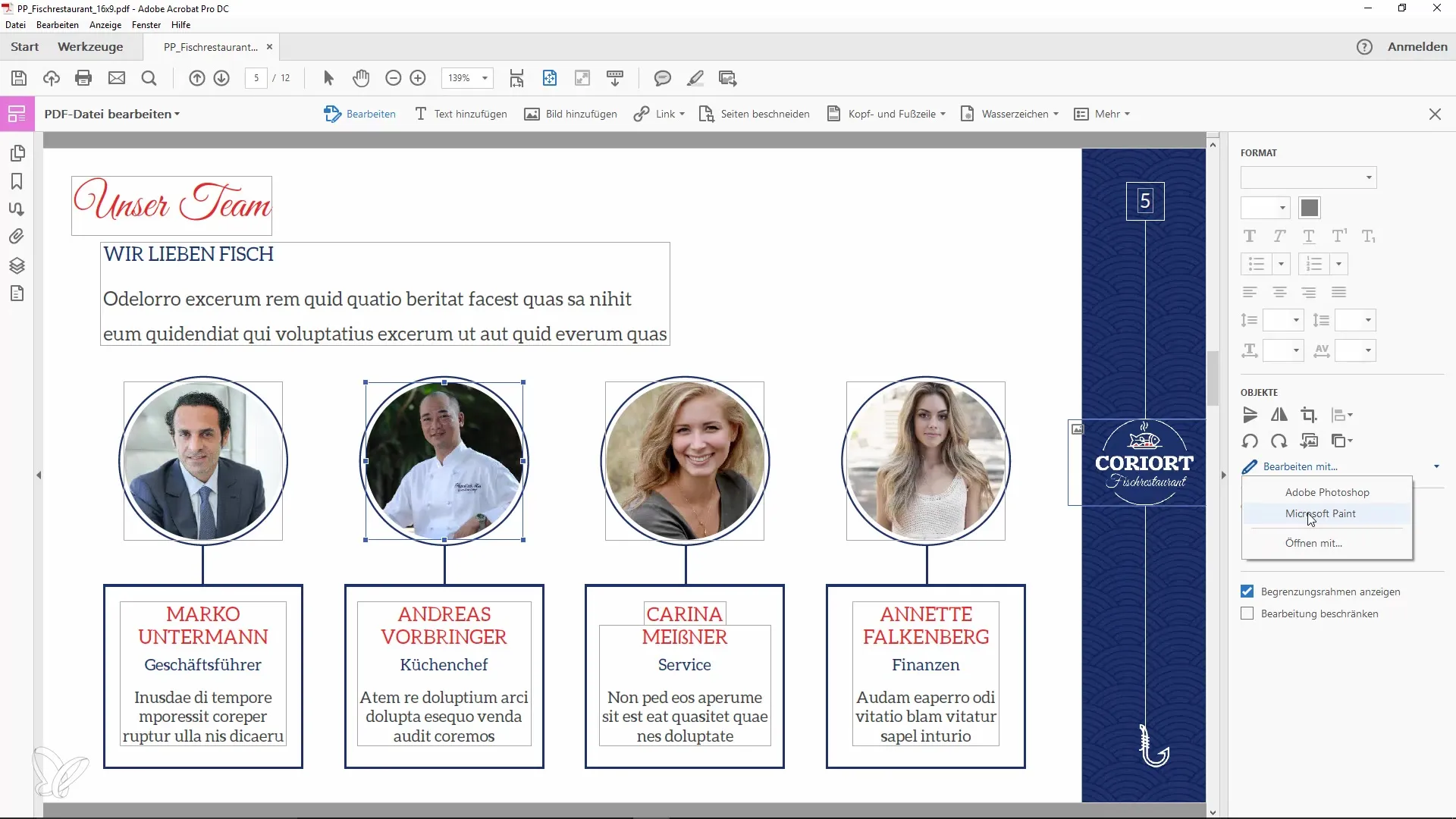
Let's say you want to remove an unwanted imprint from the image. In Photoshop, you can use the spot healing brush tool to make such changes. After your editing, save the file using the shortcut "Ctrl + S" and close Photoshop.
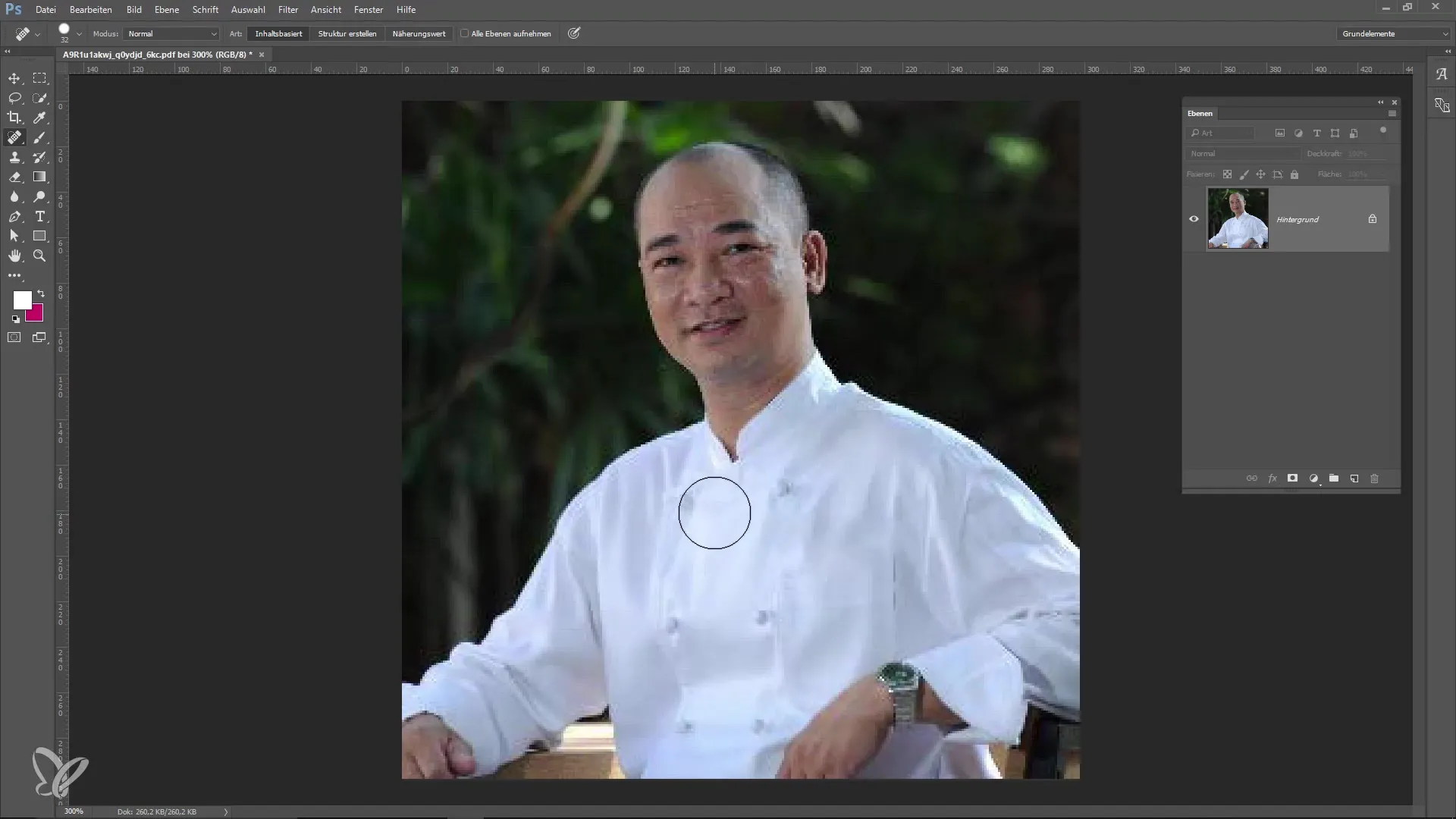
Once you return to Adobe Acrobat, the updated image will be visible in your PDF. These changes are immediately visible, and you can save the document afterwards.
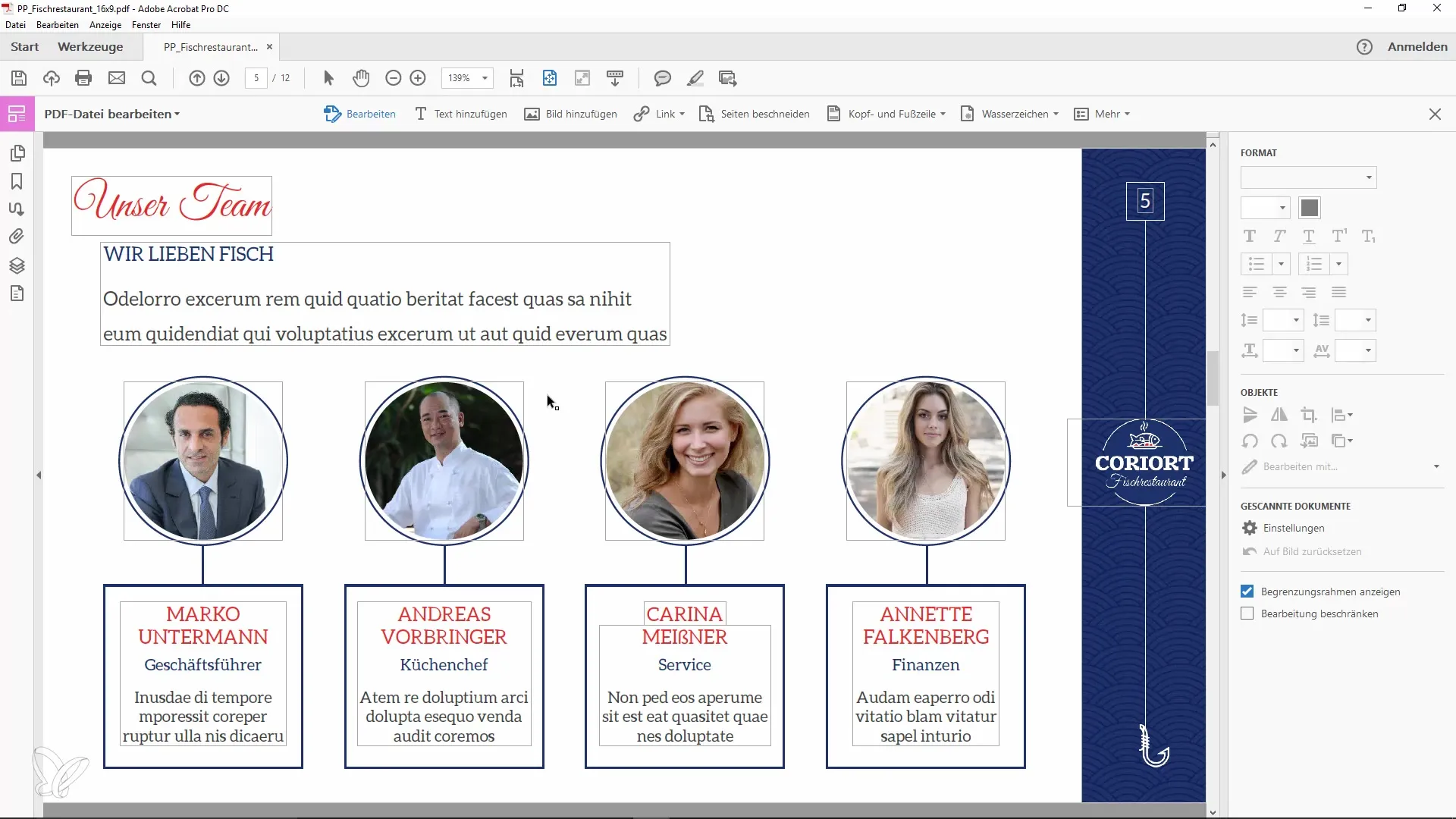
That's all you need to do to edit or replace images in your PDFs. It's a quick and easy process that can save you a lot of time. Remember to save the edited PDF file again to keep your changes.
Summary
Editing and replacing images in Adobe Acrobat is a straightforward process. From selecting the right tool to using external programs like Adobe Photoshop, you can customize your PDF documents to your liking. It saves time and is very user-friendly.
Frequently Asked Questions
Which programs can I use to edit images in PDFs?You can use programs like Adobe Photoshop or Microsoft Paint. However, Photoshop is recommended.
How do I save my changes in a PDF file?After making all the changes, simply choose "File" and then "Save".
Can I also delete images from a PDF file?Yes, you can select images and delete them with the Delete key.
Can image editing be done in older Acrobat versions?Yes, the described steps also work in older versions of Adobe Acrobat.
Can I change the position of an image in the PDF?Yes, you can select the image and drag it to the desired position.


