The use of keyboard shortcuts is often overlooked but a highly powerful way to increase efficiency when working with Adobe Acrobat. By activating special keyboard shortcuts, you can access tools faster and edit your documents more quickly. In this guide, I will show you step by step how to make these settings and significantly increase your productivity.
Key Insights
- Enabling special keyboard shortcuts in Acrobat allows faster access to functions.
- You can efficiently navigate with specific key combinations.
- The settings can be easily adjusted through preferences.
Step-by-Step Guide
To activate the special keyboard shortcuts in Adobe Acrobat, follow these steps:
Step 1: Open Preferences
First, you need to open the preferences of Adobe Acrobat. Press the key combination Ctrl + K to directly access the settings.
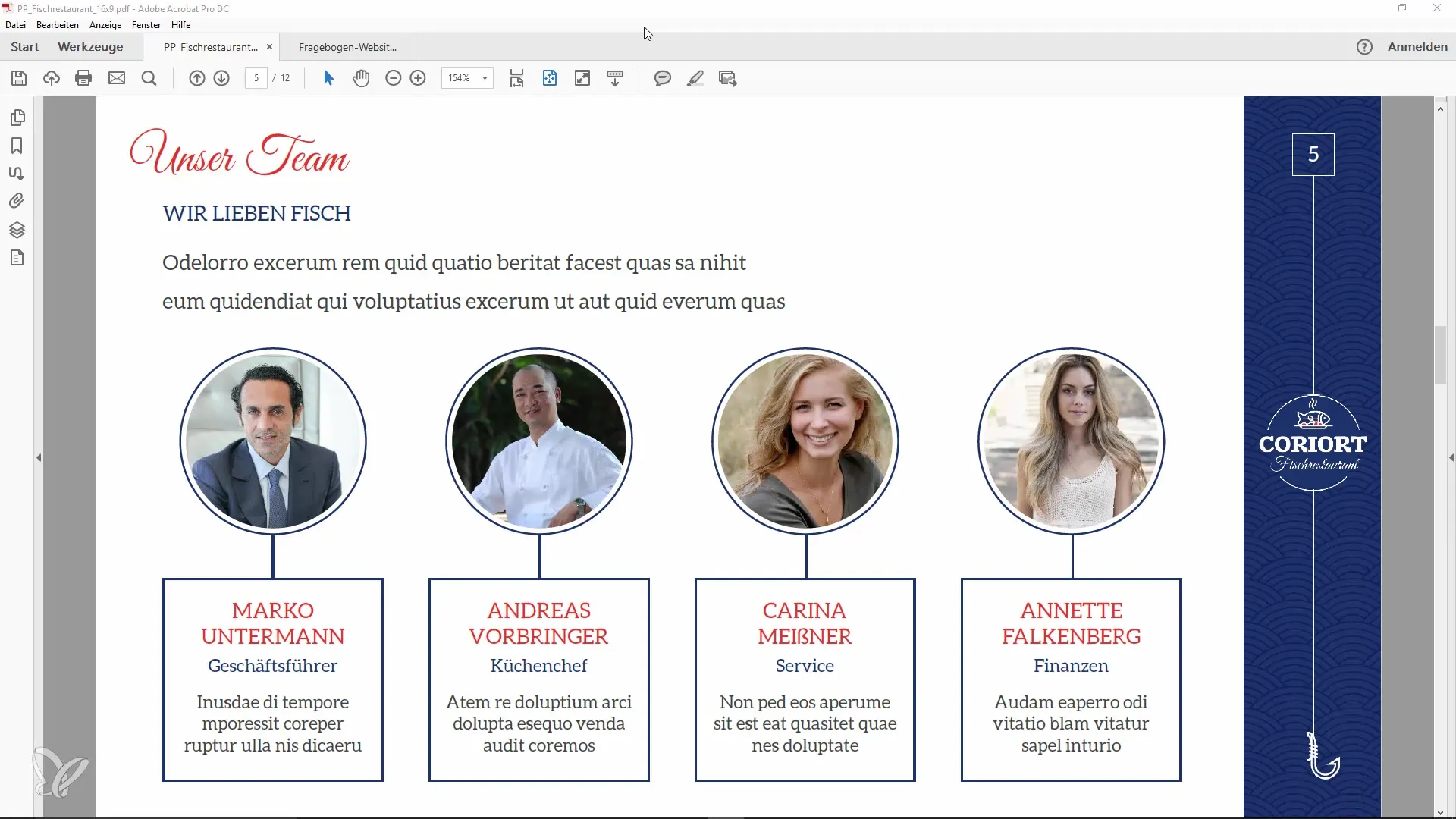
Step 2: Find General Settings
Once you are in the preferences, look for the "General" option in the left menu. Here you will find various settings that you can customize.
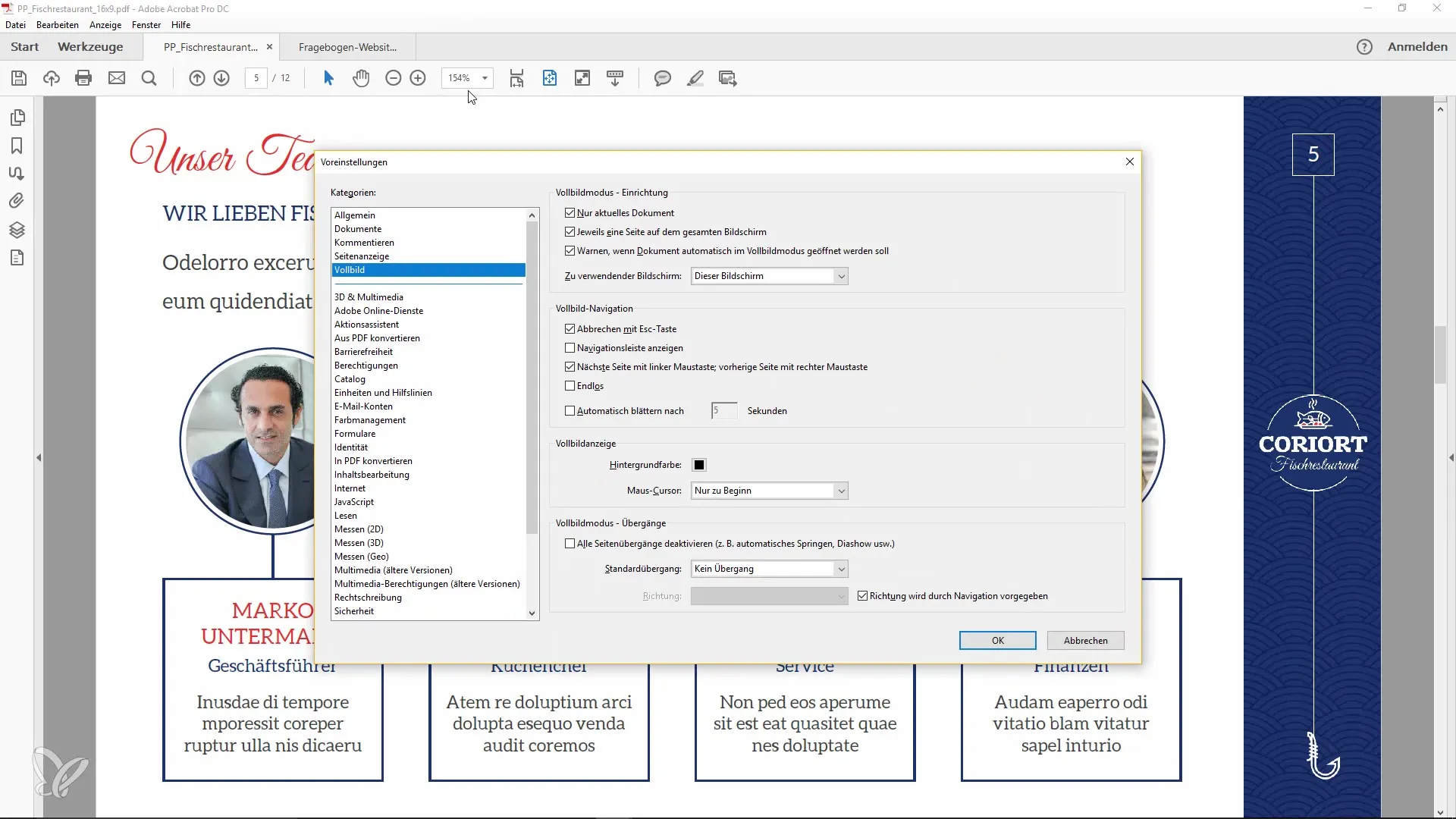
Step 3: Activate Access Keys
In the general settings, there is an important option: "Use access keys to access tools." Check this box to activate this function.
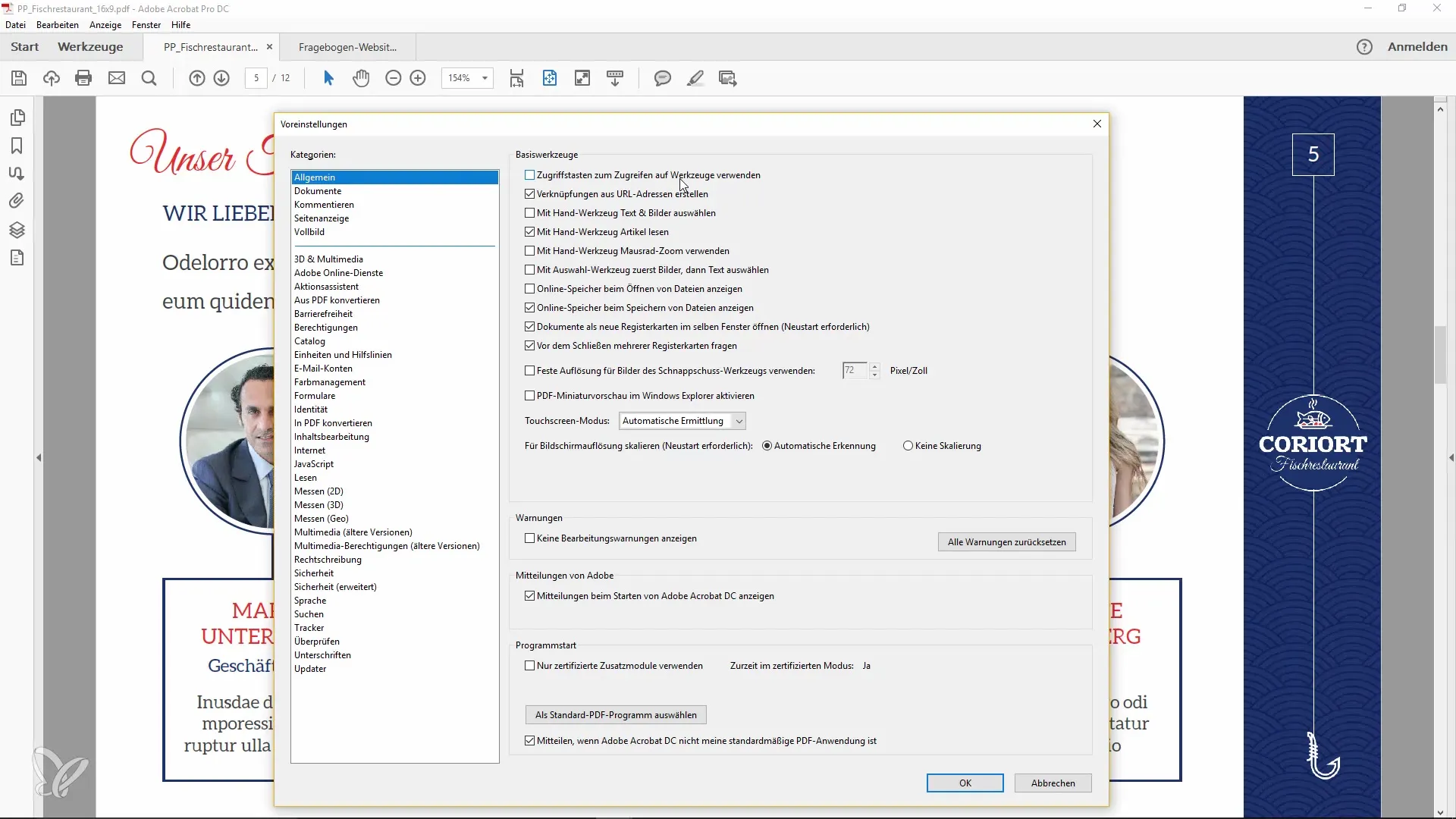
Step 4: Confirm Changes
After checking the box, click "OK" to save your changes and close the window.
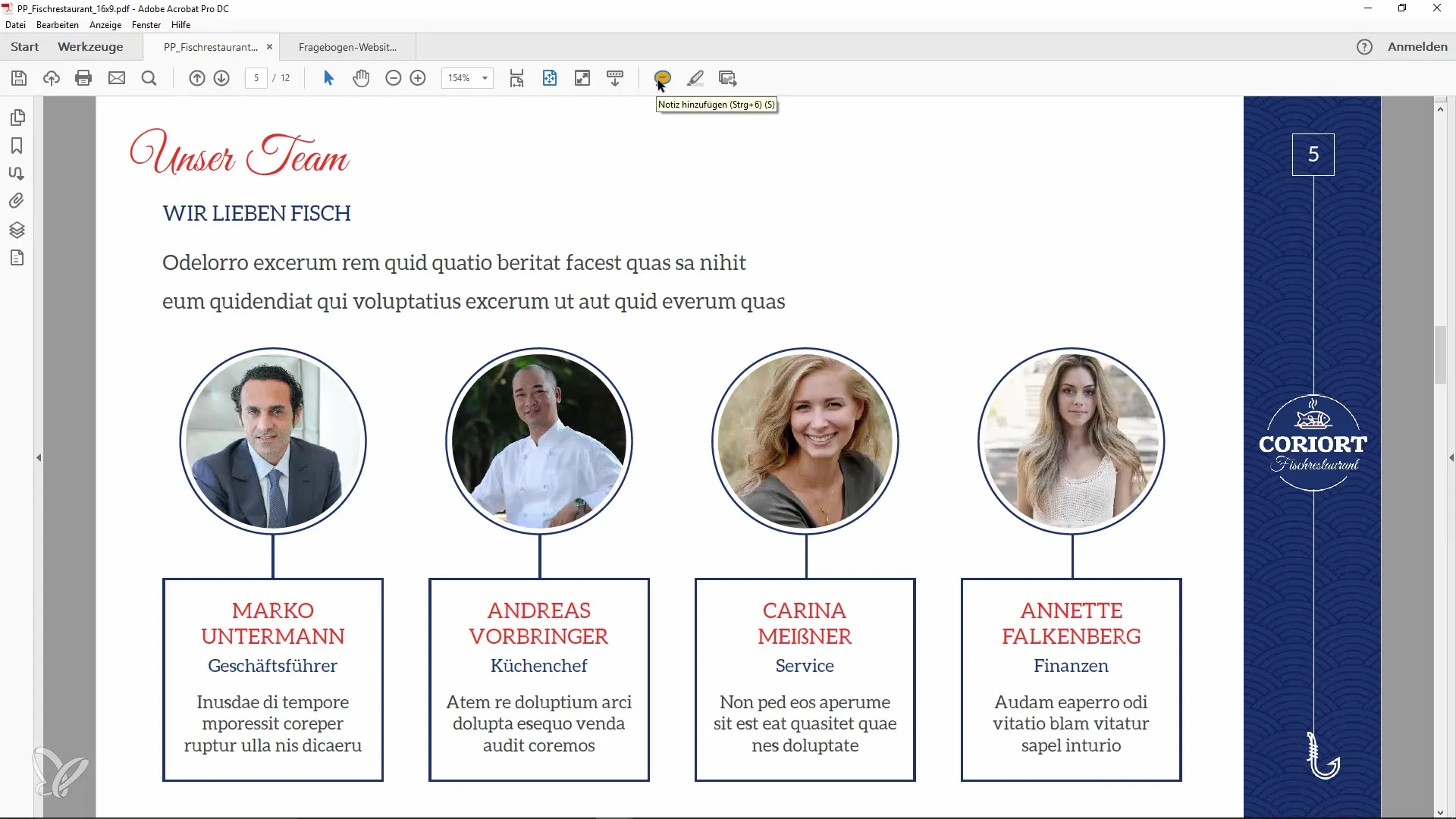
Step 5: Using the New Keyboard Shortcuts
Now go back to your document and test the new keyboard shortcuts. You should now be able to use the "S" key for the "Add Note" function. Just press it to create a note instantly.
Step 6: Explore More Functions
You can also try out the corresponding key combinations for other tools. For example, you have the "V" key for the Selection tool and the "H" key for the Hand tool.
Step 7: Effective Working
By using these keyboard shortcuts, you can work more efficiently in Acrobat. The adjustments allow you to navigate faster between different tools, making your daily work easier.
Summary
Enabling special keyboard shortcuts in Adobe Acrobat is a simple yet effective way to boost your productivity. With just a few clicks and the right setting, you can navigate between tools faster and complete your tasks more efficiently.
Frequently Asked Questions
How do I activate special keyboard shortcuts in Acrobat?You need to open the preferences and check the box for "Use access keys to access tools".
Can I customize the key combinations myself?The standard key combinations are predefined, but you can customize them in the settings if needed.
What are the benefits of keyboard shortcuts?They provide faster access to frequently used tools and improve workflow.


