Sometimes it is desirable to view your PDF documents directly in fullscreen mode. This makes viewing content easier, removes distractions, and provides the optimal view of the essential. If you want to know how to do this, you are in the right place. In this guide, I will show you how you can automatically activate fullscreen mode when opening a PDF file.
Main Takeaways
- You can set fullscreen mode for your PDF files so that they are displayed in full size when opened.
- This can easily be configured via document settings in Acrobat.
- Fullscreen mode allows undisturbed viewing of your documents.
Step-by-Step Guide
First, you need to ensure that your PDF file is open in Adobe Acrobat. Start with the following steps to activate fullscreen mode:
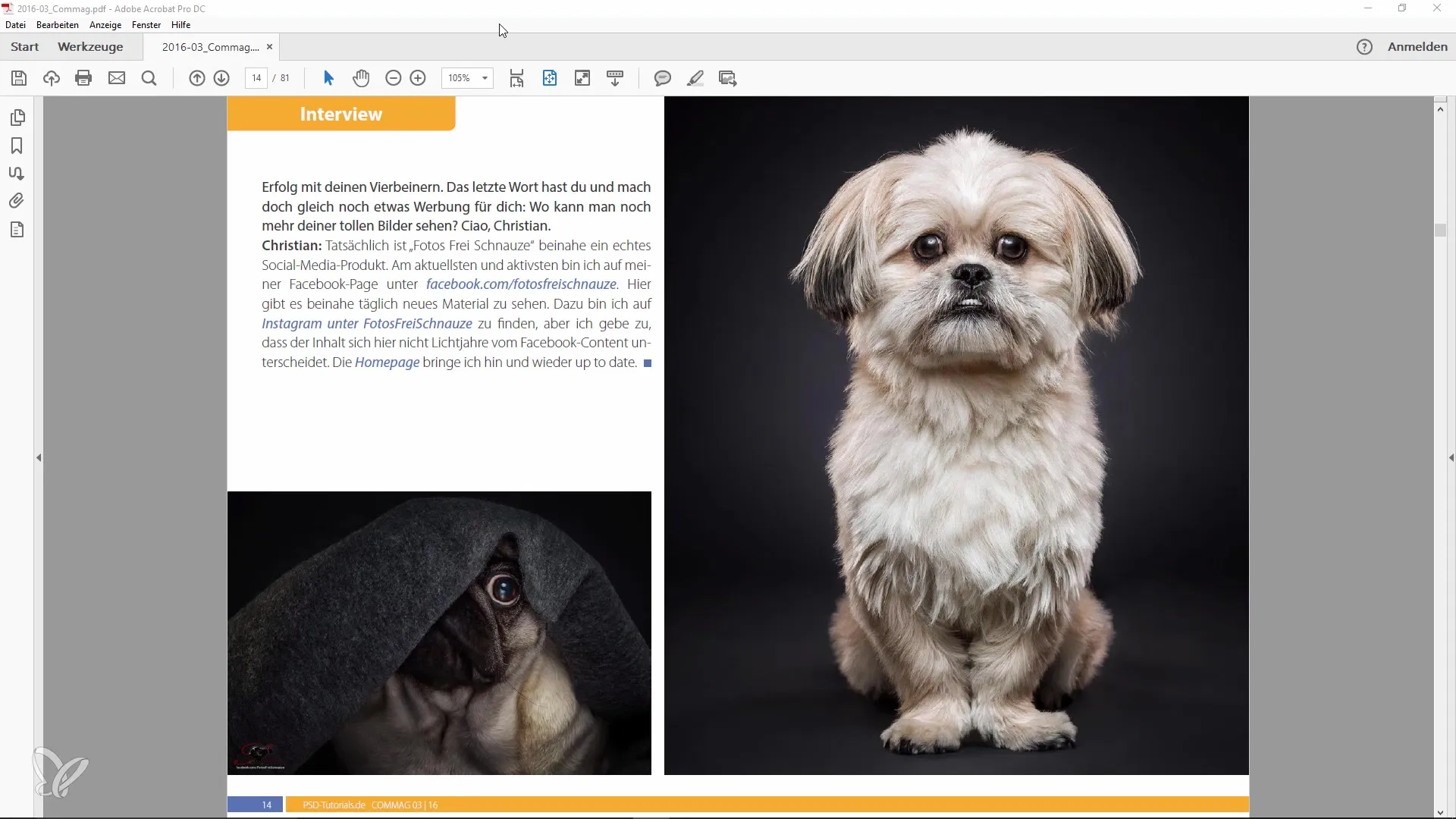
Now open the "File" menu. You usually find it in the top left corner of the screen. It is important to be familiar with all options in this menu as important settings can be made here.
In the dropdown menu, select the "Properties" option. This function gives you access to various document settings that you can customize according to your needs.
Now click on the "View" tab. Here you will find all the options available to control the viewing behavior of your PDF file.
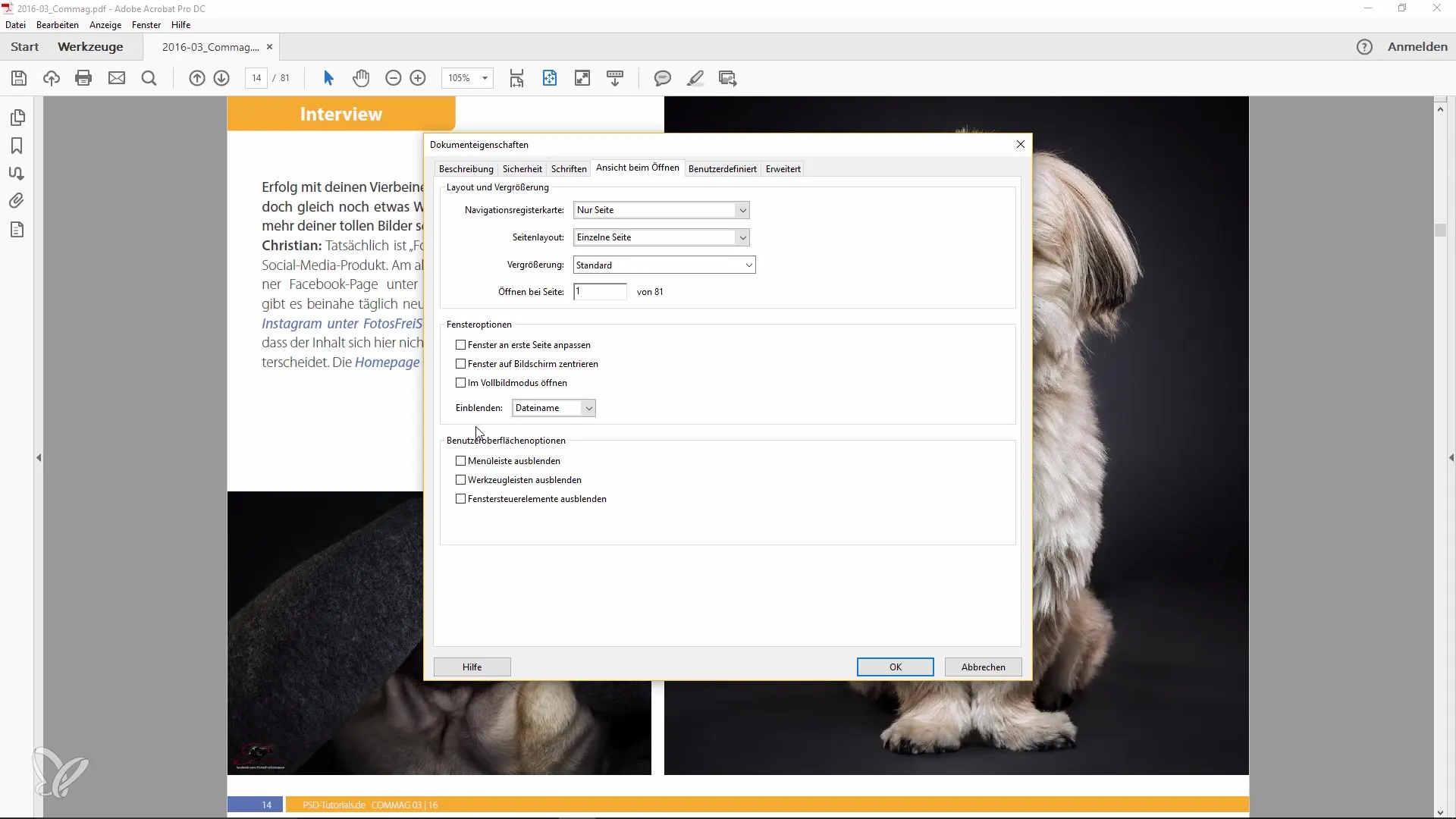
Under the "Open" section, you will see the option "Open in Full Screen Mode." Activate this checkbox to specify that the PDF file should be displayed automatically in fullscreen mode when opened. This is an efficient feature that saves you a lot of time and effort.
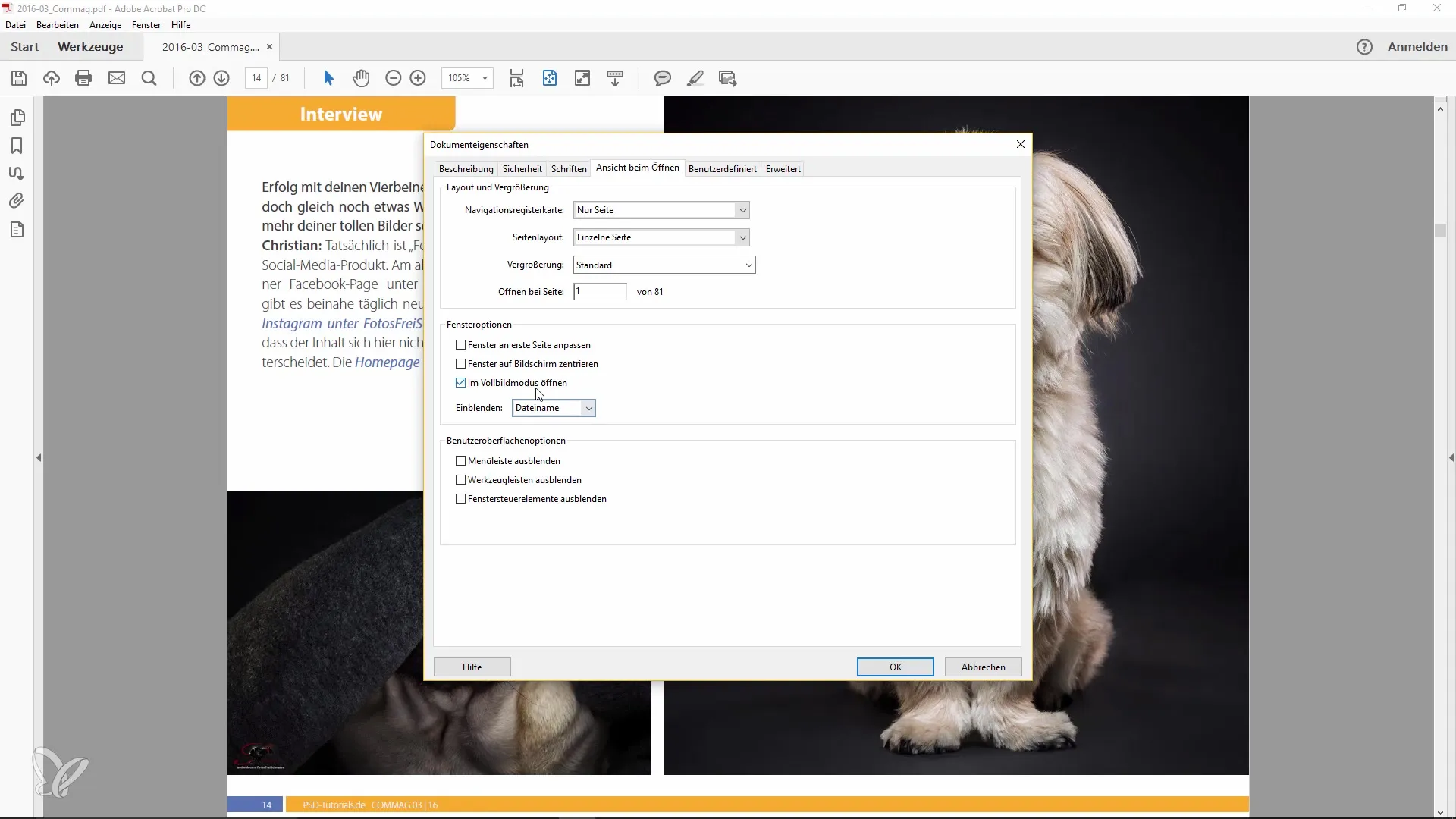
Once you have set this, your PDF file will now be displayed in full glory, like a comic layout, without the menu visible. It is a very convenient feature that you should make use of, especially when you have content prepared for presentation purposes.
Additionally, there is also a way to manually activate fullscreen mode. Simply go to the "View" menu and choose the respective option or press the key combination "Ctrl + L." This will also take you to fullscreen mode, allowing you to enjoy the document without distractions.
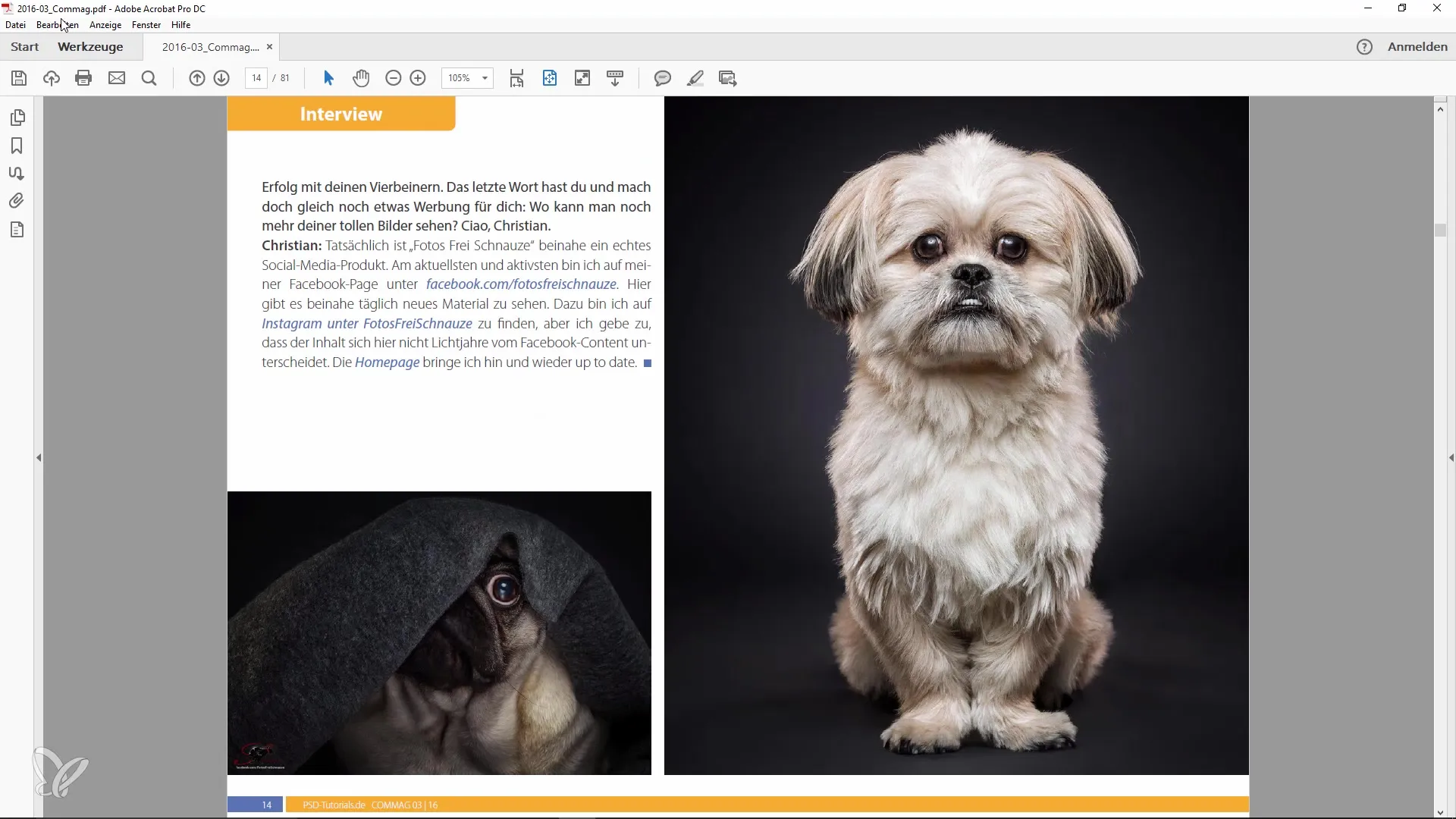
While in fullscreen mode, simply navigate between pages using the left and right arrow keys or the up and down arrow keys to switch between pages. This makes it easy to quickly browse through and analyze the information.
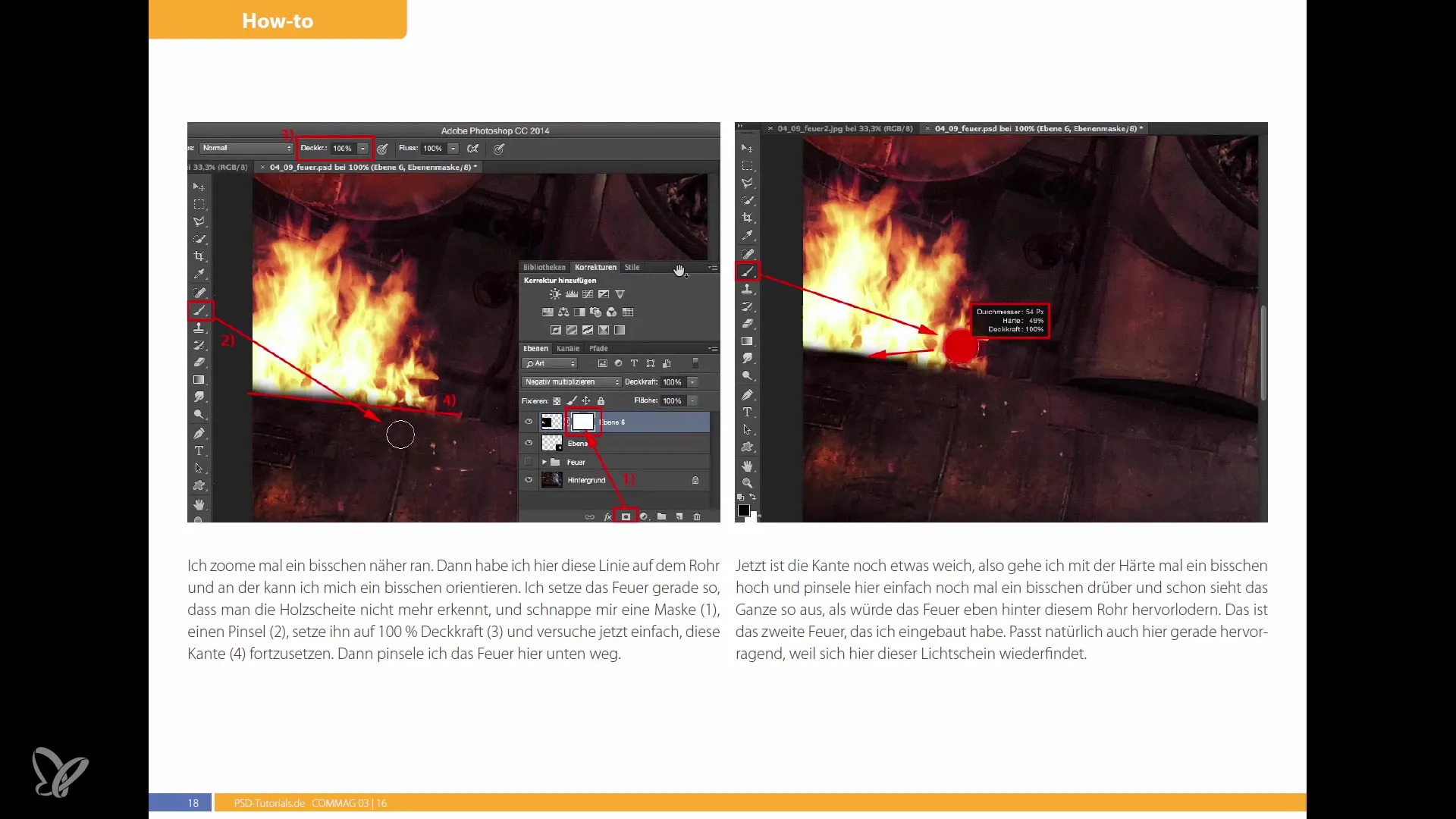
Navigation in fullscreen mode is a pleasant way to move through your PDFs. You will find that the focus is on the content and not on the menus or other distractions.
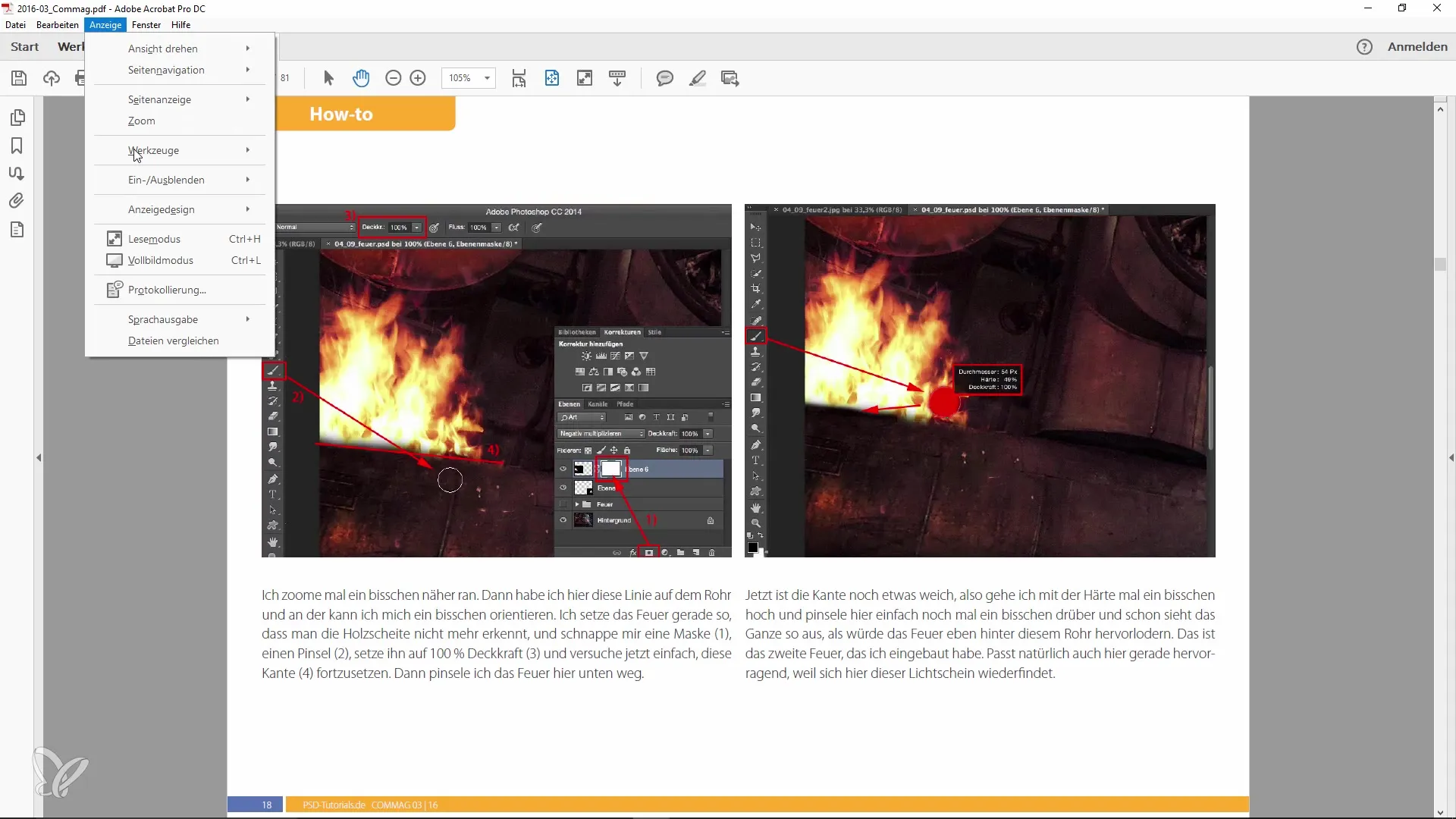
Another tip is that you can change the view to dark gray. This alters the appearance of the interface in an appealing way that may be more comfortable for you and looks similar to Photoshop. This helps make your workspace look nicer.
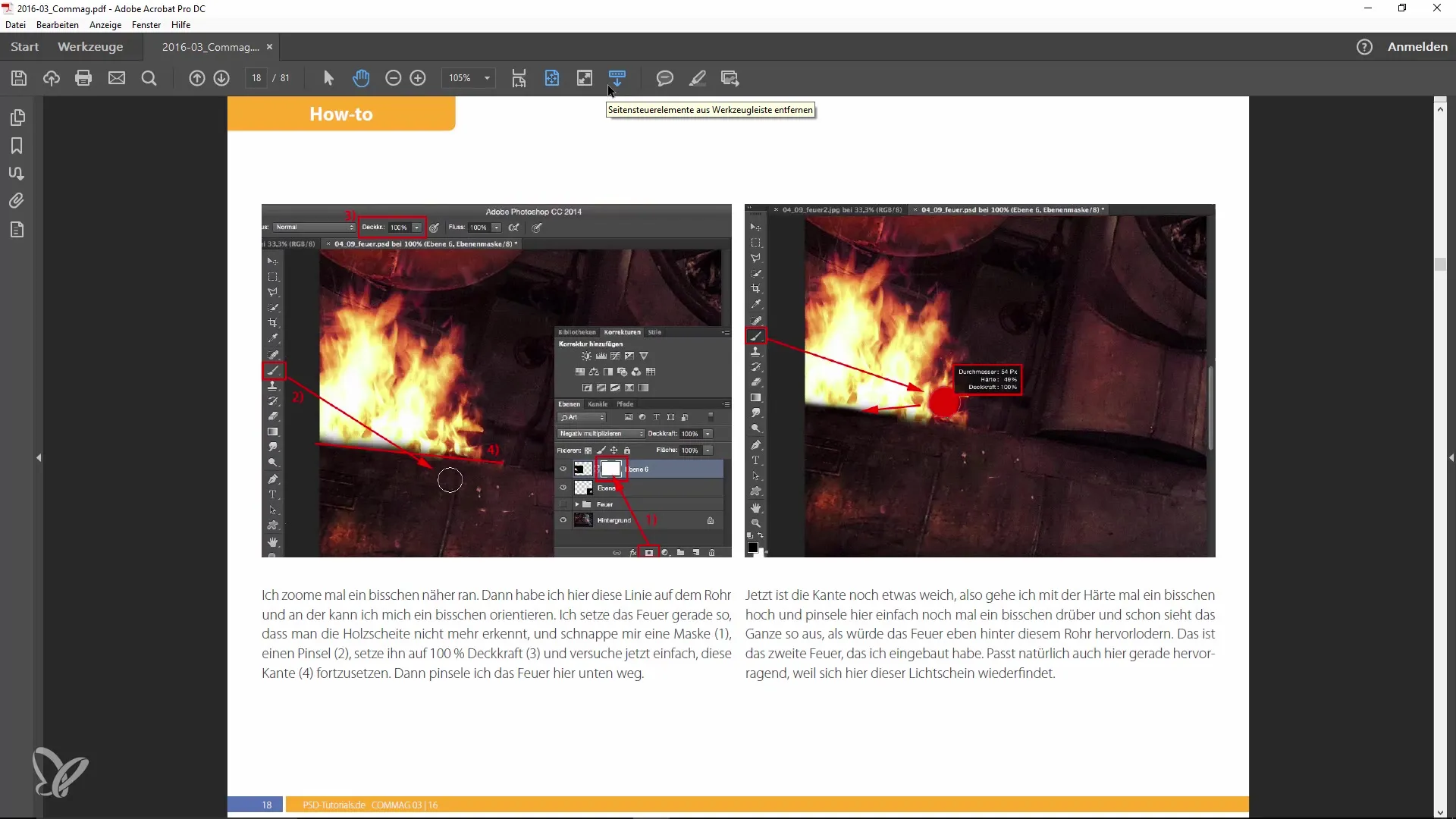
Make this small adjustment to enjoy working with your documents even more. Especially if you work in a creative field, this can enhance inspiration and increase efficiency.
Summary
In this guide, you have learned how to activate fullscreen mode when opening PDFs in Adobe Acrobat. We have gone through the steps to customize the user interface for optimal access to your document content.
Frequently Asked Questions
How can I activate fullscreen mode in Adobe Acrobat? You need to open the properties of the PDF file and activate the "Open in Full Screen Mode" option under "View."
Can I manually activate fullscreen mode as well? Yes, simply press "Ctrl + L" in Adobe Acrobat to manually activate fullscreen mode.
How do I switch between pages in fullscreen mode? You can use the left and right arrow keys or the up and down arrow keys to navigate between pages.
Is there a way to customize the user interface in Adobe Acrobat? Yes, you can change the view to dark gray to customize the appearance.


