You have a PDF document that you find difficult to read or simply lack the desire to read it yourself? Maybe you just want to listen to it relaxedly on the side while doing something else. That would no longer be a problem! With the right settings in Acrobat, you can easily have your PDF files read aloud. In this guide, we will show you step by step how to activate and use the text-to-speech feature in Adobe Acrobat. Let's dive right in!
Main Highlights
- The text-to-speech feature can be activated in Adobe Acrobat.
- You can set where the text should be read from and up to where.
- The text-to-speech feature supports multiple languages, including German.
Step-by-Step Guide
Step 1: Open Acrobat
Open the Adobe Acrobat program on your computer. Make sure you have the PDF document you want to have read aloud already open. This sets the stage for the upcoming action.
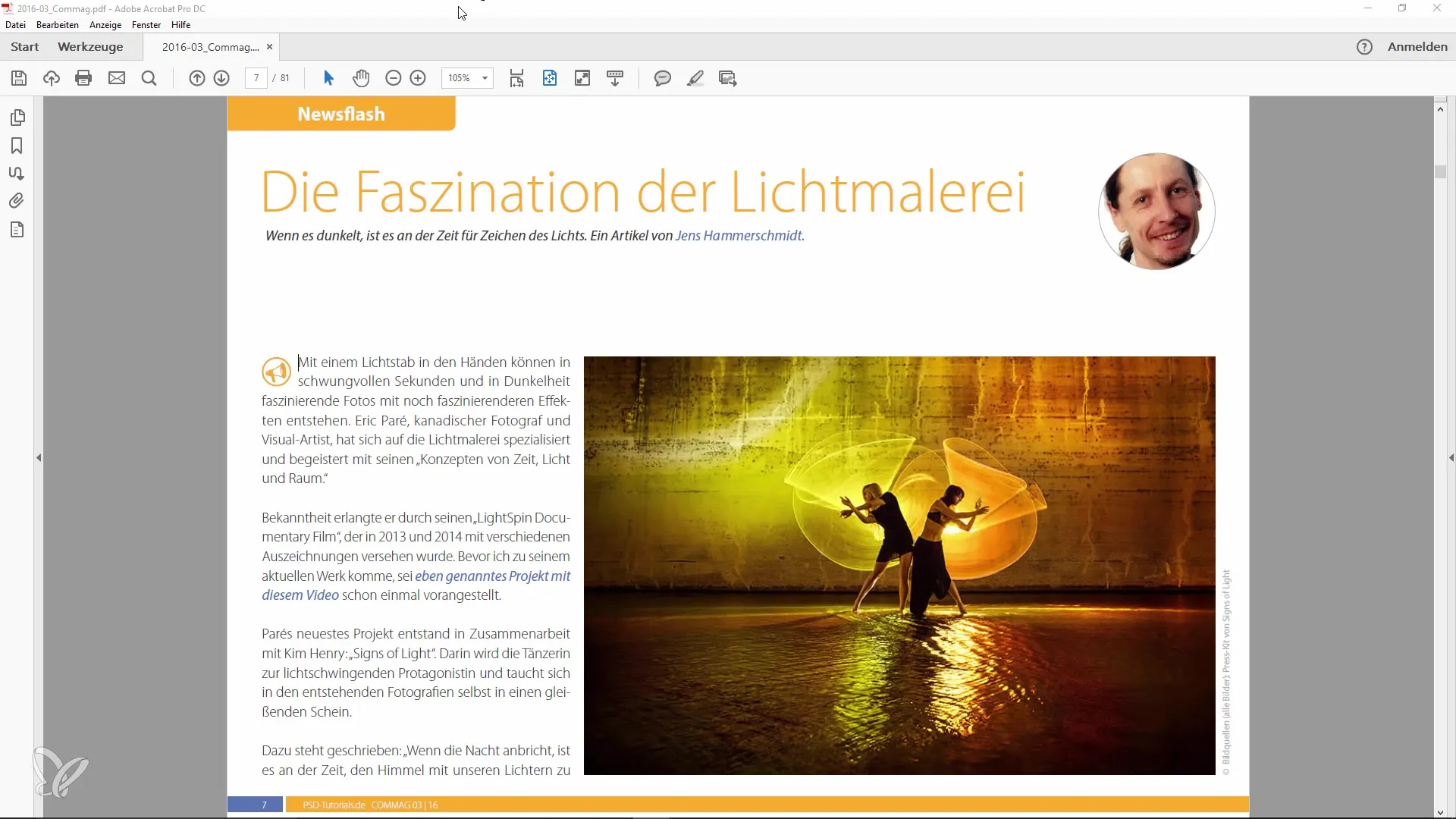
Step 2: Find the Text-to-Speech Function
Click on "View" in the menu. In this area, you can discover various options that Acrobat provides. The default settings can be quite interesting and can reveal many interesting functions.
Step 3: Activate Text-to-Speech
Now it gets exciting! Look in the submenus for the "Text-to-Speech" option. You will find that this feature offers helpful ways to have your documents read aloud. Activate the text-to-speech feature to initiate the next step.
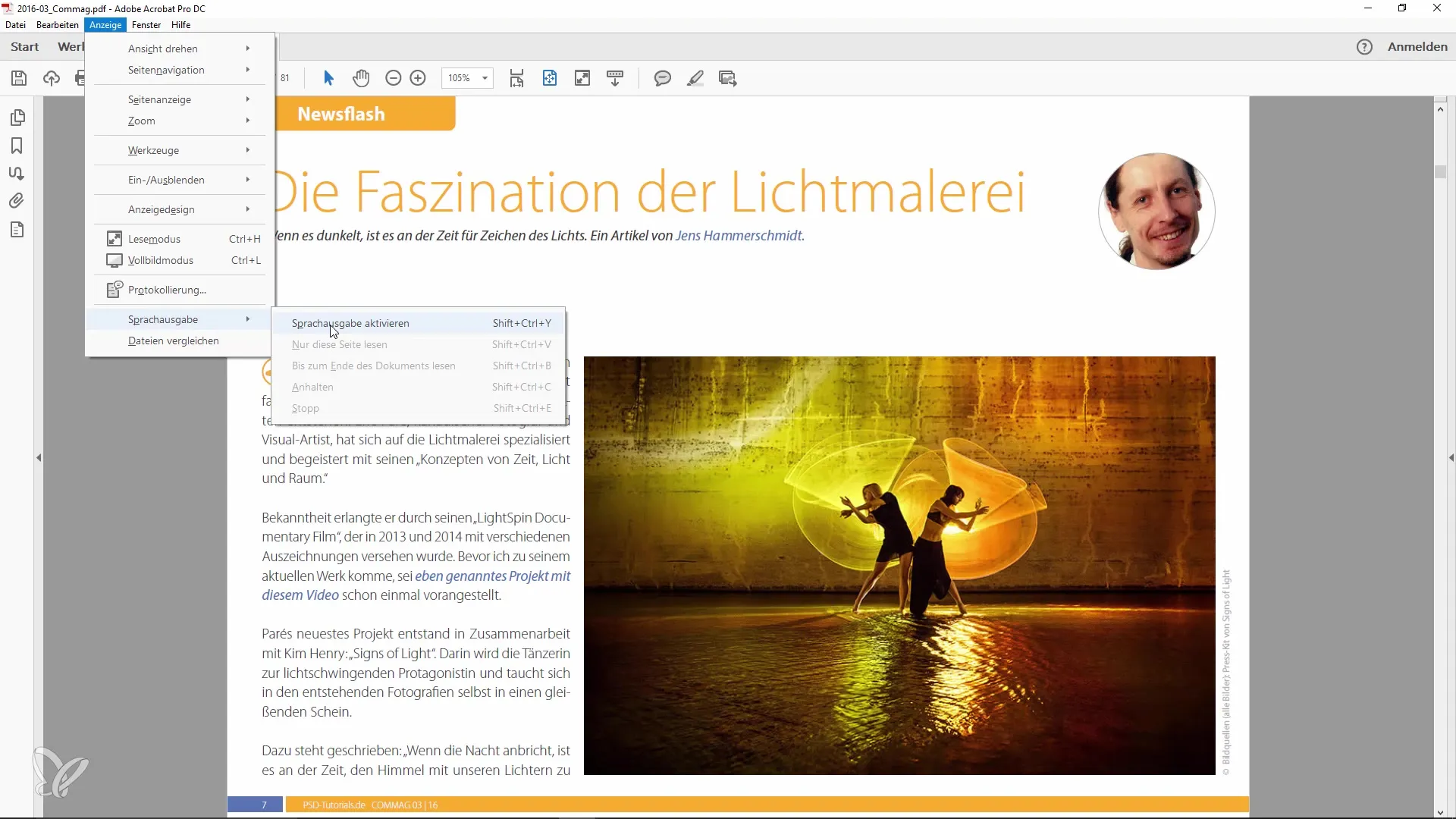
Step 4: Set Reading Options
After activating the text-to-speech feature, you have the option to specify at which point in the document the reading function should start. You can also set where the text should be read up to. This flexibility is especially useful if you only want to hear certain sections of your PDF.
Step 5: Shortcut for Easier Access
To make the usage even more effective, you can set up keyboard shortcuts. These allow you quick access to the text-to-speech feature without having to navigate through the menus. Familiarize yourself with the available shortcuts and find the one that suits you best.
Step 6: Enjoy Your Document
Now, lean back comfortably and have your PDF document read aloud to you. You can enjoy the result like an audiobook. This feature is particularly pleasant when you have a longer text passage or simply want to have your hands free.
Summary
In this guide, you have learned how to effectively have your PDF files read aloud in Adobe Acrobat. We have covered the steps from activating the text-to-speech feature to setting the reading options. Use these features to experience your PDFs in a new way!
Frequently Asked Questions
How do I activate text-to-speech in Adobe Acrobat?You can activate text-to-speech by going to "View" in the menu and selecting the function.
Can text-to-speech be read in other languages?Yes, text-to-speech supports multiple languages, including German.
What can I do if text-to-speech is not working?Check your audio settings and make sure the function is activated in the menu settings.
Can I customize the reading options?Yes, you can specify from which point and up to where the text should be read.
Is there a shortcut for text-to-speech?Yes, in the settings you can set up keyboard shortcuts for quick access.


