The sepia effect gives your photos a nostalgic charm and can be achieved in various ways. Whether you are looking for a quick method or want more control over photo editing, there are several approaches to create the desired sepia look. In this tutorial, I will show you three effective ways to achieve this effect in your images. At the end, I will give you an additional tip on how to add an elegant deckled edge with just one click.
Key Takeaways
- There are three main methods to create a sepia effect: through actions, photo filters, and black and white adjustment layers.
- Each method allows for different adjustments to achieve the desired effect.
- A special tip on using the action for a deckled edge completes the image and gives it a vintage look.
Step-by-Step Guide
First Way: Using the Action
To quickly and effectively create a sepia effect, use the built-in action in Photoshop.
First, go to the Actions panel, which you can usually find in the "Window" menu. Look for the action labeled "Sepia Tone". To apply the effect, simply click on "Play". At that moment, the sepia effect will be automatically applied to your image, giving it an immediate warm, sepia tone.
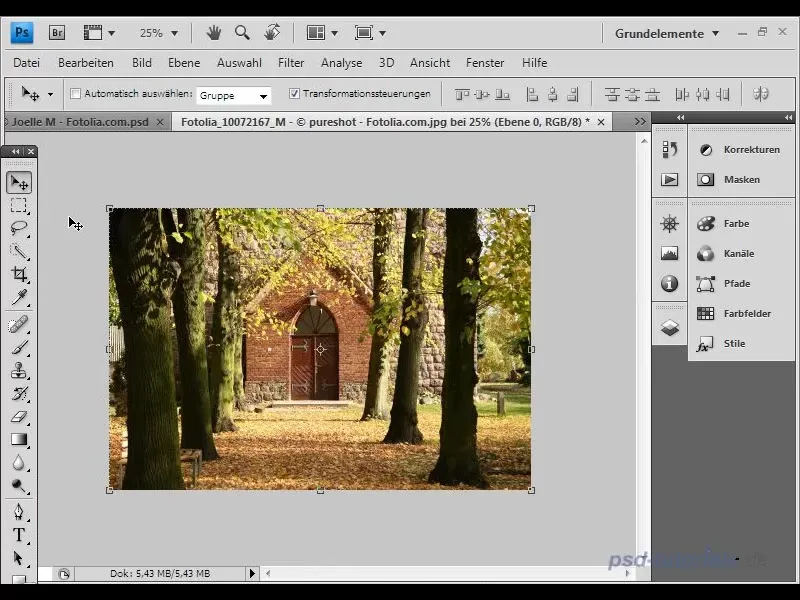
After applying, you can check the steps Photoshop has automatically taken in the Actions panel. This will give you an overview of the changes made and allow you to make adjustments if necessary.
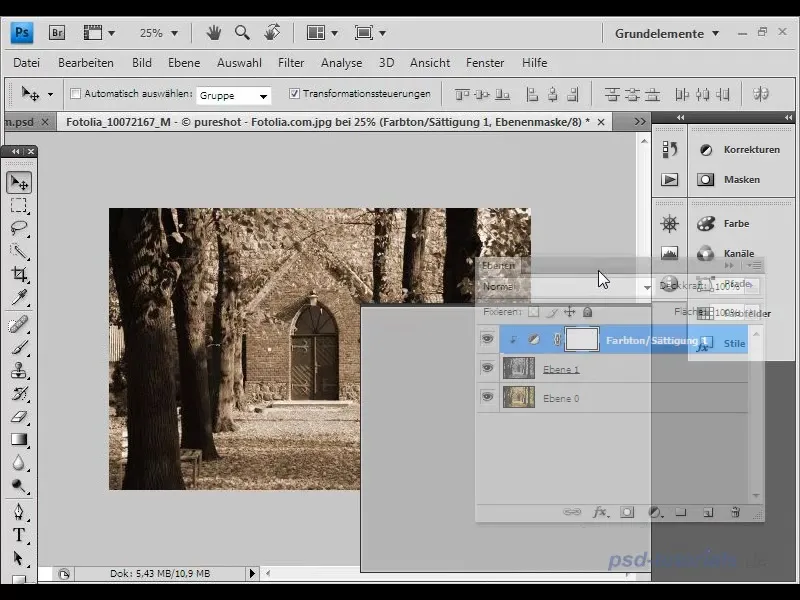
If you want to adjust the effect, you can decrease or increase the saturation. This gives you the freedom to customize the sepia effect according to your personal preferences.
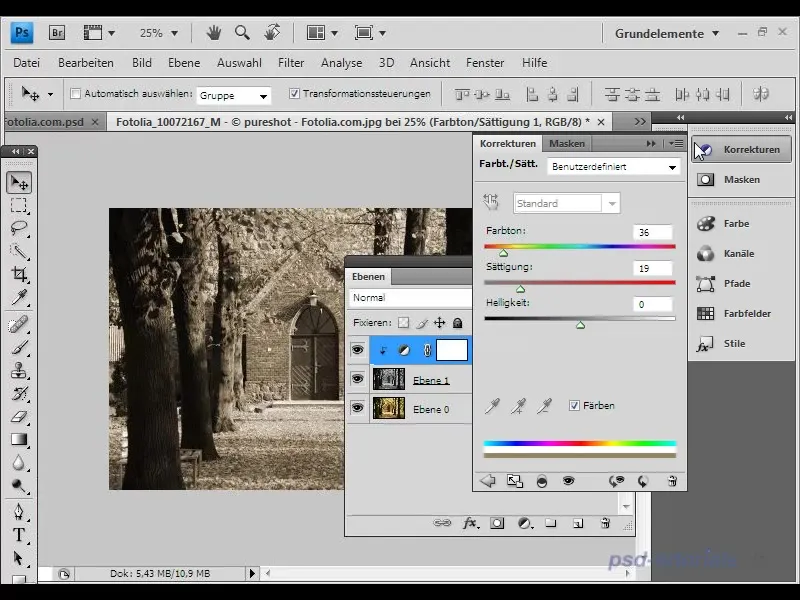
Second Way: Using a Photo Filter
Another way to achieve the sepia effect is by using the photo filter in Photoshop. Start by reducing the saturation of your image. Go to the "Adjustments" menu and select "Hue/Saturation". Decrease the saturation to your liking to lower the base color intensity of your image.
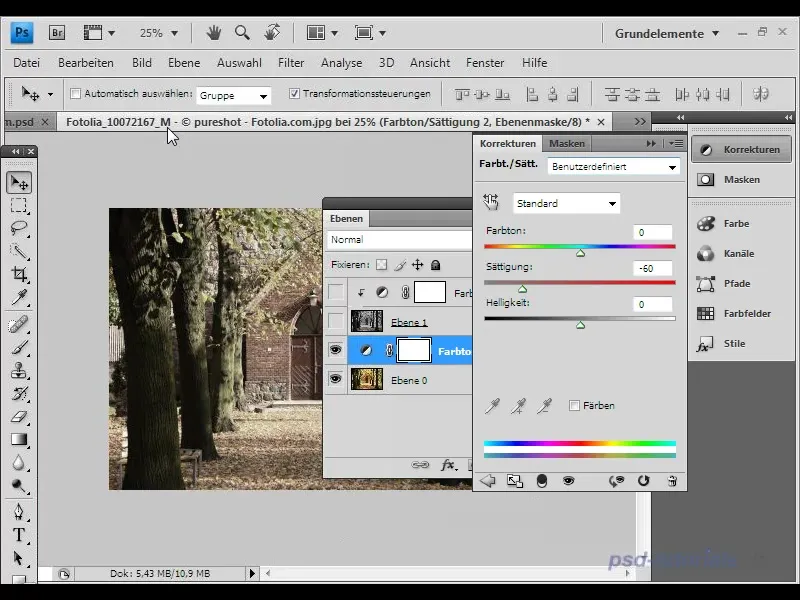
Then, you can choose the photo filter. Go to "Adjustments" and click on "Photo Filter". When selecting the filter, you have the option to choose a specific color tone to achieve the desired sepia effect.
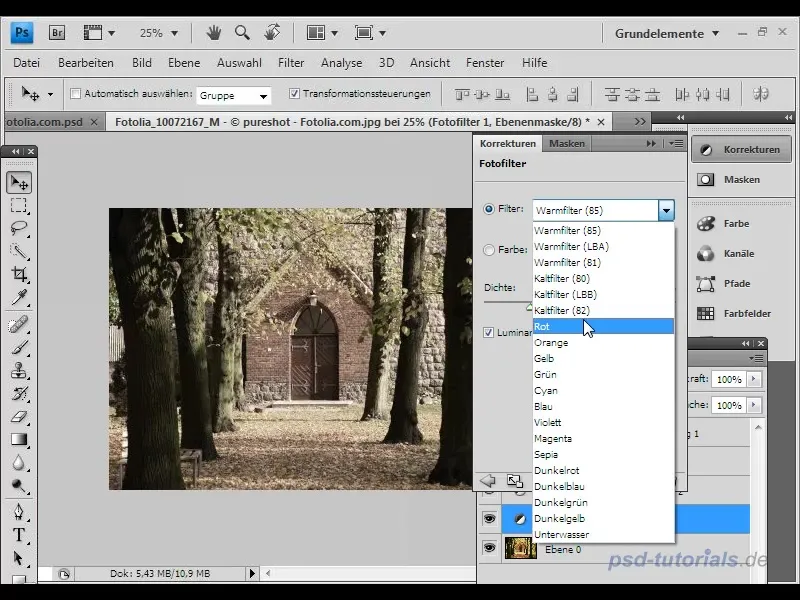
Increase the density of the photo filter until you see the desired effect. Experiment with the sliders to make the effect as subtle and harmonious as possible.
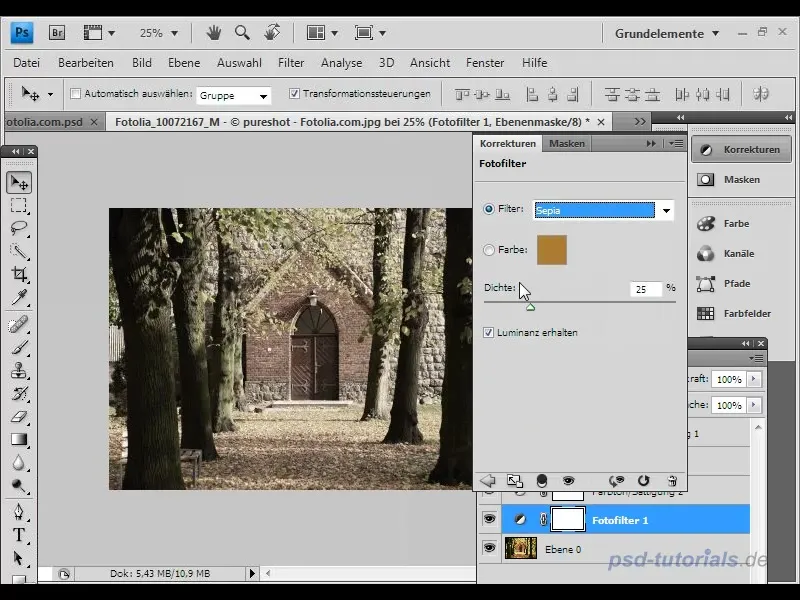
This method is excellent for adding subtle and gentle sepia tones to your photos that do not appear too overpowering.
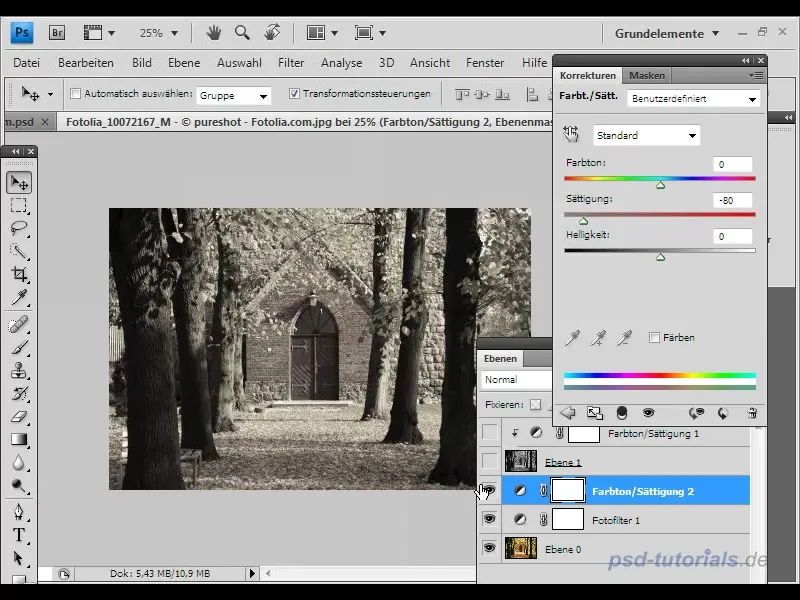
Third Way: Black and White Adjustment Layers
The third method to create a sepia effect is through the black and white adjustment layer. This technique requires a bit more finesse as it allows you to adjust the contrasts in the image to your liking. Start by adding a new "Black & White" adjustment layer. This will initially convert your image to black and white.
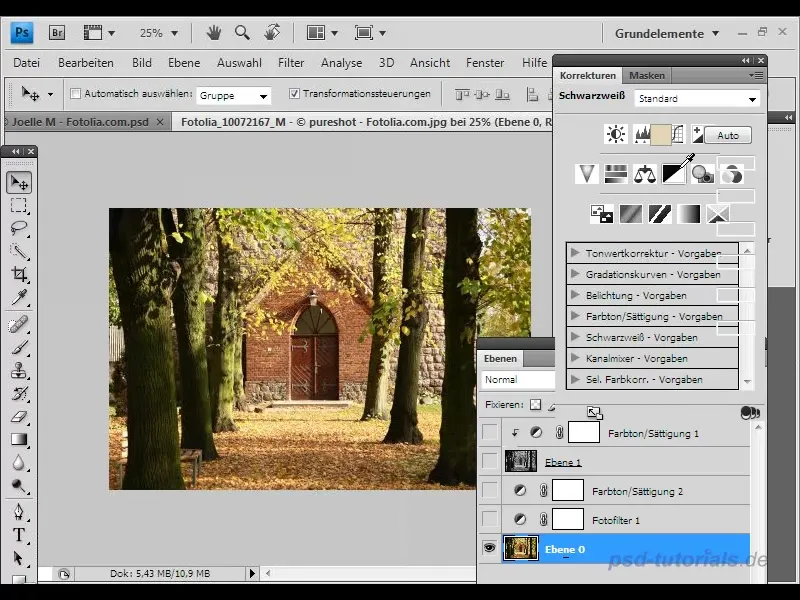
Next, you can select a color tone defined by various sliders. Choose a tone that leans towards sepia and adjust the level of saturation.
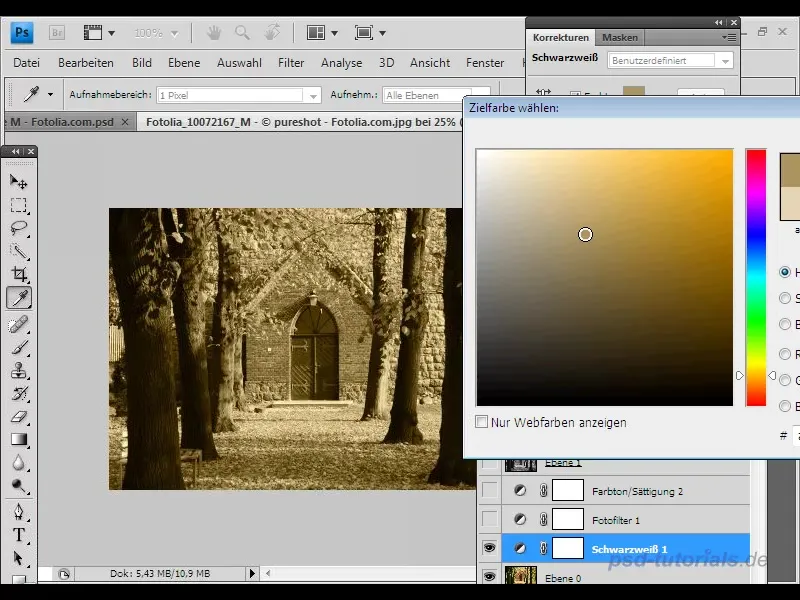
With this method, you gain much more control over the contrast in your image. You can analyze the different colors in your image and manually adjust their brightness and saturation.
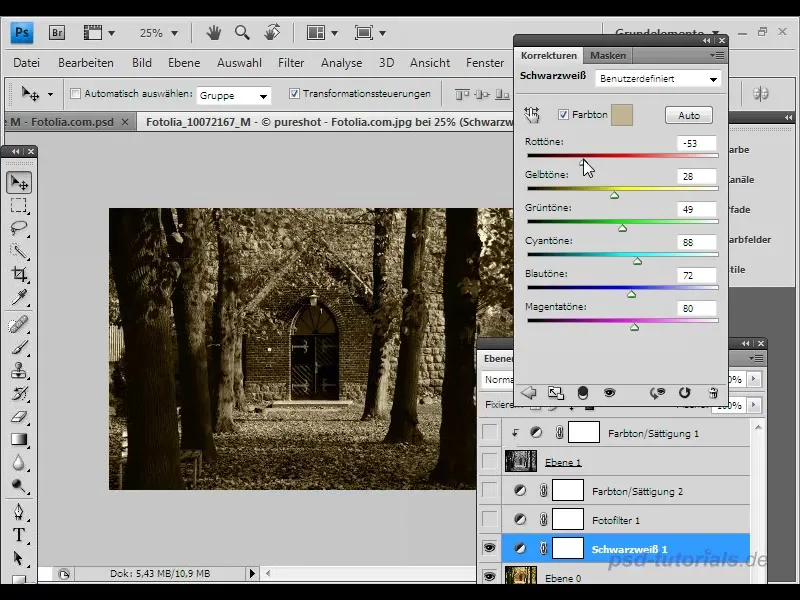
Adjusting the sliders allows you to create the sepia look according to your preferences and opens up many design possibilities for you.
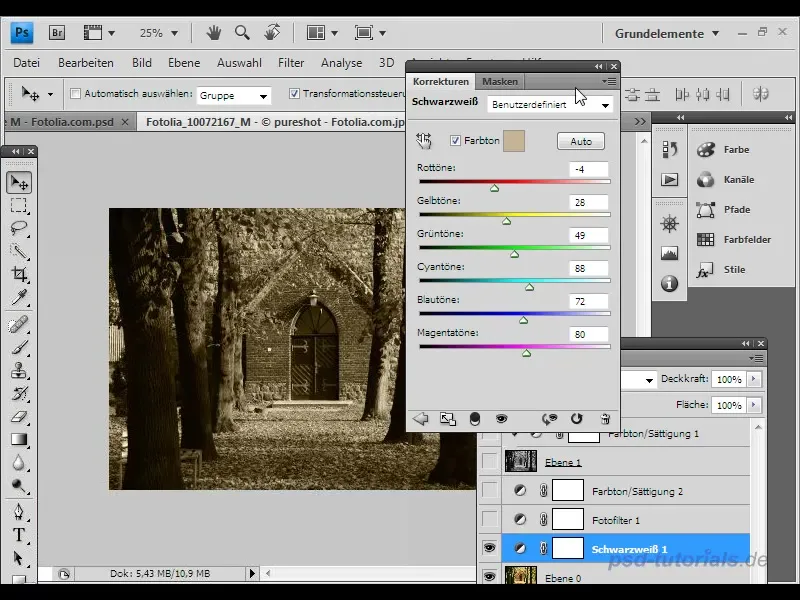
Bonus: Add Deckle Edges
Finally, I would like to give you a special tip: You can easily add deckle edges to your image with a specific action. This gives your photo a distinctive vintage look often found in old postcards.
First, activate the required image layer. Then go to the Actions window and choose the "Deckle Edges" action. There are various ways to apply this action. To try the first option, activate the corresponding button and click "Play".
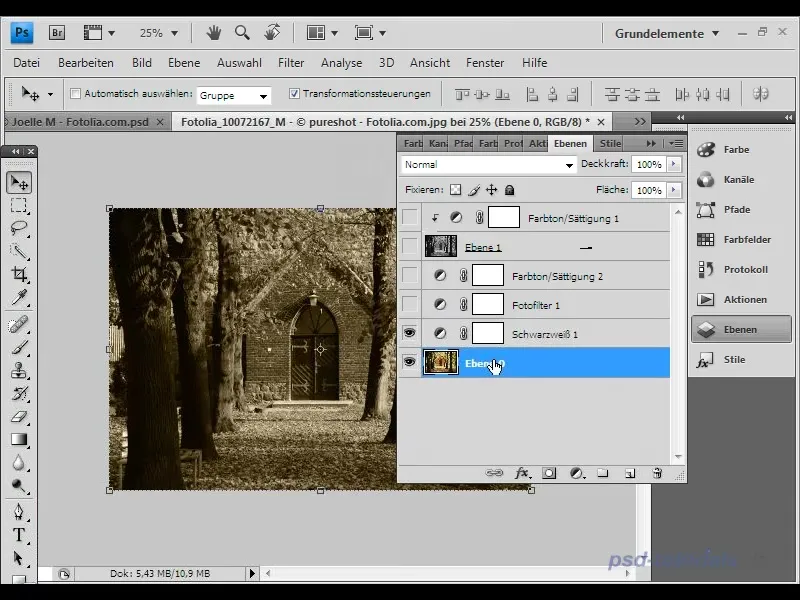
After the action has been executed, you will see the result: A pretty deckle edge that frames your image and gives it a nostalgic touch.
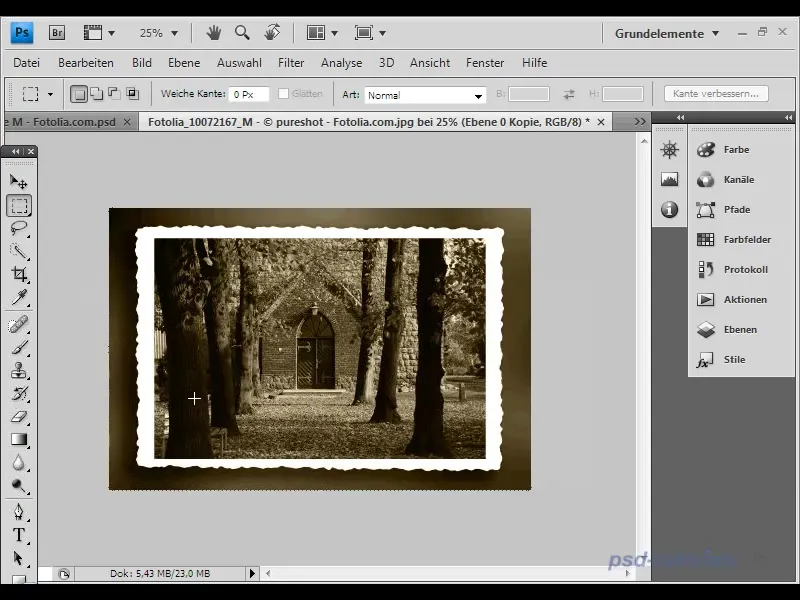
You can download this action on the PS Tutorials website.
Summary
In this tutorial, I have shown you three methods to create a sepia effect in your photos. Each method has its own advantages and allows you to experiment with different aspects of image editing. With the additional tip for the deckle edges, your image gets the optimal finish for a classic look.
Frequently Asked Questions
What is the quickest way to achieve a sepia effect?Using the Photoshop action "Toning" is the quickest way.
Can I adjust the strength of the sepia effect?Yes, you can adjust the saturation and other parameters in each method.
What is a deckle edge and how do I add it?A deckle edge gives the image a vintage look. You can add it in Photoshop using a special action.


