Black-and-white images have their own timeless charm, but can often be perceived as too cold or expressionless. To enhance the emotional impact of an image, toning in color is recommended. This technique, originally from analog image development, gives you the opportunity to modify images in various ways and give them a personal touch. In this tutorial, I will introduce you to various methods of toning black-and-white images in Photoshop.
Key Takeaways
- Toning black-and-white images can be achieved through various adjustment layers in Photoshop.
- Tools like Hue/Saturation, Black & White, Photo Filter, and Color Balance can be used to influence the image's effect effectively.
- Creative design requires experimentation and a good amount of patience.
Step-by-Step Guide
Hue/Saturation
The first and easiest way to tone is by using the "Hue/Saturation" adjustment layer. First, select the adjustment layer and click on "Colorize." The result will show you that certain mid-tones and highlights are tinted. To create an intense hue, choose a strong red tone and decrease the saturation to around 10. This will give the image a warm red hue that enhances its effect.
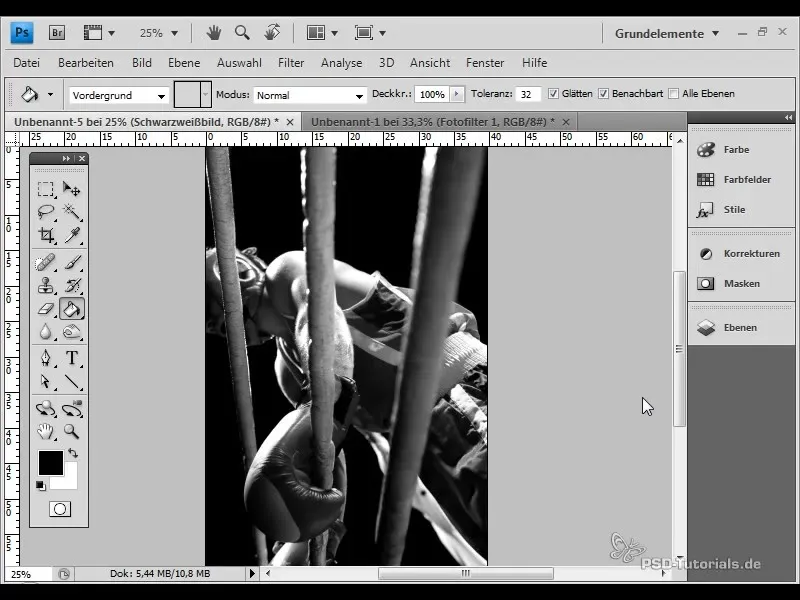
Black & White Adjustment Layer
Another method of toning is through the "Black & White" adjustment layer. This layer has a checkbox for selecting the hue, allowing you to choose the target color that matches the desired toning. If the chosen color appears too strong, you can reduce the opacity in the Layers panel to achieve a more subtle effect.
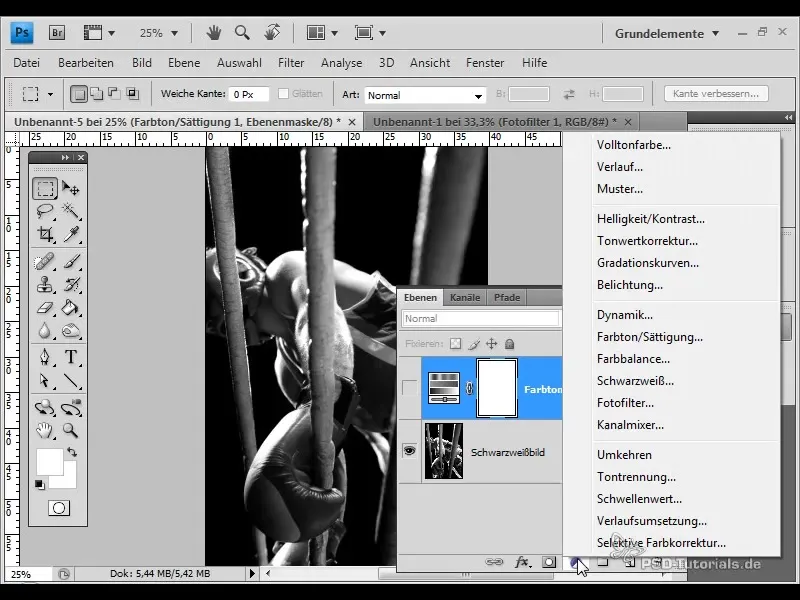
Photo Filter
Photo filters are a proven method to give images a specific color cast. In Photoshop, select the "Photo Filter" adjustment layer and browse through the available filters. Using a green filter can help slightly alter the cool effect of the image. You can adjust the density as desired to achieve the desired effect – a value of around 25% can already make a noticeable difference.
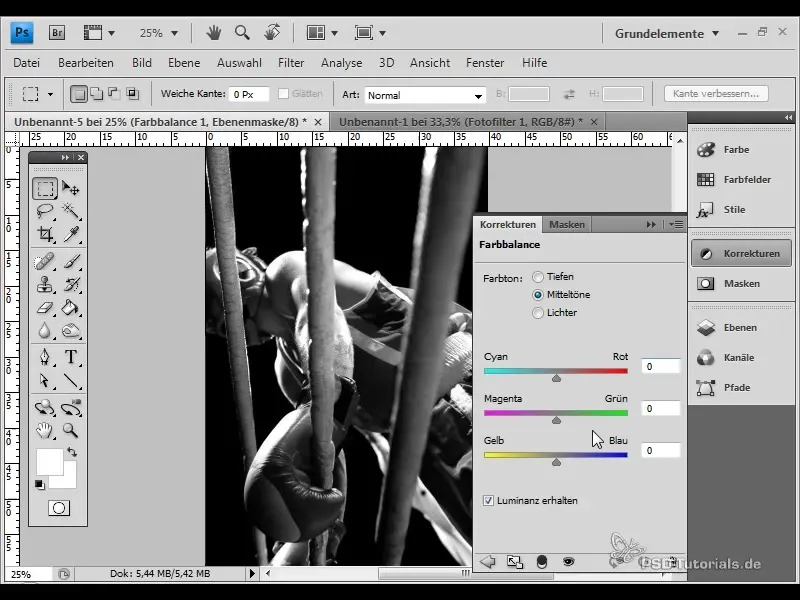
Color Balance
With the "Color Balance" adjustment layer, you can influence the color mix in the image. Simply adjust the sliders for the individual color channels to obtain the desired color. By adjusting the opacity, you can further refine the intensity of the effect, thus creating a beautiful, warm effect.
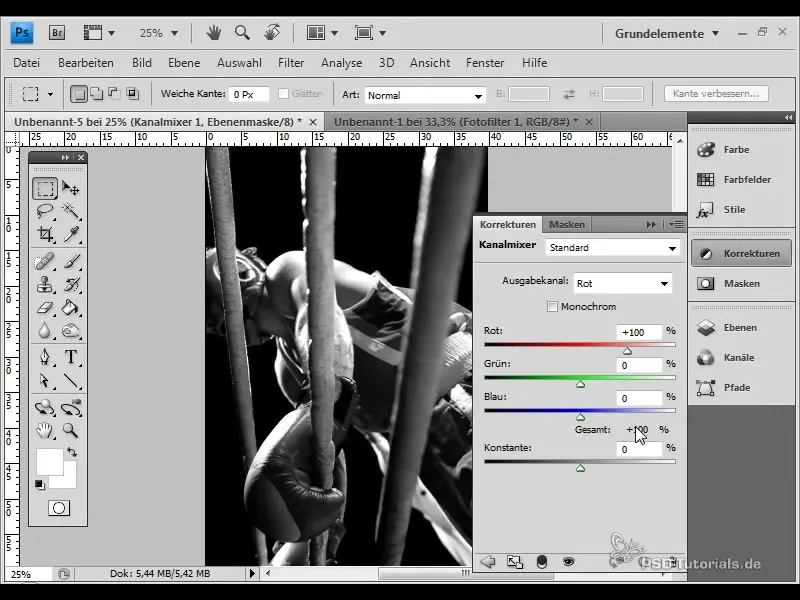
Channel Mixer
The Channel Mixer provides the option to actively mix colors in the image. Ensure that the total percentages are between 90 and 100% to maintain image contrast. Here, you can adjust the values for red, green, and blue to achieve a specific color effect. These adjustments make the image more vibrant and give it an individual character.
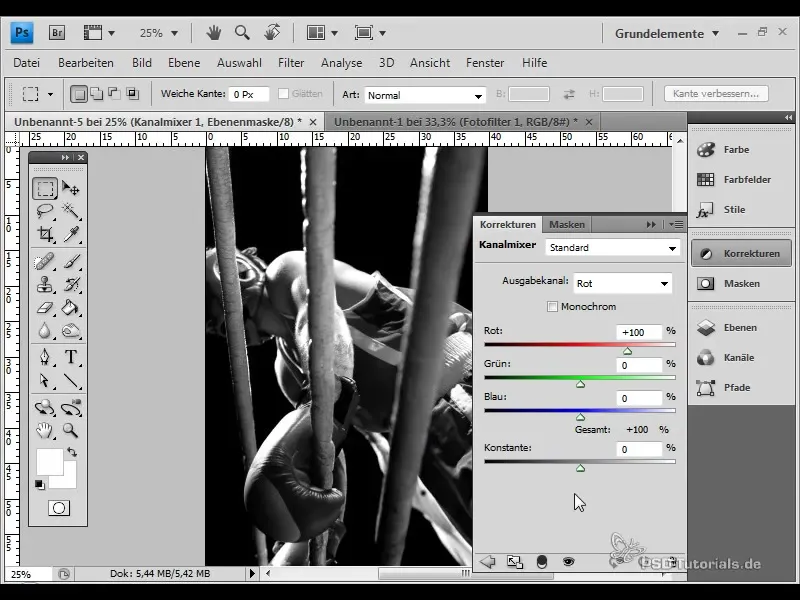
Solid Color
A non-destructive technique is to use a new layer with a solid color. Set the fill mode to "Color" and choose a suitable color for the fill. The opacity and fill options can also be adjusted to influence the mid-tones and highlights of the image. This technique offers fine control over the color gradients in the image.
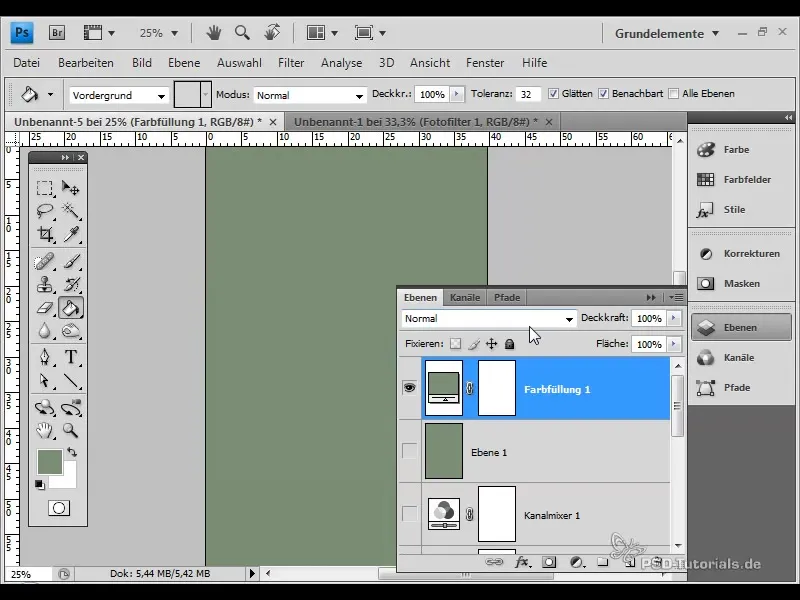
Variations
The Variations technique allows you to explore different color shades and saturations in the image. Duplicate the image and select "Image" > "Adjustments" > "Variations." Here, you can precisely control the color intensity and brightness. This method is excellent for composites and assembled images to experiment with color effects.
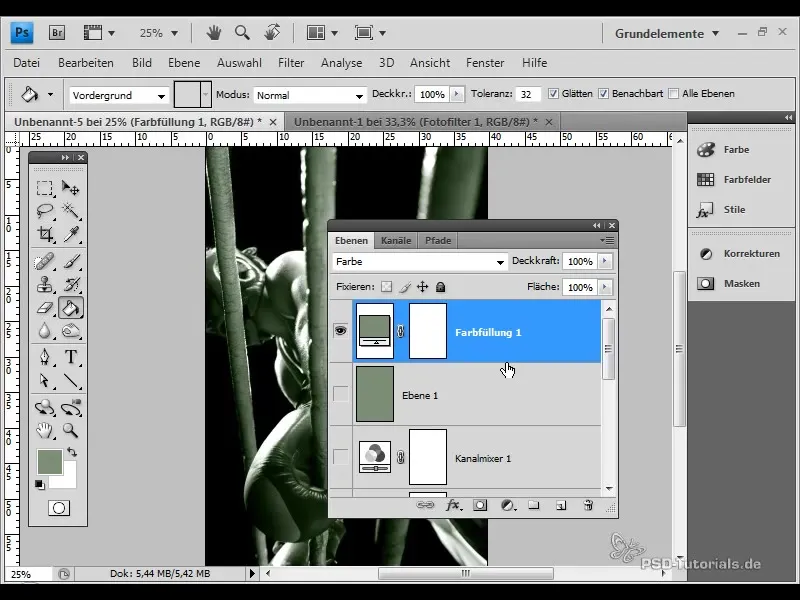
Duplex Mode
The last technique I would like to introduce is working with the Duplex Mode. First, you need to convert the image to grayscale. In Duplex Mode, you can now select a second color, which expands the tonal range. Here you can adjust the primary colors and thus create a warm or cool color tone, which can be particularly advantageous when printing.
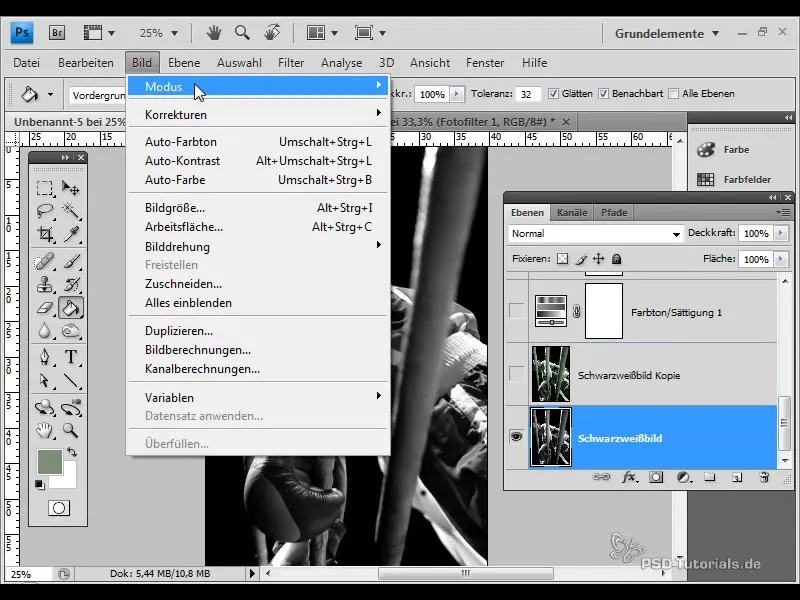
Summary
Toning black and white images opens up numerous creative possibilities to enhance the visual impact and convey emotions. Using the various adjustment layers in Photoshop, you can specifically influence the color nuances and expressiveness of your images. Experiment with different techniques until you achieve the desired effect.
Frequently Asked Questions
How can I create a black and white image?You can convert a color image to black and white in Photoshop by going to "Image" > "Adjustments" > "Black & White".
What is the Duplex Mode?The Duplex Mode is a technique mainly used in printing to print grayscale images with multiple colors.
Which adjustment layer should I use first?It's best to start with the "Hue/Saturation" adjustment layer to quickly add a base color.


