Whether you are a gamer, an entrepreneur, or just creative - an appealing logo can make all the difference. There are a variety of online tools that can help you design your own logo. One of them is Placeit, a free tool that allows you to create logos easily and quickly on your PC. In this guide, you will learn how to effectively create impressive logos.
Key Takeaways
- Placeit offers a wide range of free logo templates.
- You can upload and customize your own logo.
- The tool allows editing not only colors but also fonts and effects.
- You should download the logo with and without background to have flexibility in usage.
Step 1: Access Placeit and Search for a Logo
To start creating your logo, you need to visit the Placeit website. Simply go to the Placeit website in your browser and use the search bar. Enter "free logo" there. The tool will now show you a selection of logos, many of which can be downloaded for free.
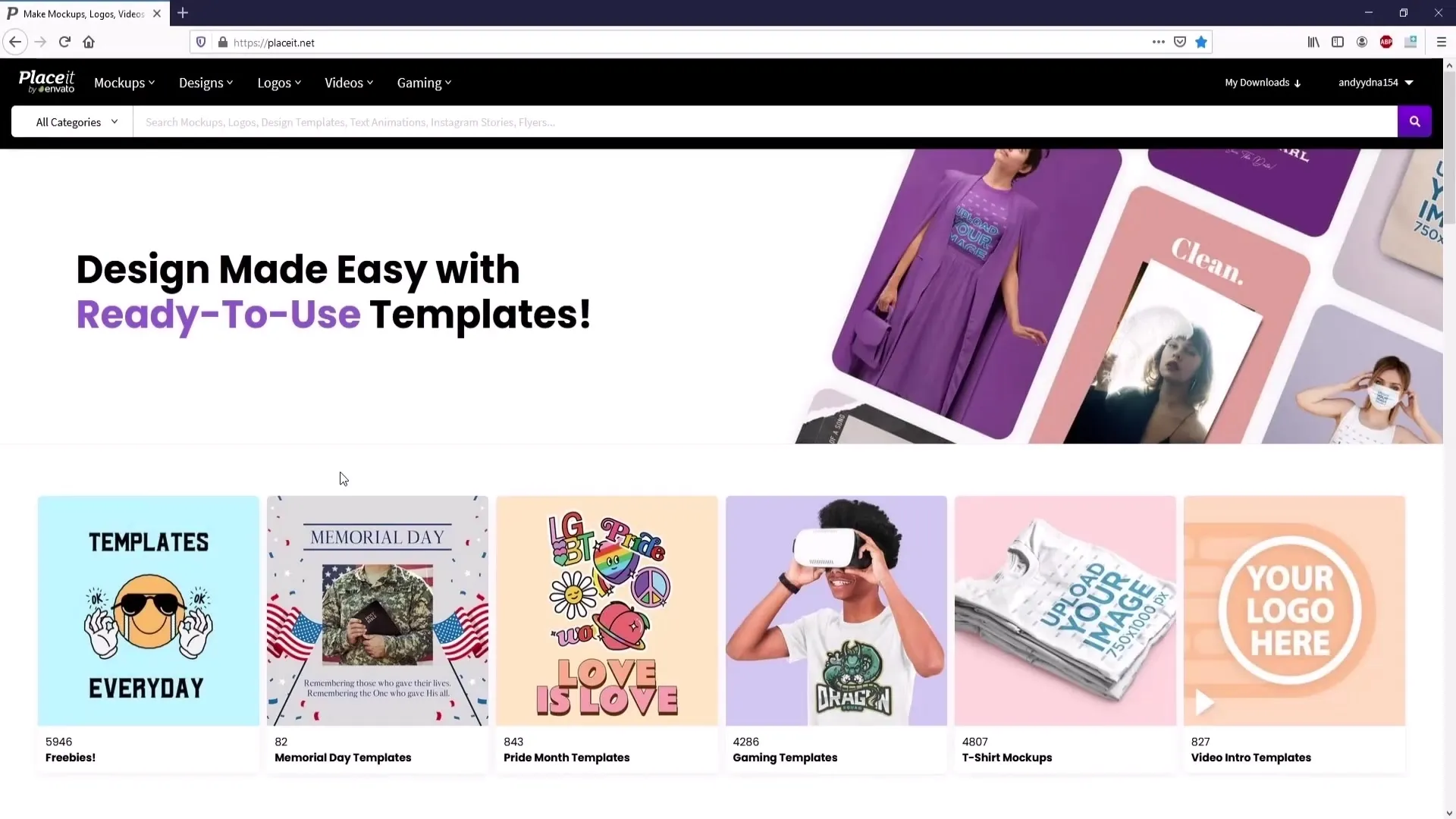
Step 2: Selecting the Right Logo
When you see the search results, make sure the word "free" is displayed in the logo's top left corner. This indicates logos that you can download for free. Click on a logo you like to proceed to the next editing interface.
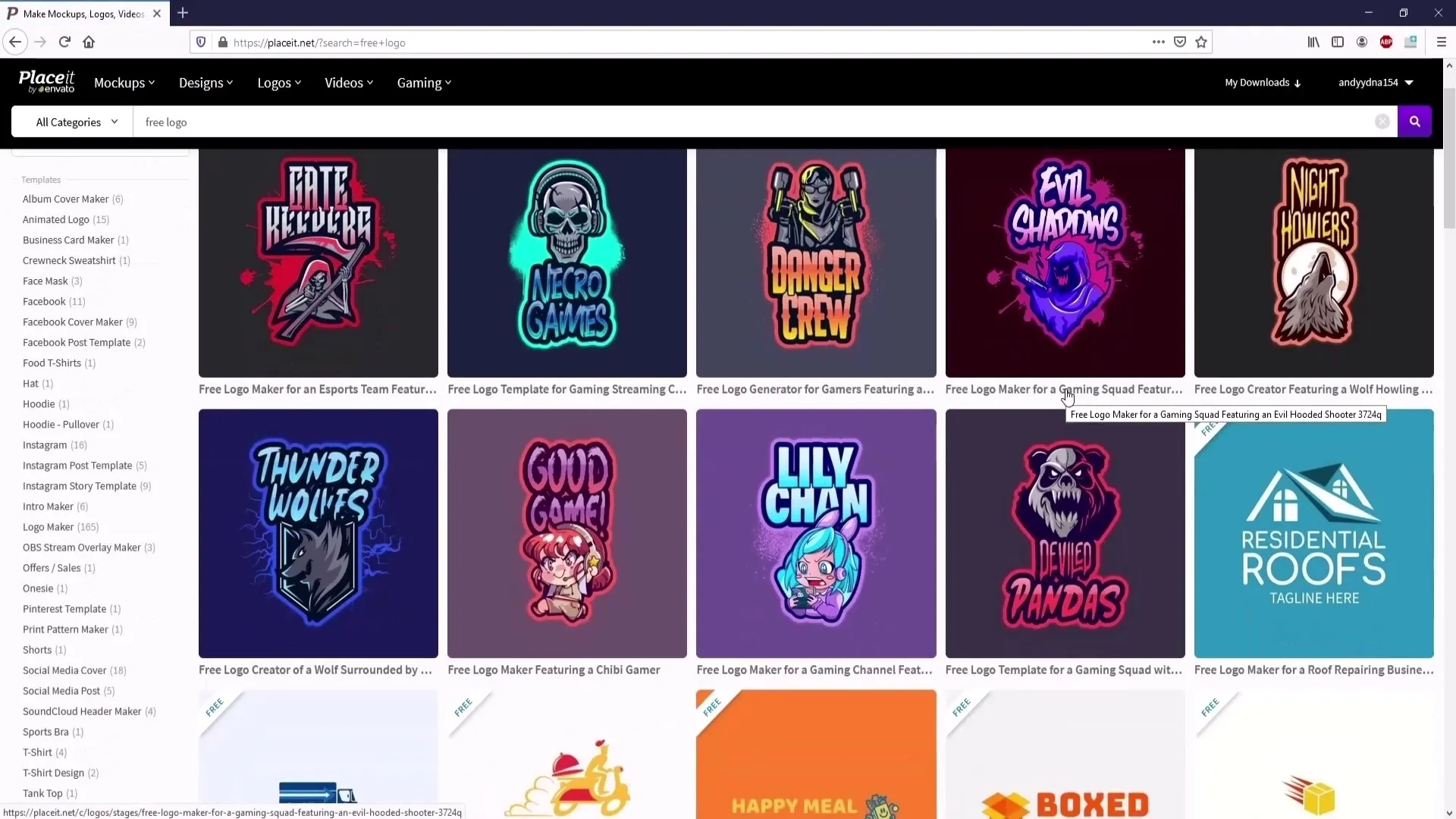
Step 3: Customize the Logo
Once you have selected a logo, you can start customizing it. Here, you have the option to change the fonts, colors, and other design elements. You can upload your own image if you have a personalized logo in mind. Click on "Upload Image" to upload your image.
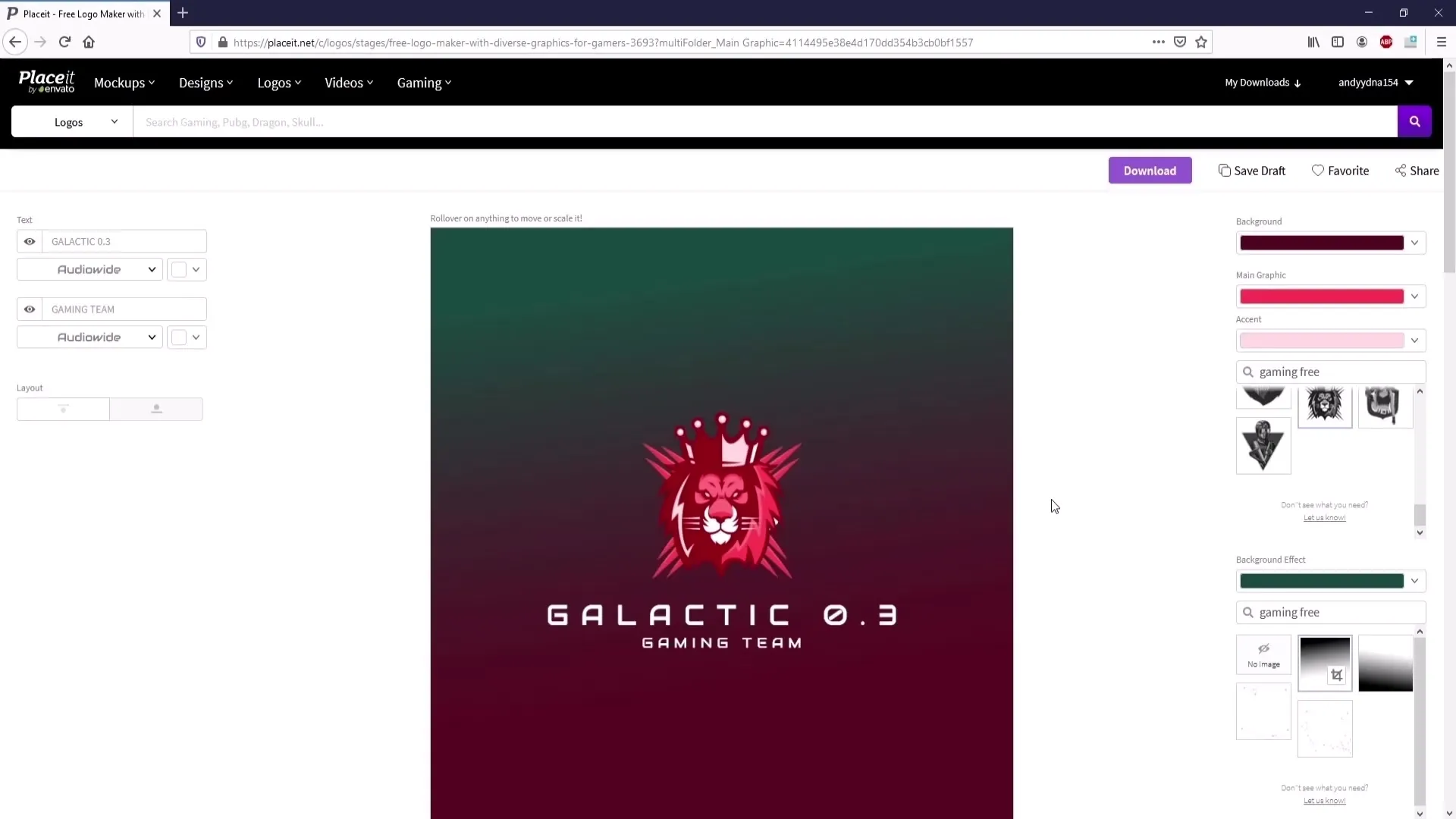
Step 4: Make Color Adjustments
An important step in logo creation is adjusting colors to give your logo an individual touch. In the top color palette, you can select the main color while changing the accent colors below. Whether you prefer a vibrant or subtle color, you have control here.

Step 5: Add or Remove Background
To ensure that your logo looks good on your desired platform, you should also adjust the background accordingly. You have the choice: Either choose a transparent background or add a color. If you want a transparent background, go to the "Background Effect" and select "no image".
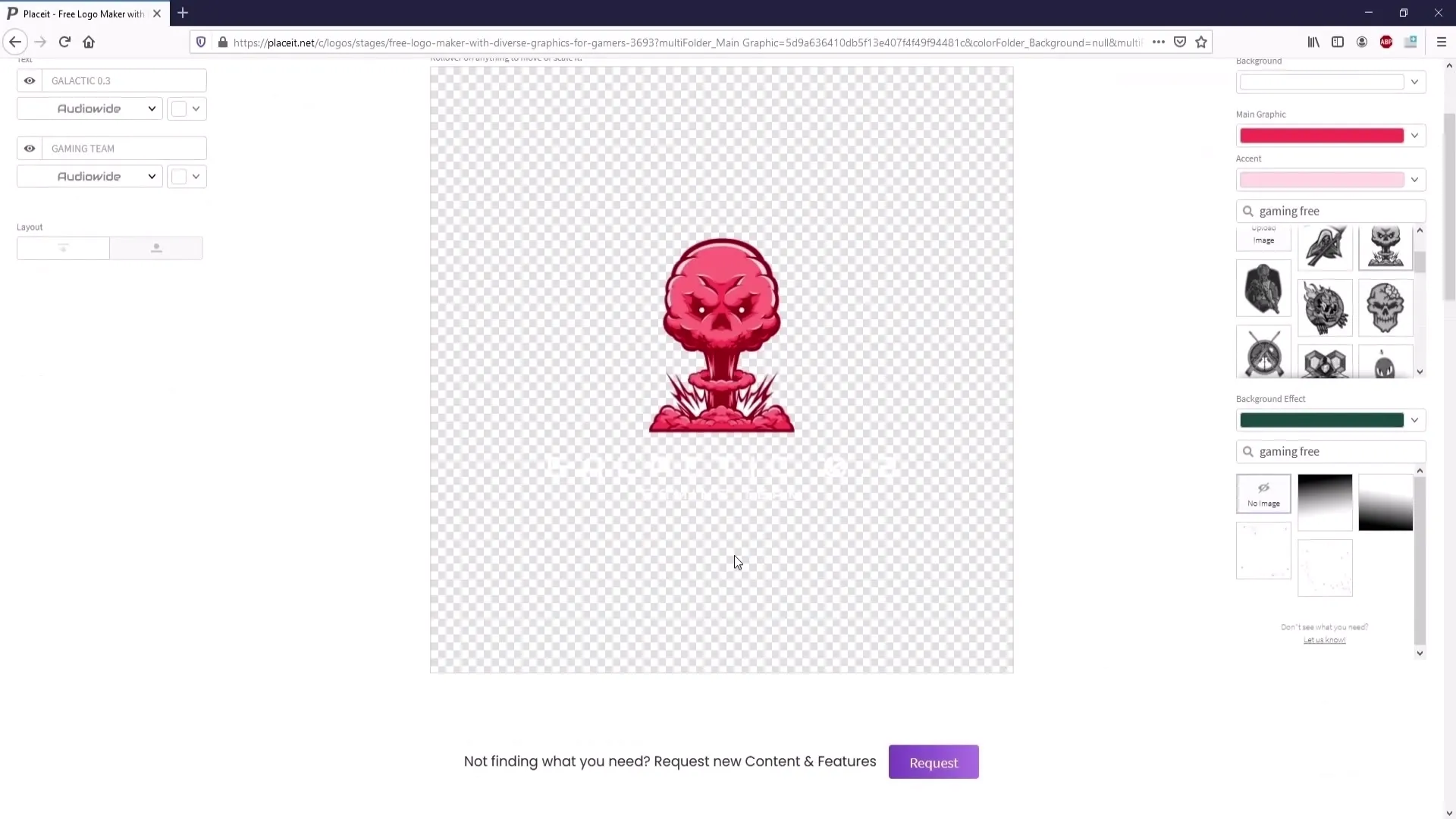
Step 6: Additional Design Elements and Text
Placeit allows you to not only create logos but also add text. You can enter a new line of text and select the font. Note that paid fonts have a purple border. Choose a font you like and change the color to match it with your logo.
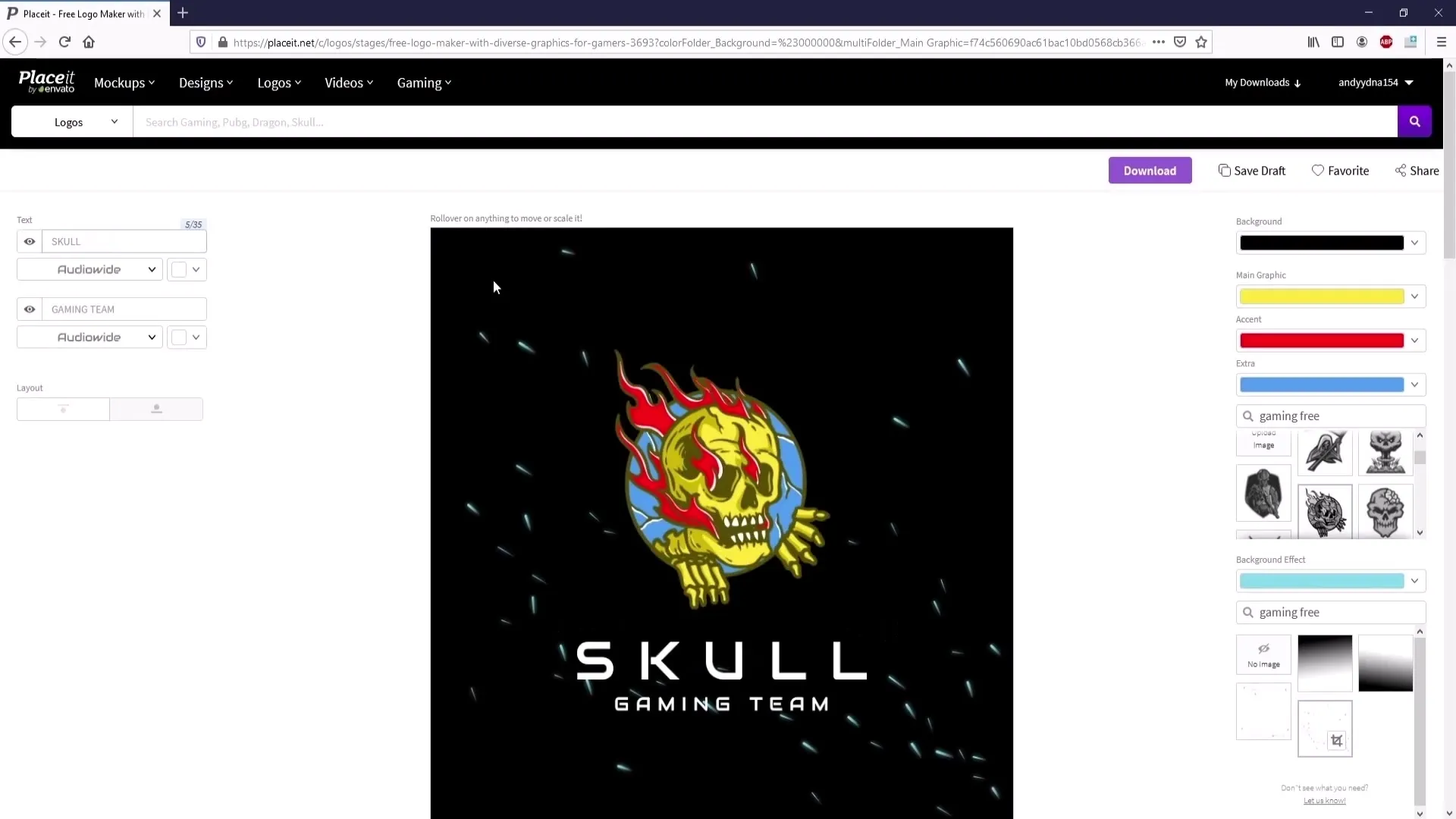
Step 7: Save the Logo
If you get interrupted during the design process or simply can't finish everything at once, you have the option to save your work. Simply create an account and click on the "Save Draft" button. This way, you can access it later at any time.
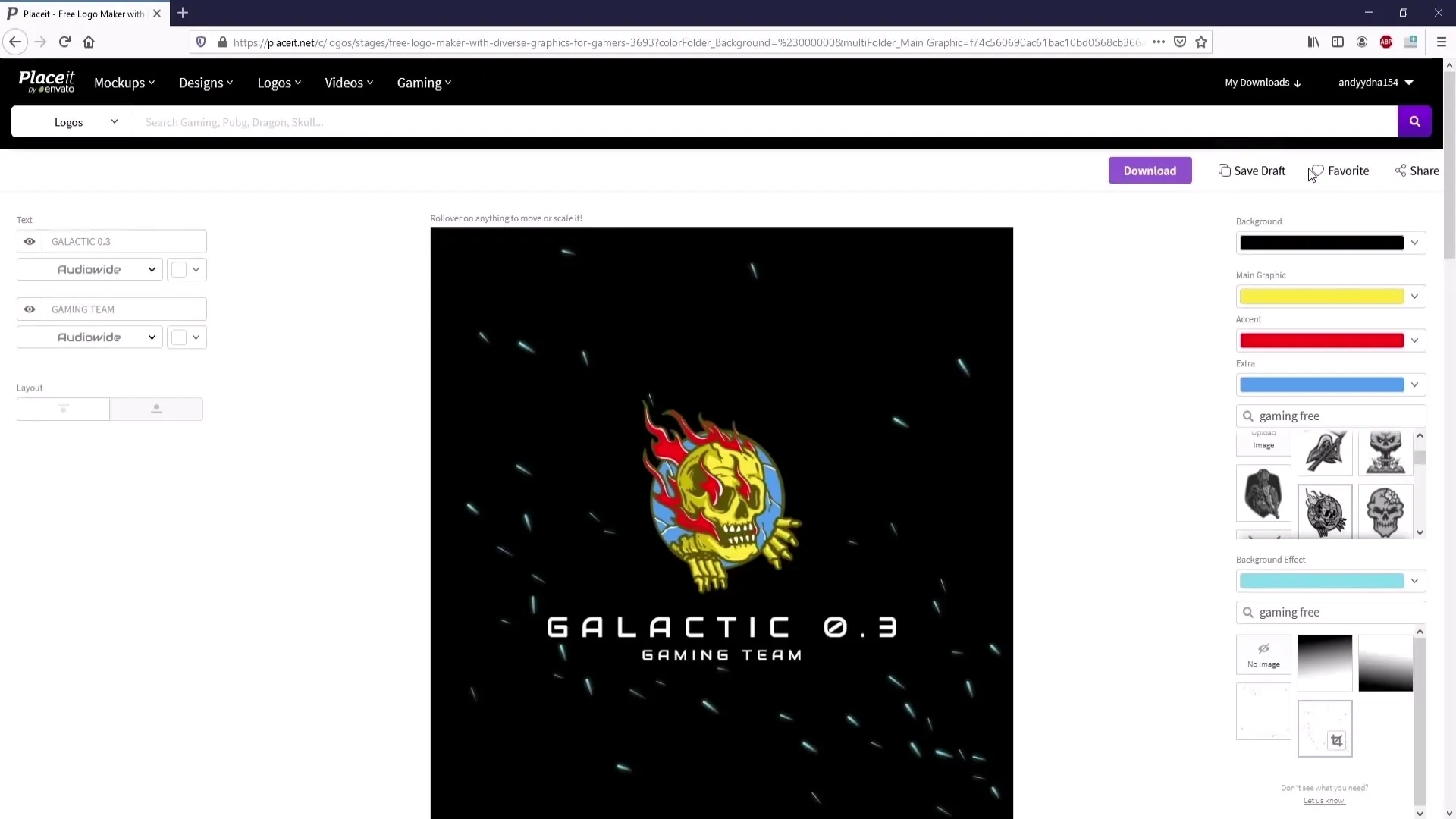
Step 8: Download the Logo
Once you are satisfied with your logo, it's time to download the design. Simply click on "Download" to save your logo. It is advisable to download both a version with a background and a transparent version to ensure maximum flexibility. Choose to set the background to "no image" if you want the transparent version.
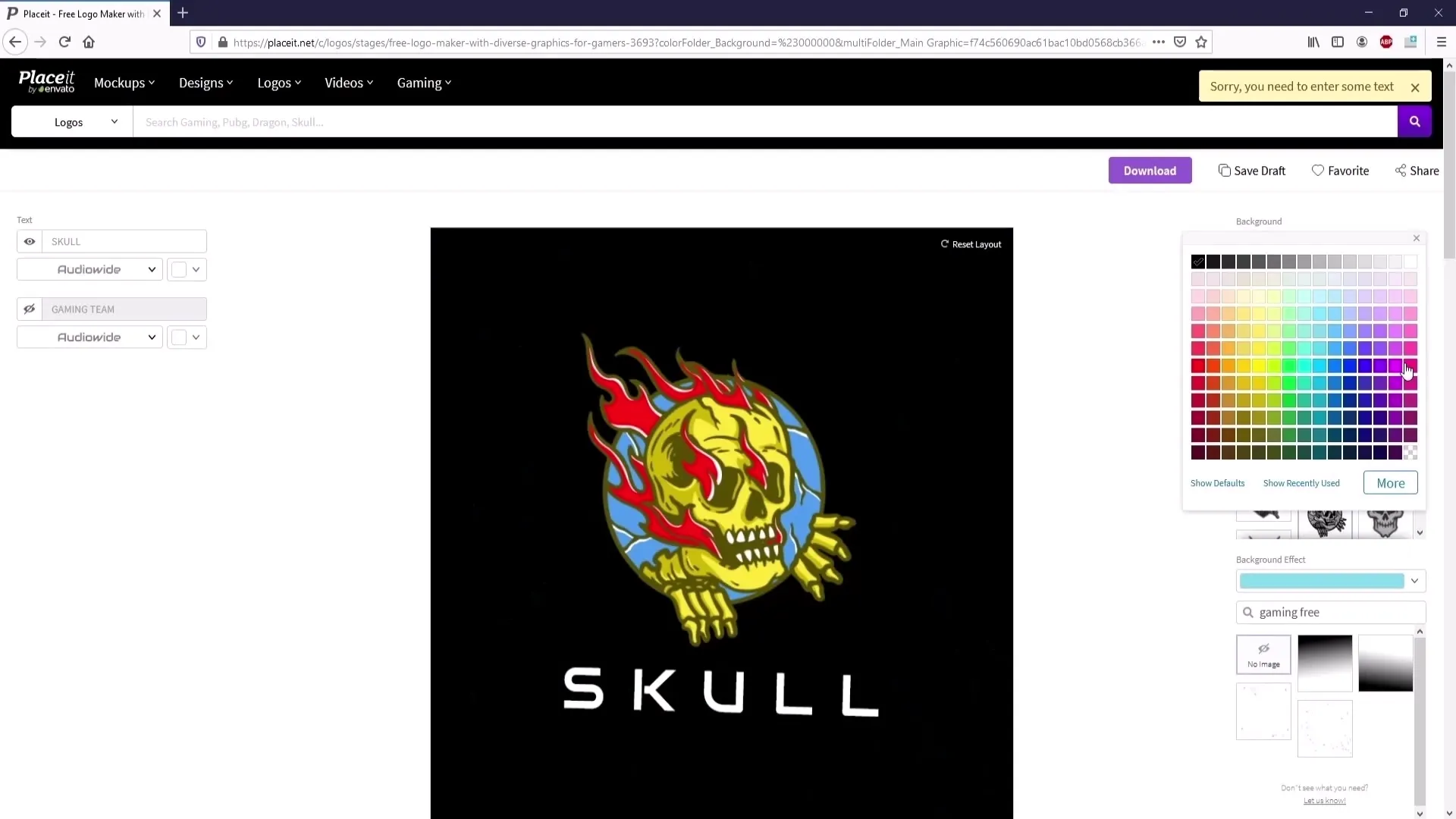
Step 9: Editing the Logos
If you want to remove the text afterwards, you can do this with an image editing program like GIMP. Simply paint over the text to hide it. It helps to position the logo in one corner, so that you do not touch the corresponding background while editing.
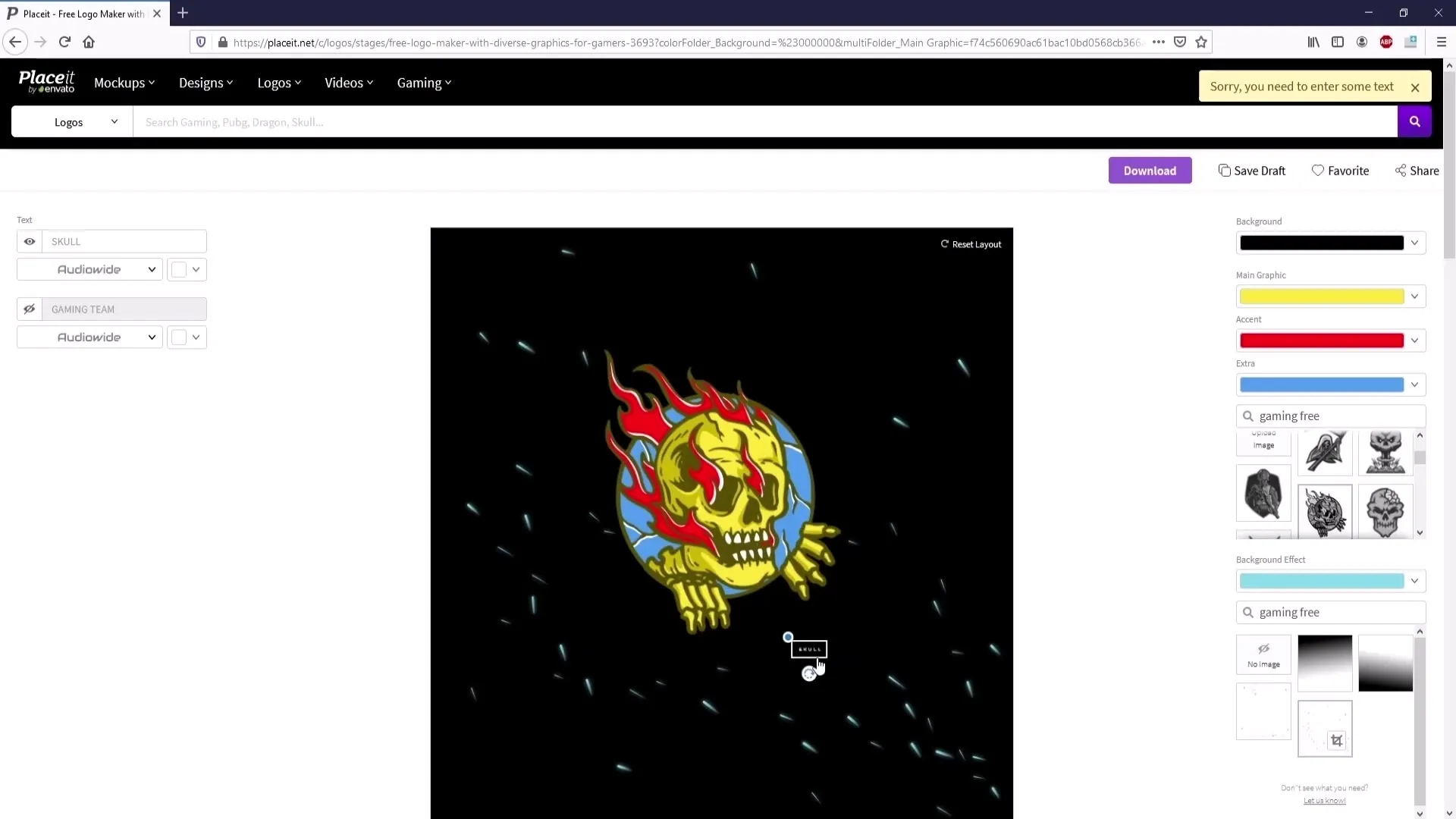
Step 10: Conclusion and Feedback
After making all the adjustments and downloading your logo, take a moment to ensure everything looks the way you wanted. Follow your personal preferences and make sure your logo leaves the impression you hoped for.
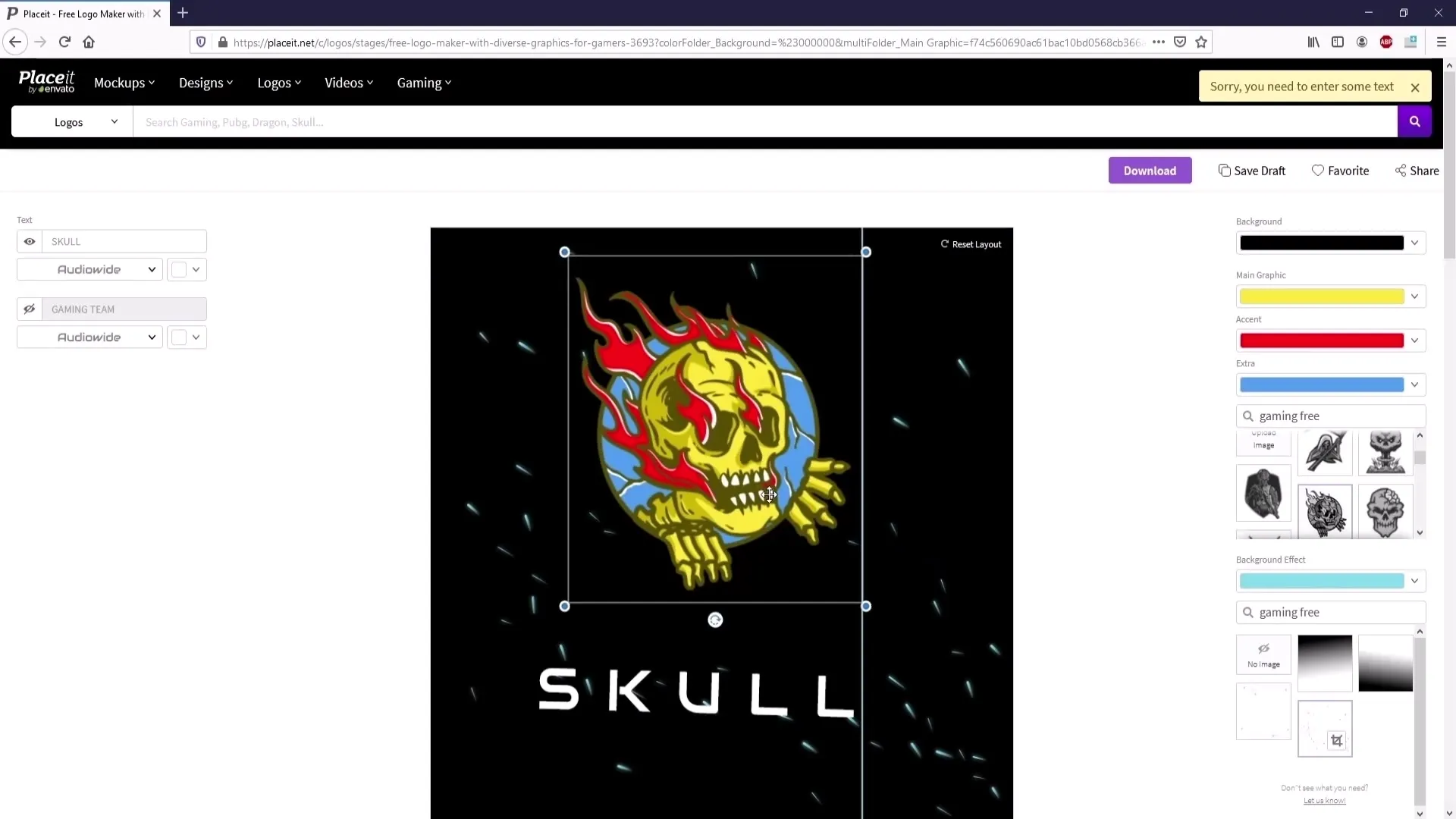
Summary
You have now learned the most important steps to design an appealing logo using Placeit. From selection to download – you can create a custom design according to your preferences. It is practical and effective to design your own logo.
Frequently Asked Questions
How do I download my logo from Placeit?Simply click on the Download button and choose the desired version.
What should I do if I am not satisfied with my logo?You can always go back to the editing steps and make changes.
Can I pay for my logo if I choose a font with a purple frame?Yes, fonts with a purple frame are paid.
Is there a way to download logos without text?No, a logo without any text cannot be downloaded.
Is there a way to save logos if I want to take a break?Yes, simply create an account and save your draft with "Save Draft".


