The perfect intro can give your YouTube channel the decisive edge. Perhaps you have already looked for solutions to create a suitable, free intro - without watermarks, using phones that are powerful enough today to handle such tasks. In this guide, you will learn how to easily create a professional intro on your phone.
Main Findings
To create a convincing free intro on your phone, you need the "Intro Video Maker" app. With this app, you can use various templates, add text, and choose your music. Note that you may only get the highest video quality for a fee.
Step-by-Step Guide
Step 1: Download the App
The first step is to find the right app. You can easily download the "Intro Video Maker" app from the Google Play Store. Open the Play Store and search for "Intro Video Maker." Tap on it and install the app.
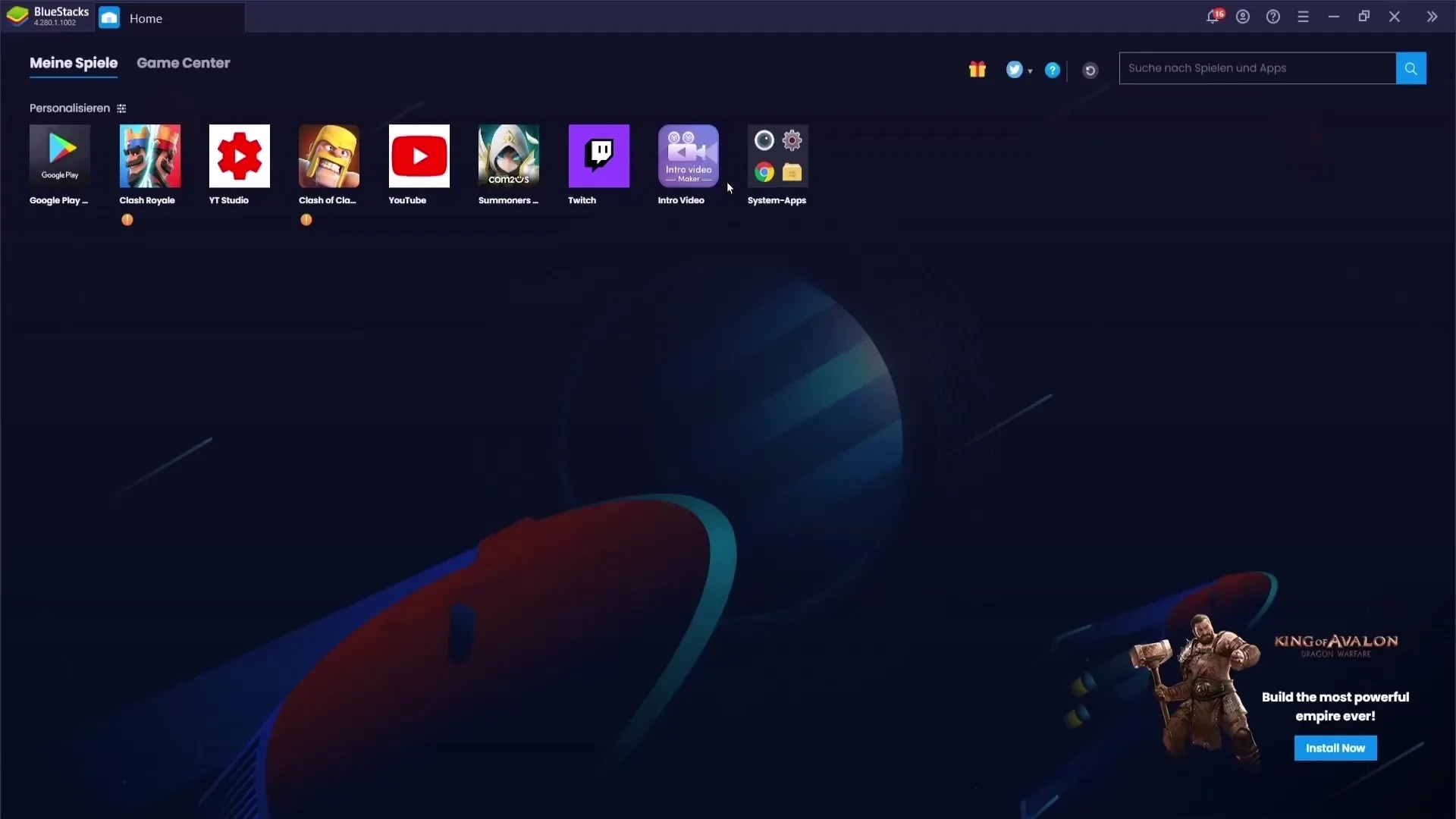
Step 2: Open the App and Explore Features
Once the installation is complete, open the app. You will find that you have access to many different templates. You can choose between 2D and 3D intros or view the already saved videos.
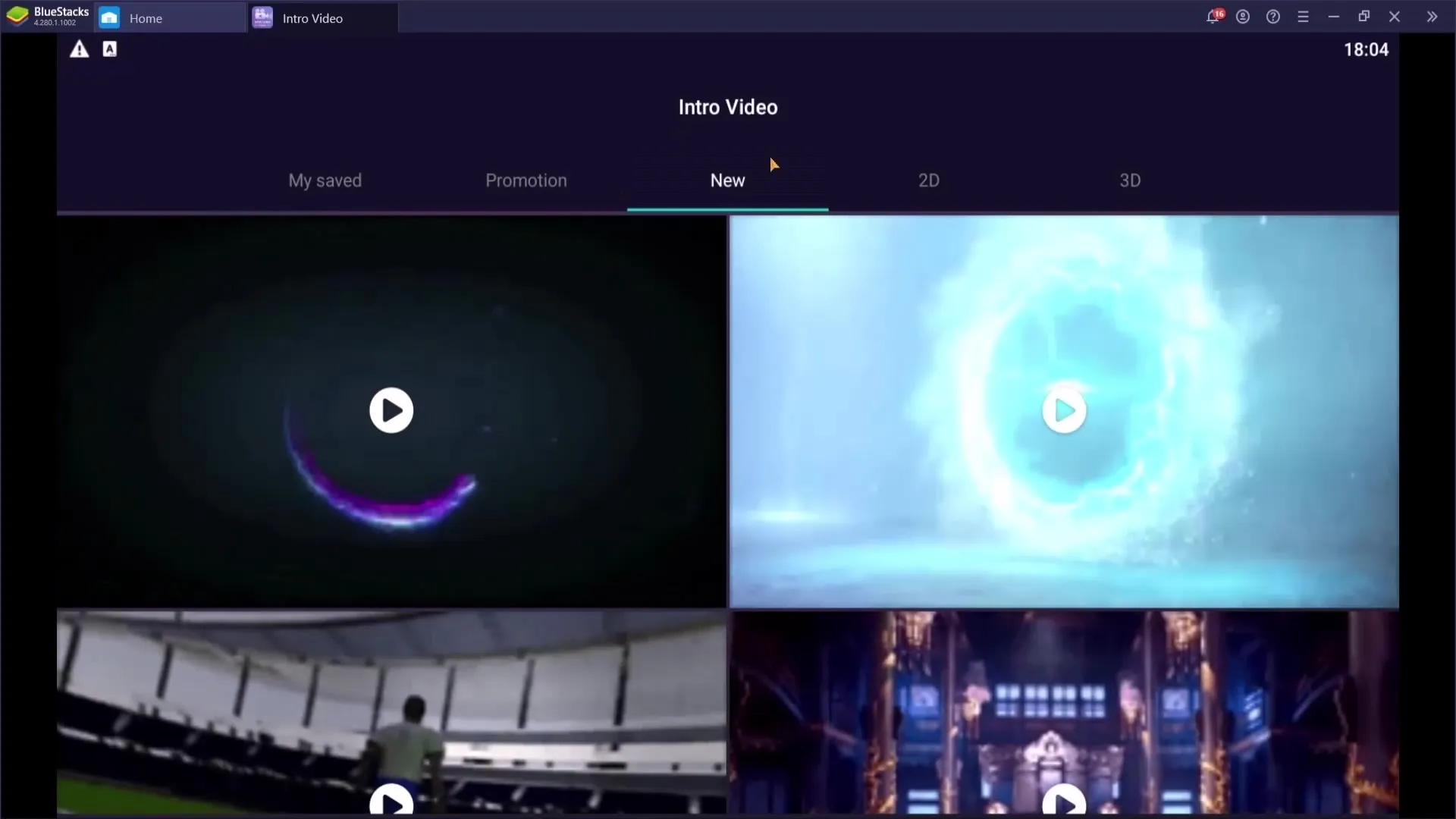
Step 3: Choose a Template
Browse through the available intro templates to find the one that suits you best. You can view the preview for each intro before making a decision. If you like a particular intro, click on "Download" or "Select" to get started.
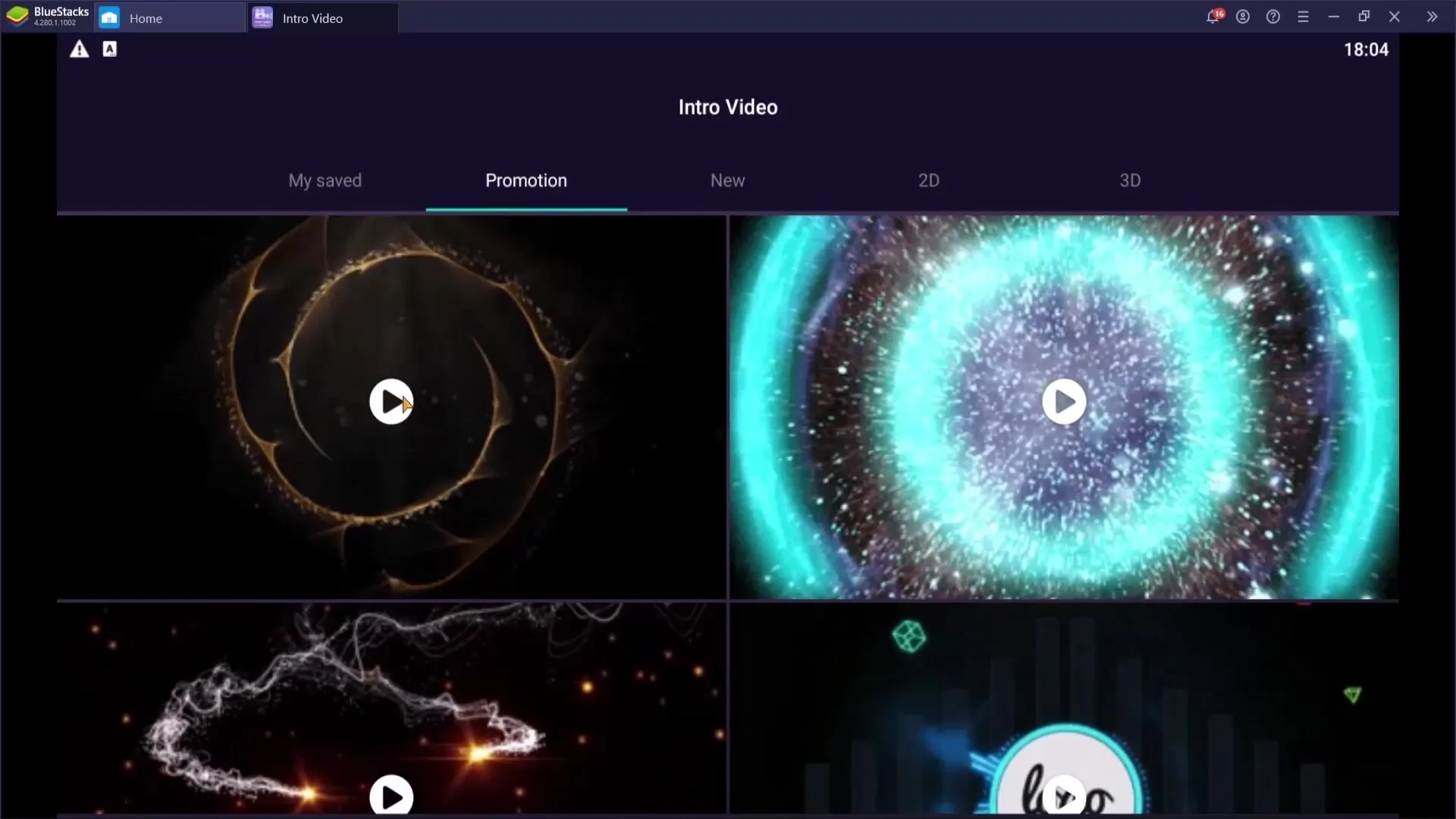
Step 4: Add Music
After selecting your intro, you have the option to add music. Click on the "Add Music" option in the editor to choose a track from your music collection. If no track appears, it may be due to the emulator environment you are working in. However, on your real phone, you should be able to find music without any issues.
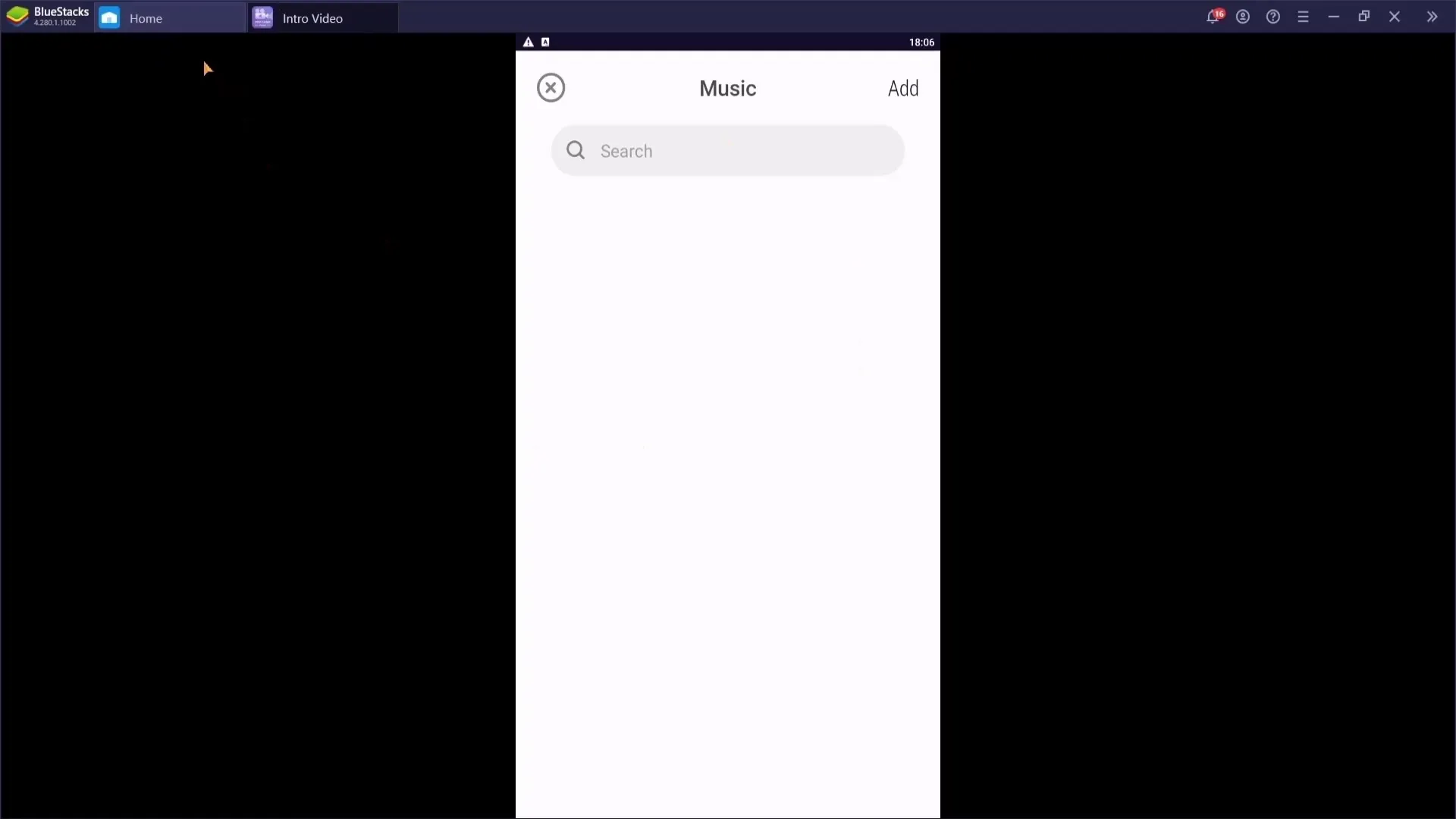
Step 5: Customize Logo and Text
In the editing area, you can now upload your logo. You also have the option to edit the text in your intro. Tap on the text and enter your desired content. You can also delete or customize the second text as you wish, and after editing, press "Apply" to save the changes.
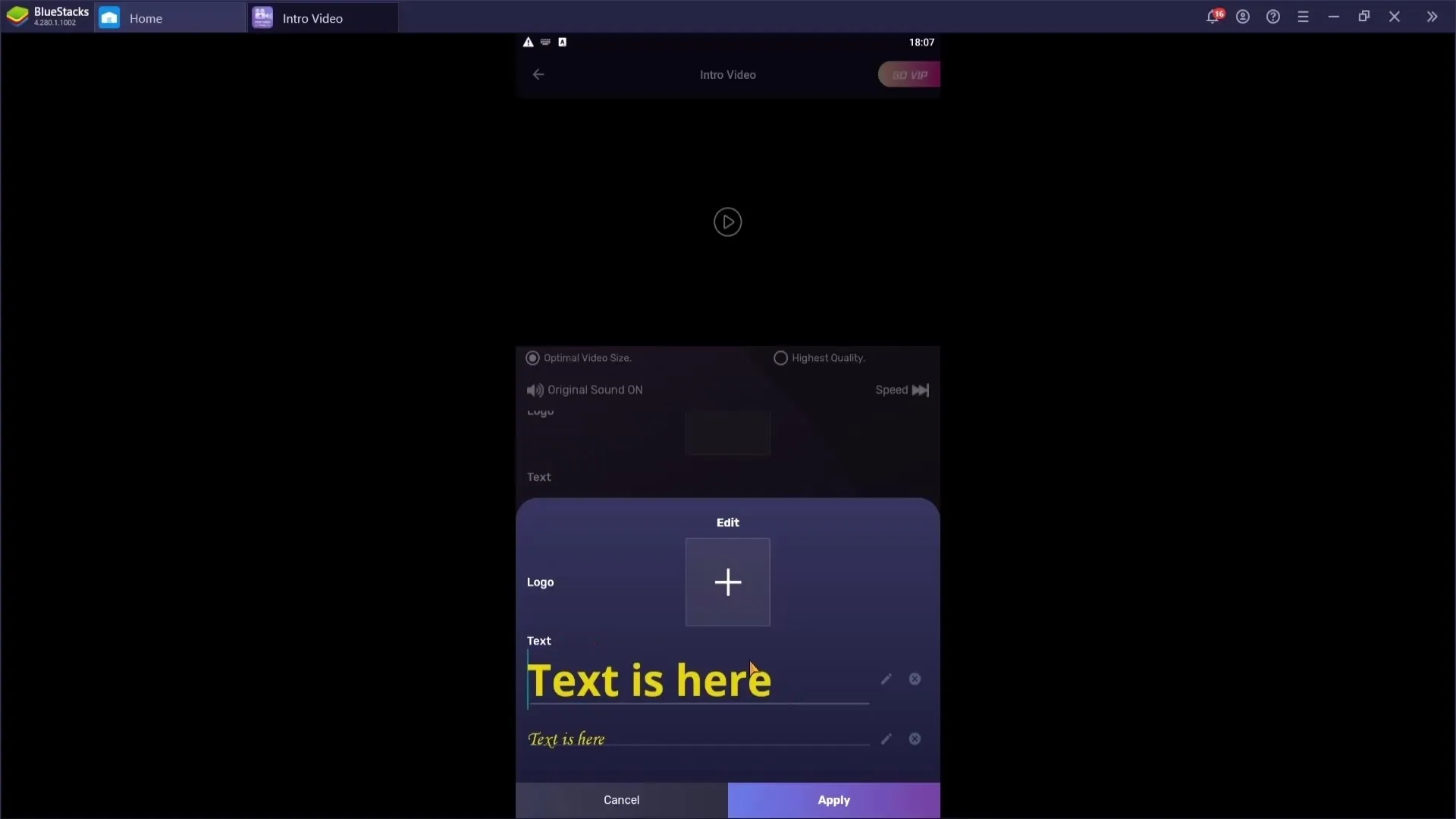
Step 6: View Preview
After editing your intro, a preview will be displayed. Here you can see how your text and music selection work together. Make sure everything fits well before proceeding.
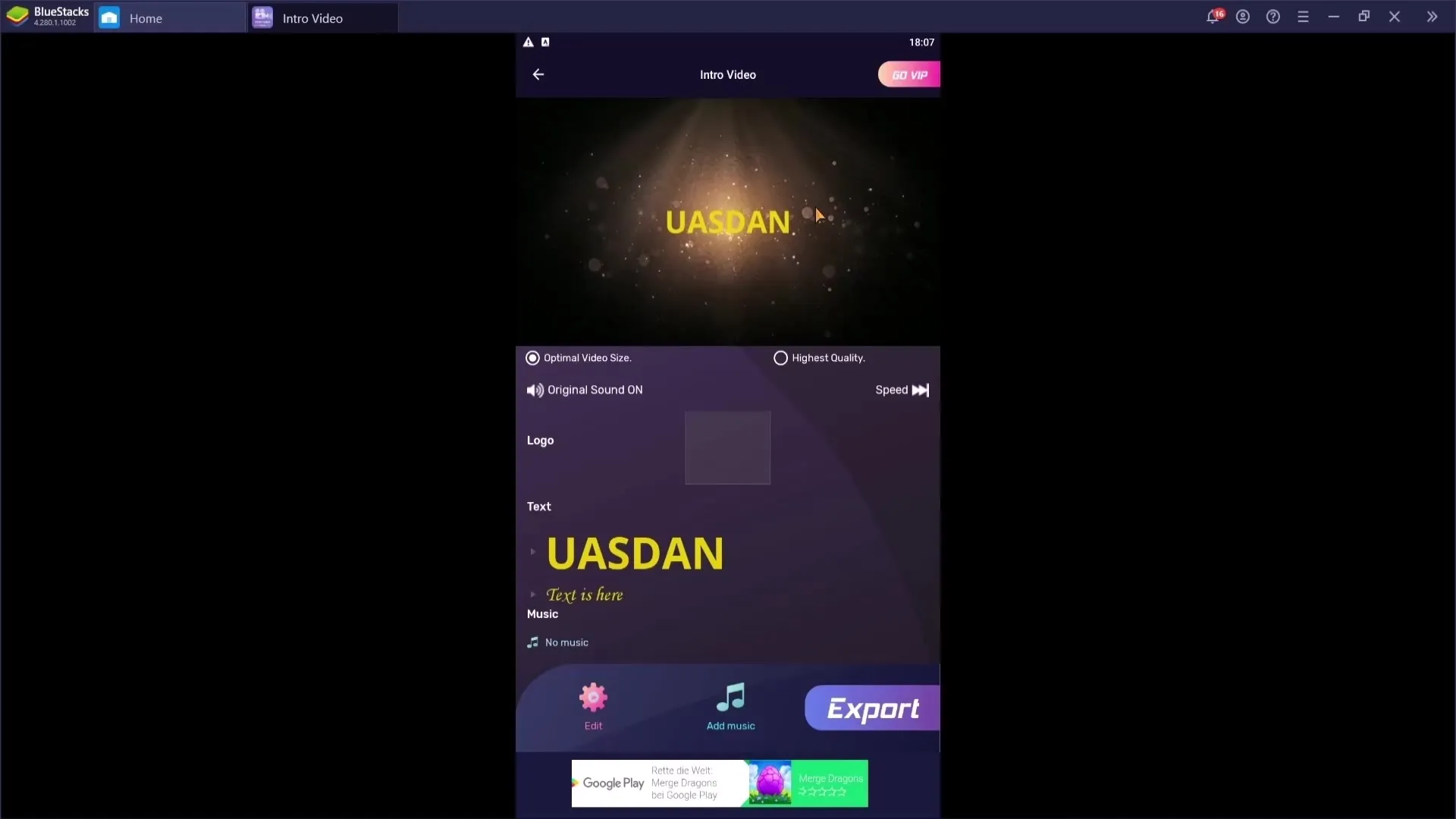
Step 7: Speed and Export
You can adjust the speed of your intro as you wish, faster or slower. Try different speeds to find what you like best. If everything is to your liking, go to the export area. Note that the app only offers 480p resolution for free export. Higher quality levels like HD or Full HD require a paid version.
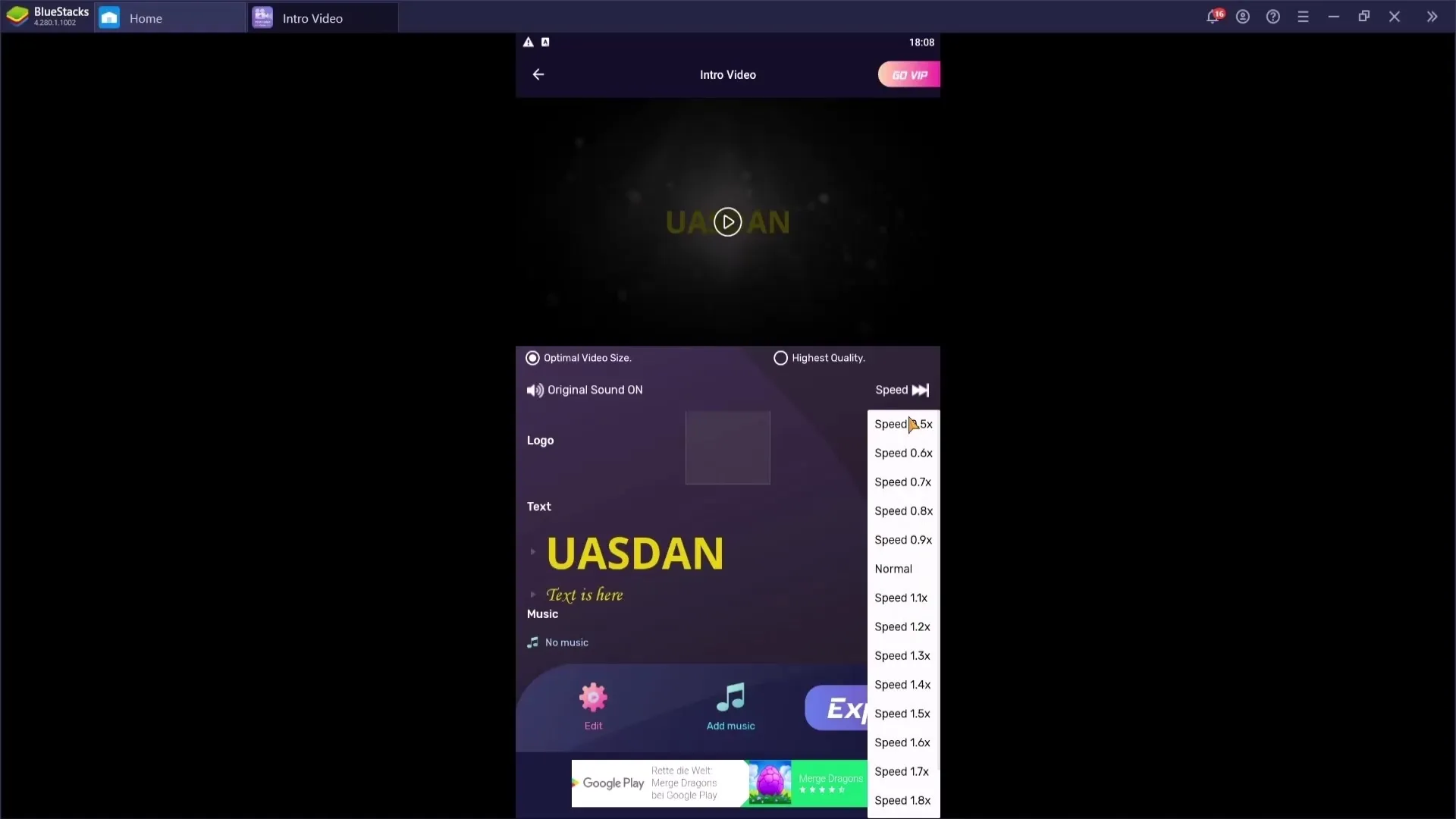
Step 8: Save Intro
Click on "Export" to save your project. The intro will then be saved on your phone and ready to be used in your videos.

Summary
Creating a free intro on your mobile phone is easy and effective with the "Intro Video Maker" app. You can add music, customize texts, and save the intro directly on your device.
Frequently Asked Questions
How much does the app cost?The app is free, but you may need to pay for HD quality.
Can I use my own music?Yes, you can choose from your own music collection and use it.
How do I export the intro?After editing the intro, go to "Export" and save it in the desired quality.


