When creating YouTube videos, you know how crucial an appealing thumbnail is for the success of your channel. A good thumbnail grabs attention and ensures that your videos are clicked on more frequently. Fortunately, there are numerous apps that allow you to create attractive thumbnails directly on your phone for free. In this guide, you will learn how to create professional thumbnails using three different apps.
Key Takeaways
- You can use free apps to design thumbnails on your phone.
- Creating a thumbnail can be customizable and unique to reflect your specific style and brand.
- The chosen apps offer simple tools for editing text and images to achieve the desired results.
Step-by-Step Guide
App 1: Thumbnail Maker Banner Maker
The first app you should try is the Thumbnail Maker Banner Maker for YouTube. This app is excellent for gaming videos and other topics that lend themselves well to visual representation.
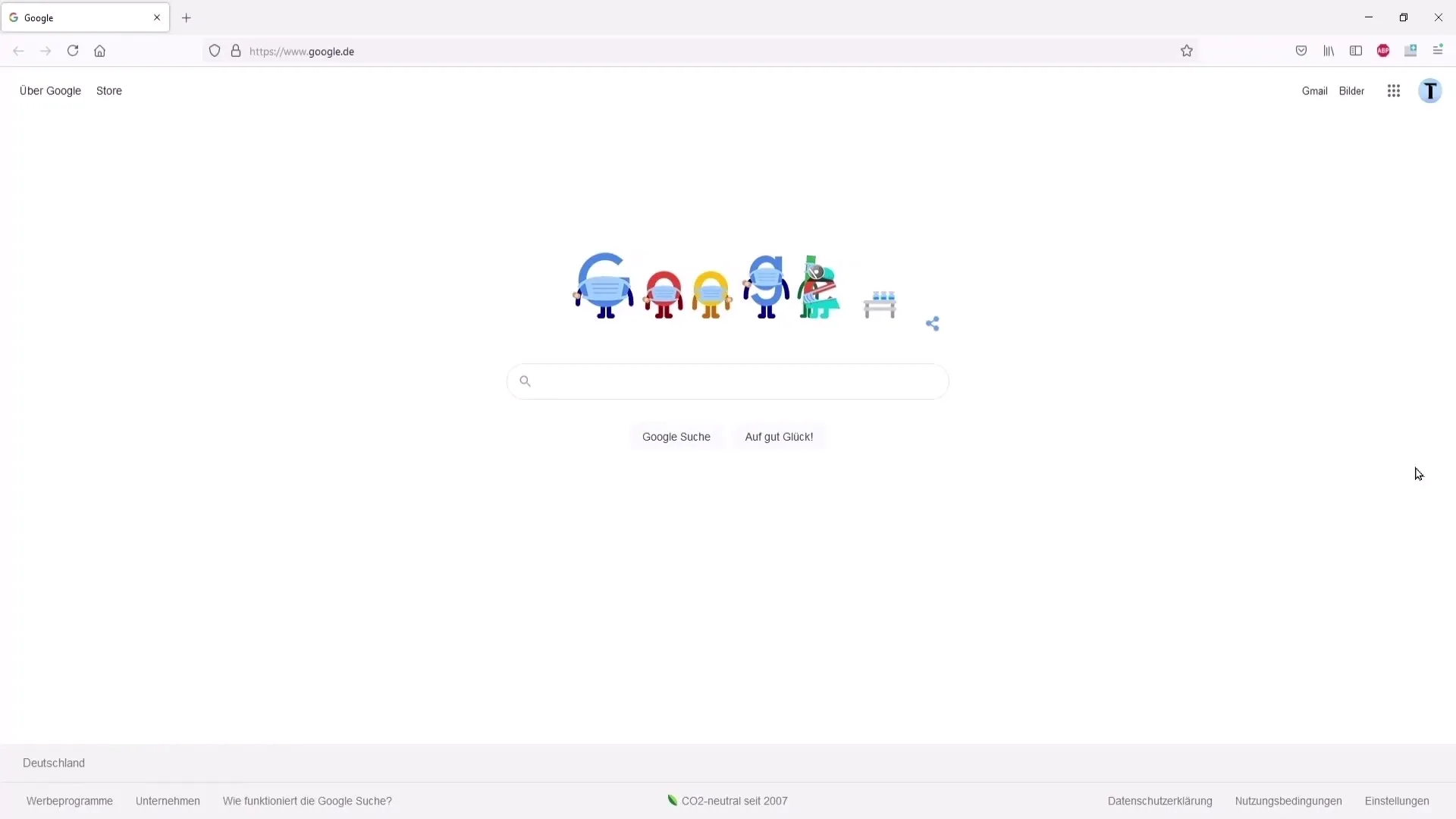
Once you have installed the app, open it and go to the templates. Here you will find a variety of templates from various gaming categories such as Fortnite, Minecraft, and many more.
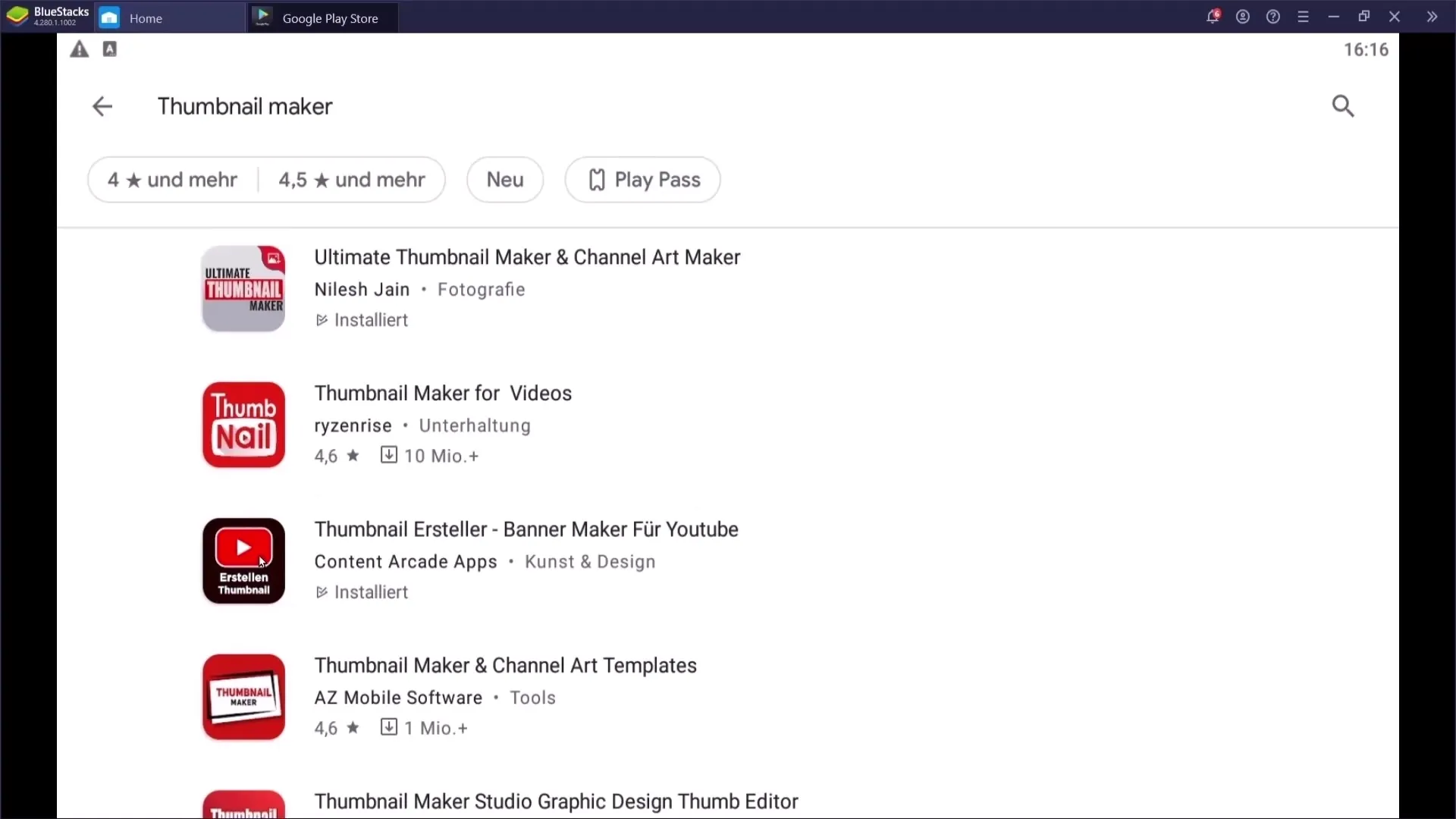
Once you have selected a template, you can start editing. Click on the text to change it. Go to "Edit text" and enter the desired title.
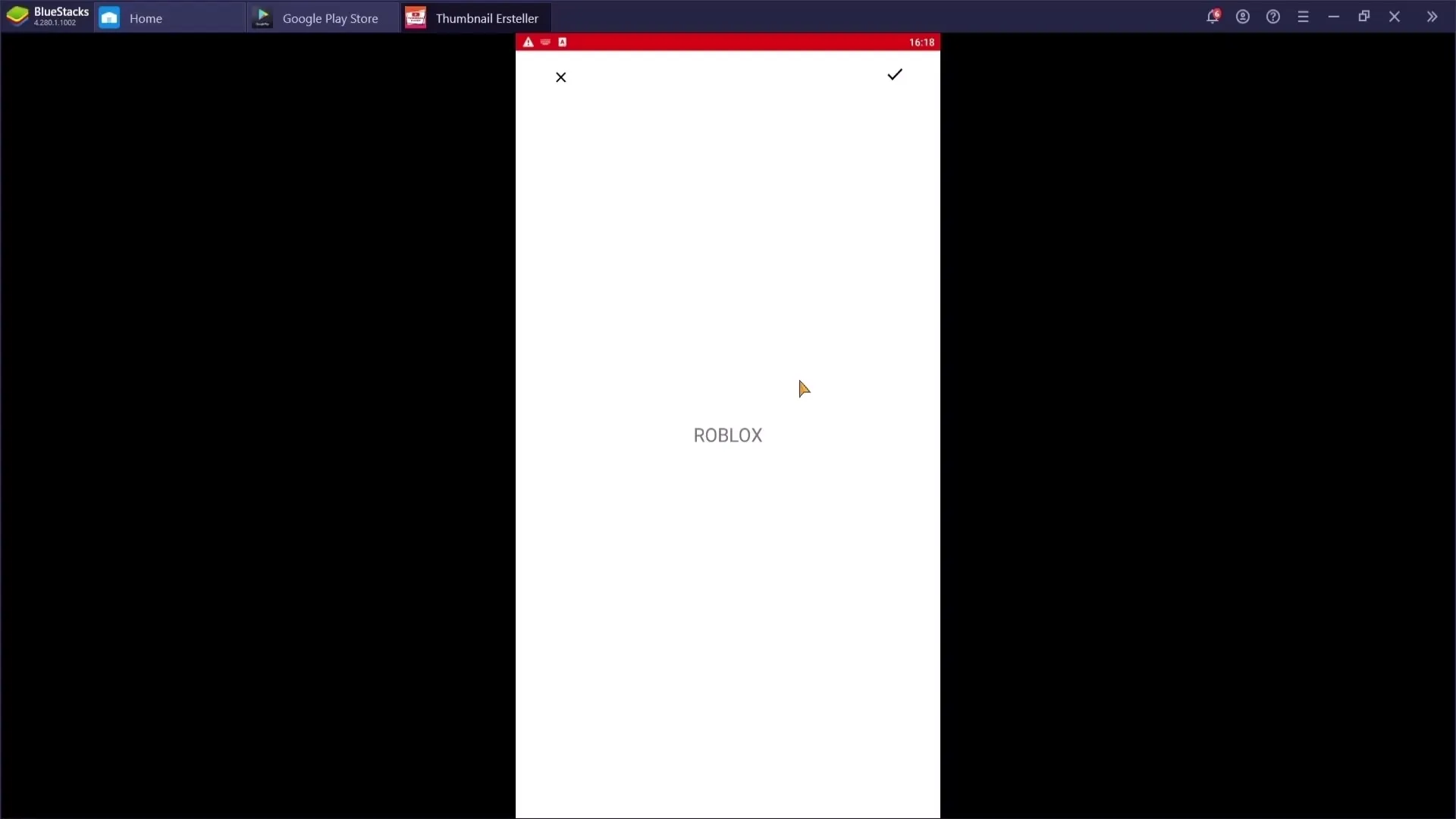
Ensure that the text is well-placed, as the app does not offer guidelines to help with positioning. You can change the font and select the color using the color wheel.
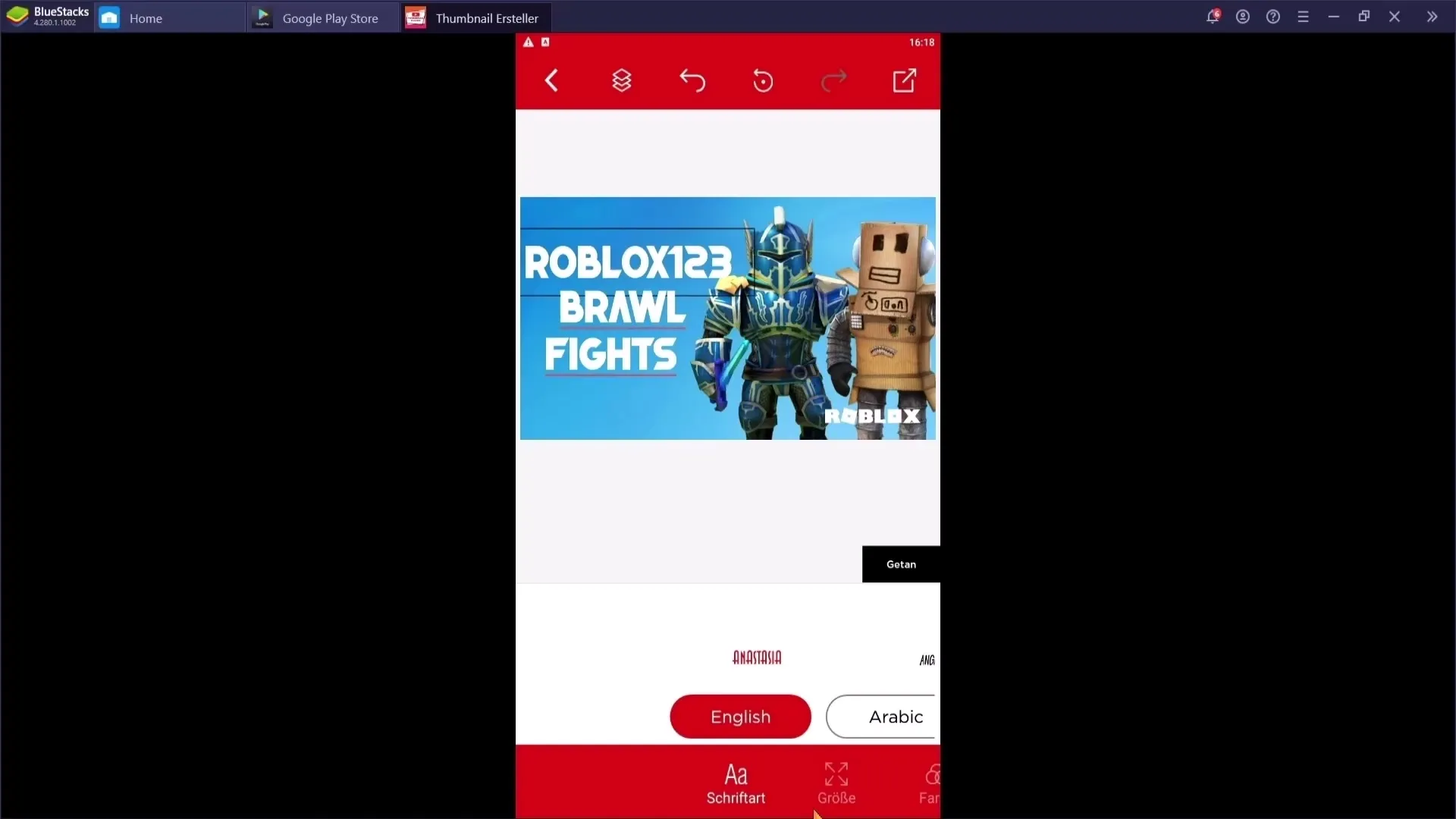
To add a shadow to the text and adjust it, go to the shadow menu and choose the desired angle. This will give your thumbnail a 3D effect.
If you are satisfied with your thumbnail, you can save it. However, note that a watermark may be visible on the thumbnail. To remove this, you will need the premium version or watch a video.
App 2: Ultimate Thumbnail Maker
The next app I want to introduce to you is the Ultimate Thumbnail Maker. Here, too, it is possible to create thumbnails without watermarks, making the app particularly appealing.
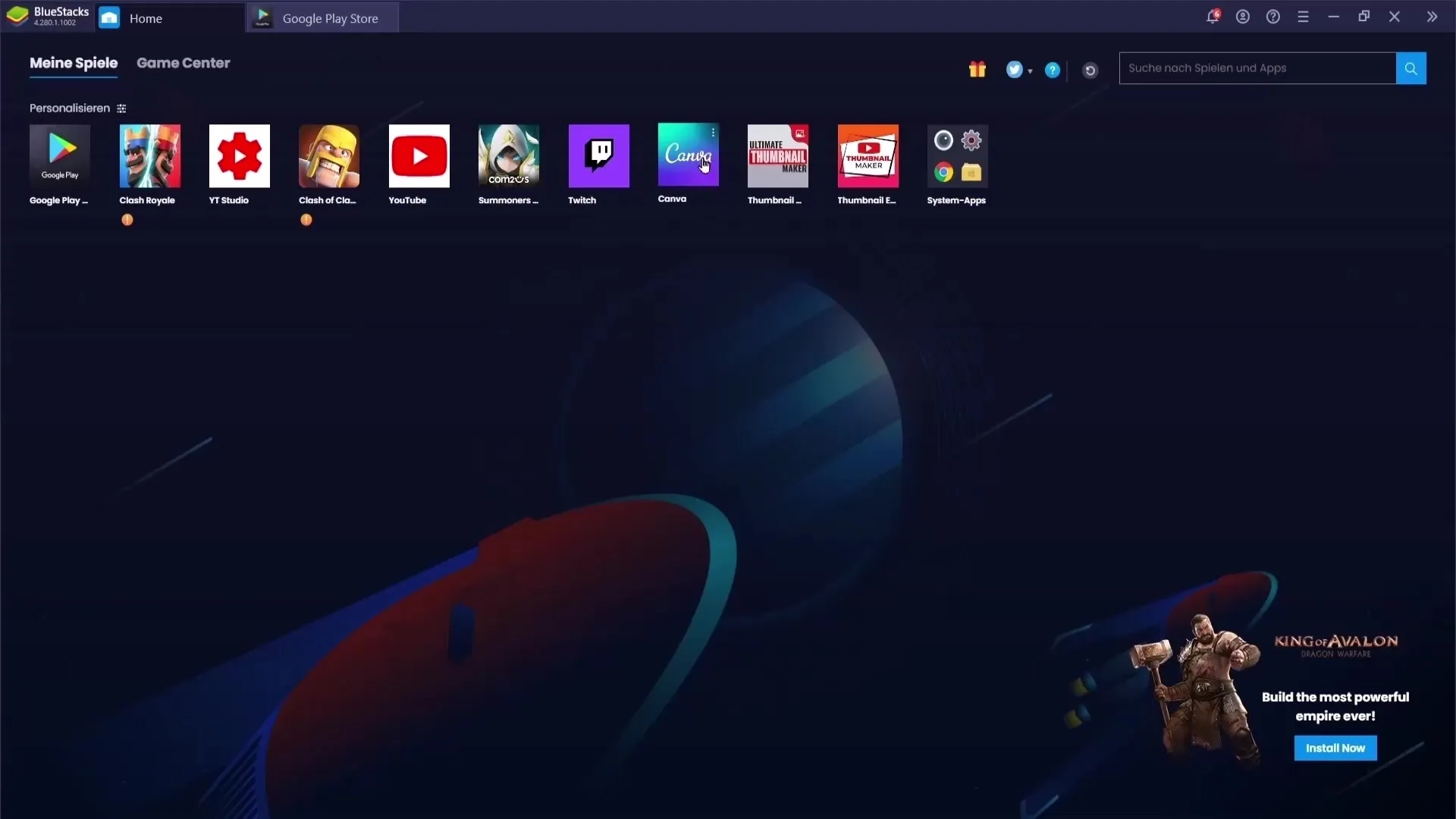
After opening the app, choose a template or upload your own image. This gives you the opportunity to personalize the thumbnail completely.
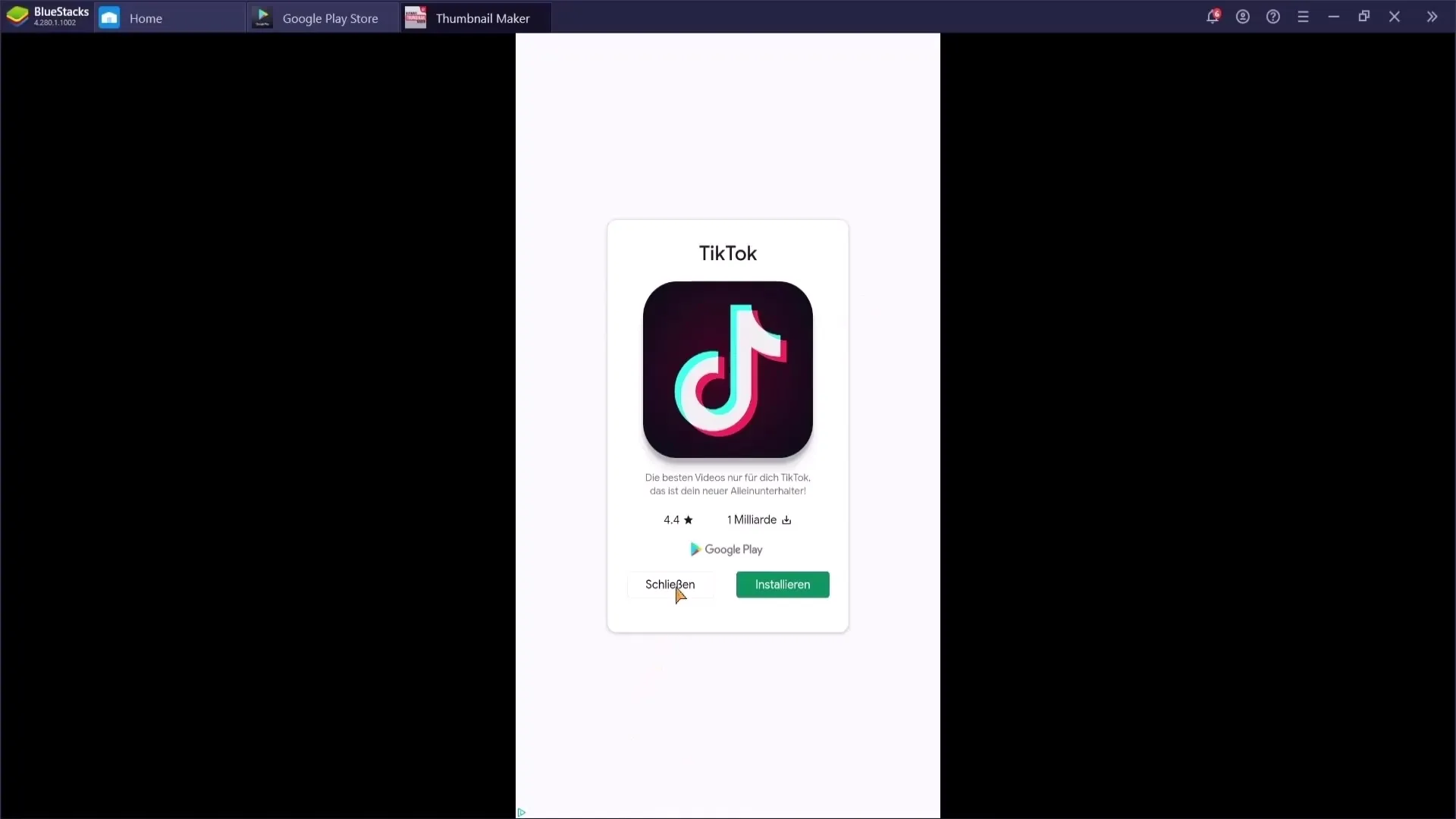
To add text, click on the respective area. Here, too, you can choose the size and font of your choice as well as adjust the color.
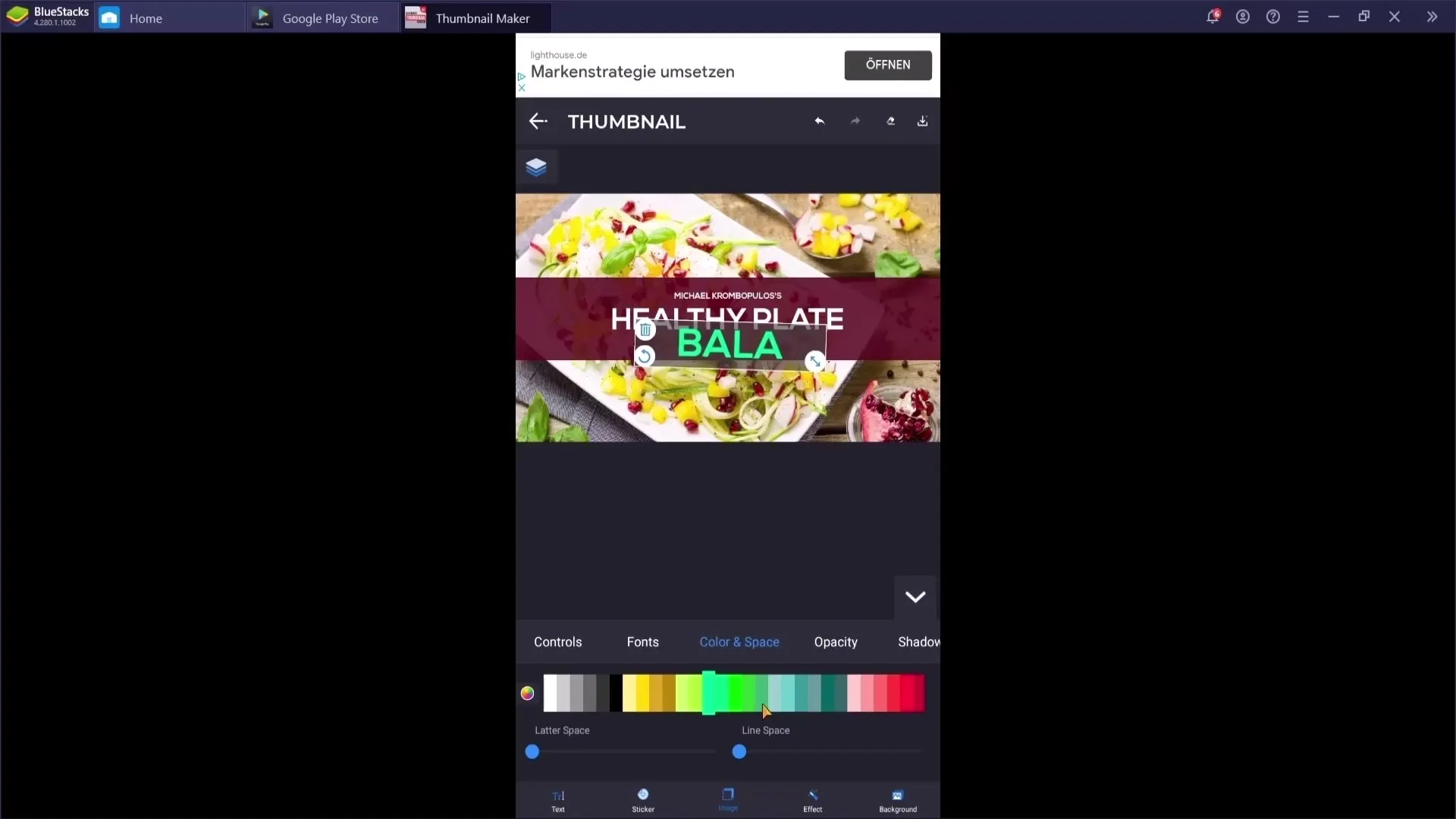
There are numerous stickers and effects that you can add to your thumbnail. These help make the thumbnail more interesting and convey the message more clearly.
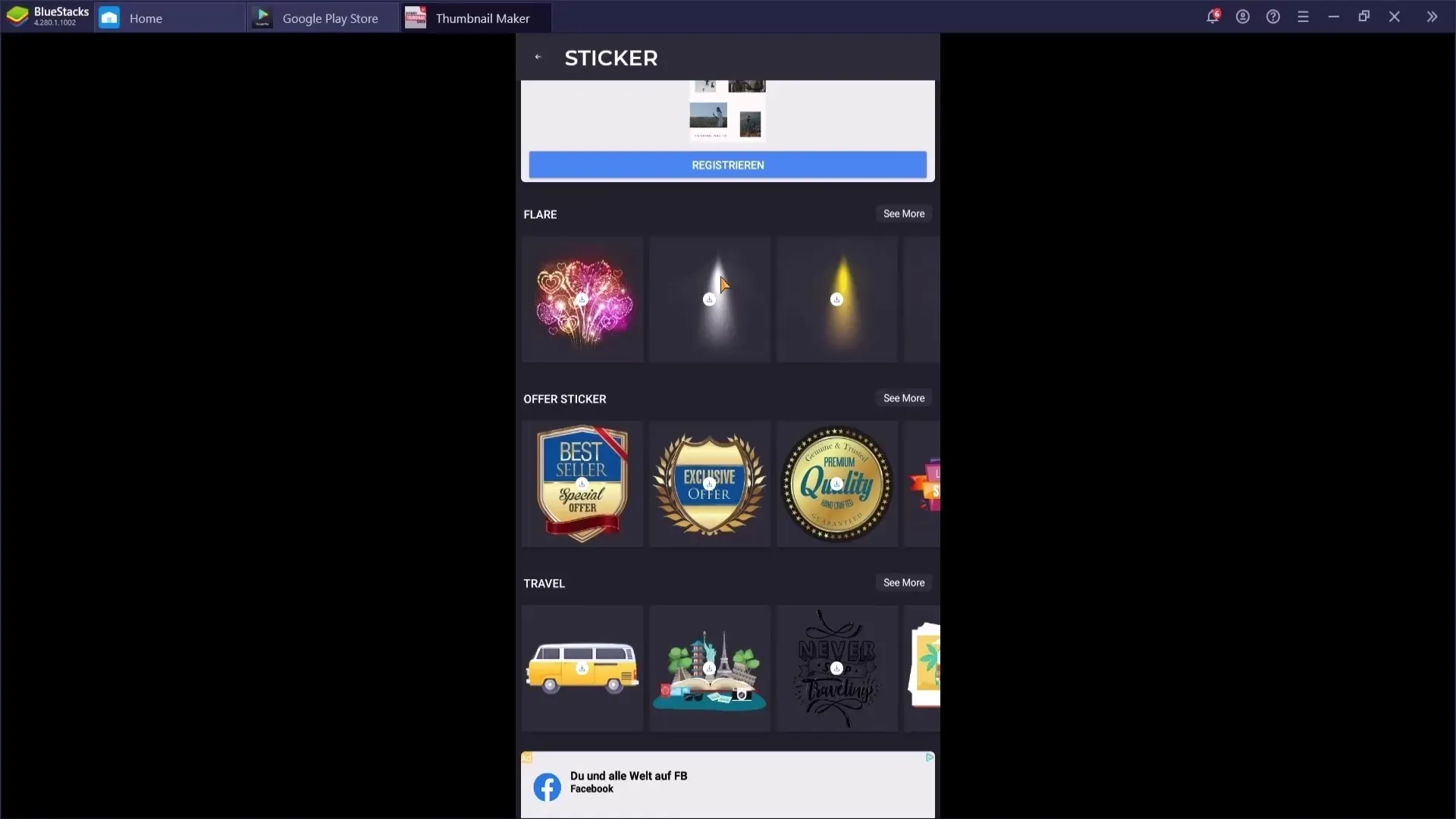
Once you are done, save your thumbnail to use it for your YouTube videos.
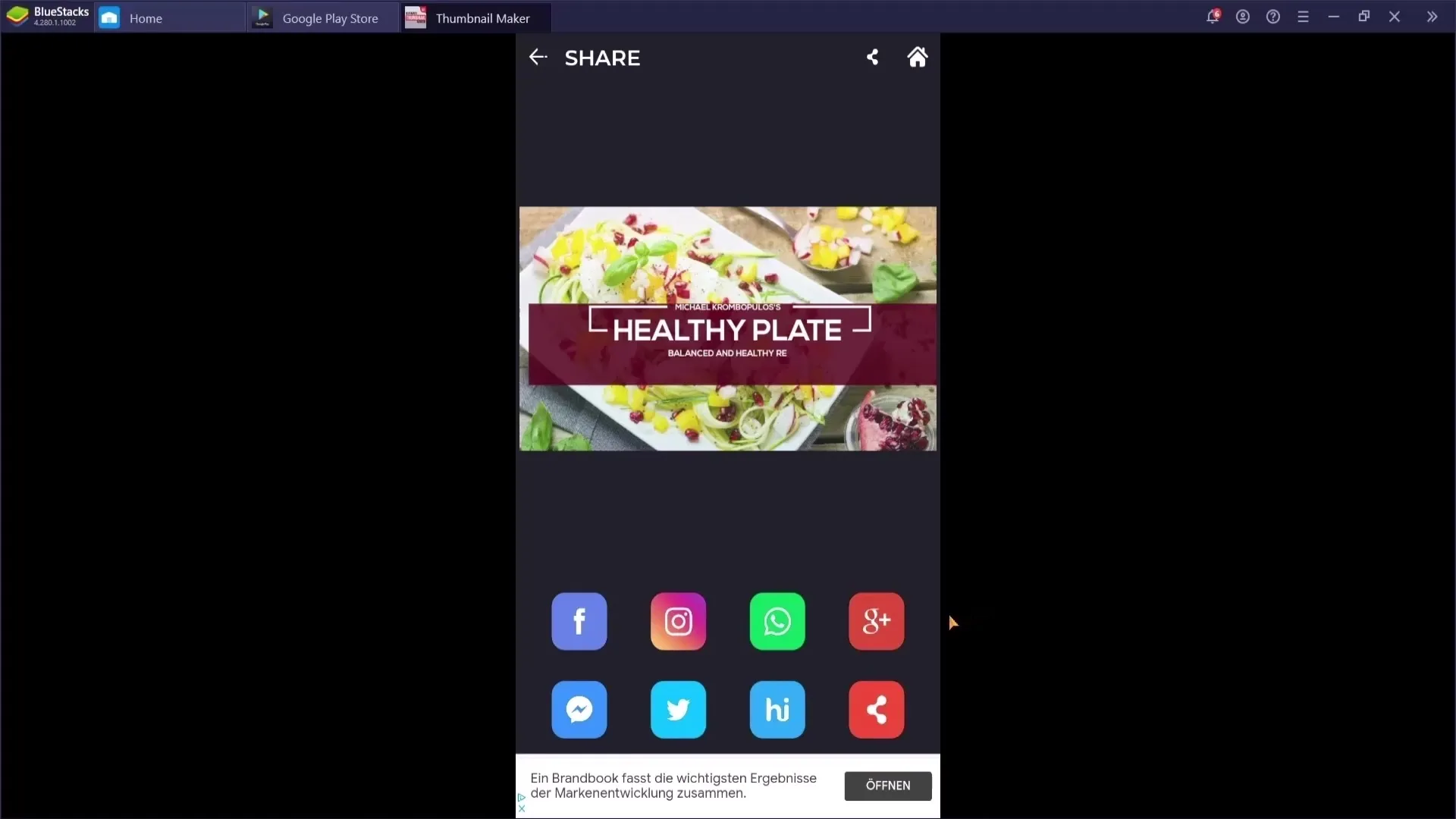
App 3: Canva
The last app I would like to recommend is Canva. It not only offers the possibility of creating thumbnails, but also banners and profile pictures to round off your YouTube channel.
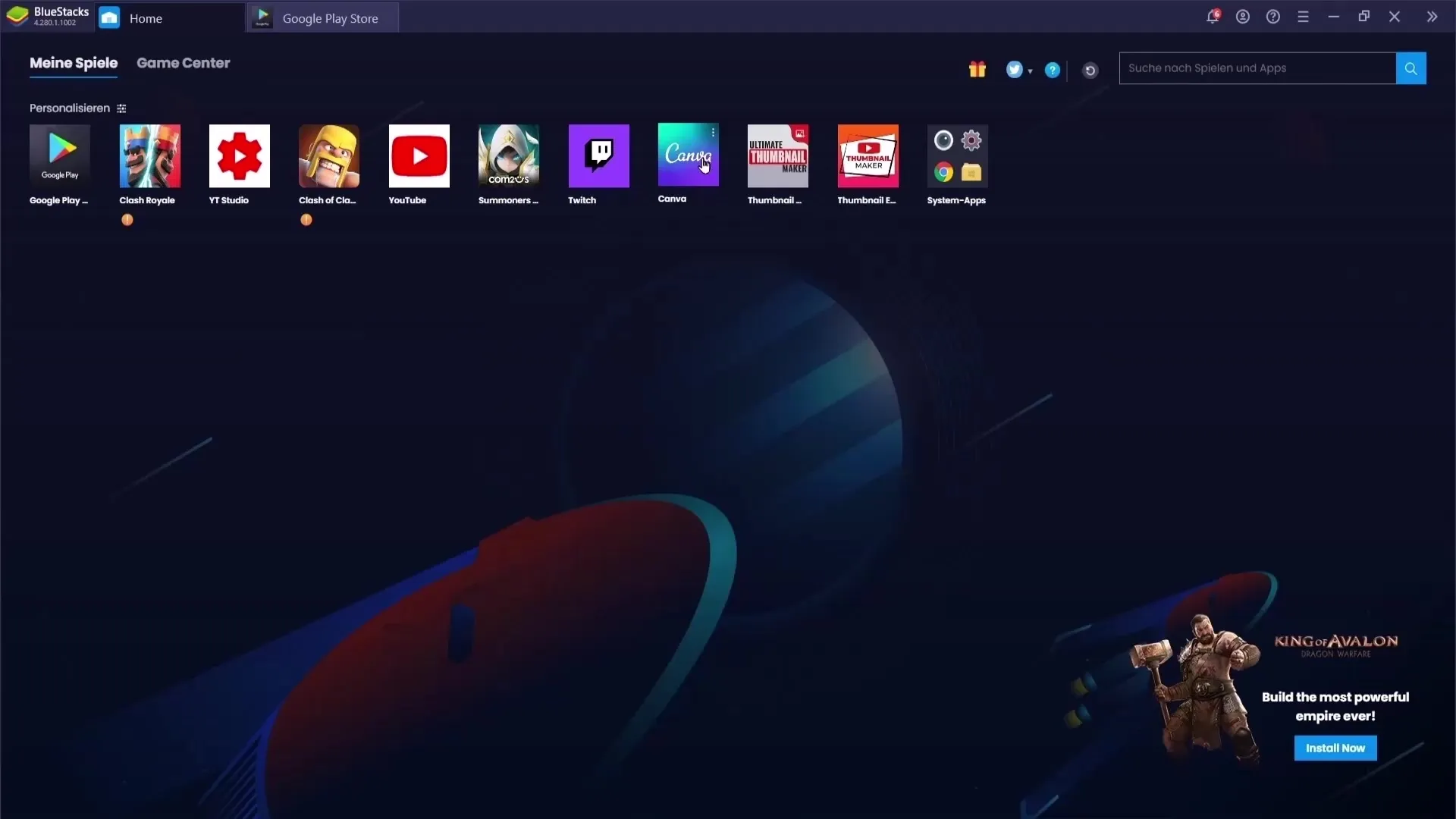
After signing up for Canva, type "YouTube Thumbnail" into the search bar. This will take you to a variety of templates that you can use.
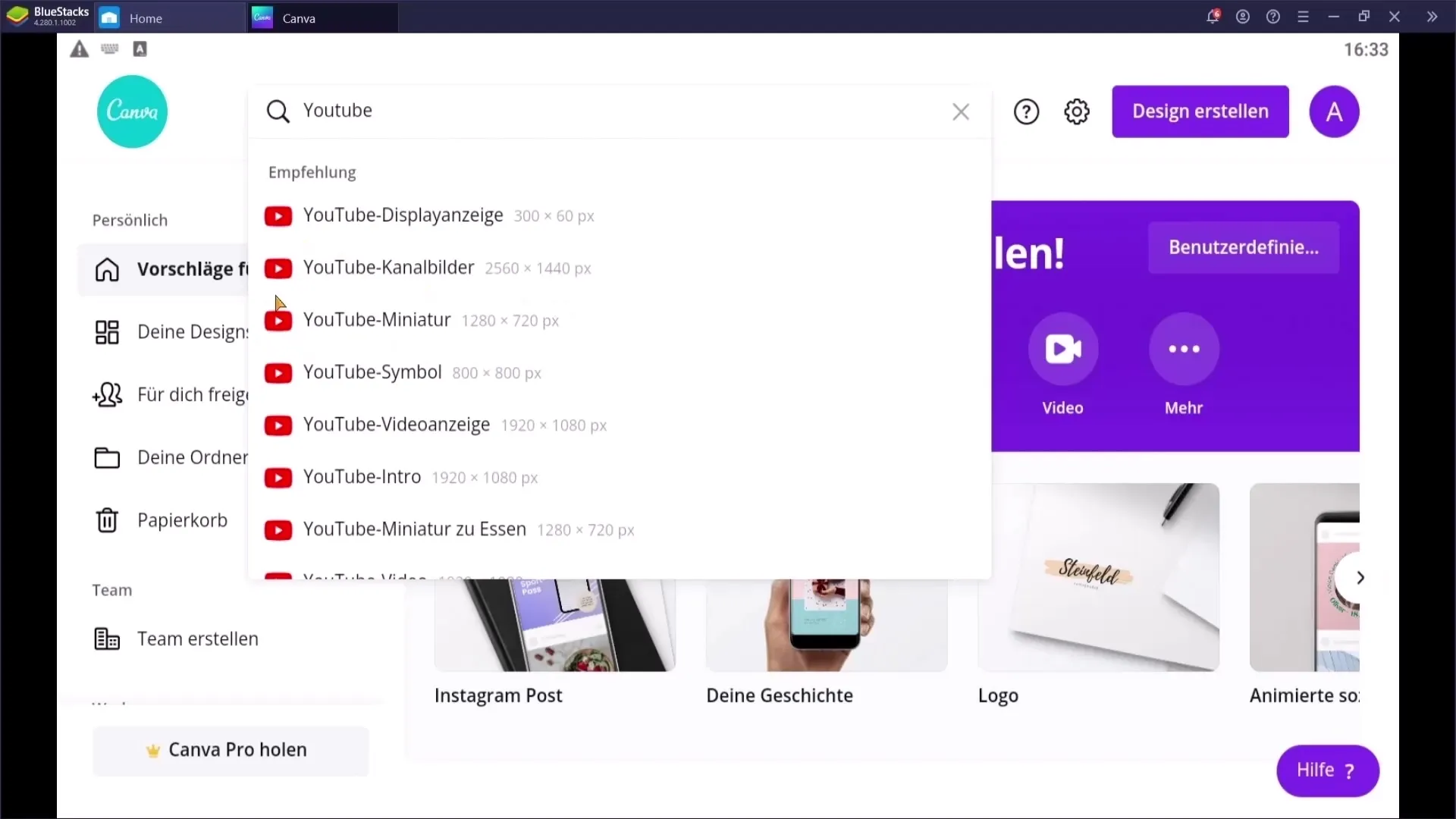
Choose either a pre-made template or start with a blank template to create your own design. Here you can also upload images from websites like Pexels or Pixabay.
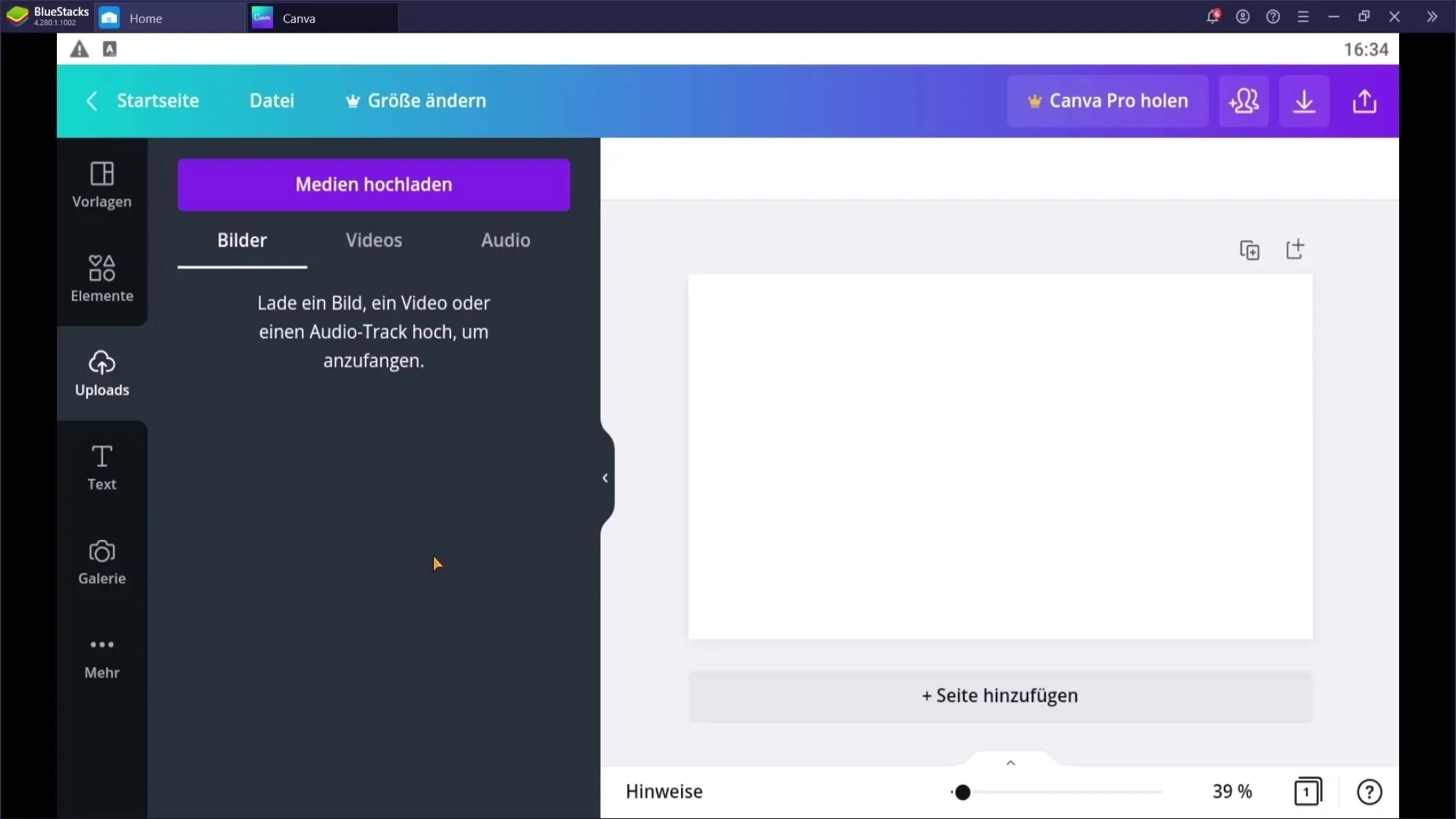
At Canva, you have many options for text effects and animations. Although animations are not necessarily required for thumbnails, it's good to know that they are possible.
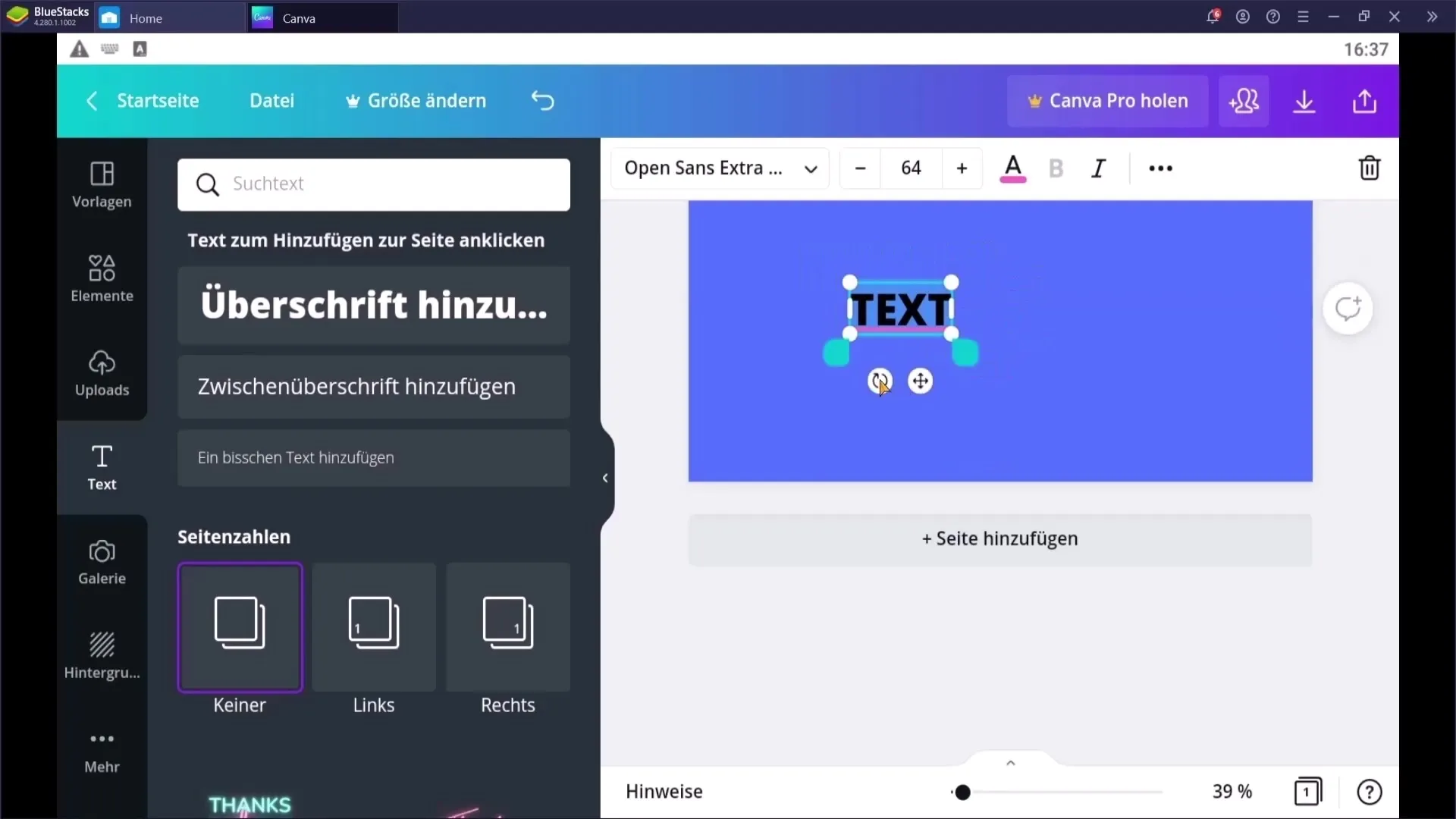
Once you have completed your design, save your thumbnail and find it in your photo album for use on YouTube.
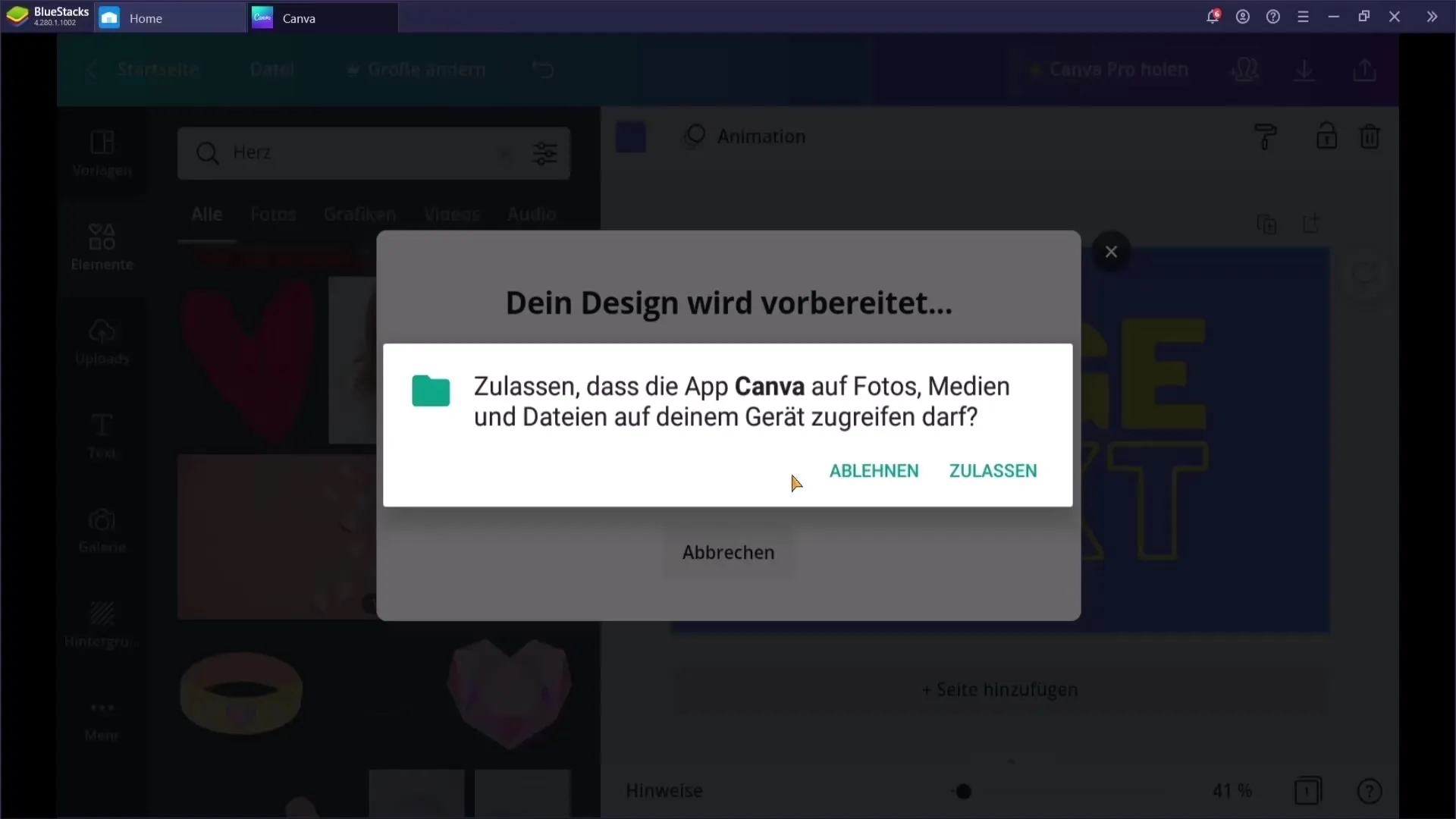
Summary
You have now learned how to create appealing thumbnails using three different apps. Each app offers unique features and benefits. Experiment with the various options and find out which one suits your style and needs best.
Frequently Asked Questions
How much do the apps for creating thumbnails cost?Most of the featured apps offer a free version, although some features may have restrictions or contain a watermark.
Is it easy to add text to the thumbnails?Yes, all the featured apps offer easy ways to add text and customize it to your preferences.
Can I insert my own images into the thumbnails?Yes, all apps allow you to upload your own images to make your thumbnails more individual.
Do I need prior knowledge in graphic design to create thumbnails?No, the apps are user-friendly and most creations can be done without knowledge in graphic design.


