Setting up a YouTube channel is the first step to share your content with the world and build a community. Whether you want to publish tutorials, vlogs, gaming, or creative projects, the right channel design is crucial for your success. In this guide, you will learn how to set up your channel optimally, from the initial steps to the intricacies of branding.
Key Insights
- Your channel needs appealing visual elements such as a profile picture and banner.
- A well-thought-out channel trailer can attract new viewers.
- The correct design of your channel settings is crucial for the growth of your channel.
- Social media links increase visibility and interaction.
Step-by-Step Guide
First, you need to sign in to YouTube and navigate to your channel. Then, go to the "Customize Channel" option to start setting up immediately. Here are the detailed steps:
1. Design Profile Picture and Banner
To create an appealing profile picture, click on "Customize Channel." Here you can find the section for your profile picture. Then click on "Upload," select an image, and adjust it. Your profile picture should be clear and representative of your brand.
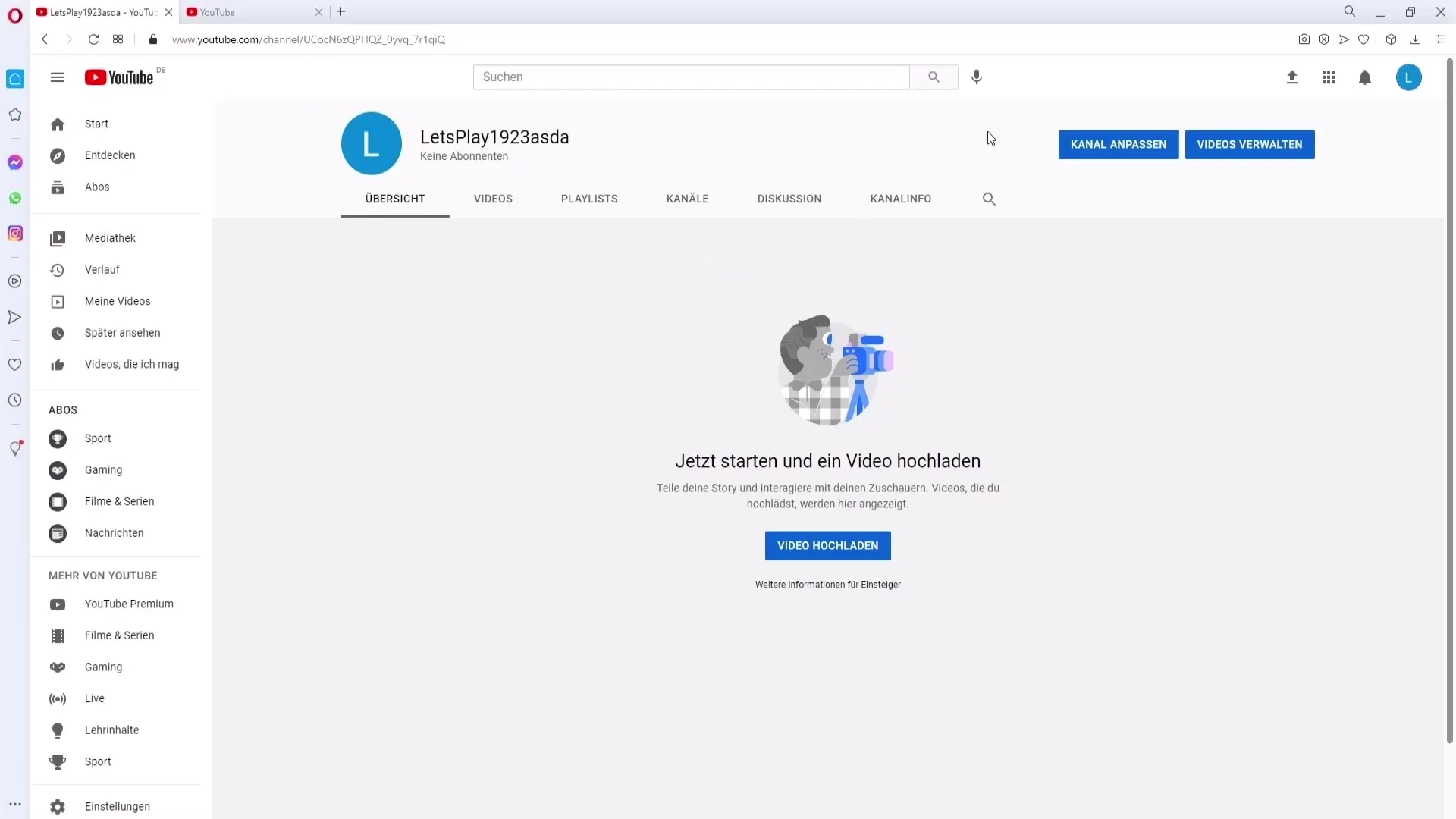
Below the profile picture, you will find the section for the banner image. Click on "Upload" and select your banner. Make sure that the text is placed in the right areas to be easily readable on all devices.
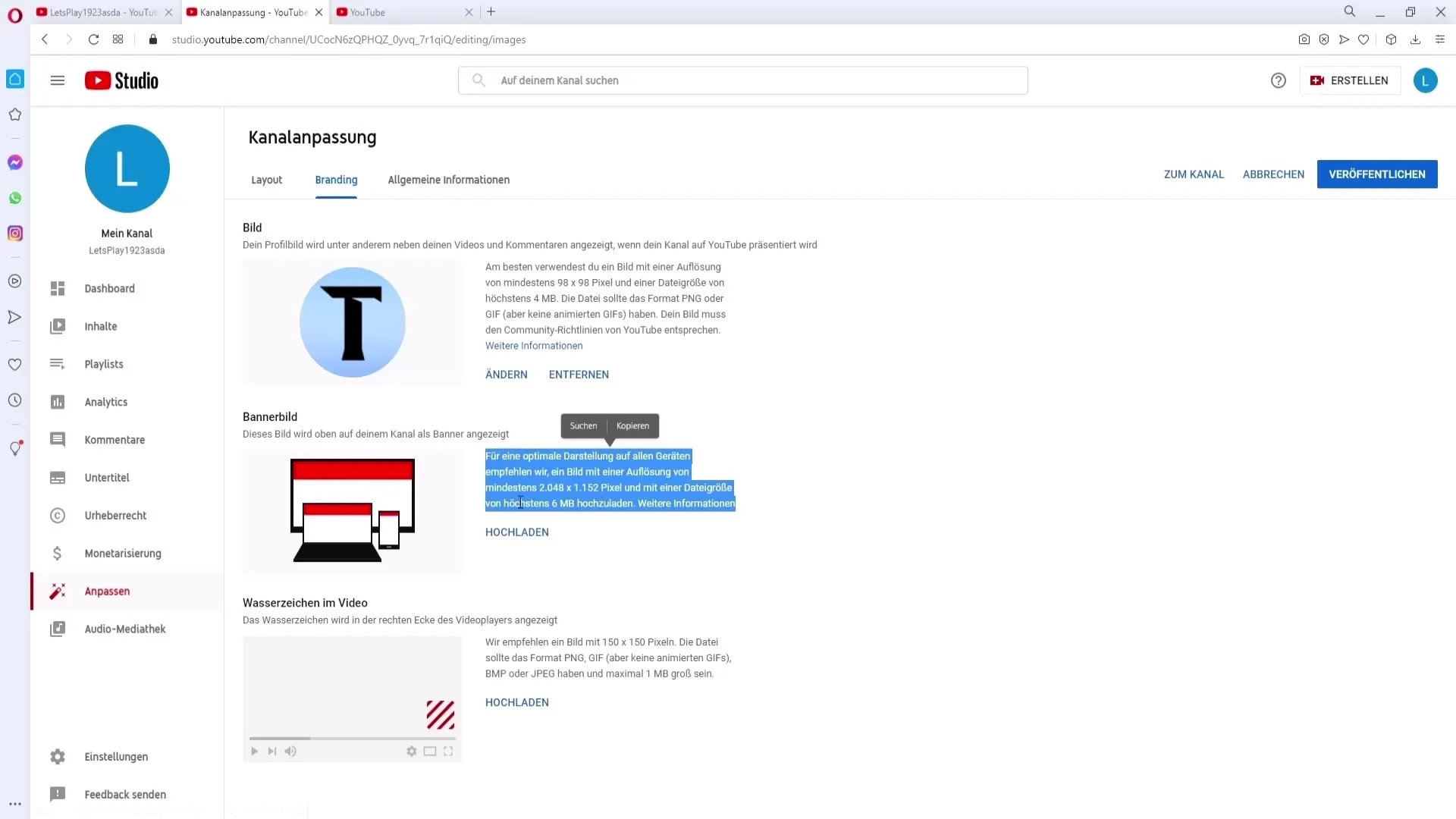
2. Create a Channel Trailer
The channel trailer is your first impression for new viewers. You can customize it in the "Channel Trailer" section. Consider what viewers can expect from your channel and make the trailer engaging. If you need additional information, you can find it under "more information."
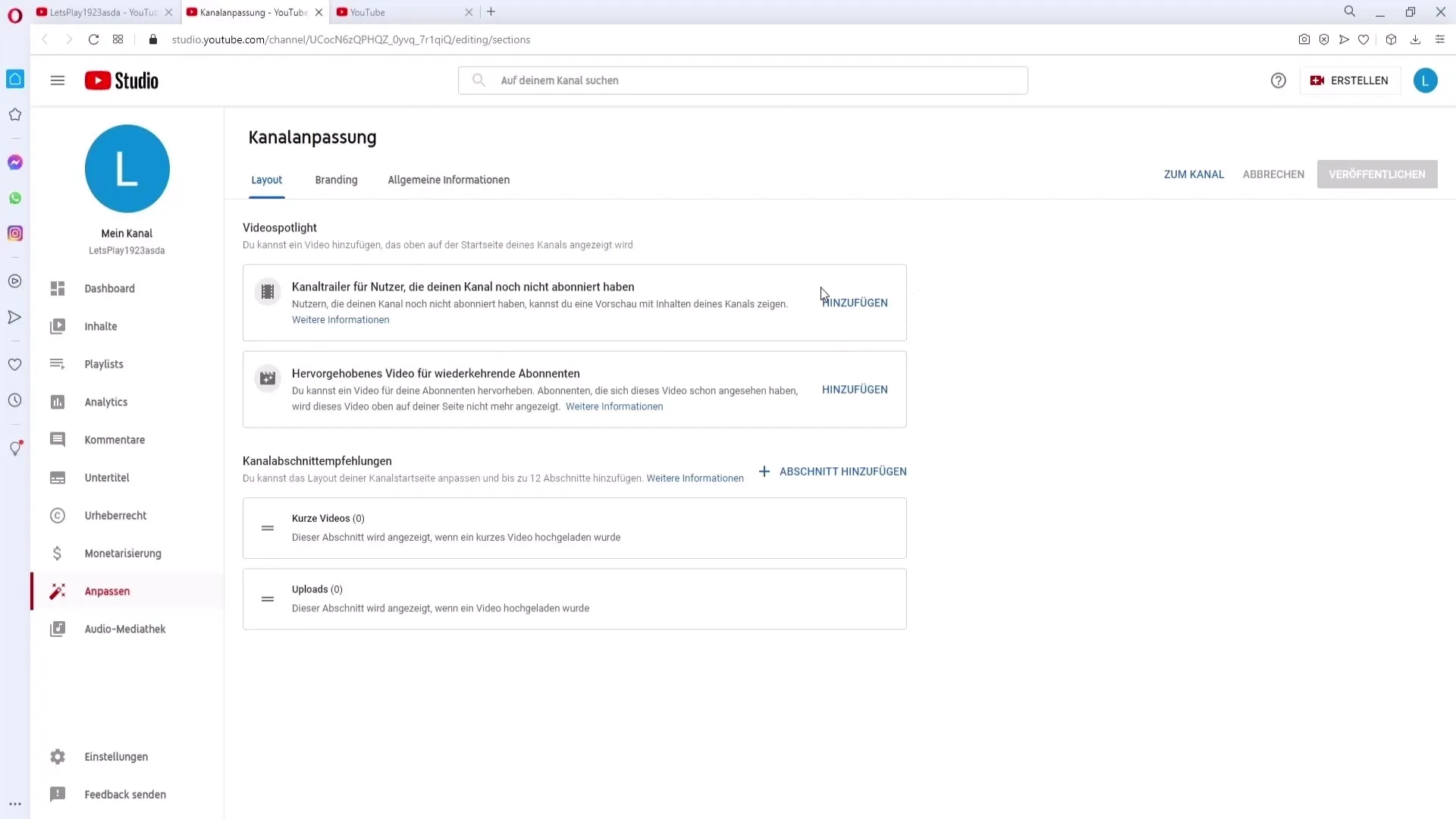
3. Adjust Branding Settings
In the "Branding" section, you can add a watermark. The watermark can be your logo or a subscribe button to encourage viewers to subscribe to your channel. Here, you have the option to adjust the size and make the watermark visible in all your videos.
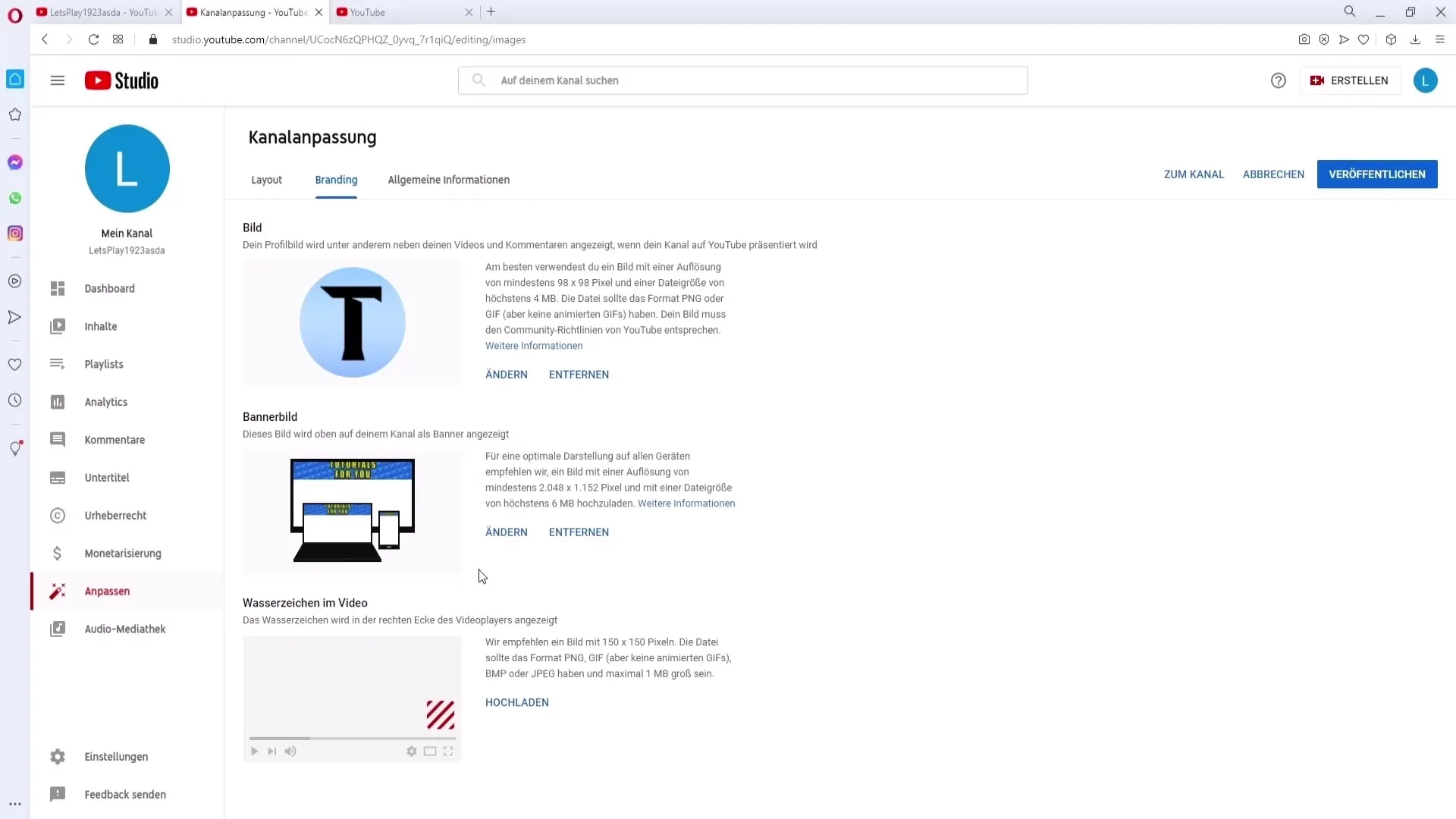
4. General Channel Information
Now, go to the "General Information" section to add a channel name and description. Write a concise description of what viewers can expect on your channel. It is important to make the channel name appealing and memorable.
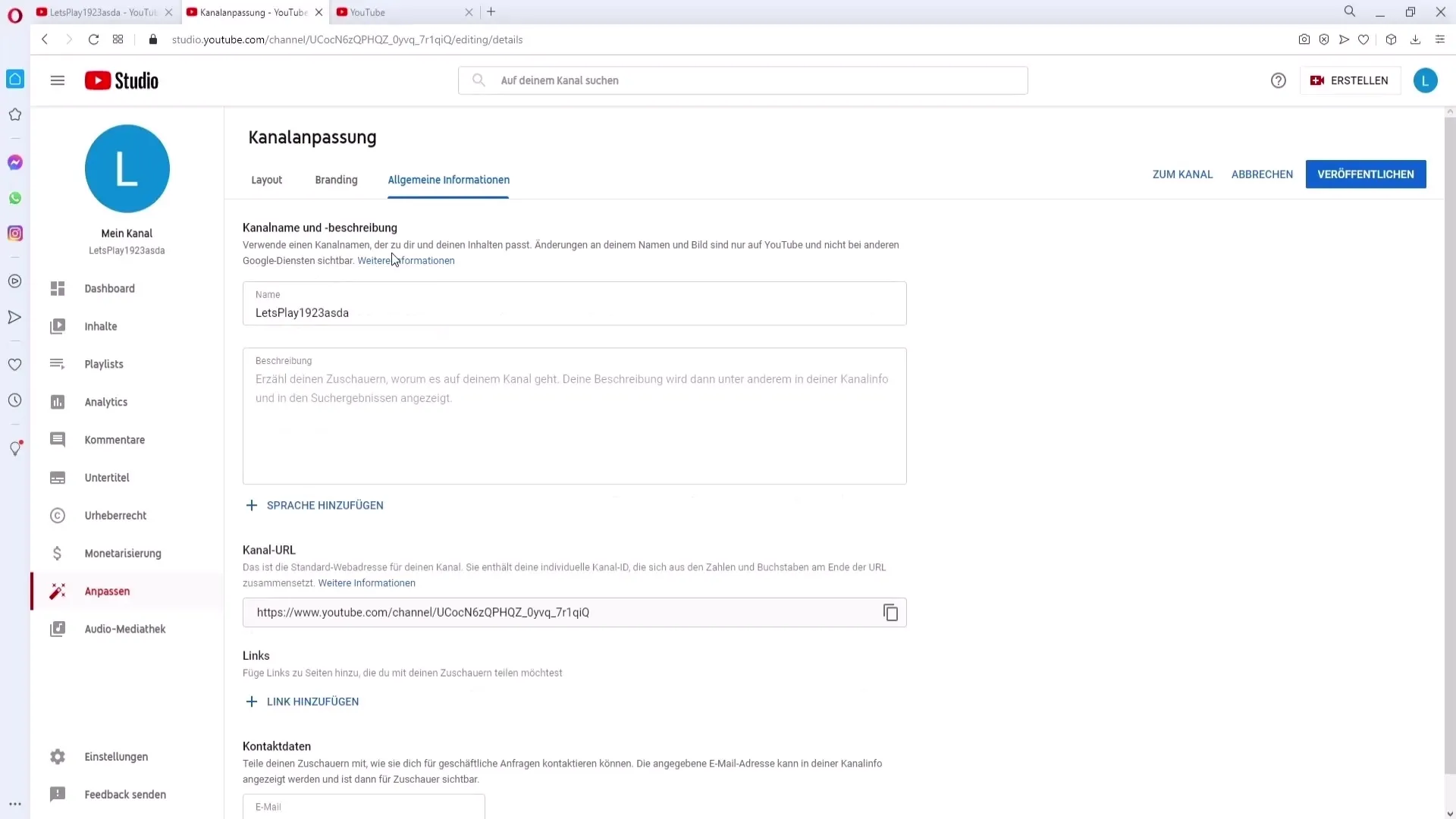
Also, add links to your social media profiles. For example, you can add your Instagram or TikTok link. A maximum of five links can be displayed, so choose the most important ones.
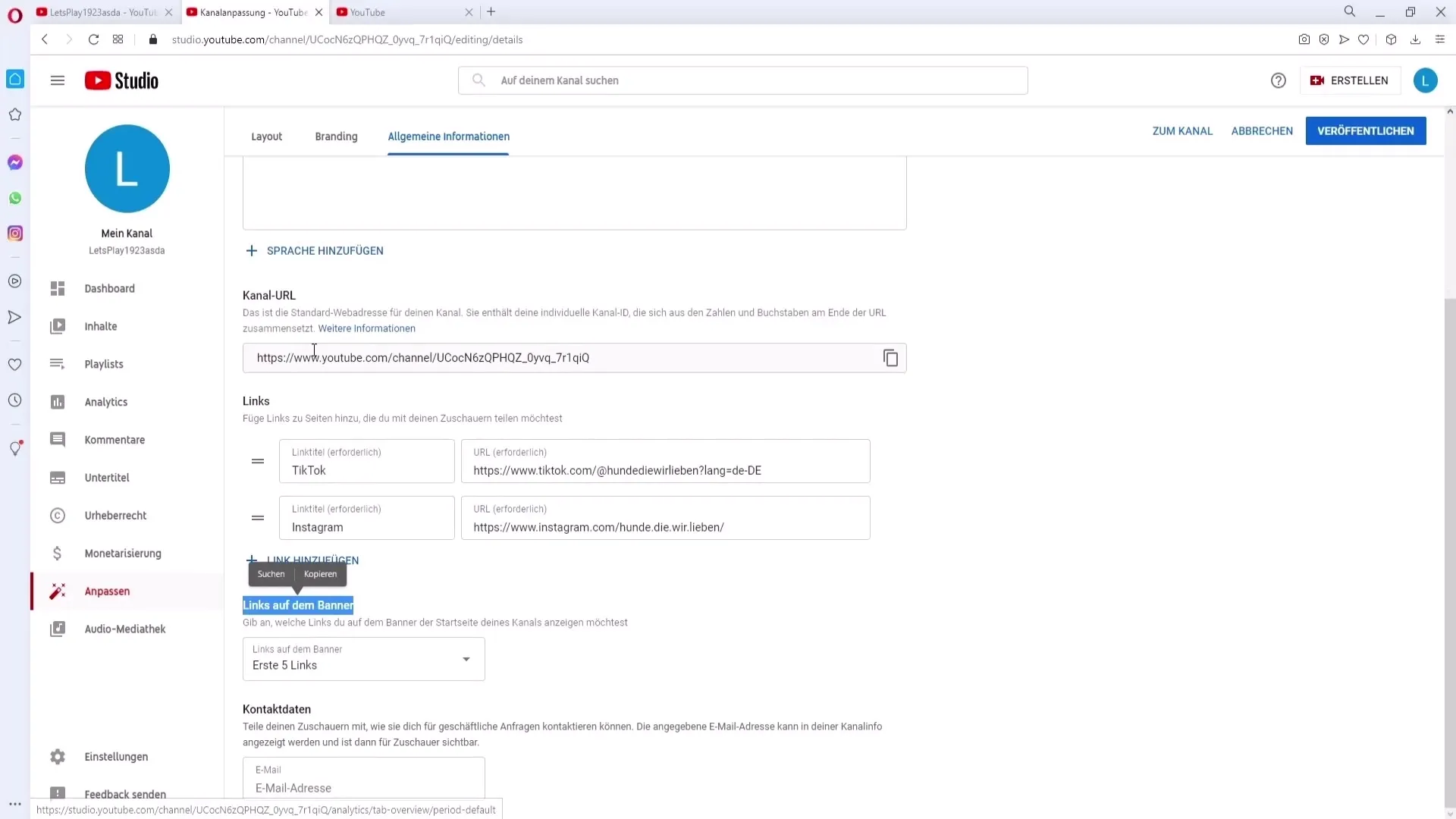
For sponsors or collaboration requests, you can also provide an email address. You can create a new Gmail address specifically for business inquiries.
5. YouTube Studio and Create Playlists
Go to YouTube Studio to make further adjustments. Under "Playlists," you can create new playlists. Click on "Create Playlist" and add a suitable title. You can individually set the visibility of the playlist (public, unlisted, or private).
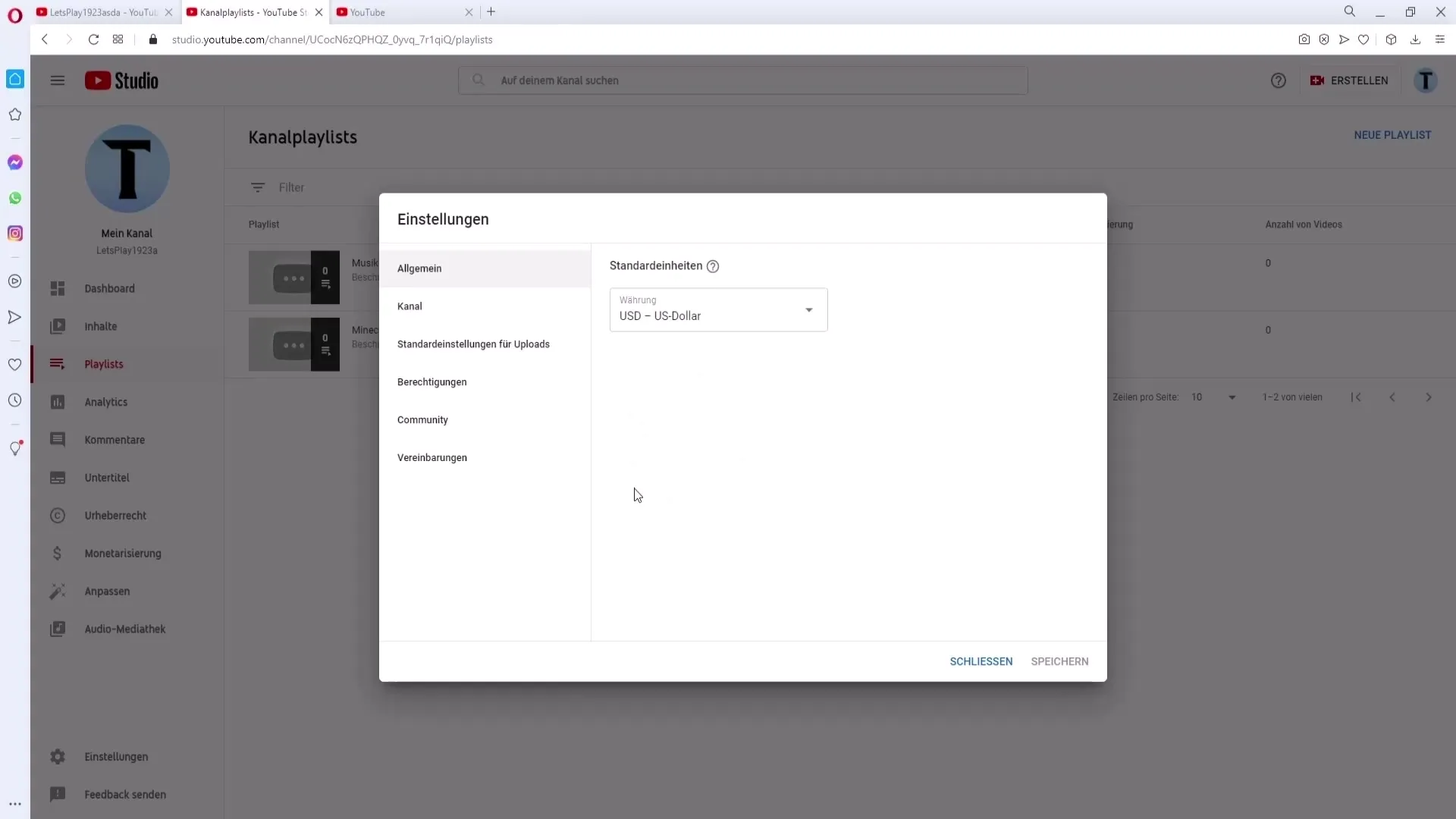
After creating playlists, you can add videos. Simply go to a video and select "Add to Playlist." Here you can choose which videos should be added to a specific playlist.
6. Adjust Channel Settings
Under "Settings," you can specify your currency, location, and keywords. These keywords are essential for better search results for your channel.
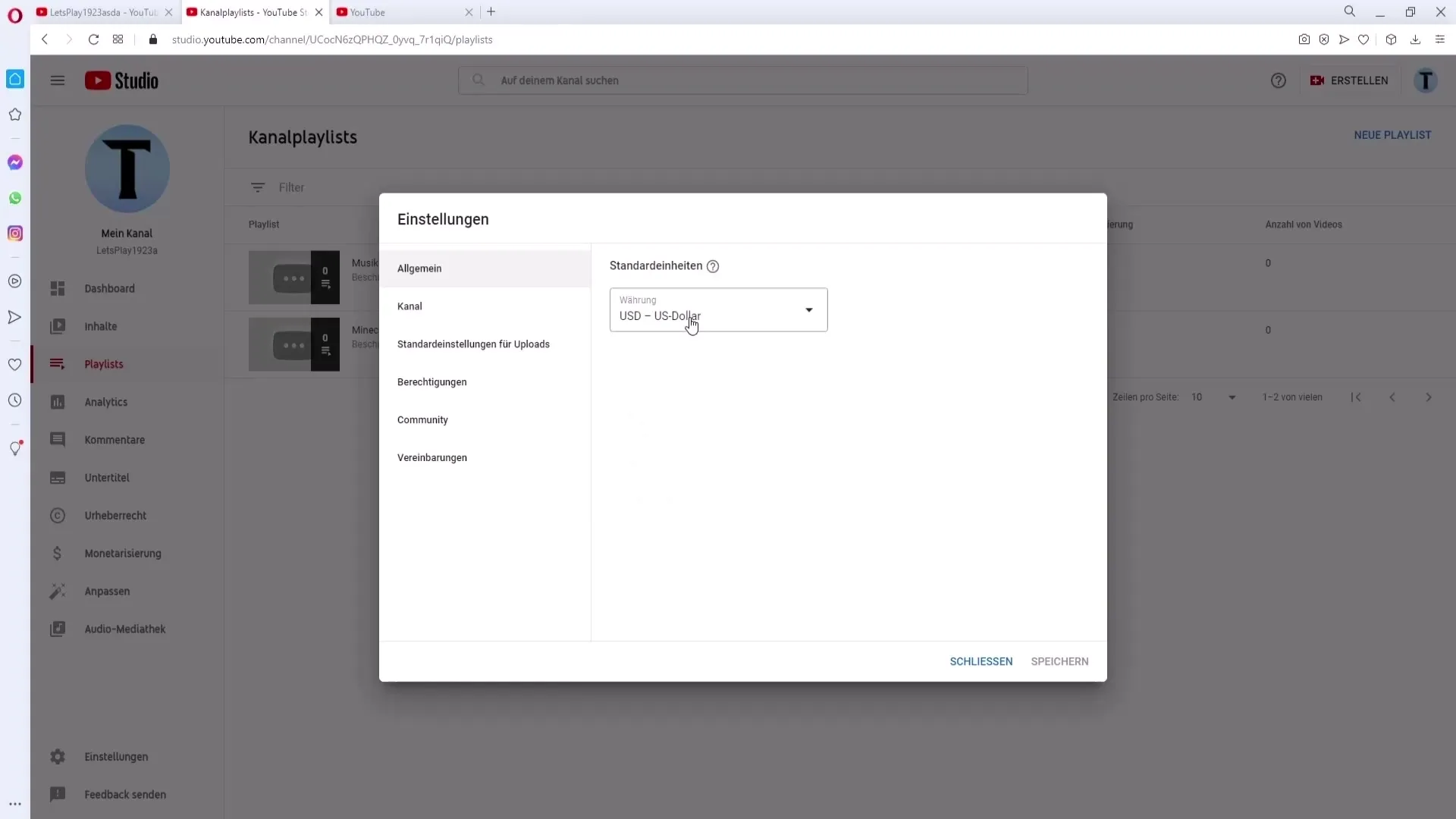
Make sure to also check the advanced settings. For example, you can set the age restriction for your videos here. I recommend setting the option to "not suitable for children" to avoid all restrictions.
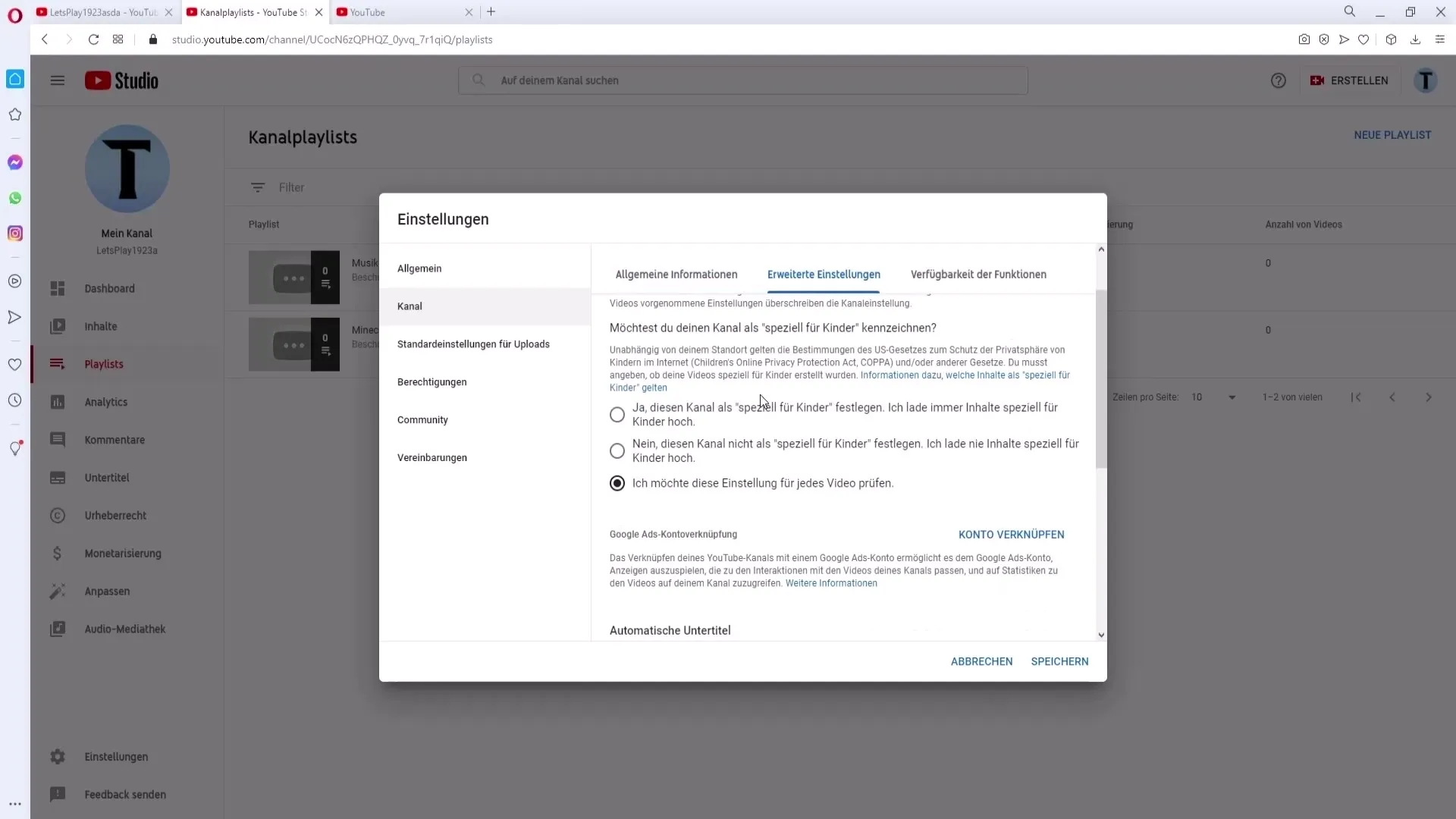
7. Activate Additional Features
Enable the features you need for your channel. If you plan to upload videos longer than 15 minutes, you must provide your phone number for verification. Simply go to the relevant section and follow the instructions.
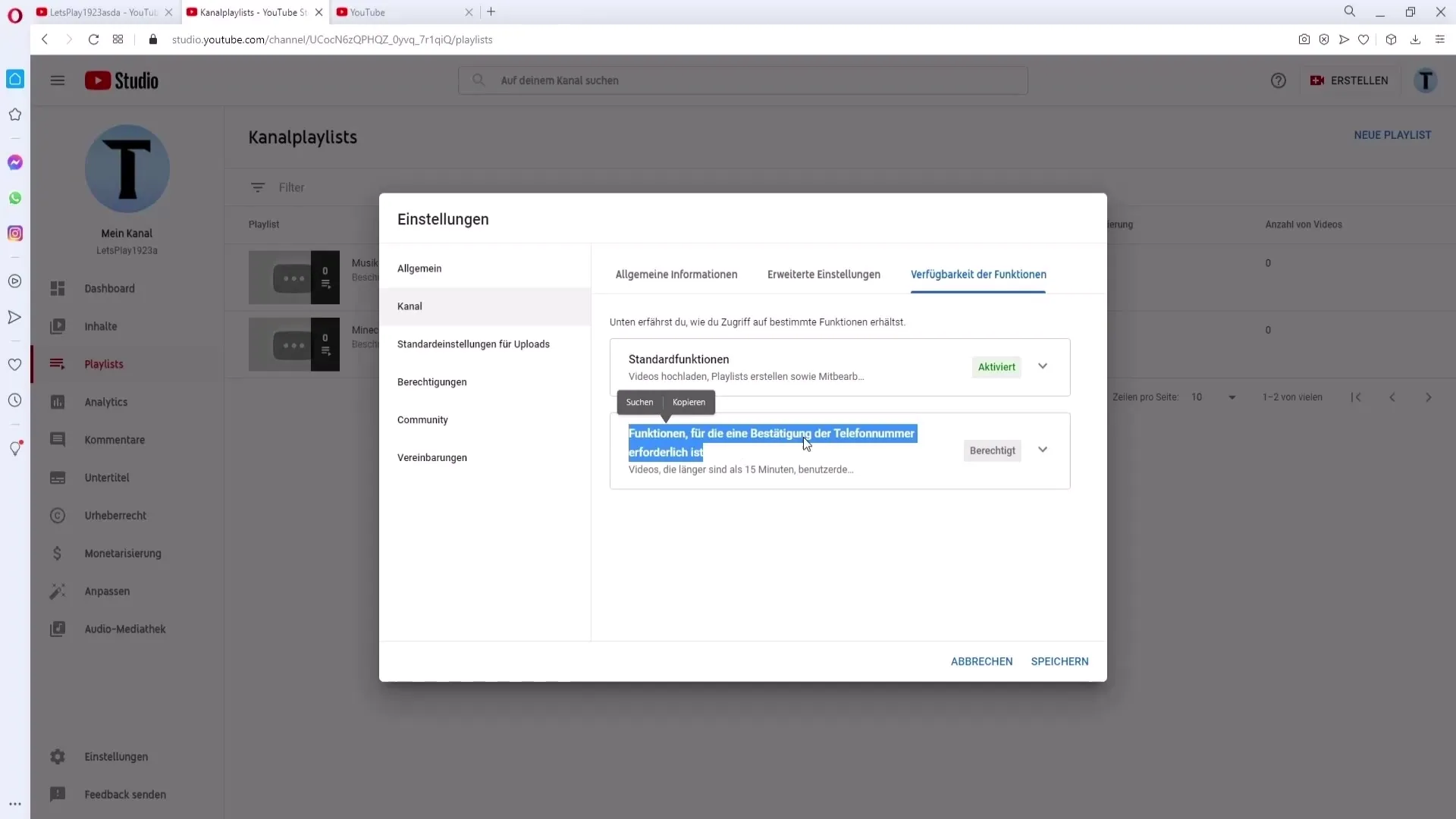
8. Moderating Comments
If you want to moderate your live stream, you can add moderators in the "Community" section. They can monitor comments in the live chat and block any unwanted content if necessary. You can also define certain words that are not allowed in comments.
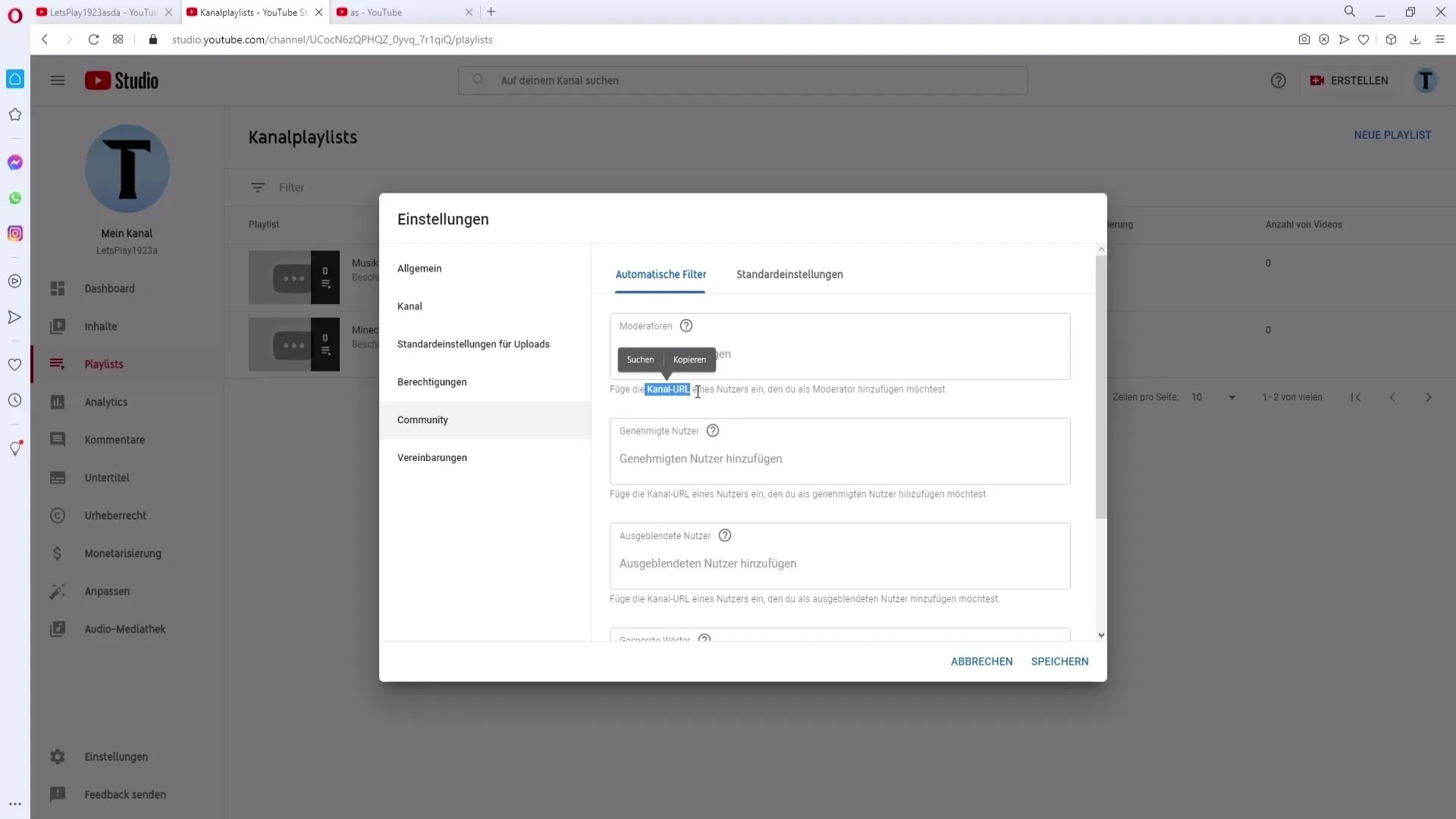
9. Set Up Notifications
Go to your notification settings and adjust which emails you want to receive from YouTube. For example, you can decide whether you want to be notified of replies to your comments.
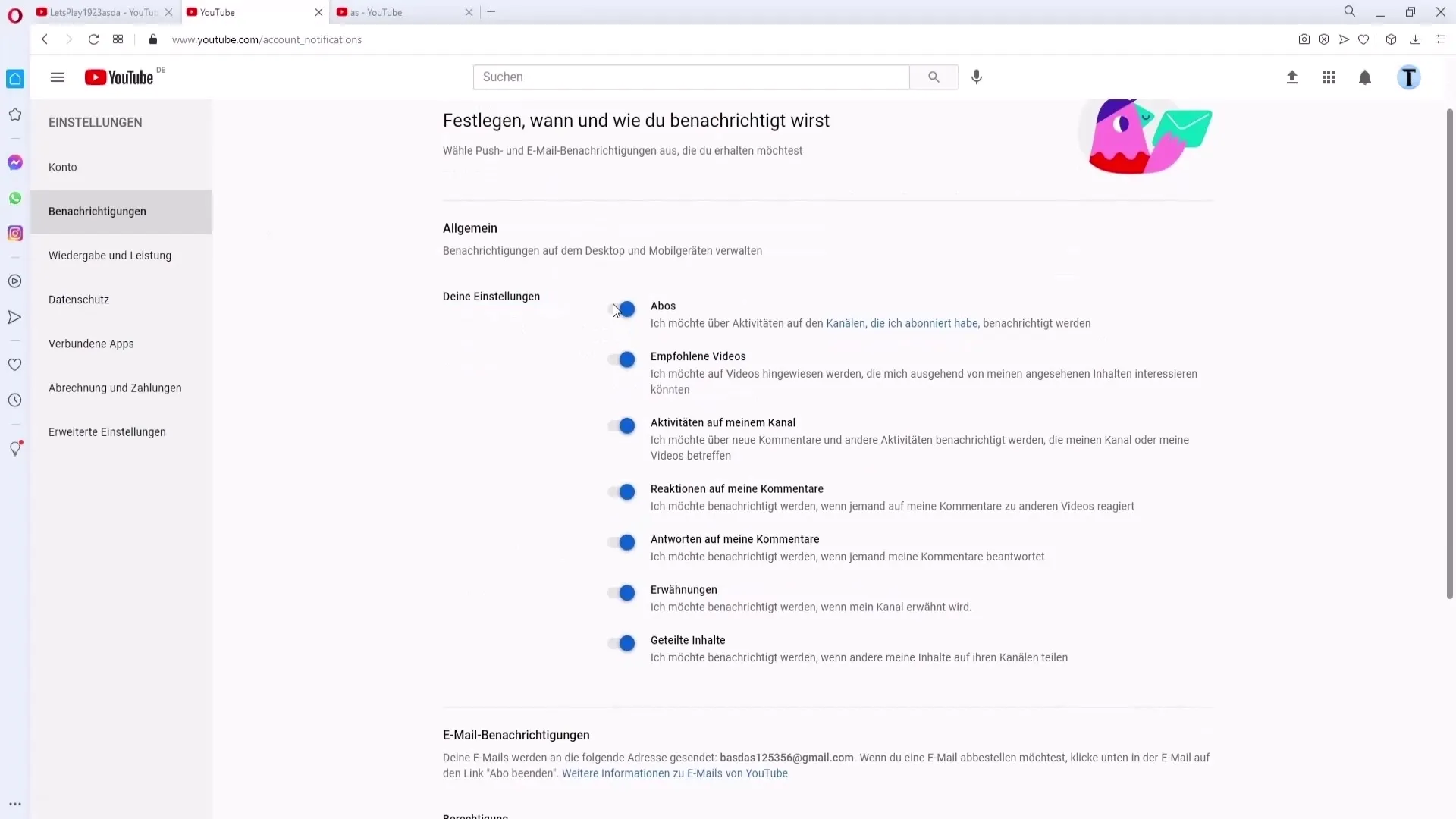
Summary
By setting up your YouTube channel in a structured way, you lay the foundation for a successful online presence. Pay attention to the visual aspects, create inviting trailers, and make sure all essential information is available to engage your audience.
Frequently Asked Questions
How do I upload a profile picture?Go to "Customize Channel" and select the "Profile Picture" section. Here you can upload your picture.
What is a channel trailer?A channel trailer is a short video that shows new viewers what they can expect on your channel.
How do I create playlists?Go to YouTube Studio, click on "Playlists," and then on "Create Playlist" to create a new playlist.
What email address should I use for sponsors?Create a specific email address for business inquiries, which you specify in the general information of your channel.
How can I add moderators?Go to the "Community" tab and add the channel URL of the user you want to appoint as a moderator.


