Creating playlists is a crucial step to present your content on YouTube in an engaging and organized way. This tutorial will show you how to create, manage, and customize your own playlists to enhance user experience and increase viewer engagement.
Key Takeaways
- You can easily create and customize video playlists.
- The privacy settings for your playlists are flexible.
- Try to regularly update and organize the playlist.
- Collaborating with contributors can significantly ease playlist editing.
Creating a New Playlist
To create a new playlist, you first need a video that you want to add to the playlist. Start by selecting any video, as the one you use is irrelevant to the creation process. Click on the “Save” button in the bottom right corner.
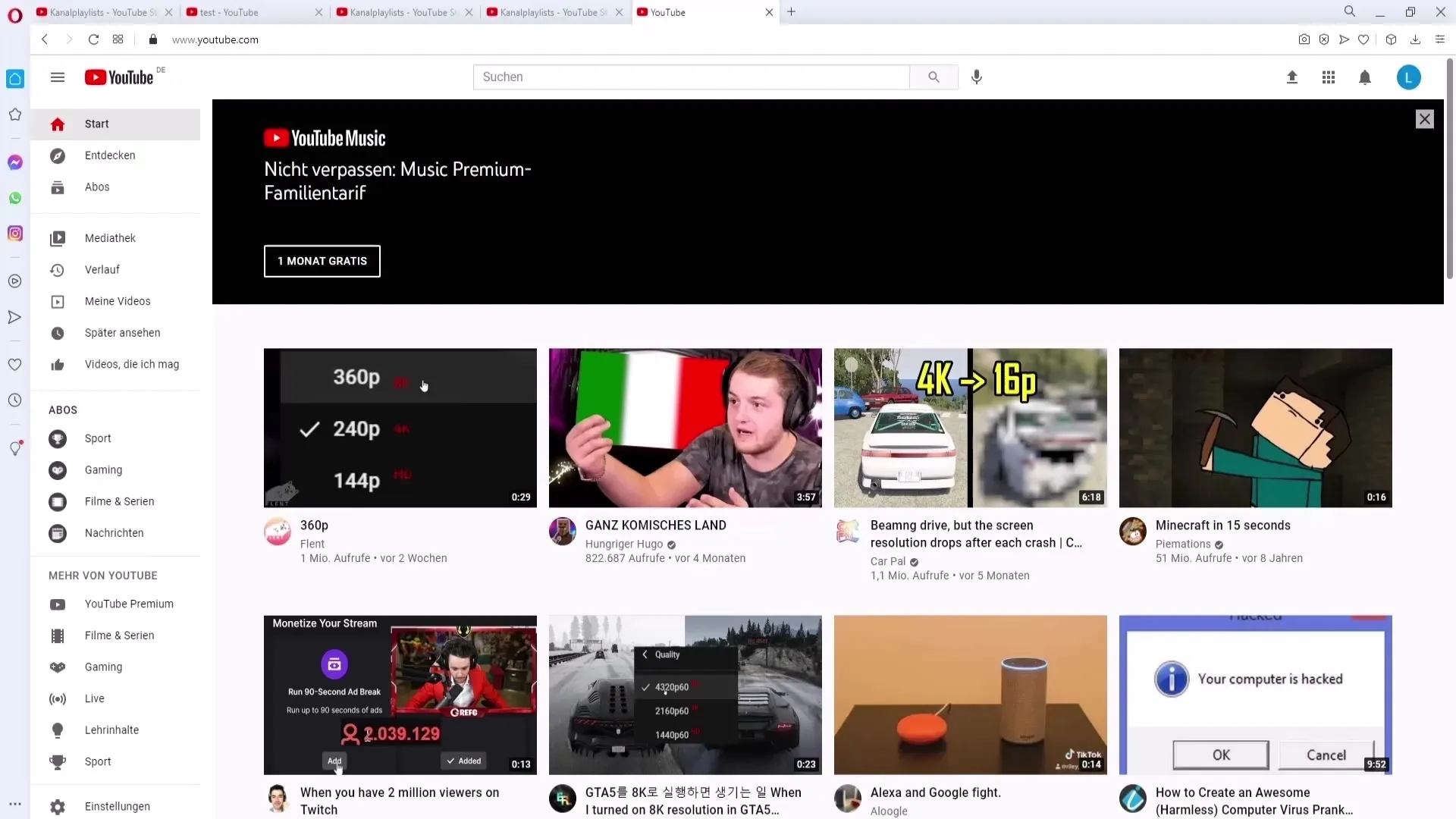
Next, you will have the option to assign the video to an existing playlist or create a new playlist directly. In this menu, you can name the playlist, such as “Watch later,” to collect videos for future viewing.
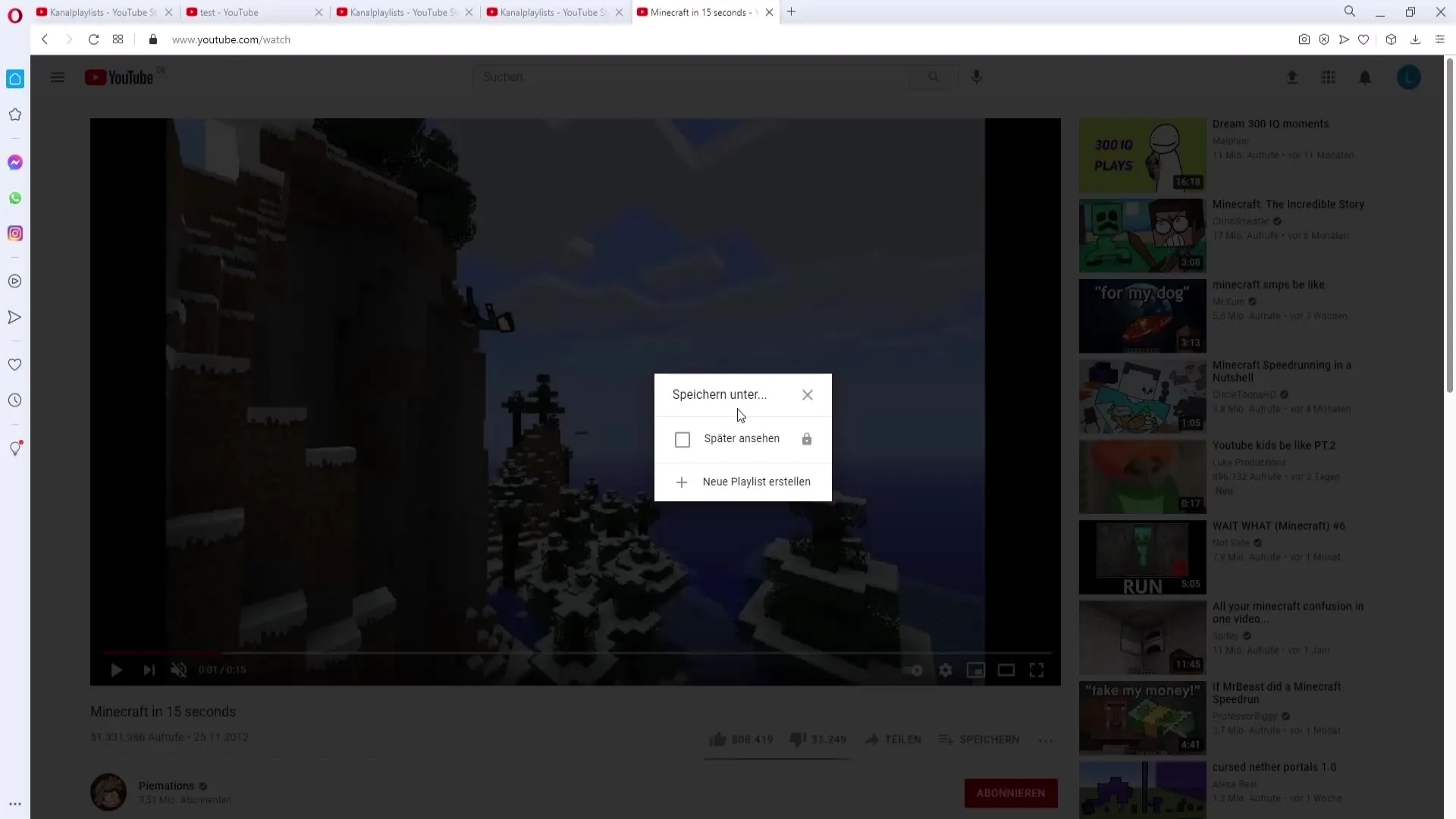
It is important to choose the correct privacy settings. You have three options:
- Private – Only you can see this playlist.
- Unlisted – Only people with the link can see the playlist.
- Public – Everyone on your channel can see the playlist.
Select the "Public" option and click on "Create." You have now successfully created a new playlist.
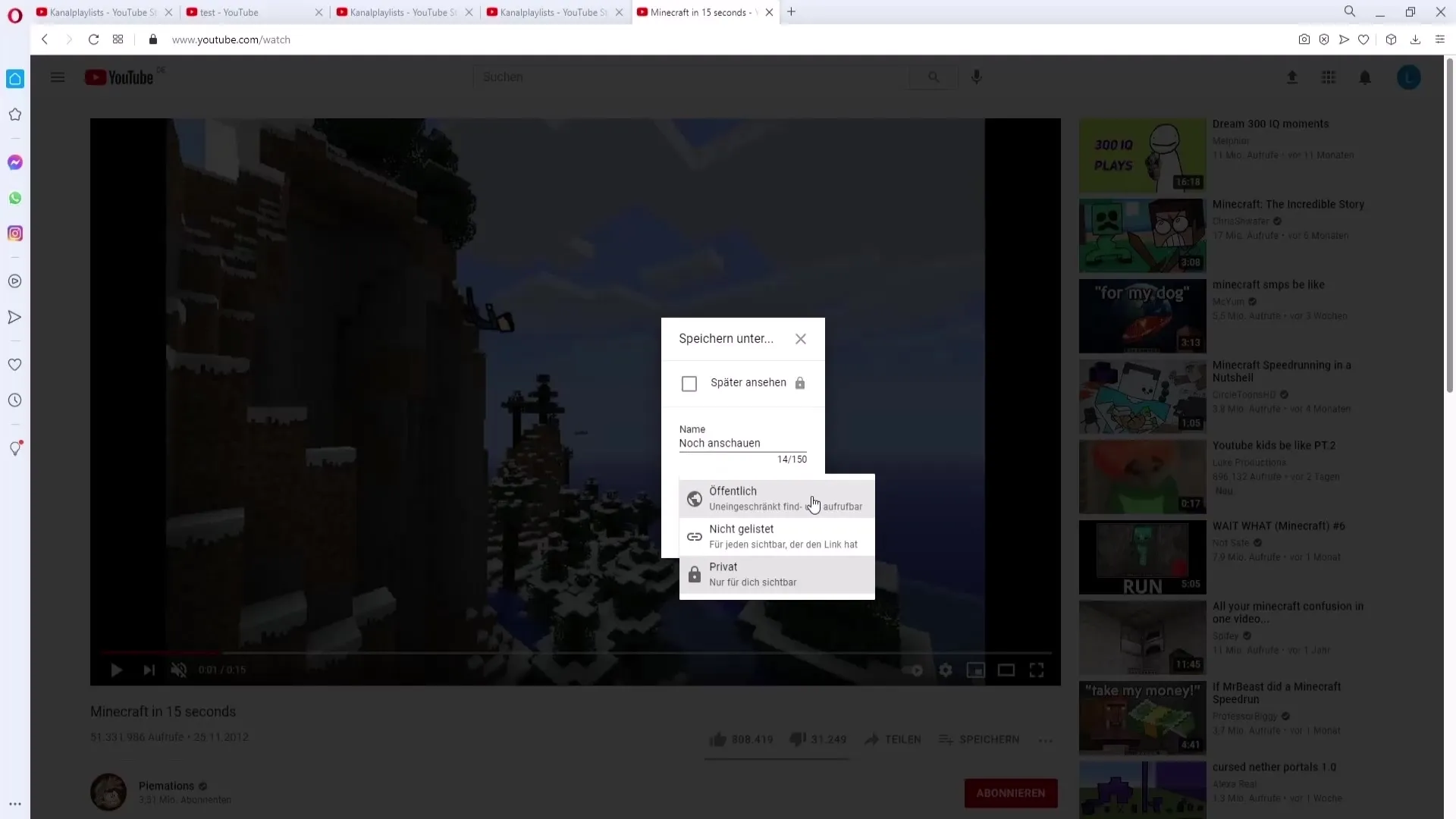
Adding or Removing Videos from the Playlist
To add more videos, simply go back to the video you want to add. You can check the box for “In Playlist” to add it to the playlist. If you want to remove a video, you can simply uncheck the box.
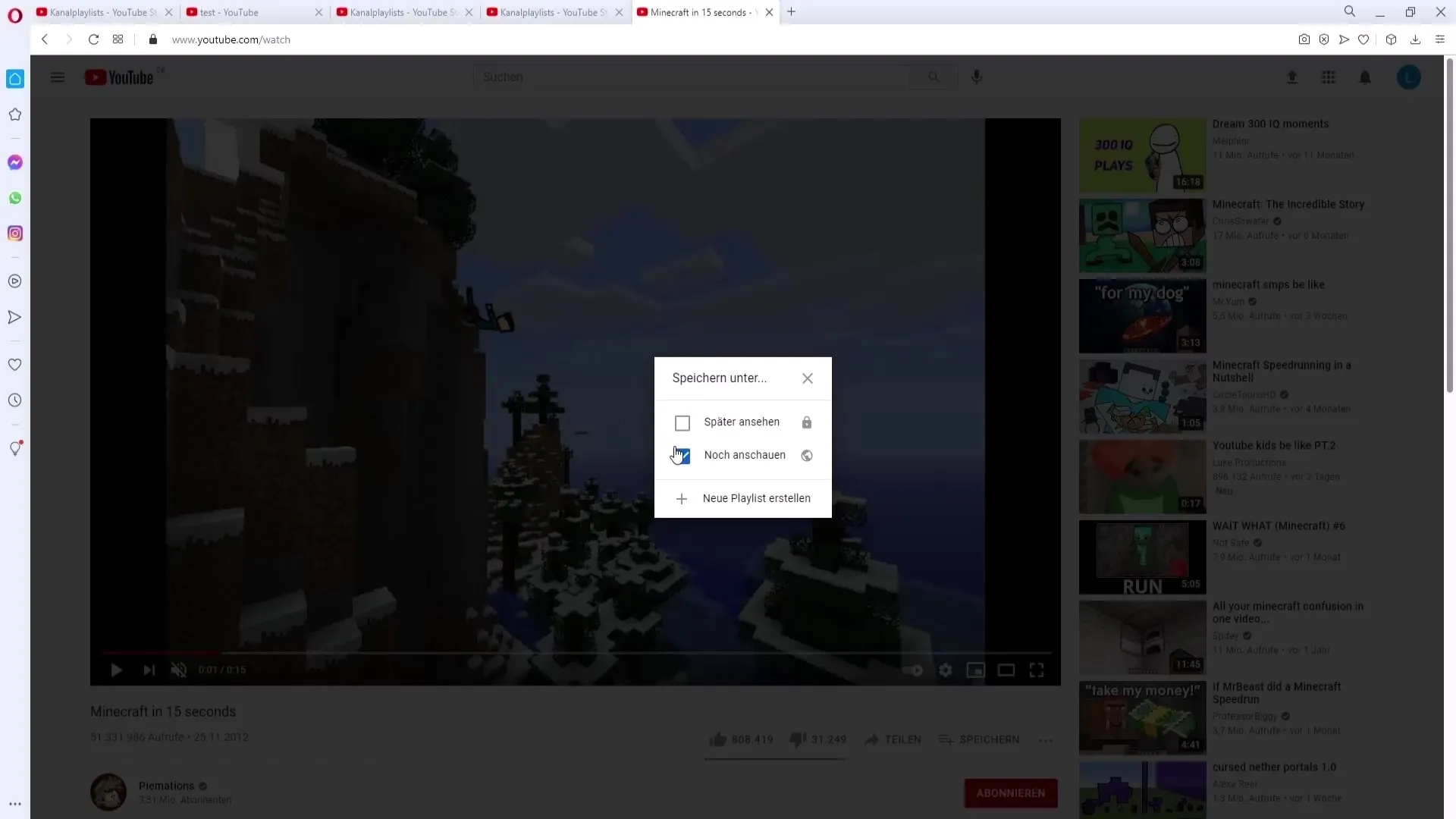
Managing Your Playlist
To effectively manage your playlists, go to your channel and open YouTube Studio. Select the playlist you want to edit under “Playlists.” Here, you can create new playlists or manage existing ones.
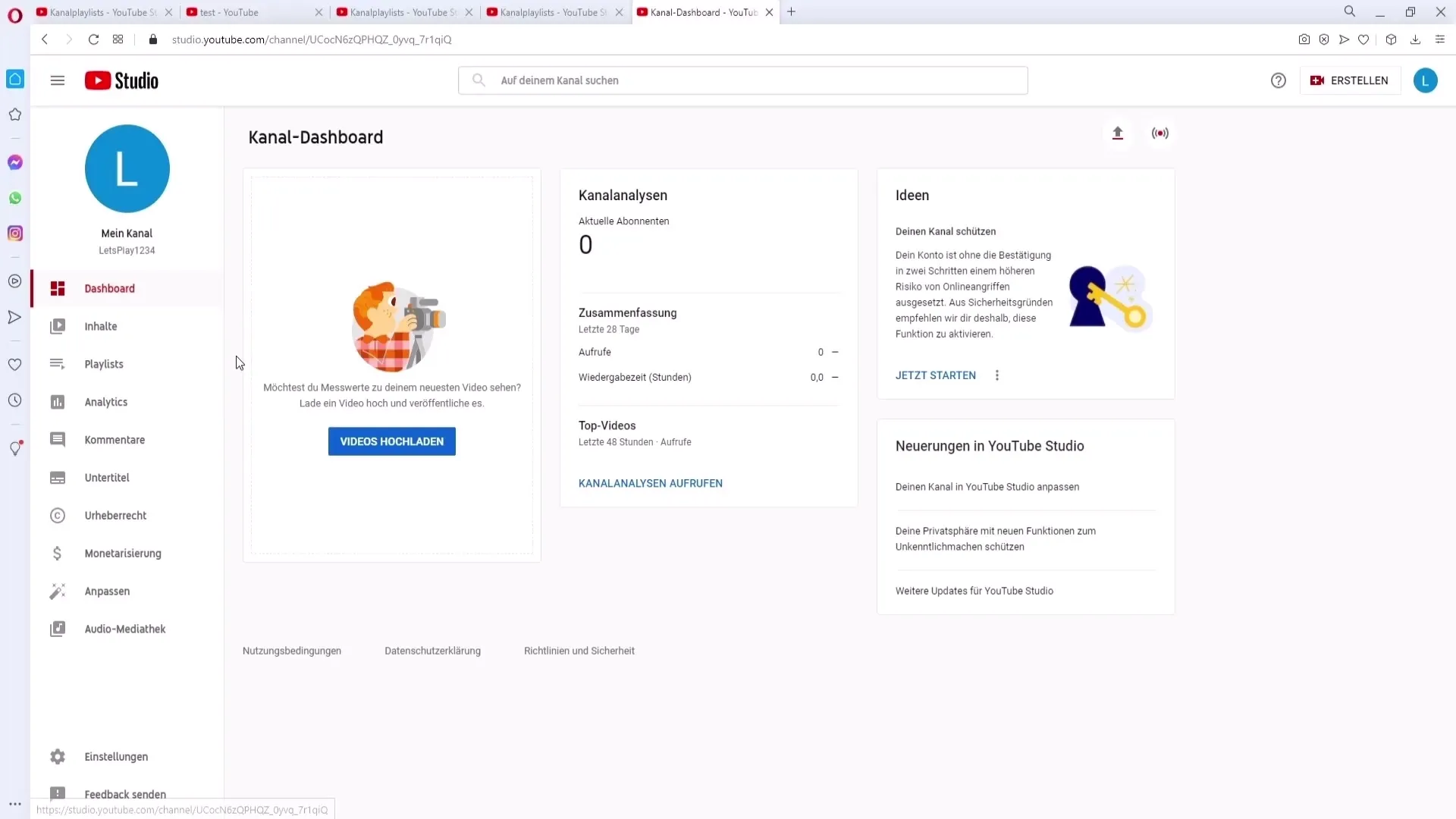
In the management menu, you will see all your playlists at a glance. You can also filter them by name to find specific playlists more quickly.
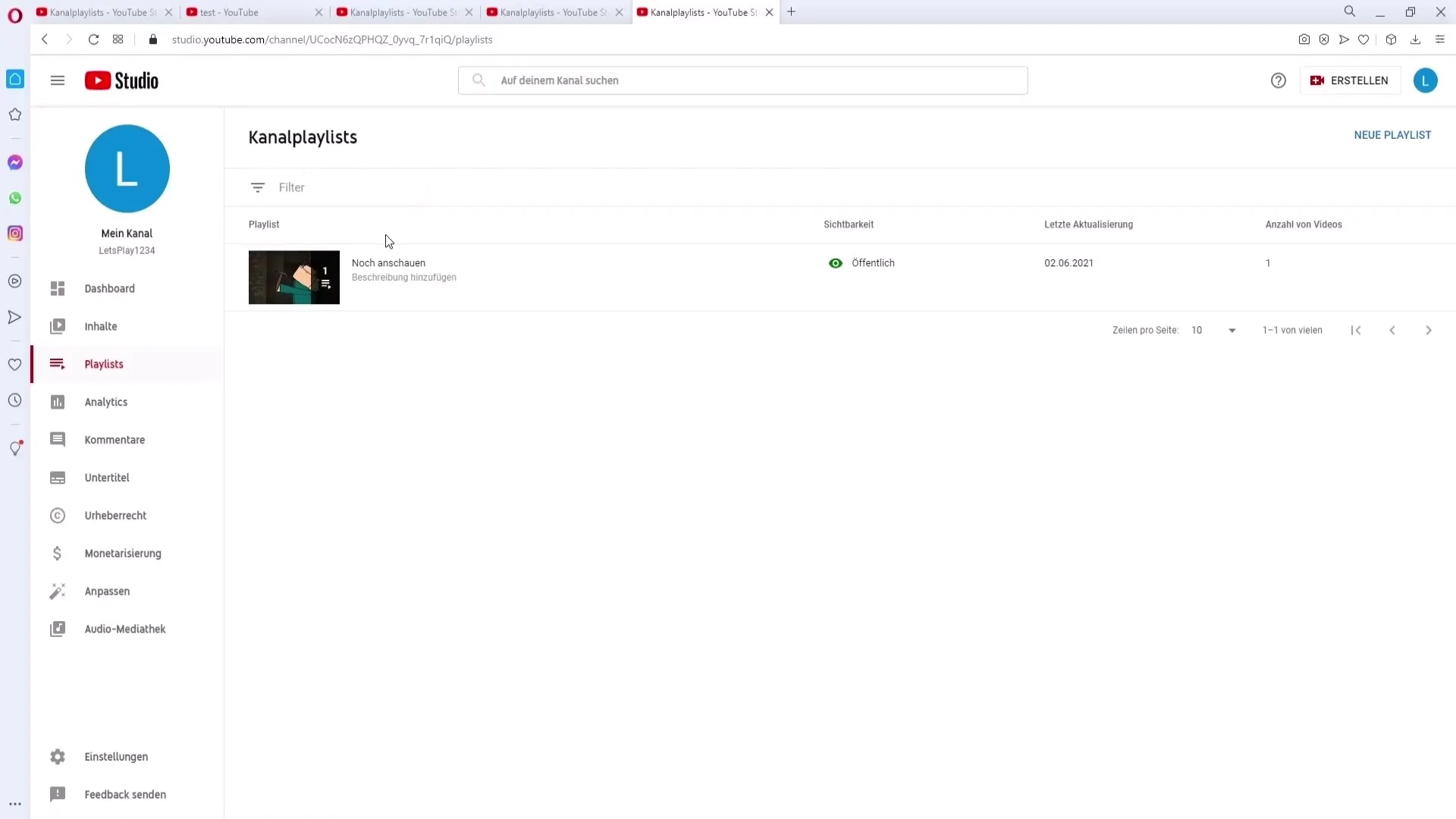
Once you have selected a playlist, you have various options at your disposal: You can play the playlist in a “Random mix” or remove videos directly from the view without having to go back to the editing menu each time.
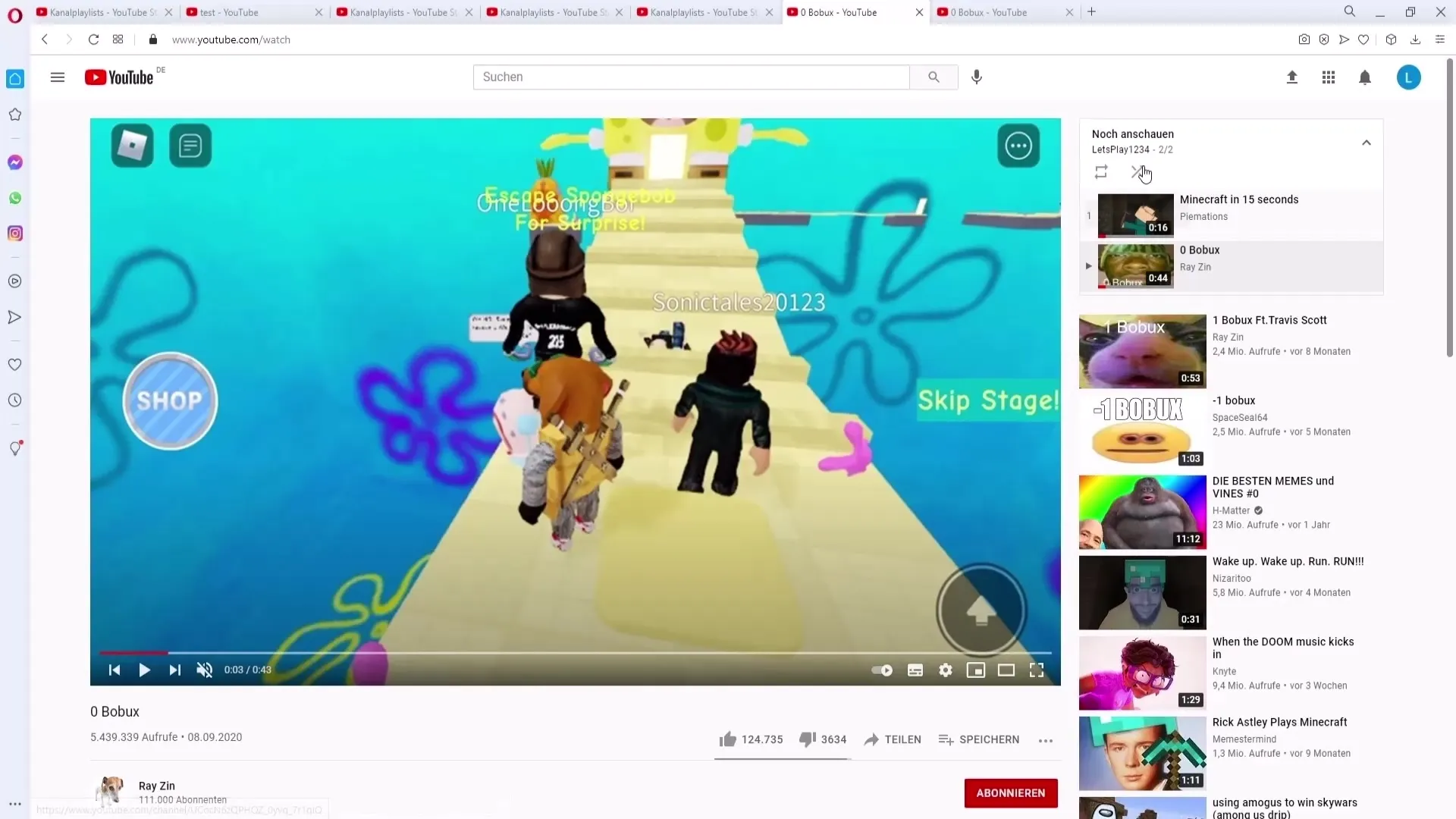
Making Settings and Customizations
If you want to customize the playlist, click on the pencil icon to edit the settings. Here, you can change the playlist title, adjust the number of videos, and visibility.
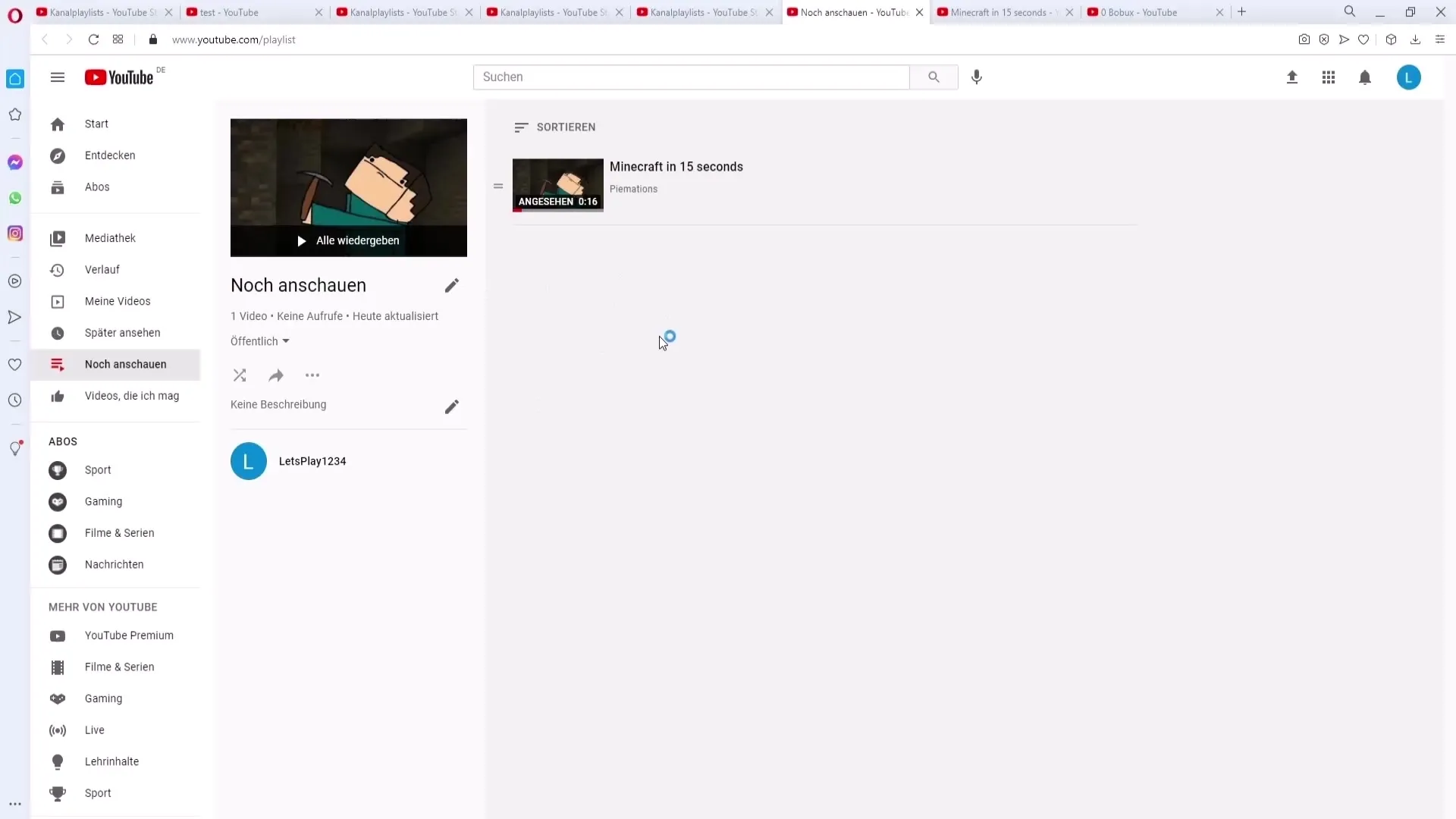
Sharing the playlist is also straightforward. Click on “Share” and choose the desired platform or copy the link to send it directly to friends.
Additionally, you can enable settings for collaborative editing if you want to work with others on your playlist. You can allow collaborators to add videos, which significantly streamlines the process.
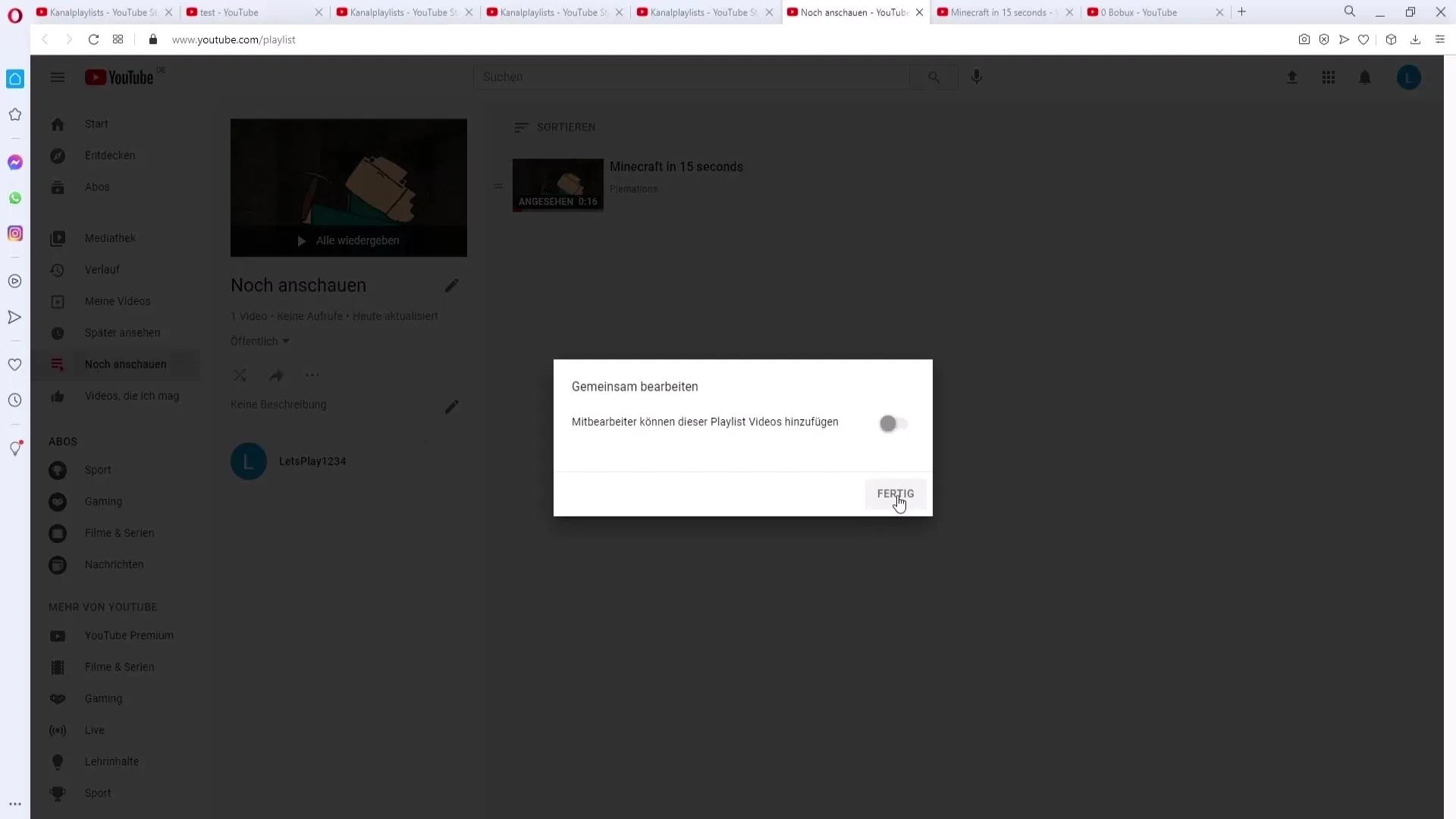
Delete or archive playlist
If you no longer need a playlist, you can simply delete it. Additionally, there is the option to add a description, which can be helpful in giving viewers an overview of the content.
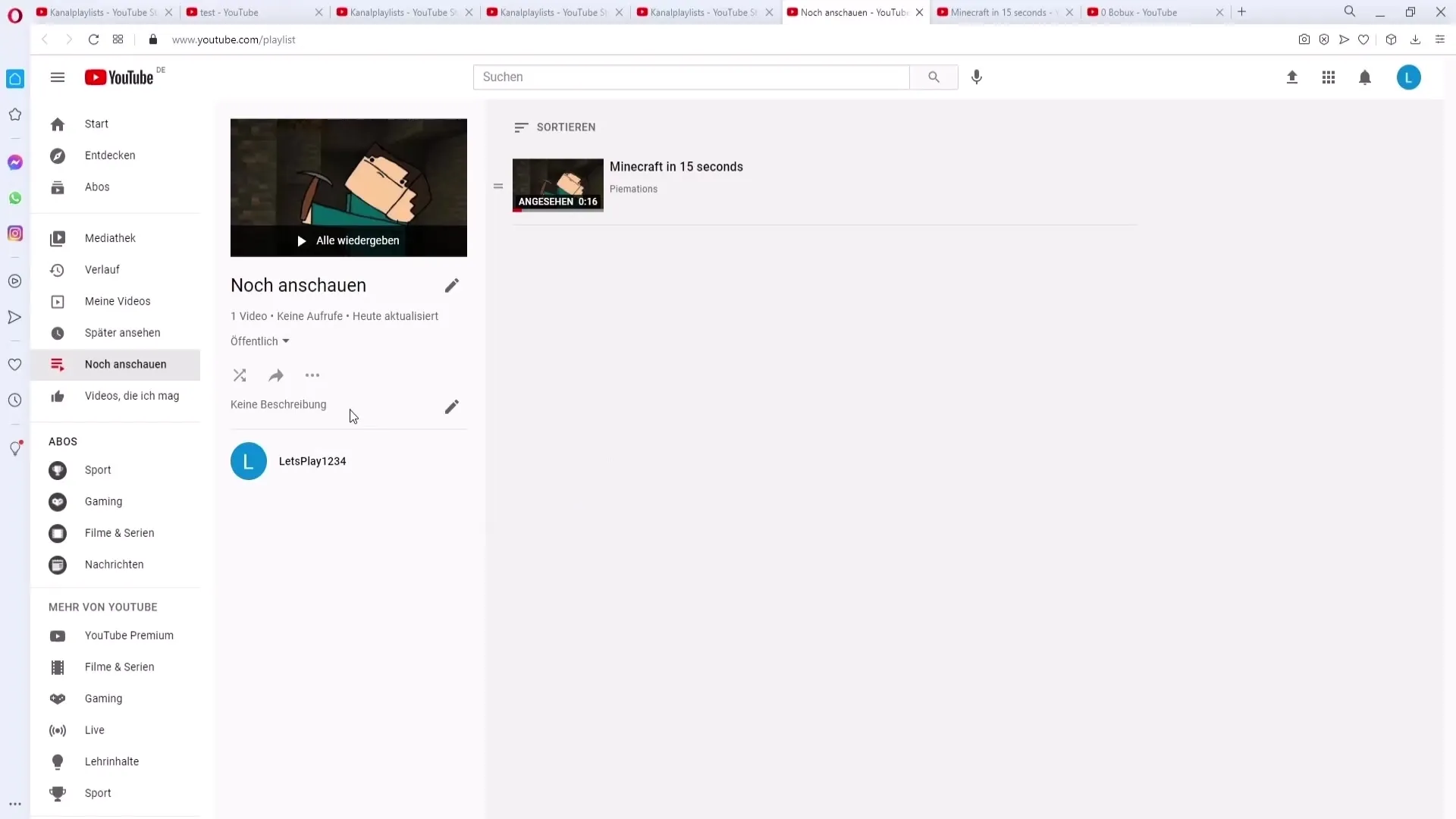
Sorting the videos within the playlist is also a practical feature. You can arrange the videos by date or alphabetically to keep track of them.
Finally, you can also specify which video should be used as the thumbnail for the playlist by simply clicking on the video you want to set.
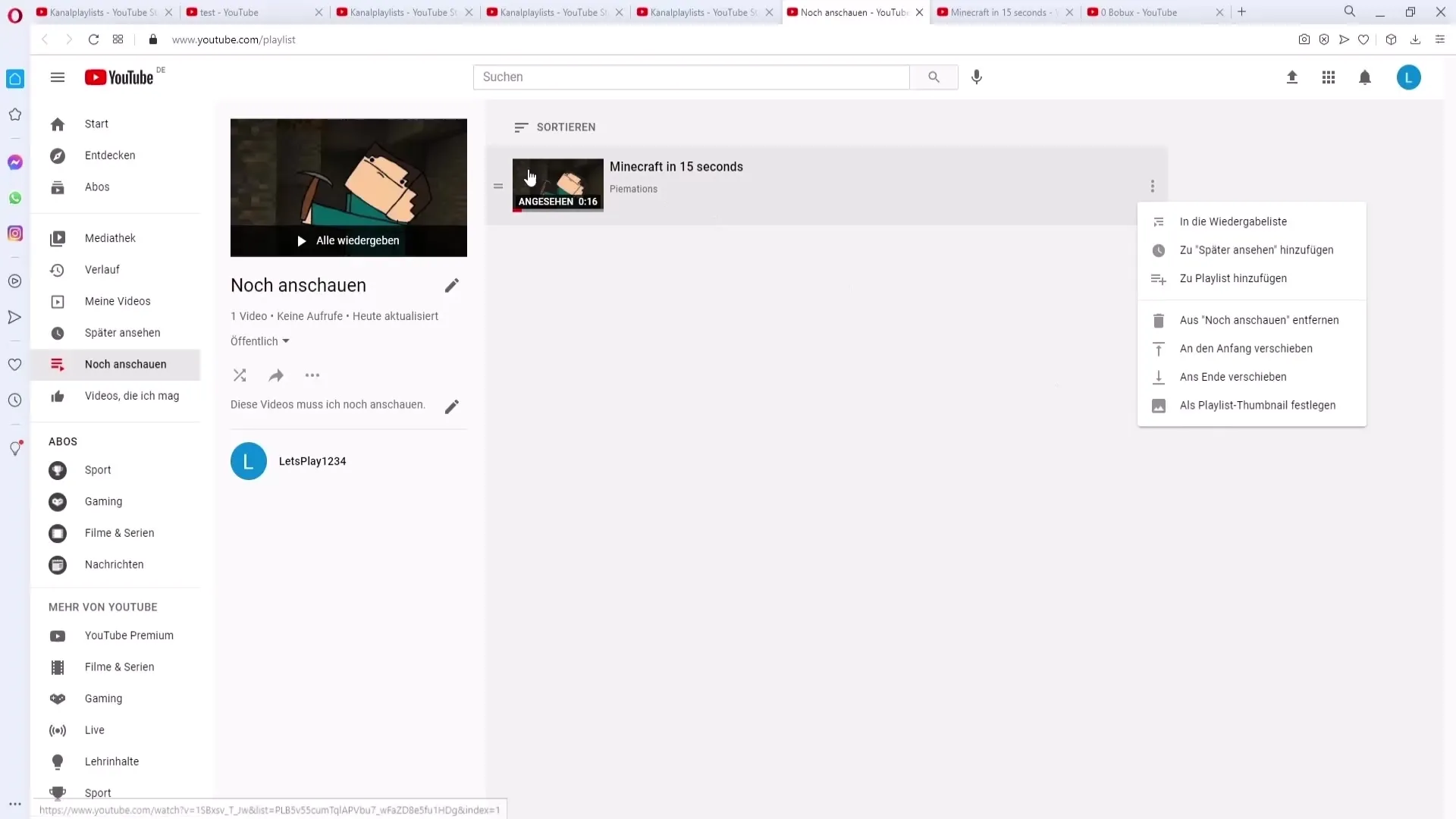
Summary
In this tutorial, you have learned how to create, manage, and customize playlists on YouTube. With the provided steps, you can present your content in a more structured and appealing way, which can not only improve user experience but also increase viewer engagement.
Frequently Asked Questions
What are the benefits of YouTube playlists?YouTube playlists help structure content, increase visibility, and boost viewer engagement.
How can I transfer videos from one playlist to another?Select the playlist and use the "Add all to" feature to transfer the videos to another playlist.
Can I change the visibility of my playlist later on?Yes, you can adjust the visibility at any time in the playlist settings.
How do I grant someone else access to my playlist?Enable the "Collaborate" feature and invite people to join the playlist.
How can I change the order of videos?Within the playlist, you can rearrange the videos by dragging and dropping them into the desired order or adjust them using the sorting function.


