Youtube is a platform that offers millions of videos. However, it can often be overwhelming to receive all the notifications related to subscriptions and activities on your channel. Notifications can range from helpful tips on new content to disturbing messages. In this guide, you will learn how to specifically adjust the notifications on YouTube to keep track and avoid unwanted distractions.
Key Takeaways
- You can customize notifications for subscriptions, comments, and other activities individually.
- It is advisable to adjust the notification settings according to your channel and activity.
- Email notifications can also be configured to receive only relevant information.
Step-by-Step Guide
1. Accessing Your Settings
To manage notifications on YouTube, you first need to sign in to your channel. Then, go to your profile picture at the top right and click on it to access the settings.
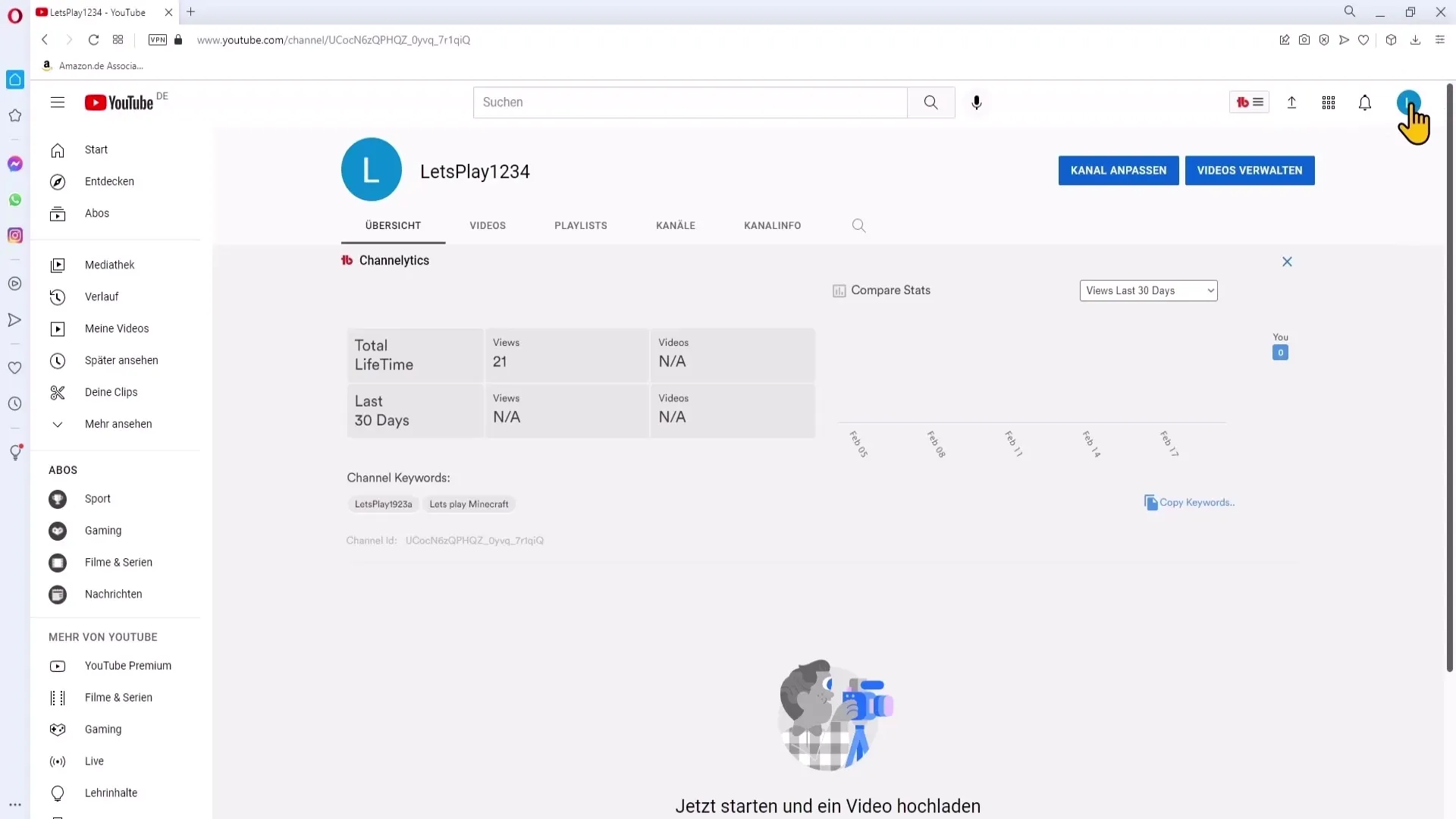
2. Navigating to Notification Settings
Once in the settings, look for the "Notifications" section on the left-hand menu. Click on it to access your notification settings.
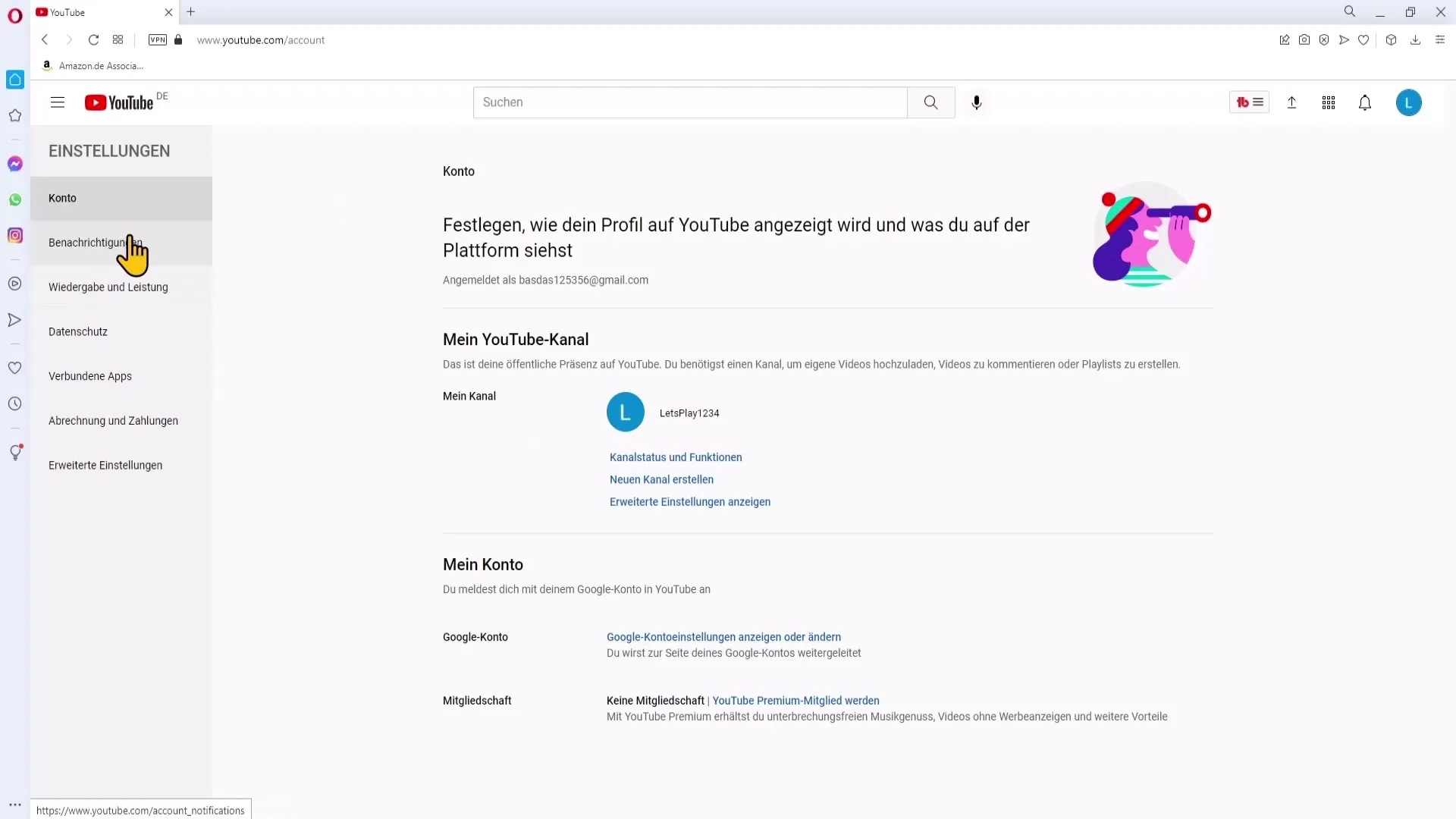
3. Customizing General Notifications
Here you will find an overview of general notifications. These include notifications for new videos from subscribed channels, as well as email notifications. Consider carefully which notifications are necessary for you and turn off those that do not interest you.
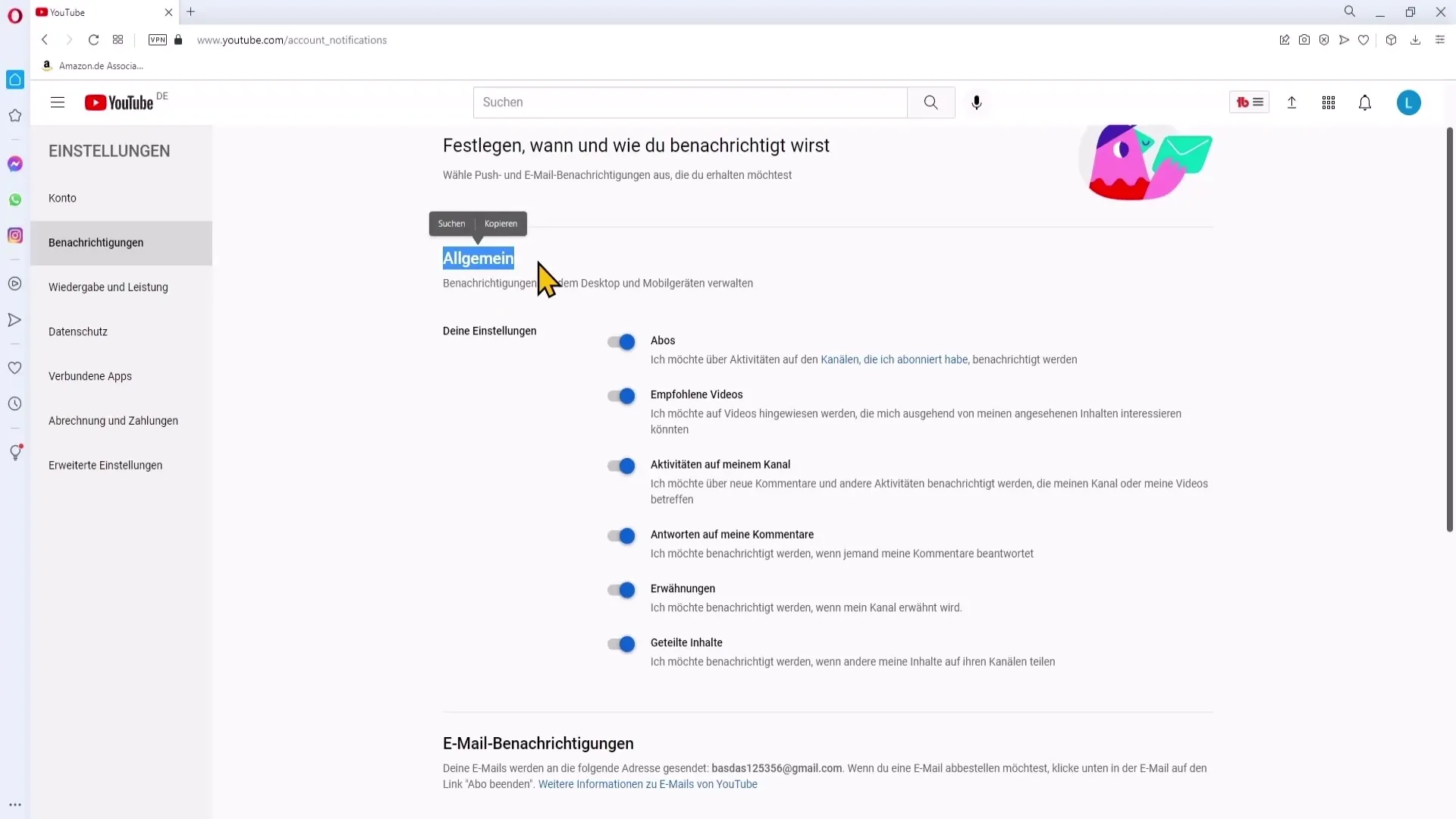
4. Subscriptions and Recommended Videos
A common obstacle is notifications for new videos from your subscribed channels. If you do not want to be constantly notified, you can disable this feature. Instead, you can actively search for new content whenever you are interested.
5. Managing Comments
If you receive many comments on your videos, it may be useful to turn off notifications for new comments. This way, you can manage reactions in your dashboard without flooding your inbox. However, if you are new to the YouTube scene, it may be helpful to leave this feature enabled to quickly respond to interactions.
6. Notifications for Comment Replies
If you ask questions or comment on videos by other YouTubers, it can be useful to be notified when someone replies. This keeps you informed and encourages interaction with the community.
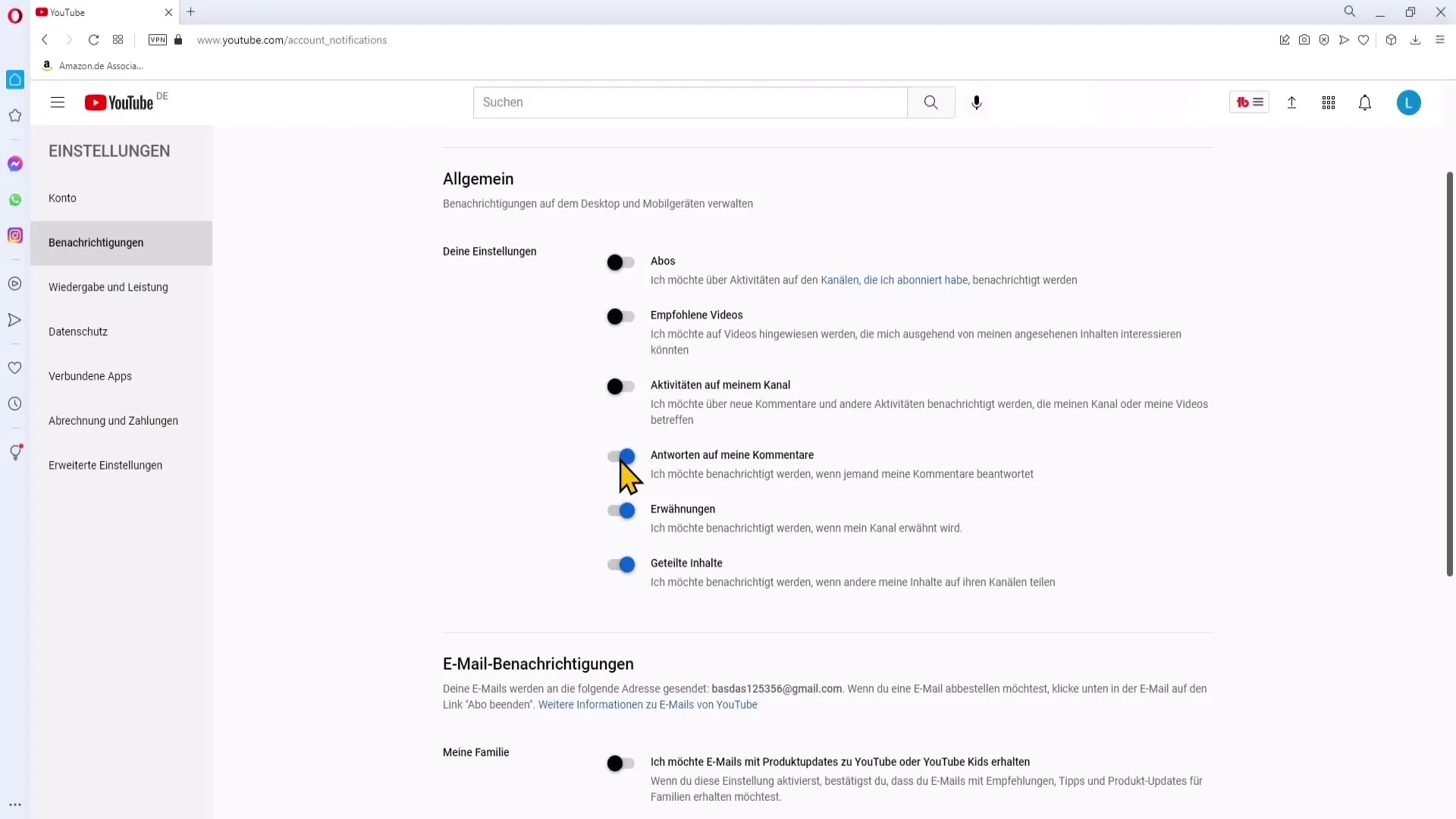
7. Mentions and Shared Content
Notifications about mentions and shared content should generally be left enabled. This information is important, especially if you are a growing channel and want to receive feedback from other users.
8. Reviewing Email Notifications
It is worth going through the email notifications to determine which information you value. Some users prefer to receive legal notifications and update announcements in their emails to stay up to date.
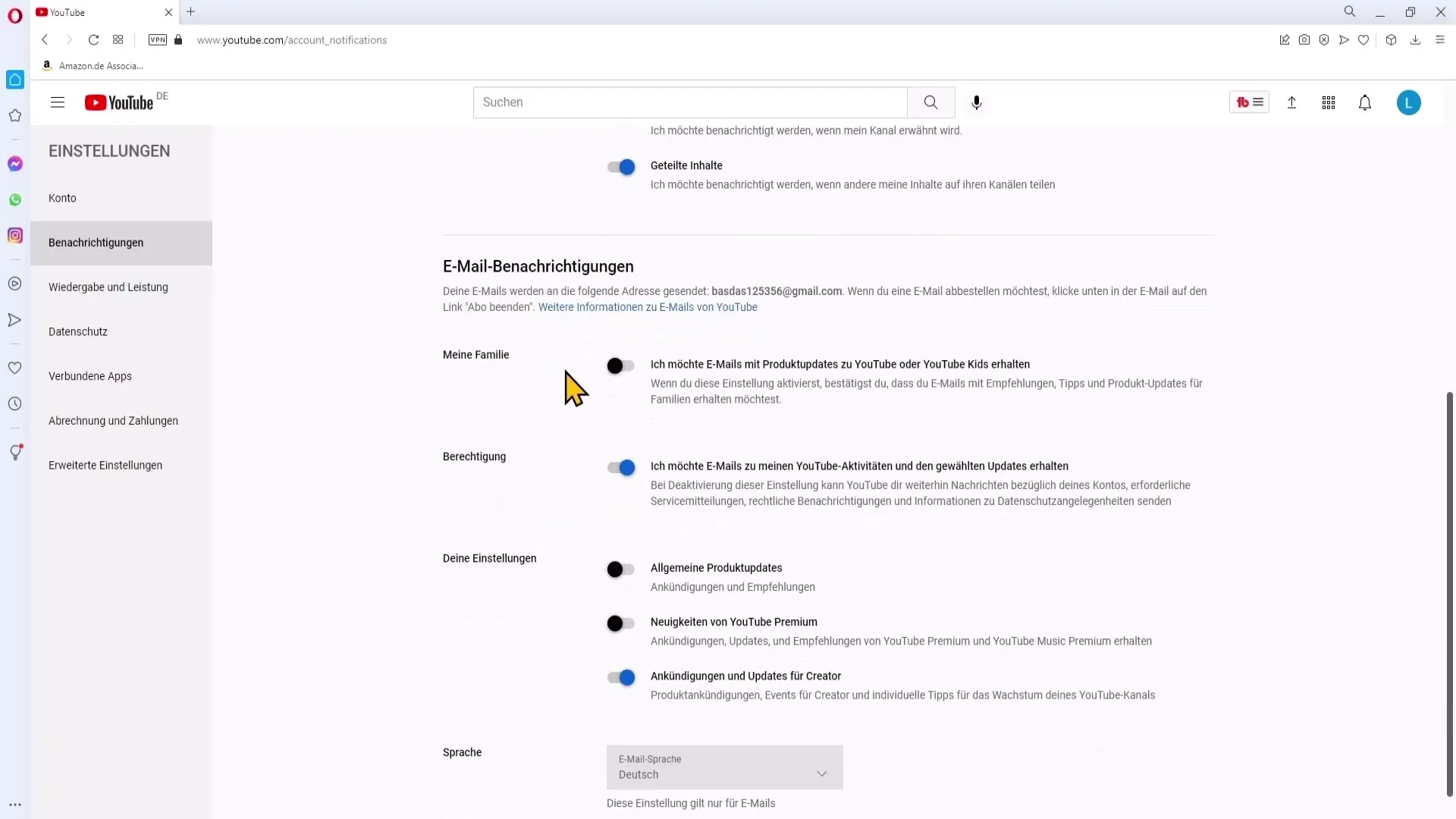
9. Setting the Language for Email Notifications
Finally, you have the option to adjust the language of recipient emails. If you prefer a different language, you can change the setting to have the emails sent in your chosen language.
Summary
Adjusting your notifications is an important step in maintaining control of your YouTube experience. Through targeted adjustments, you can minimize unwanted distractions and ensure that you only receive the information that is truly relevant to you.
Frequently Asked Questions
How can I adjust my notifications on YouTube?Log in to your channel, go to settings, and select "Notifications".
Can I turn off notifications for new videos?Yes, you can disable notifications for new videos from your subscribed channels.
What are mentions and how do they work?Mentions refer to when other users mention your channel or videos in their content, and you can be notified when that happens.
How can I customize my email notifications?In the notification settings, you will find the option to enable or disable email notifications.
Can I change the language of my email notifications?Yes, you can adjust the language of the email notifications in your settings.


