Customizing your YouTube Channel URL can significantly enhance your online presence. A custom URL makes it easier for your viewers to find your channel and share it with others. In this guide, you will learn how to change your URL and where to find it. Keep in mind that certain requirements must be met before you can make these changes.
Key Takeaways
- You can only change your YouTube Channel URL if certain requirements are met.
- The main requirements are 100 subscribers, a channel that is at least 30 days old, a profile picture, and a banner image.
- You can find the new URL directly on your channel page.
Step-by-Step Guide
Step 1: Sign in to your YouTube channel
To make changes to your channel, first go to your YouTube channel. Click on your profile picture in the top right corner to access settings.
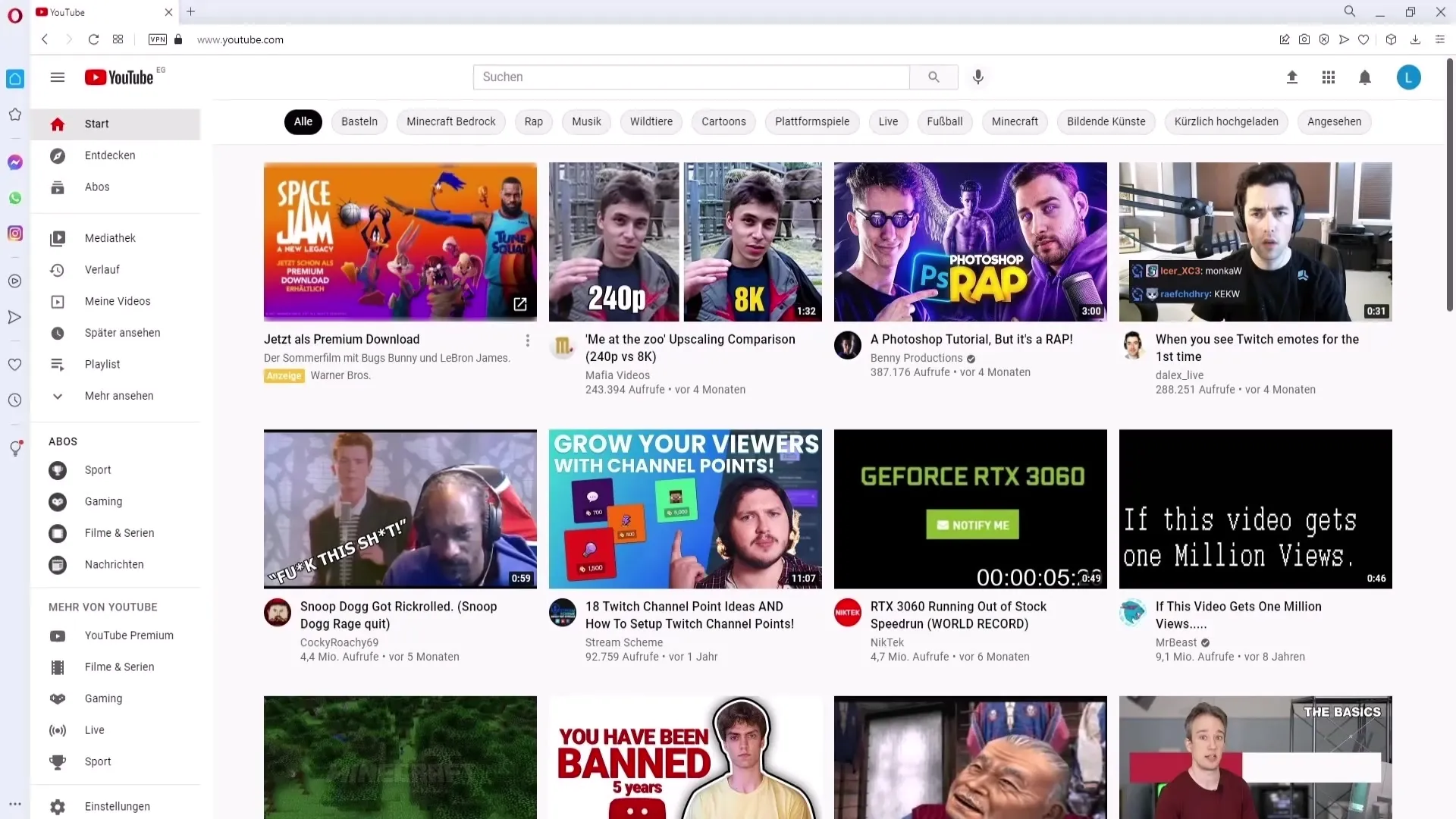
Step 2: Go to channel settings
After signing in to your channel, click on "My Channel." You will find various options in the overview.
Step 3: Customize channel
Now click on "Customize Channel." This will open the menu where you can change various settings of your channel.
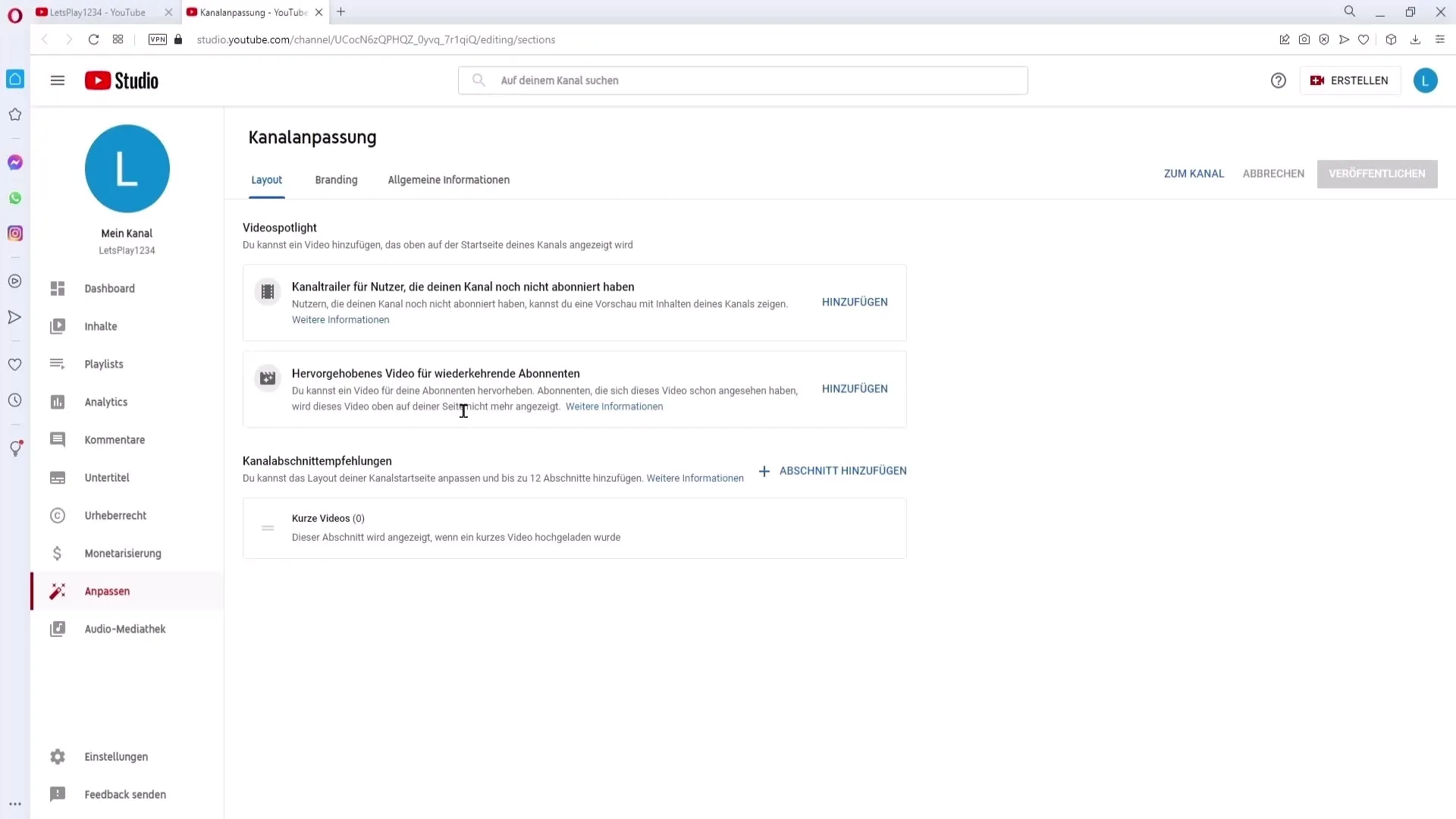
Step 4: Access general information
In the menu at the top right, you will find the option "General Information." Click on it to see the required options.
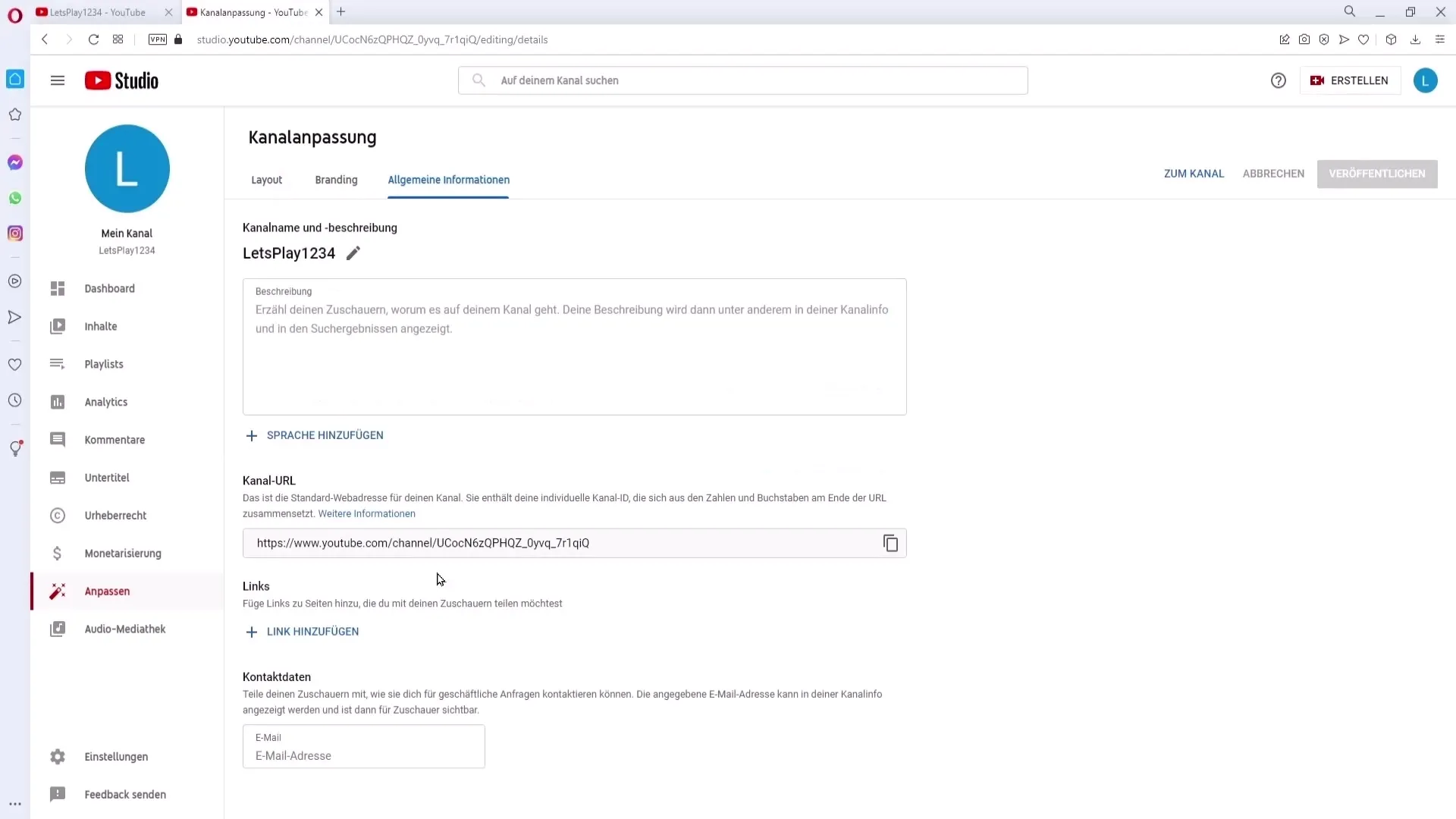
Step 5: Check requirements for URL change
Here you can change your channel URL, but make sure to meet the requirements. If you do not meet the requirements, you may not have access to this function.
Step 6: Understand requirements
The requirements you need to meet are:
- At least 100 subscribers
- The channel must be at least 30 days old
- A profile picture must be present
- A banner image must be uploaded
If you have not met these requirements yet, you can use this information to rethink your strategy and optimize your channel accordingly.
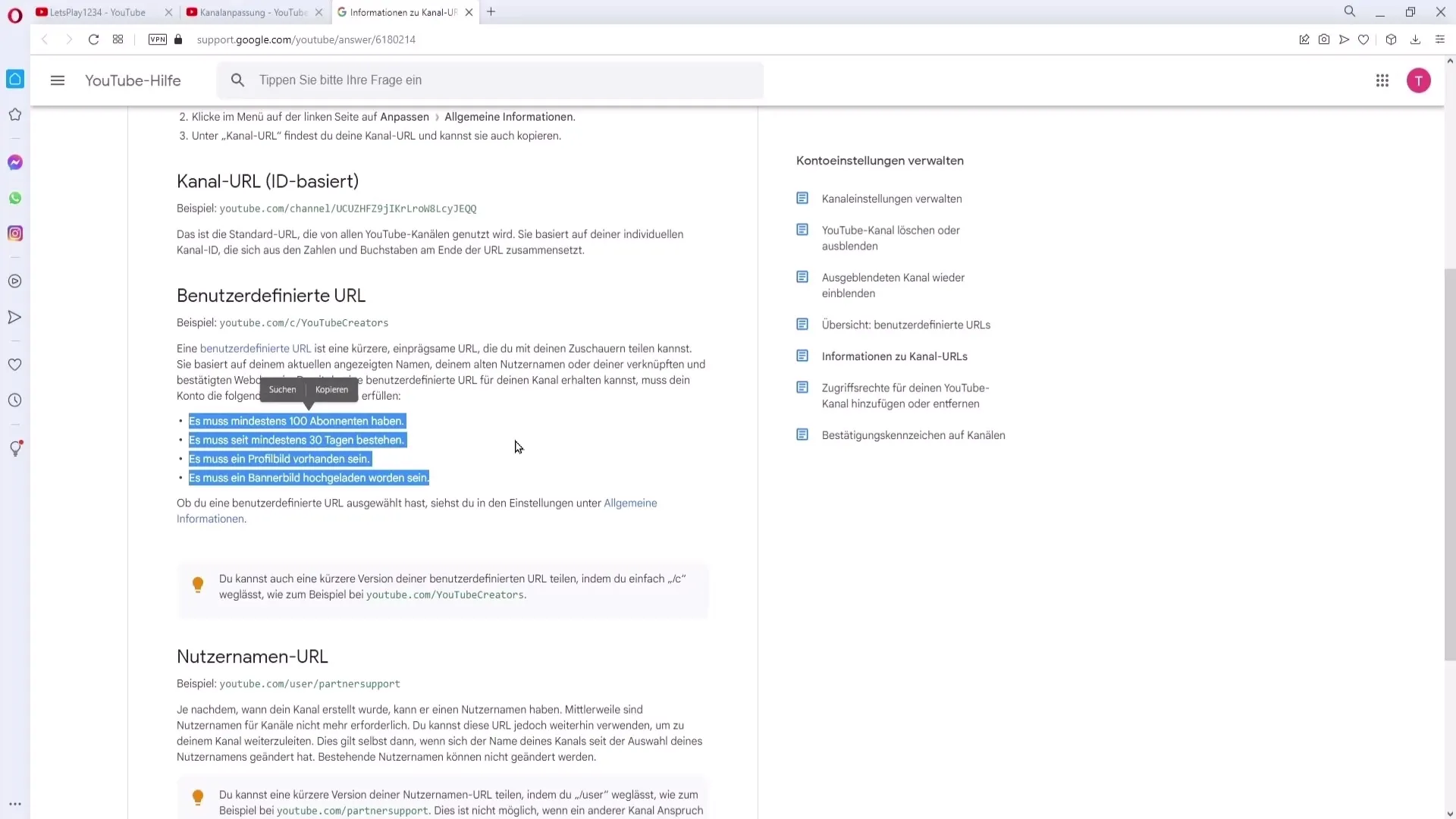
Step 7: Upload profile and banner images
To upload a profile and banner image, go back to general information. Click on "Branding" to change your images. Here you can upload the required images to meet the criteria.
Step 8: Set a custom URL
Once you have met all the requirements, you will find the link "Set a custom URL for your channel." Click on it to open the URL window.
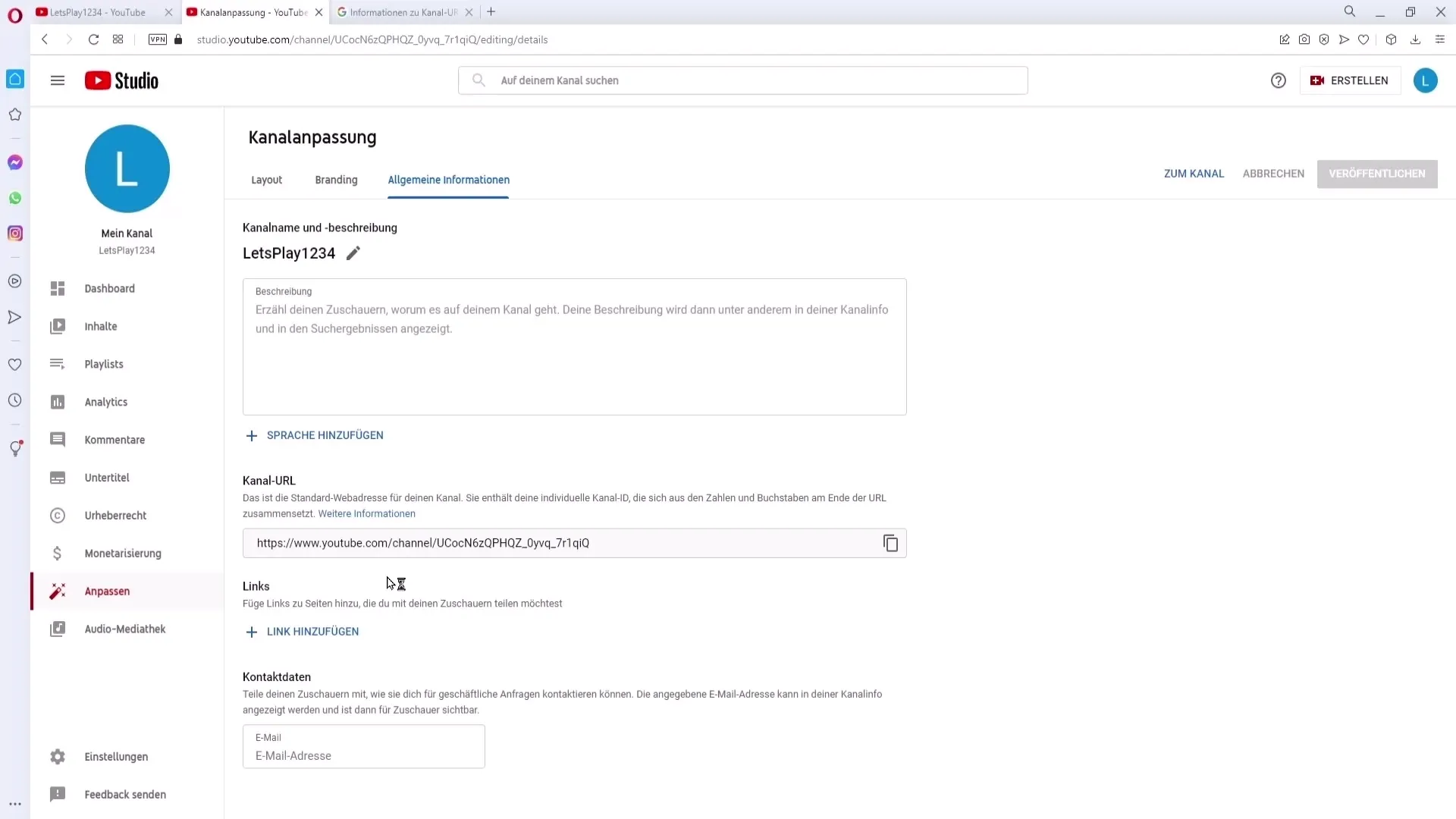
Step 9: Configure URL
In the window that opens, you will see your channel name. You can add optional letters or numbers to create your custom URL. Make sure it is memorable.
Step 10: Publish changes
After setting your URL, click "Publish" to confirm the changes. Note that changes may take some time to take effect.
Step 11: Find channel URL
Once your URL is customized, you can easily find it. Go back to your channel, click on "My Channel," and your new URL will be displayed at the top.
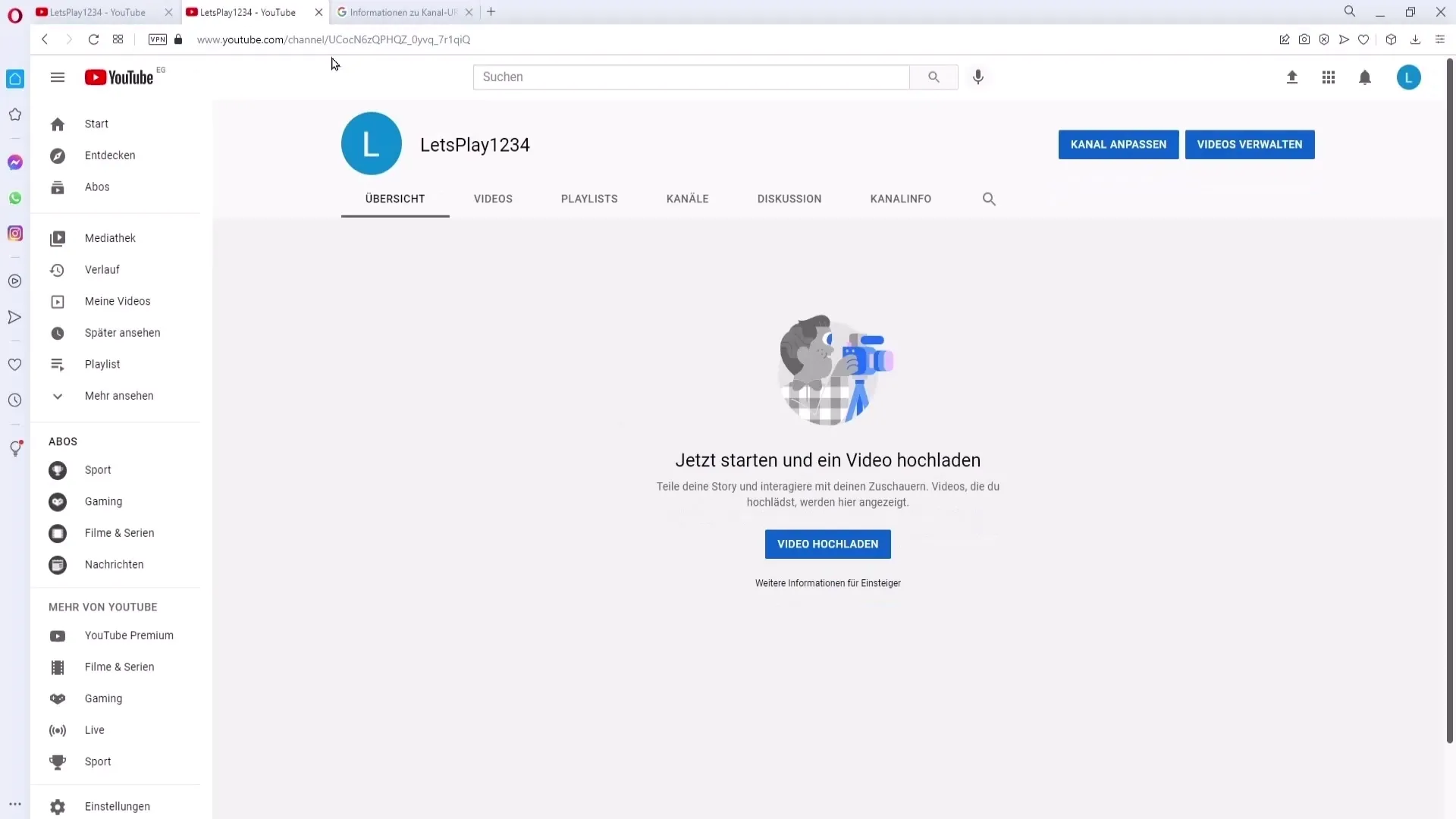
Step 12: Share Channel URL
To share your URL, you can simply highlight, copy, and share it with friends or on other platforms. This will make it easier for your viewers to reach your channel.
Step 13: Update Old URL
If you change your channel URL, remember to update all old links that you have already shared. Otherwise, new viewers may not be able to access your old links. Consider where you have used the old URL and adjust them.
Summary
If you want to customize your YouTube channel URL, follow these steps carefully and make sure you meet all the necessary requirements. Having a clear profile picture, banner image, and an inviting URL can help improve your visibility on YouTube.
Frequently Asked Questions
What is the minimum number of subscribers to change the URL?You need at least 100 subscribers.
How long does my channel need to exist to change the URL?The channel must have existed for at least 30 days.
What should I do if I do not meet the requirements?You need to increase your number of subscribers and upload a profile picture as well as a banner image.
How can I find the new URL?You can find the new URL directly in your channel under "My Channel".
What should I do if the URL is not updated?It may take a few weeks for the new settings to take effect.


