The Dark Mode for YouTube is a practical feature that allows you to enjoy a more pleasant viewing experience, especially in dark environments. Whether you're watching on a PC or on your phone, switching to Dark Mode is easy and quick. In this guide, I'll show you how to activate the Dark Mode to customize the YouTube design according to your preferences.
Key Insights
- The Dark Mode can be easily activated on both PC and mobile phone.
- The process varies slightly between platforms.
- You can activate or deactivate Dark Mode at any time.
Step-by-Step Guide
To activate Dark Mode on your PC, follow these steps:
You must first ensure that you are on the YouTube website. Open your web browser and go to YouTube. To adjust the settings, click on your channel icon at the top right.
A menu will appear where you will find various options. Look for the "Appearance" or "Device design" section. Click on it to view the available designs.
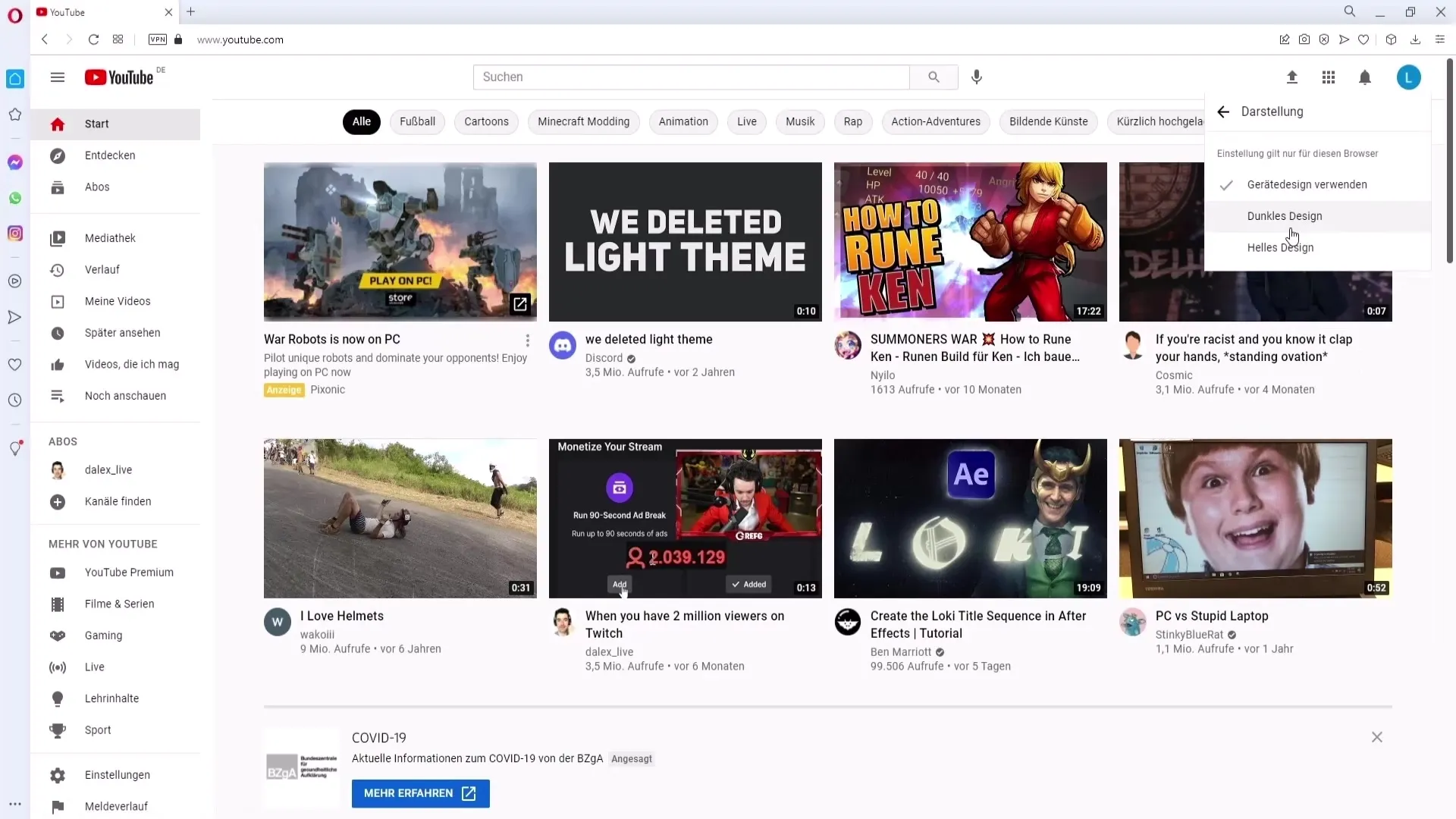
Here you have the choice between "Light Design" and "Dark Design". Select the "Dark Design" option to activate Dark Mode.
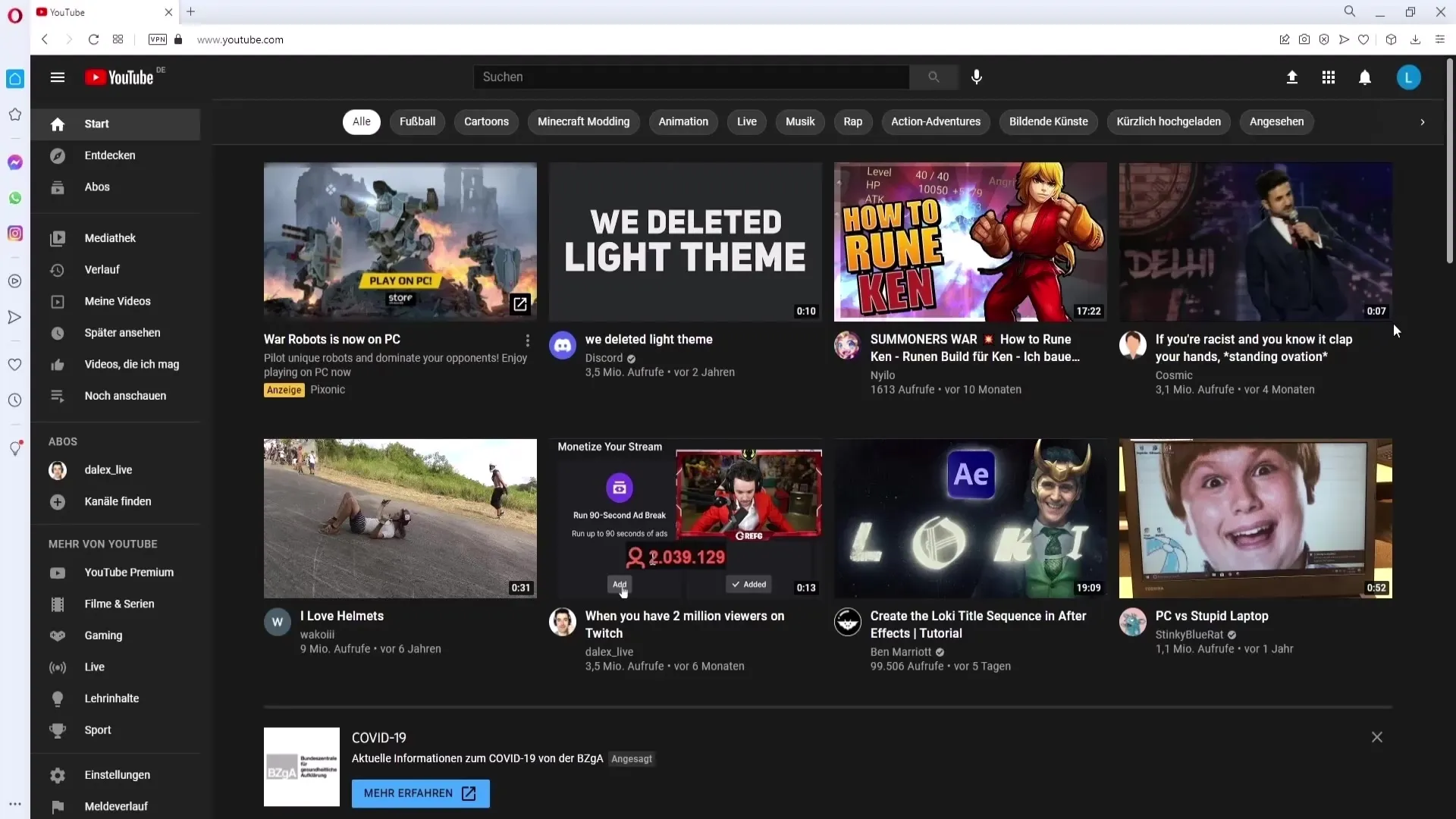
Once you have done this, YouTube will switch to Dark Mode. You will immediately notice the change in the interface. All elements are now in a dark color scheme, which is less straining on your eyes.
If you also want to activate Dark Mode on your phone, the process is quite similar. I will now show you how to do this on an Android device. If you are using an emulator like BlueStacks, open the YouTube app.
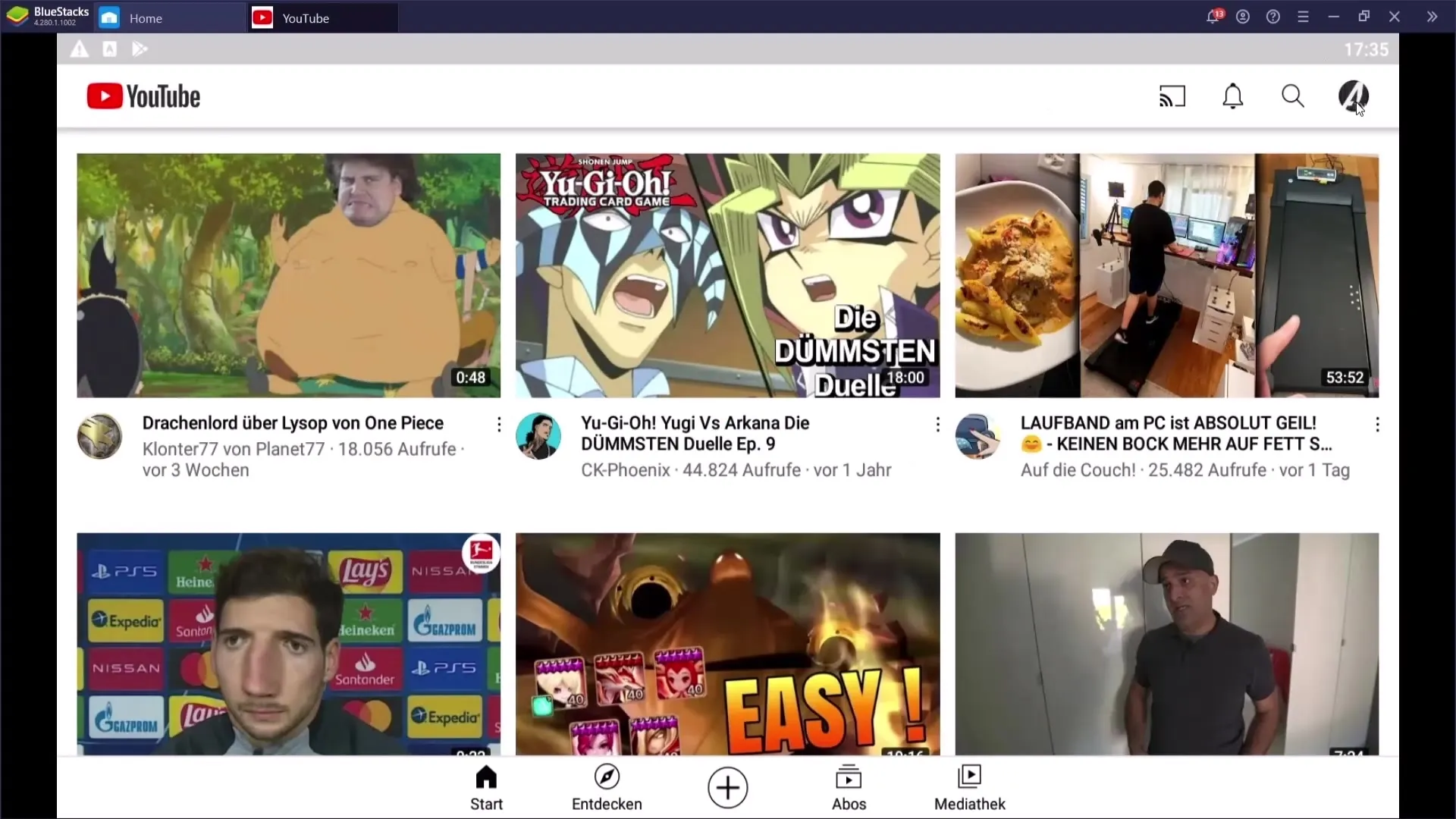
Click again on your channel icon, located at the top right of the app. You may need to first switch to YouTube Studio if you cannot make changes there.
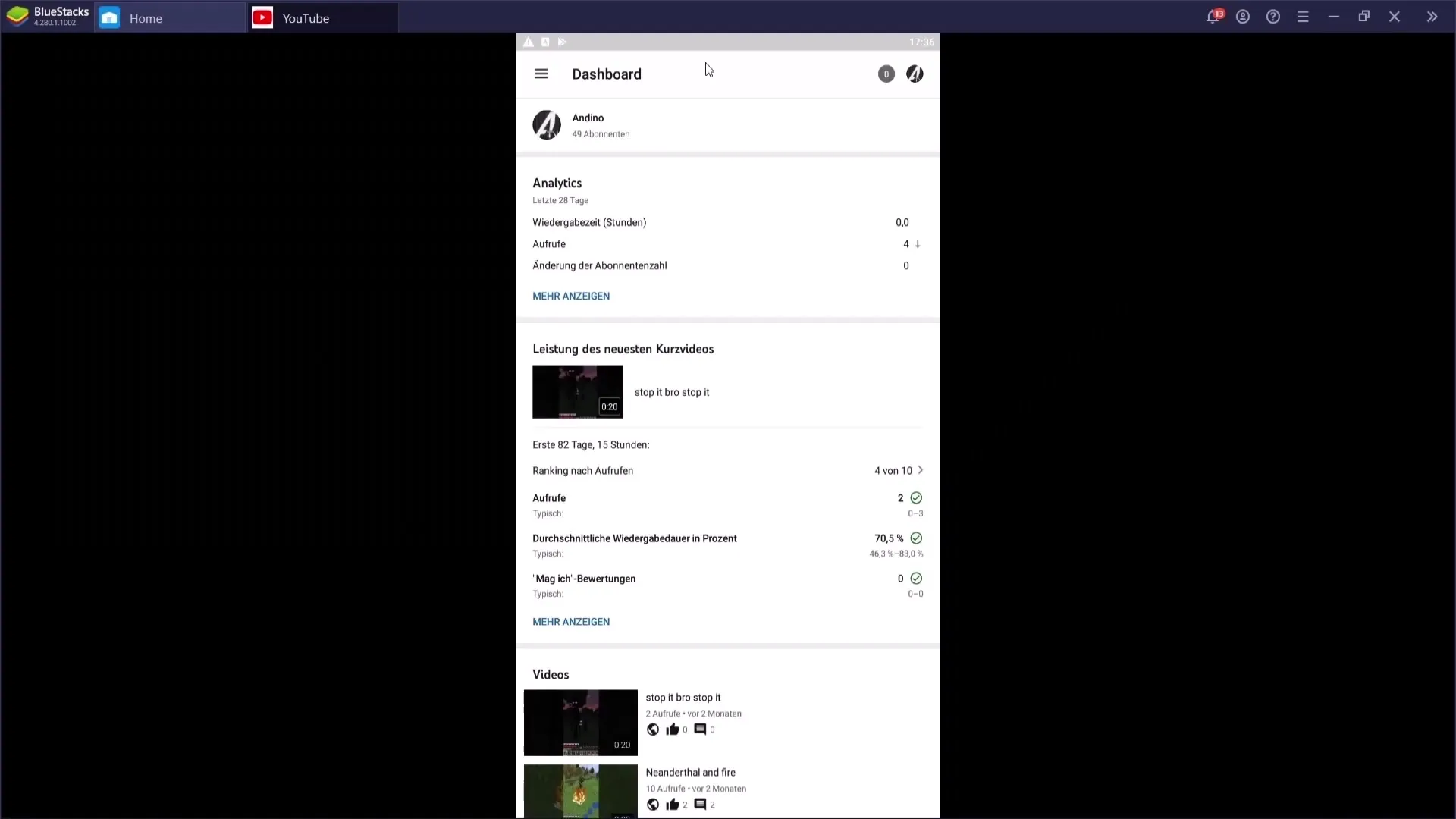
Once you are in your channel, go to the "Settings" section above your channel. In the settings, you will find various options, so first go to the "General" tab.
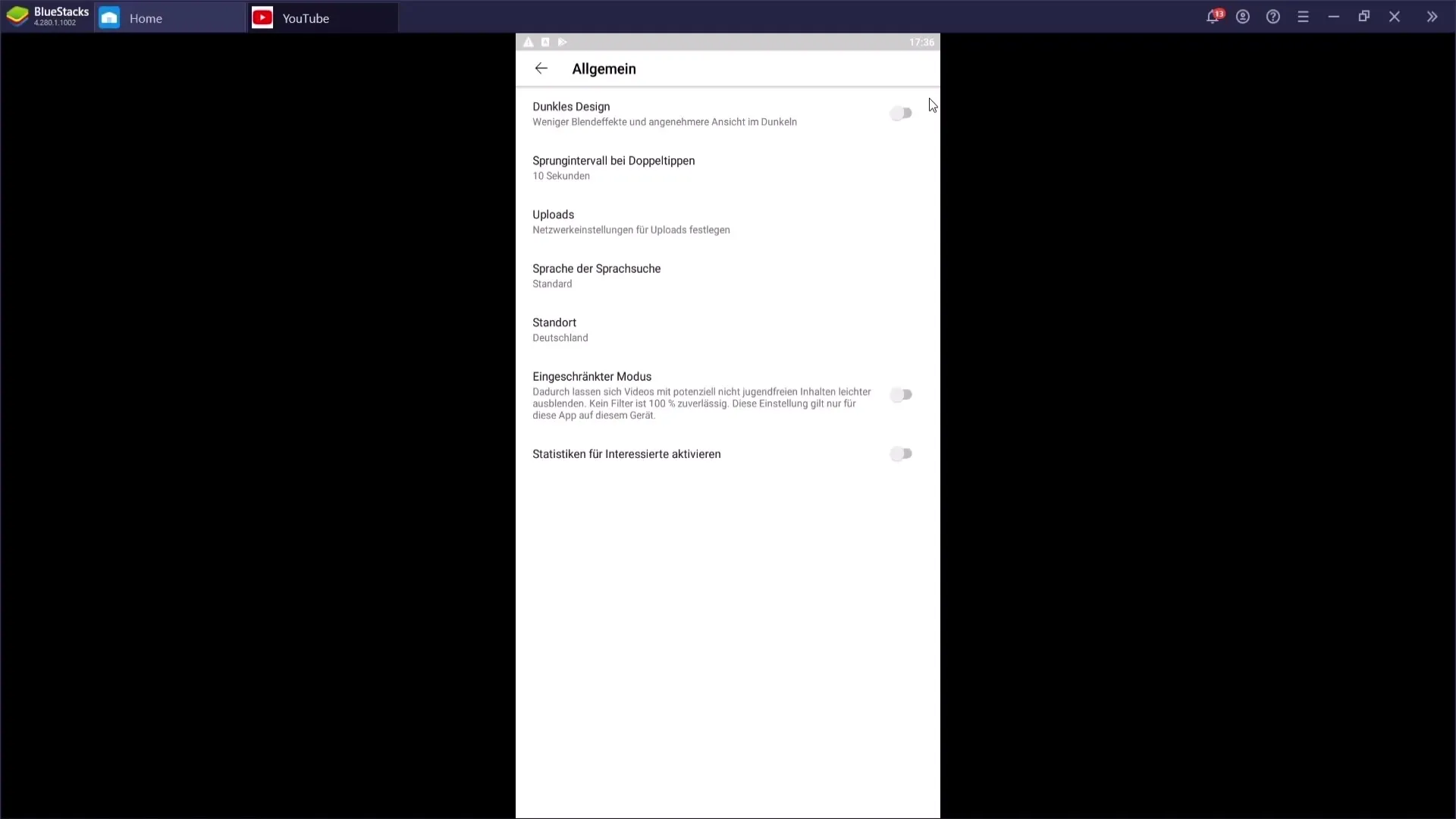
Here you will find the "Dark Design" option. You can activate this by clicking on it.
After you have activated Dark Mode, you can close the settings and YouTube will now be displayed in the Dark Mode look.
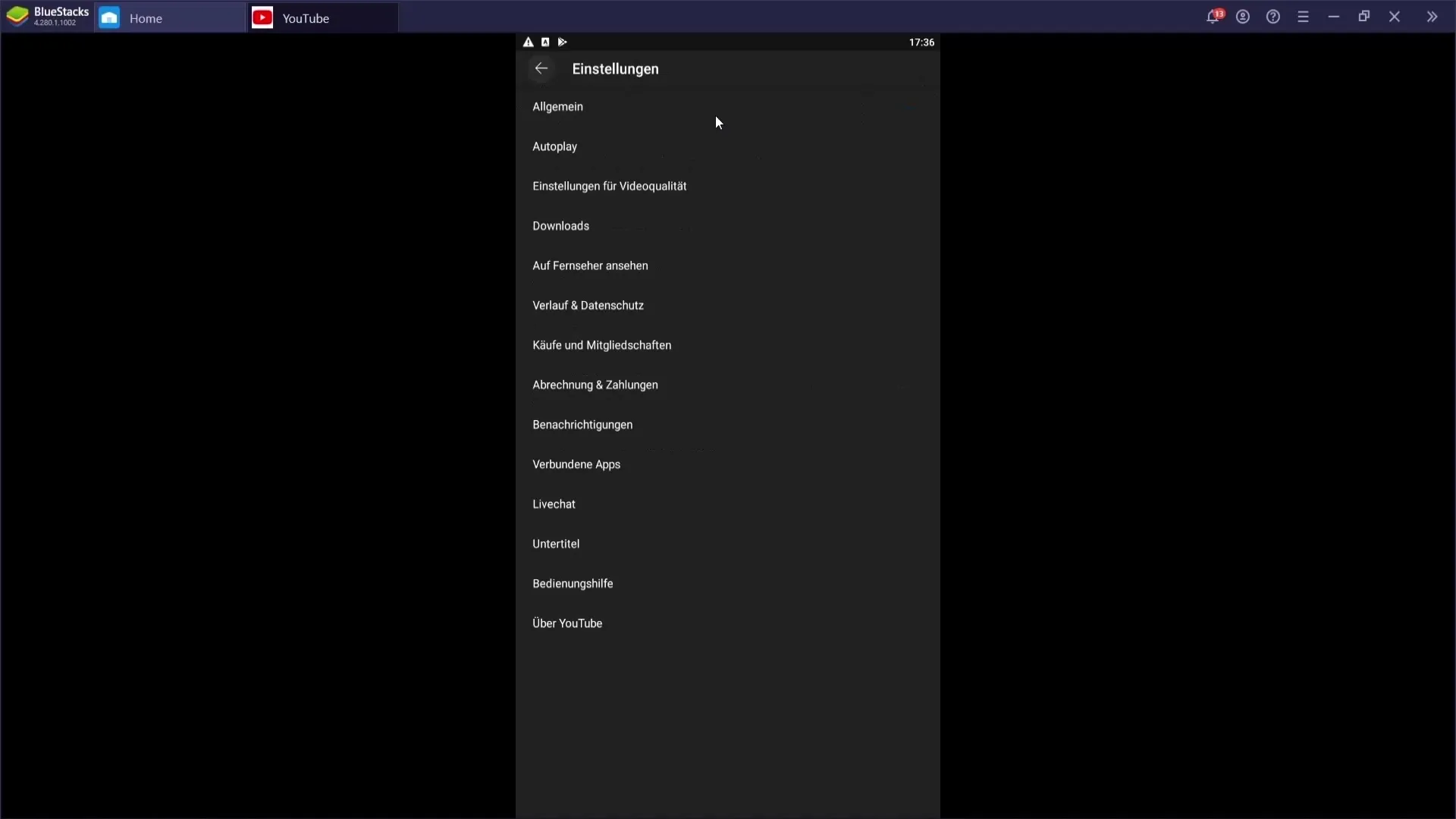
You have now successfully activated Dark Mode on both your PC and your phone.
Summary
Dark Mode enhances the viewing experience on YouTube, especially in low light conditions. With this simple guide, you can quickly activate and deactivate Dark Mode based on your personal preferences.
Frequently Asked Questions
How do I activate Dark Mode for YouTube on PC?Open YouTube, click on your channel icon, go to "Appearance," and select "Dark Design."
Can I also activate Dark Mode on my phone?Yes, open the YouTube app, go to your channel icon, then to "Settings," and activate "Dark Mode."
How do I deactivate Dark Mode?Go to the same settings as activation and then select the option for light design.
Does Dark Mode work on all devices?Dark Mode is available on both the PC version and the mobile app of YouTube.
Are the steps the same for Android and iOS?Yes, the steps are very similar but may vary slightly depending on the version.


