Understanding the age restrictions on YouTube is crucial, especially when it comes to making content accessible to specific audiences. In this guide, you will learn how to activate or deactivate the age restriction on your YouTube channel, both on your computer and on your phone. Let's go through the steps in detail.
Key Insights
- The age restriction protects younger viewers from unsuitable content.
- The process of activation or deactivation slightly differs between PC and phone.
- It is important to have the YouTube Studio app on your phone to change the settings.
Activate or Deactivate Age Restriction on PC
Let's start with the first part: activating or deactivating the age restriction on your PC. First, you should sign in to your YouTube account.
Then, go to your profile picture on the top right, where you will find your channel settings. Click on your channel picture and select "Restricted Mode" from the options.
Once you have done this, a new menu will open where you can activate or deactivate the restricted mode. The restricted mode helps hide content that may be unsuitable for children.
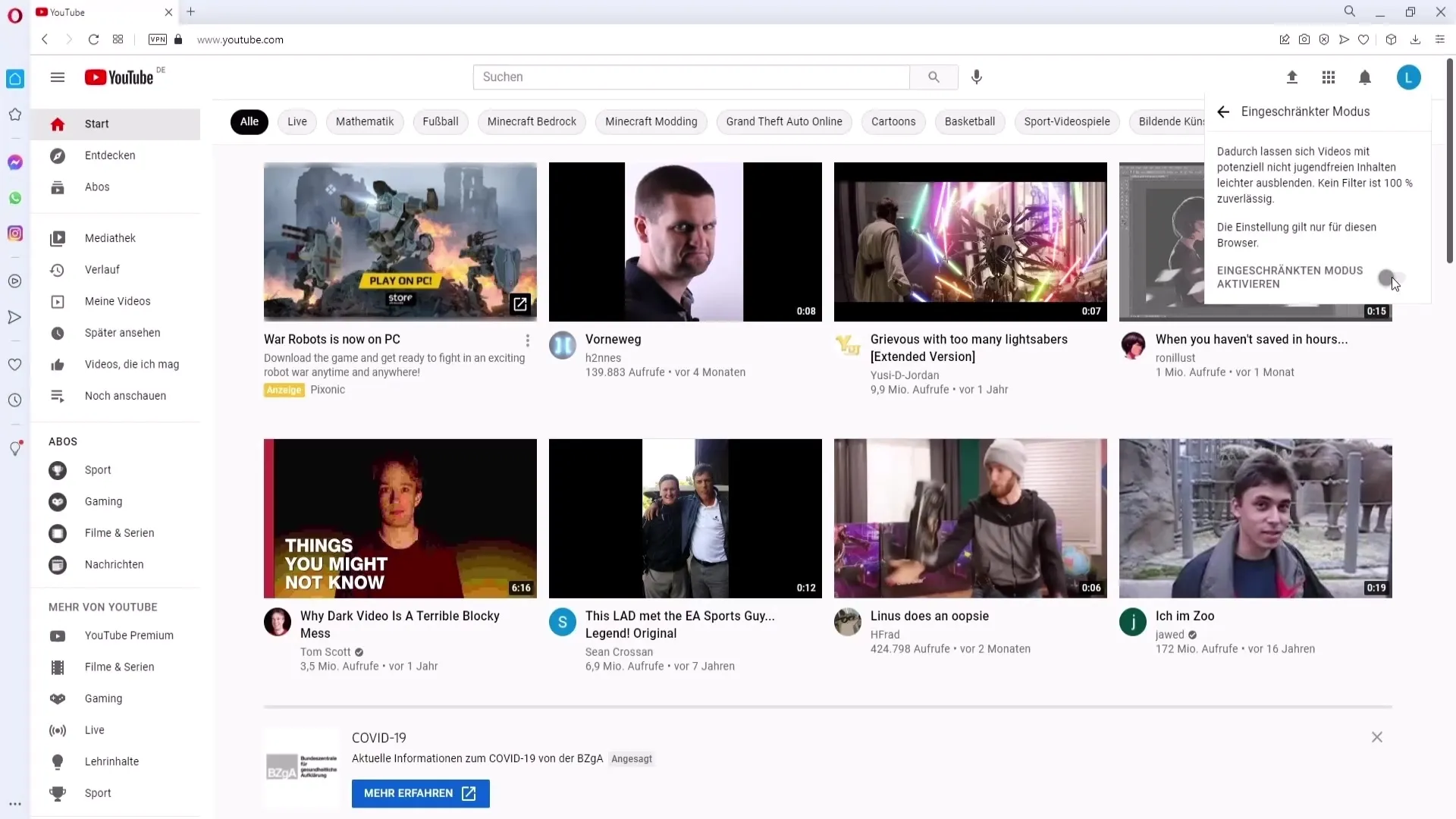
Purpose of Restricted Mode
Restricted mode is particularly useful if you have children. When you activate this mode, it ensures that children do not see videos that are inappropriate for their age. This is an important feature to provide a safe user experience for younger viewers.
When the restricted mode is activated, content deemed inappropriate for certain ages will no longer be visible to viewers who have this mode turned on. It will appear as if these videos are not available on YouTube.
Activate or Deactivate Age Restriction on Phone
Now let's look at the steps to activate or deactivate the age restriction on a phone. I will be using the BlueStacks app, which allows you to use the YouTube app as if on a real phone.
First, open the YouTube app and go to your channel by clicking on your profile picture in the top right. Here, you should be able to access "YouTube Studio." If you haven't installed the app, please download it from the app store.
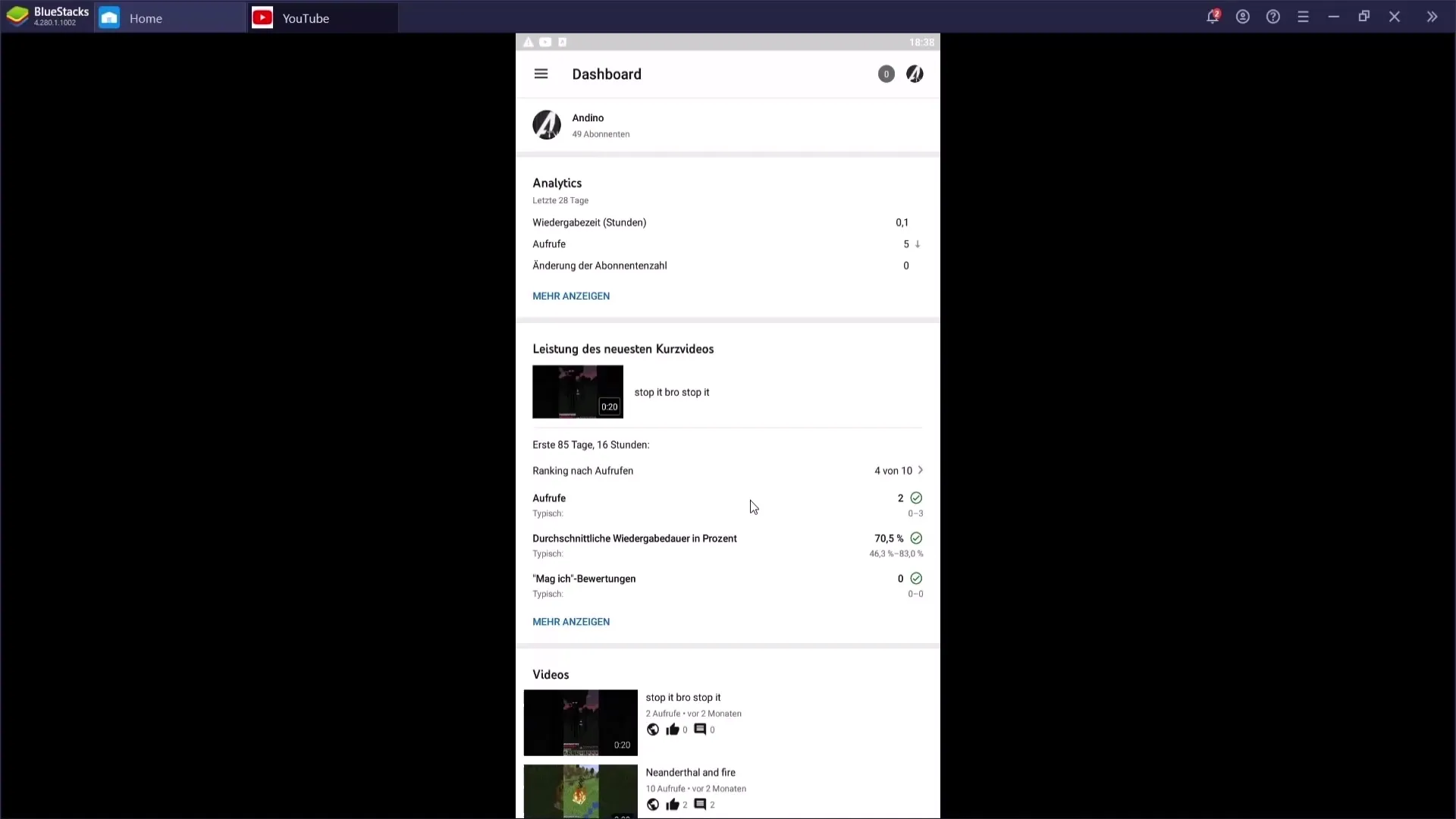
Once you are in the YouTube Studio, go back to your profile and look for the "Settings" section. If you don't find the settings immediately, go to "General." Here, you will find the option for restricted mode.
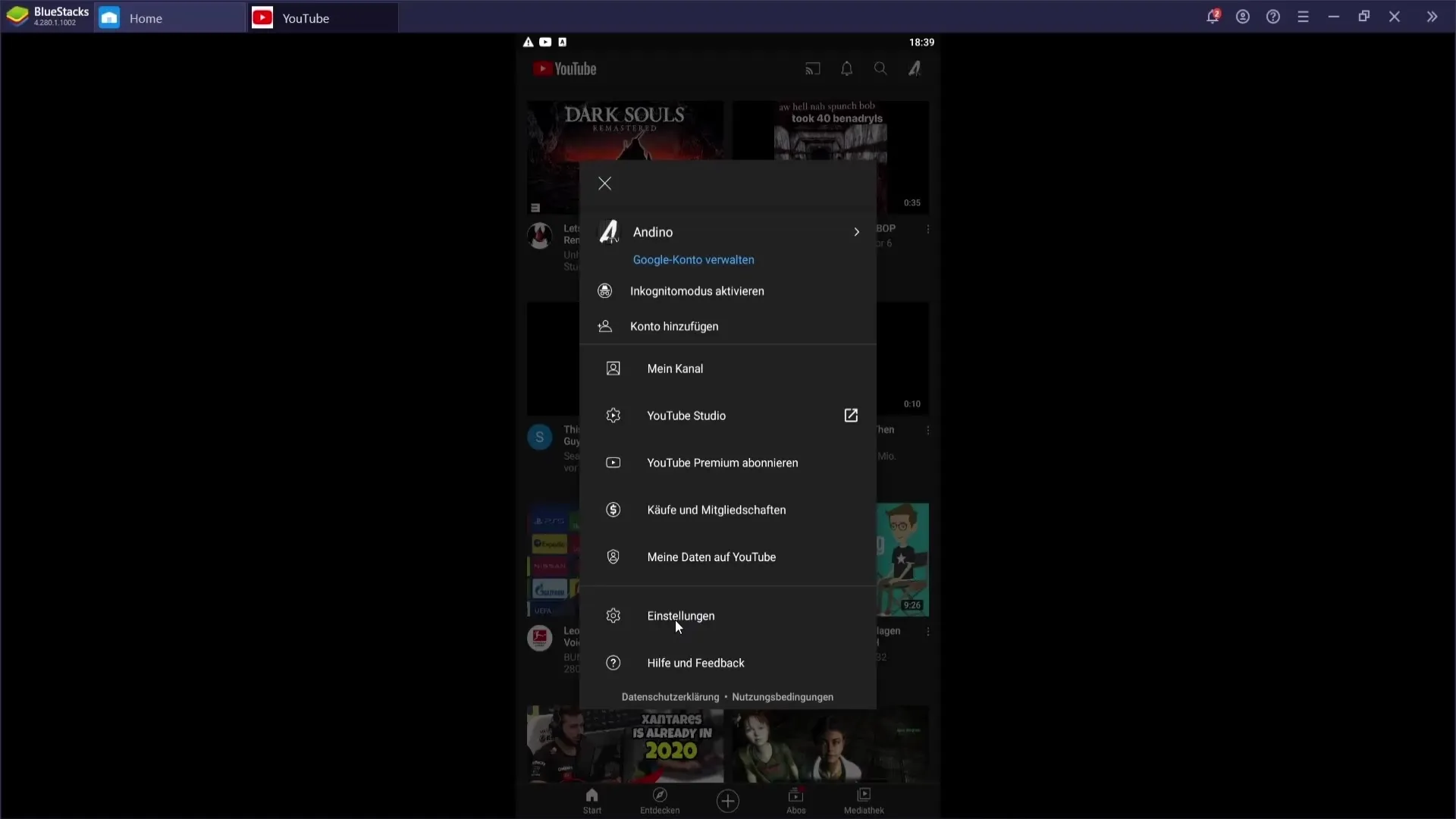
Once you locate the option, you can activate or deactivate the age restriction. This works the same way as on PC and provides you with the same security to control content for younger viewers.
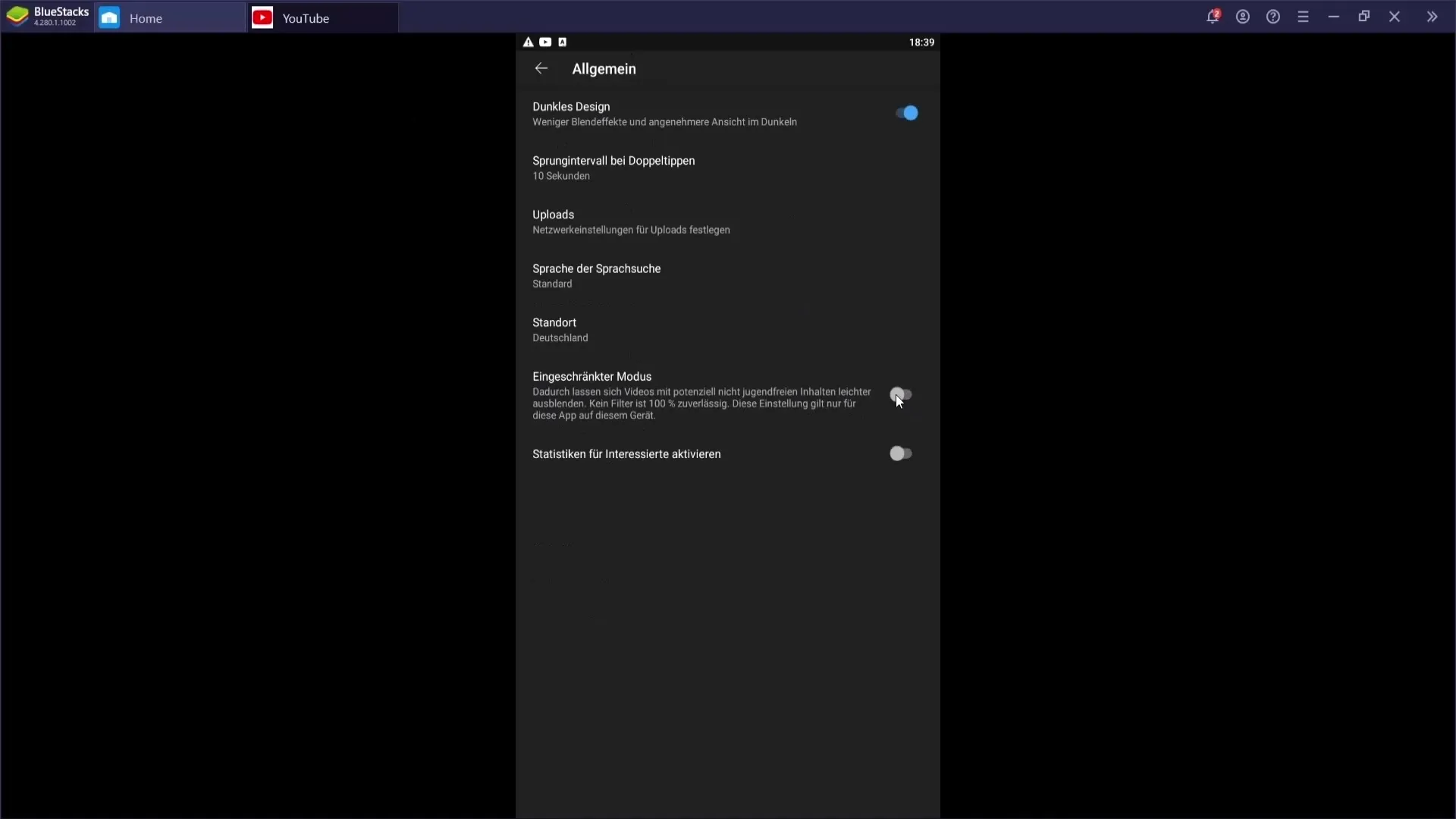
Summary
The age restrictions on YouTube are an important feature to protect younger viewers from unsuitable content. Whether you are working on a PC or phone, the steps to activate or deactivate age restriction are easy and user-friendly. You should regularly check these settings to ensure that your channel is accessible to the right audience.
Frequently Asked Questions
How do I activate age restriction on YouTube?Go to your channel, select "Restricted Mode," and activate it.
Can I change the age restriction on my phone?Yes, open the YouTube Studio app and go to settings.
What happens when I activate age restriction?Inappropriate videos for children will be hidden.
Is the restricted mode the same for all users?Yes, every user can activate or deactivate the restricted mode.
Do I need a special app to use the restricted mode?The YouTube Studio app is necessary to change the age restriction on mobile.


