Setting up youth protection on YouTube can be an important step to ensure that children and teenagers are protected from inappropriate content. Many parents and guardians wonder how they can efficiently activate and customize this protection. In this guide, I'll explain how you can set up youth protection on both your PC and your phone.
Key Takeaways
- YouTube's Restricted Mode helps filter out inappropriate content but is not 100% reliable.
- Accessing youth protection settings is possible both on the PC and through the mobile app.
- Enabling Restricted Mode must be done in your YouTube channel settings.
Step-by-Step Guide
Activating Youth Protection on PC
To activate youth protection on YouTube on your PC, follow these steps:
First, log in to your YouTube channel. You can do this by clicking on your user profile at the top right. Then, open the settings where you will see an overview of various options.
In the settings, scroll down until you find the "Restricted Mode" option. Click on this setting to activate it.
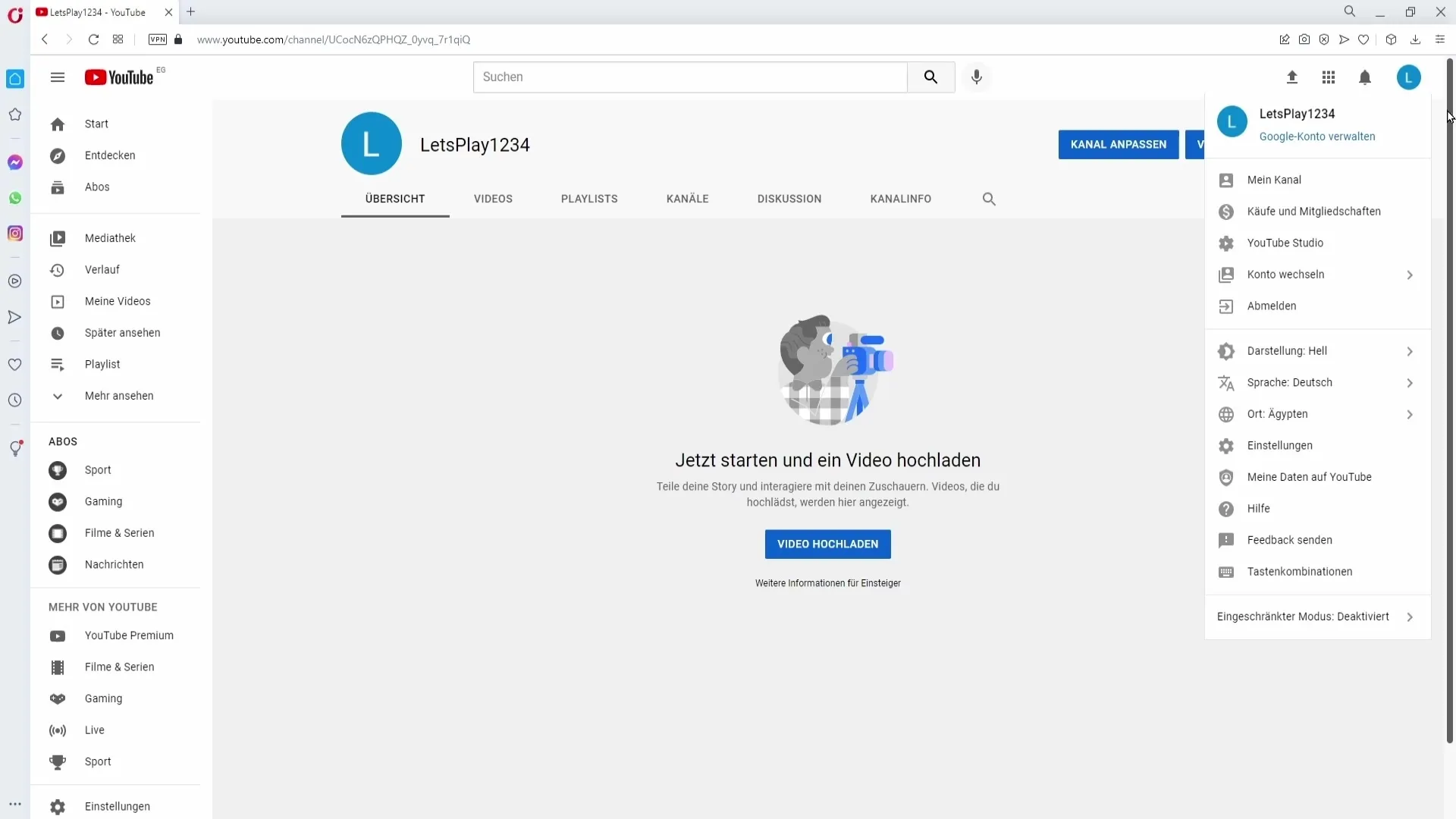
By activating Restricted Mode, YouTube will filter out content that may be unsuitable for children and teenagers. Note that this mode will not be lost if an unwanted video is still displayed. The filters work efficiently, but in rare cases, content may slip through.
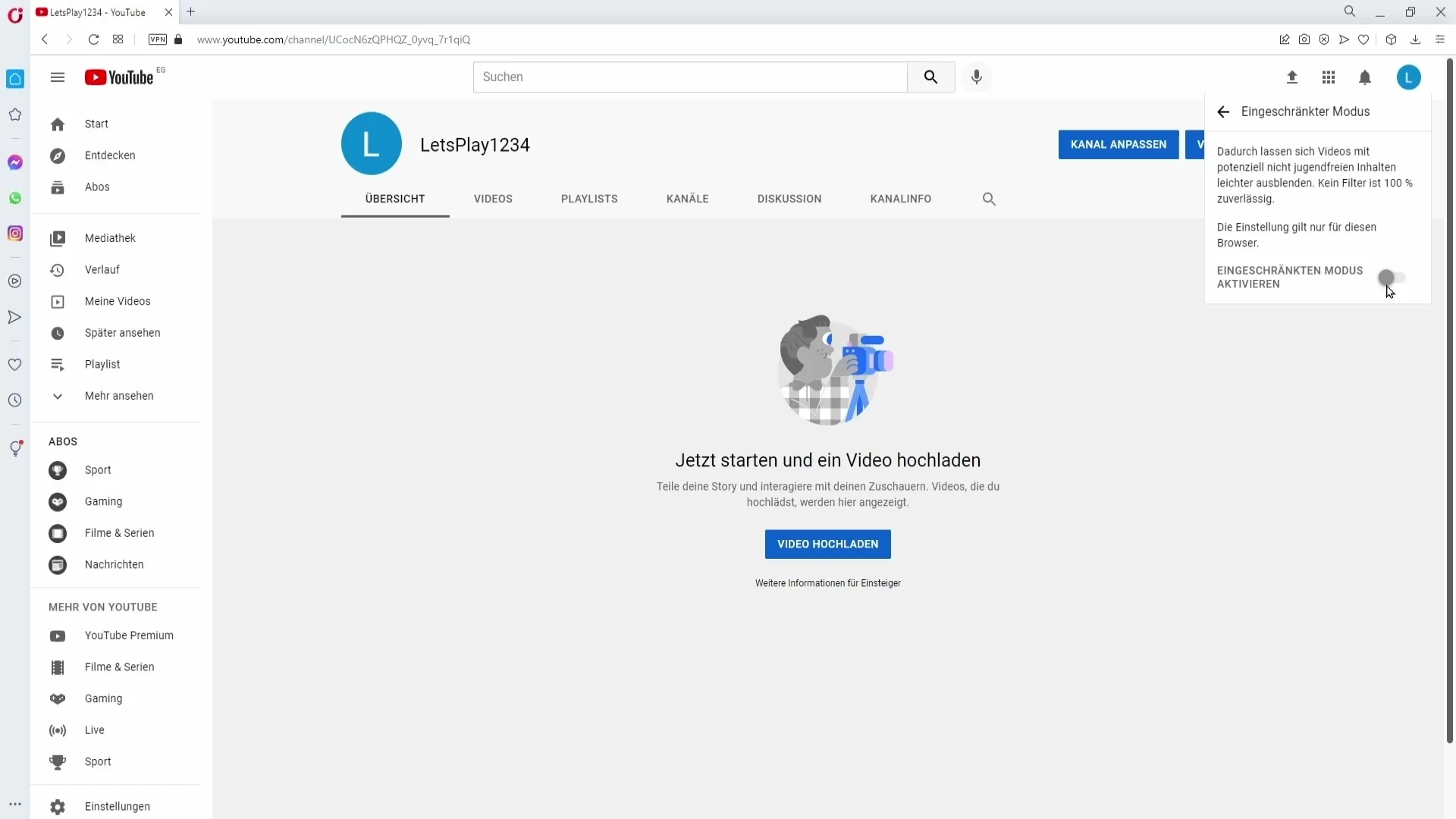
Activating Youth Protection on Mobile
If you want to set up youth protection on your phone, follow these steps:
Launch the YouTube app on your smartphone. Again, click on your profile picture at the top right to access the account settings.
Now, go to the app's "Settings" and select "General." Here, you can find the option to enable Restricted Mode. Click on it to activate this mode.
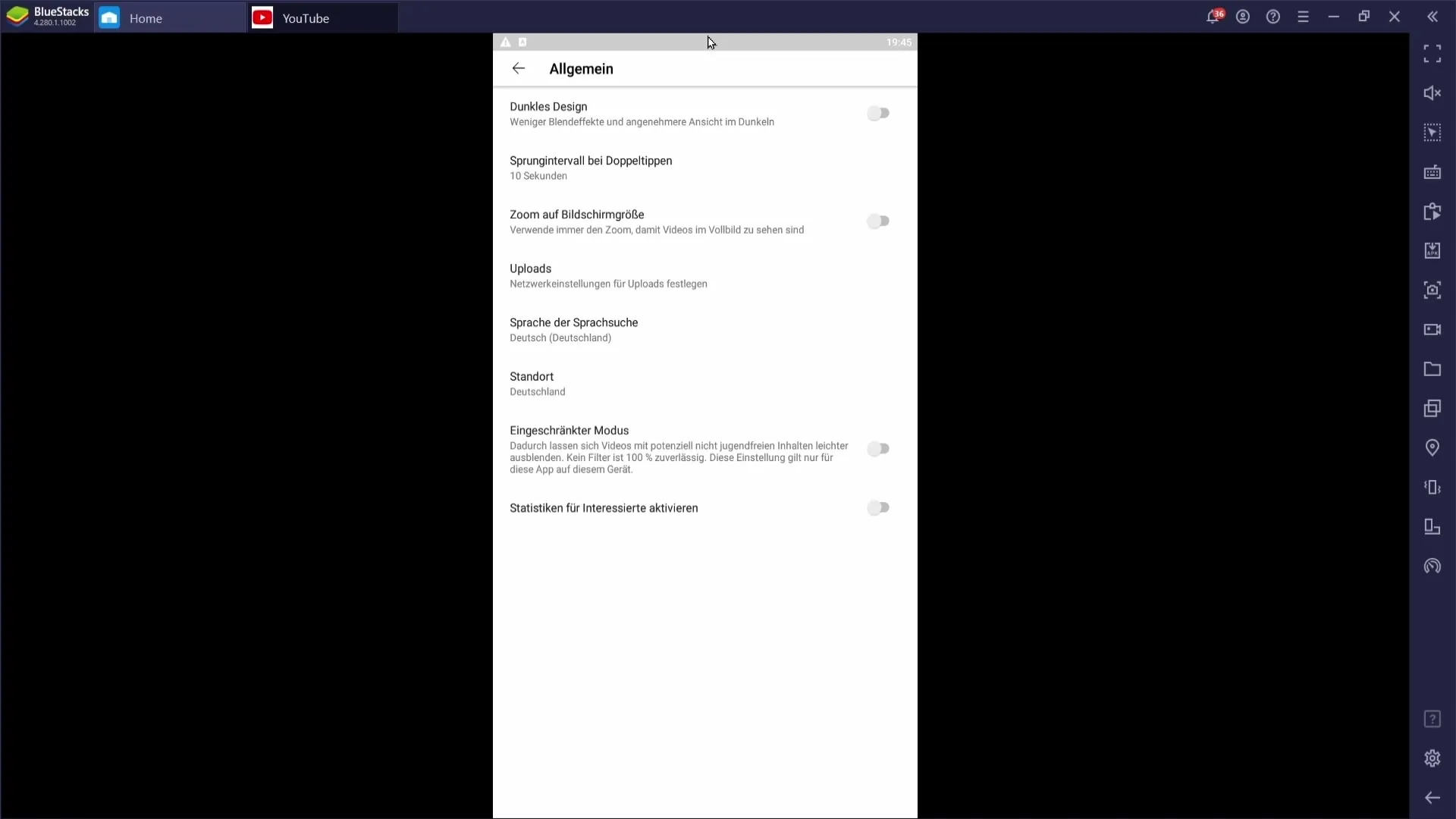
The YouTube app will now mostly filter out content unsuitable for minors, creating a safer environment for younger users to browse video content with less risk.
Summary
Overall, setting up youth protection on YouTube is a simple yet crucial process to ensure children are protected from inappropriate content. By activating Restricted Mode on your PC or phone, you can significantly reduce the visibility of non-age-appropriate content, always keeping in mind that this protection is not perfect.
Frequently Asked Questions
How do I activate youth protection on YouTube?You can activate youth protection by going to your channel settings and selecting the Restricted Mode option.
Is Restricted Mode 100% reliable?No, Restricted Mode filters out many inappropriate contents but is not completely reliable.
Can I only activate youth protection on PC?No, you can activate youth protection both on PC and in the YouTube app on your phone.
Do I need to log in to my YouTube channel to activate youth protection?Yes, you need to log in to your YouTube channel to access youth protection settings.


