In this guide you will learn how to effectively upload a watermark on YouTube. A watermark is a valuable tool to make your channel recognizable and encourage your viewers to subscribe. Whether you want to create a new banner or change your existing watermark - this guide will walk you through each step.
Key Takeaways
- You can directly upload a watermark through the settings of your YouTube channel.
- The recommendations for the watermark include specific image format and size requirements.
- You can set different times for when your watermark will be displayed during the videos.
Step-by-Step Guide
First, you need to log into your YouTube account. Then click on your channel icon in the top right corner.
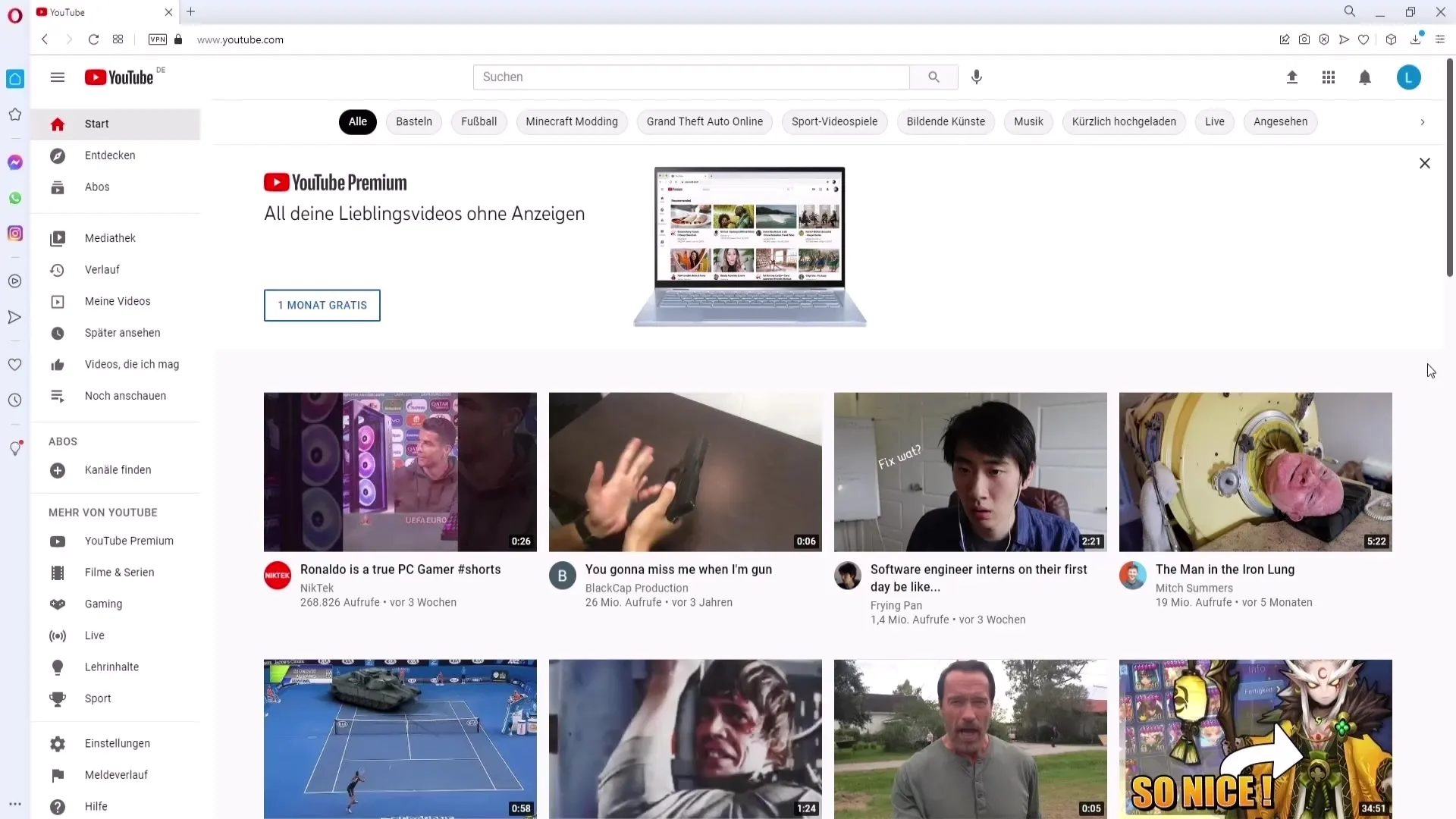
Choose "My Channel" to access your channel. From there, proceed to "Customize Channel".
Once on the customization page, navigate to the "Branding" tab. Here you will find the options for your watermark.
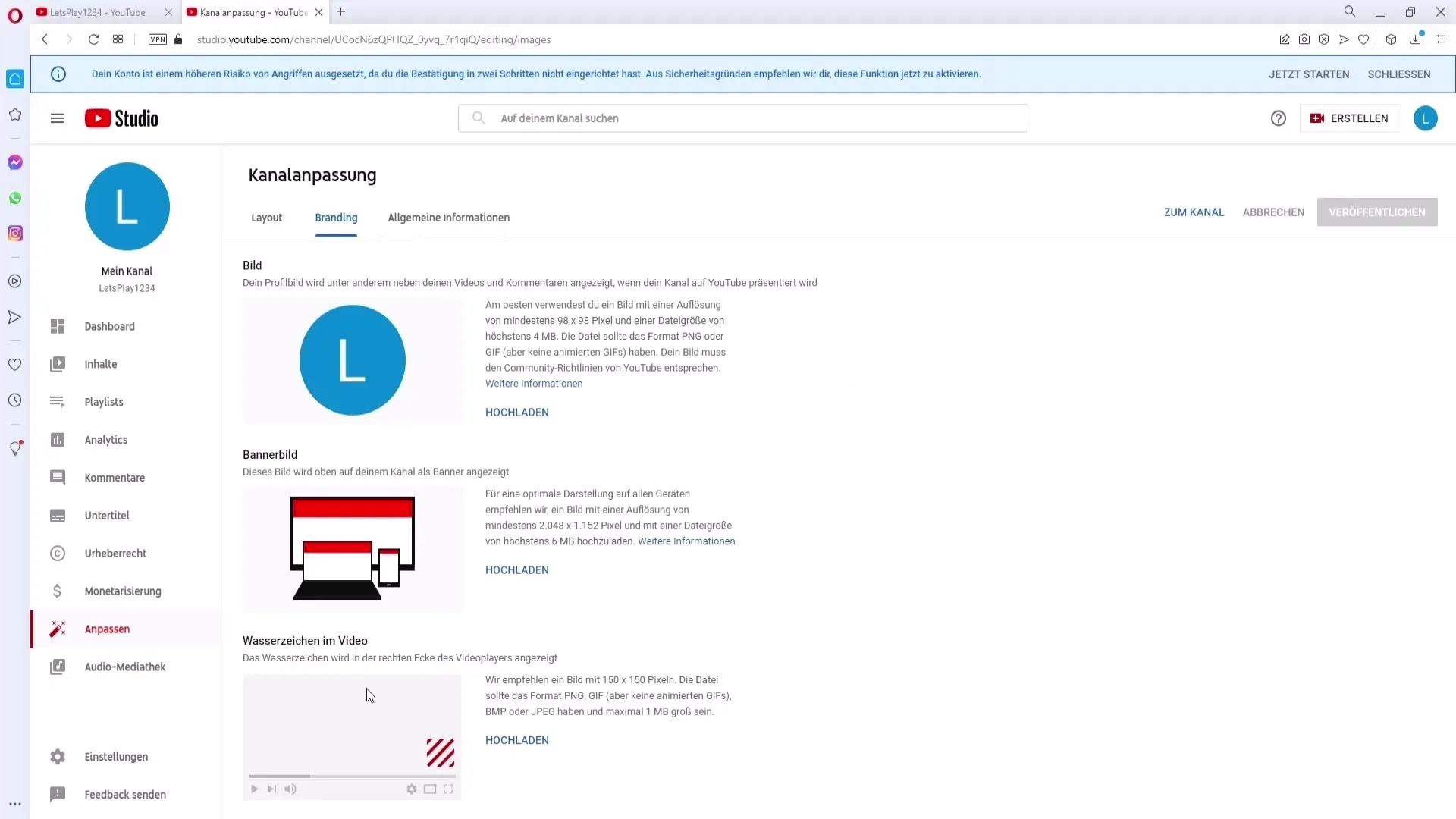
If you see the options for your video watermark, you can now upload your file. Before proceeding, there are some important requirements this file must meet.
YouTube recommends that your watermark be an image with a size of 150 x 150 pixels. The supported formats are PNG, BMP, or JPEG, and the file should not exceed 1 MB in size.
If your watermark meets these requirements, click on "Upload". You will be prompted to select the file you wish to use.
Here you can choose either your profile picture or another file, for example, an image with a transparent background (PNG).
After selecting the file, click "Open". At this point, you have the option to transform the watermark if necessary.
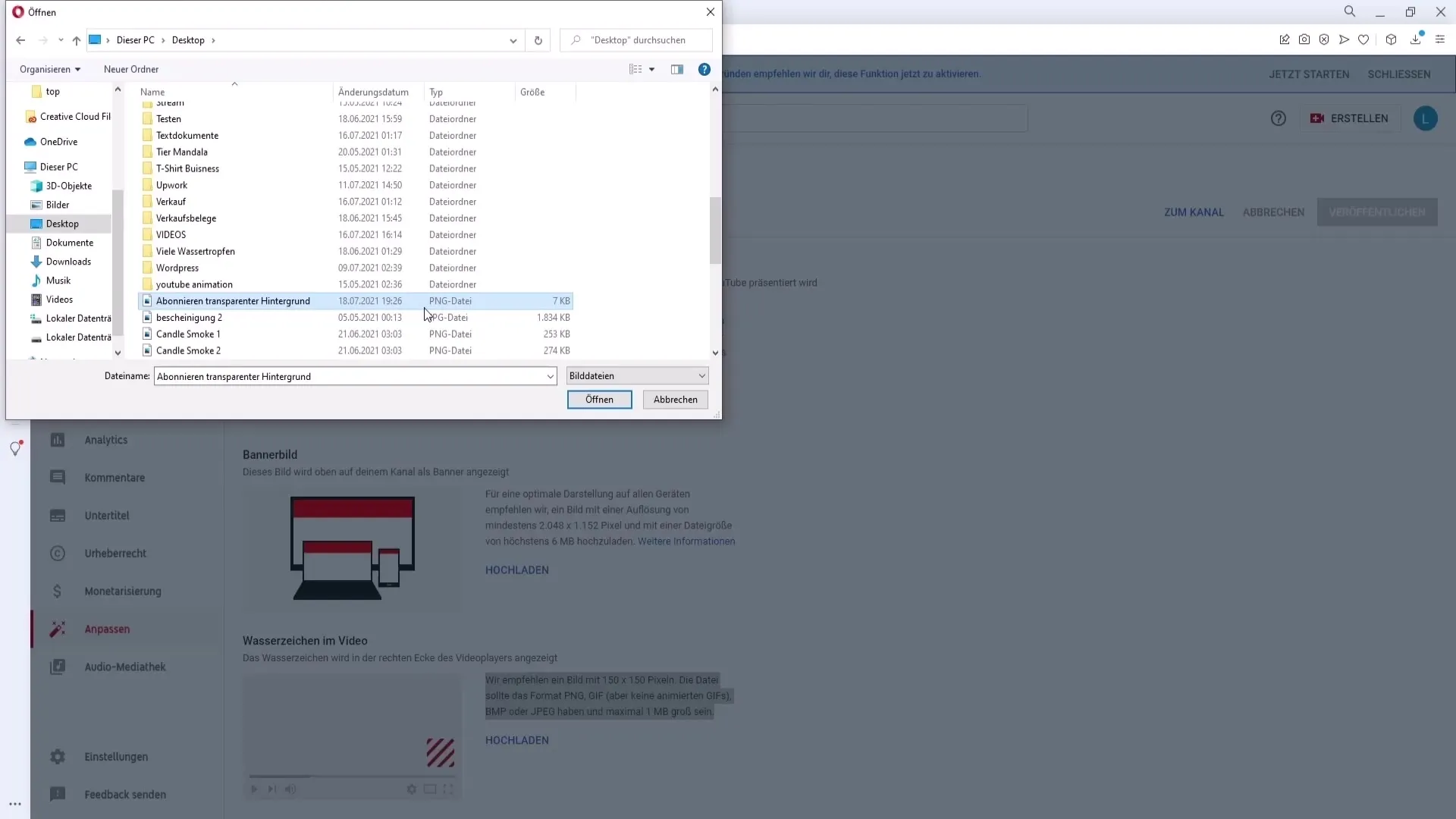
If everything looks good, click "Done". Now you can specify when your watermark should appear in the video.
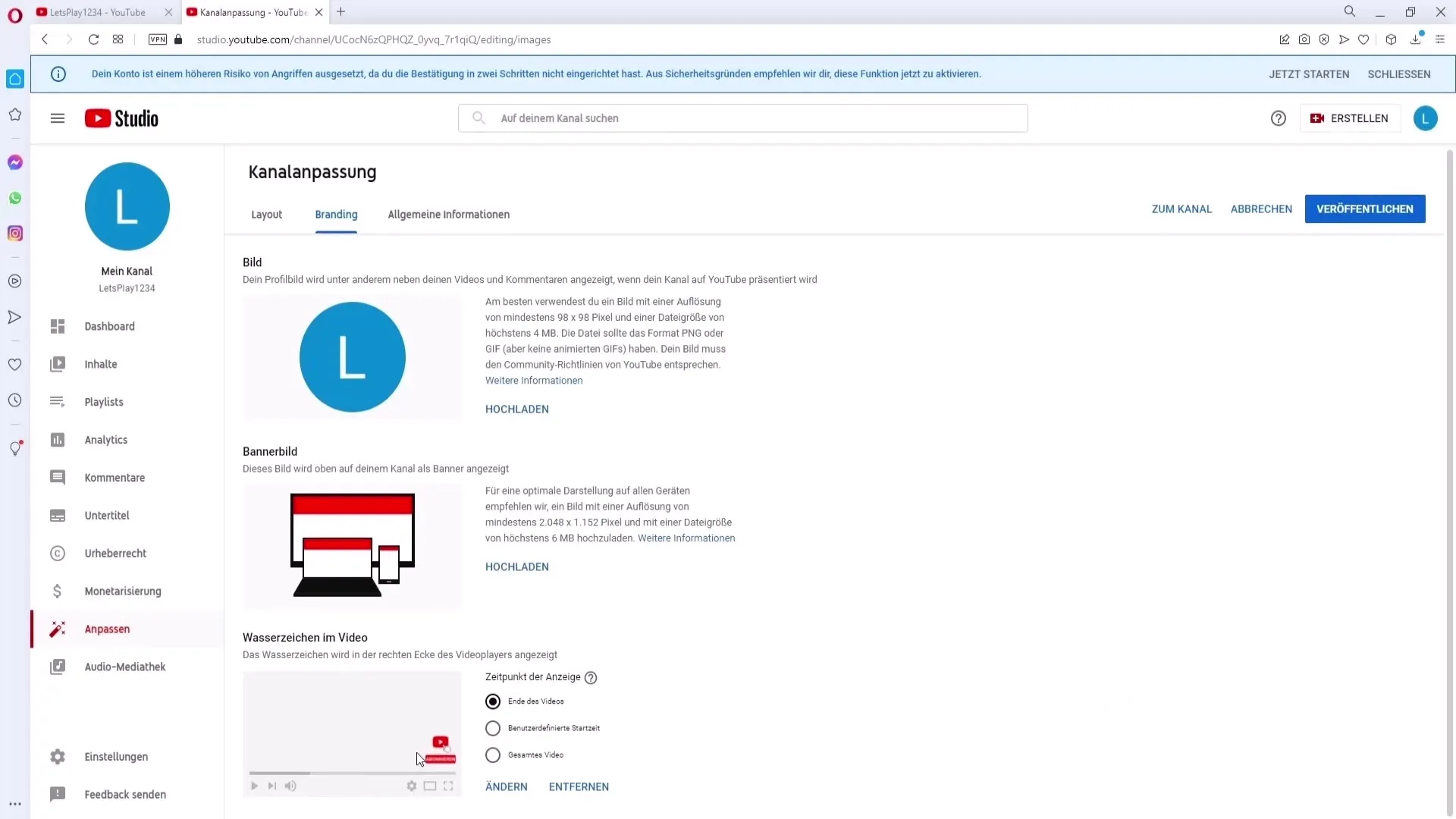
You have different options: It can appear at the end of the video or at a custom time. Alternatively, you can also choose to have it displayed throughout the entire video. In this case, I recommend the latter option.
If you are satisfied with your selection, click "Publish". You have now successfully uploaded your watermark.
From now on, the watermark will be displayed in all your videos. It is located in the bottom right corner and allows viewers to either subscribe to your channel or go directly to your channel.
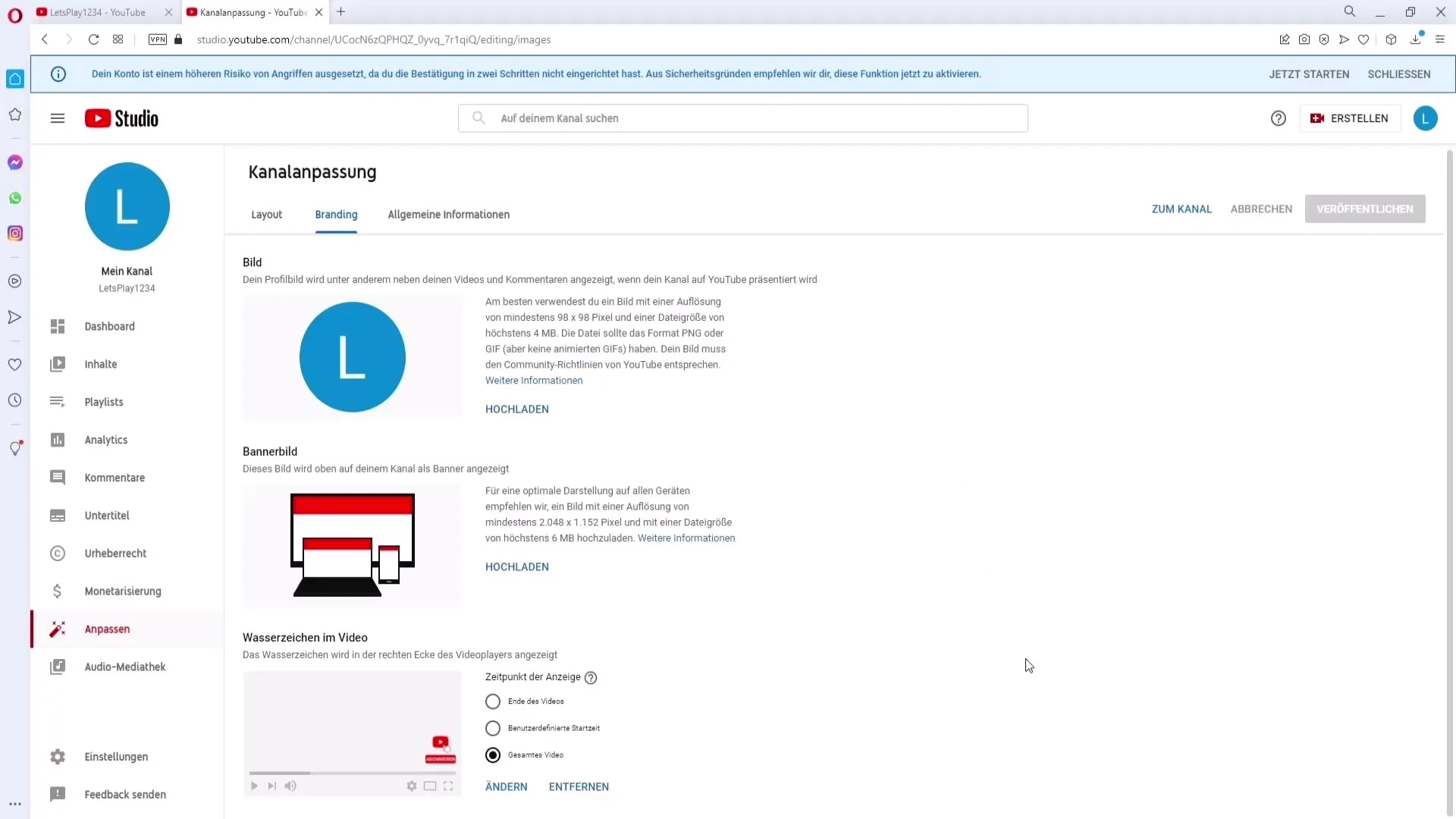
Summary
Uploading a watermark on YouTube is a simple yet effective way to strengthen your brand and encourage your viewers to subscribe to your channel. Be sure to adhere to the format and size requirements for your watermark to shine optimally.
Frequently Asked Questions
How do I upload a watermark on YouTube?You can do it in the settings of your YouTube channel under the "Branding" tab.
What image sizes are recommended for a watermark?YouTube recommends an image of 150 x 150 pixels.
Which file formats does YouTube support for watermarks?PNG, BMP, and JPEG are the supported formats.
How can I set the timing for when my watermark is displayed?You can set the timing at the end of the video, at a custom time, or throughout the entire video.
What happens if my watermark is too large?If your watermark exceeds the size requirements, you will not be able to upload it.


