You have a YouTube video and want to control the interaction of your viewers? Ratings and comments can have a big impact on your video. This guide shows you how to adjust the visibility of comments and ratings for your videos. Whether you want to enable or disable them, it's easy and quick to do.
Key Insights
- You can adjust comments and ratings for each video individually.
- A global setting for all future uploads is also possible.
- The visibility of comments can be easily adjusted to control interaction.
Step-by-Step Guide
To manage comments and ratings in your videos, follow these steps:
First, sign in to your YouTube channel. Click on your channel icon in the top right to access the channel dashboard. There you will find the option "YouTube Studio".
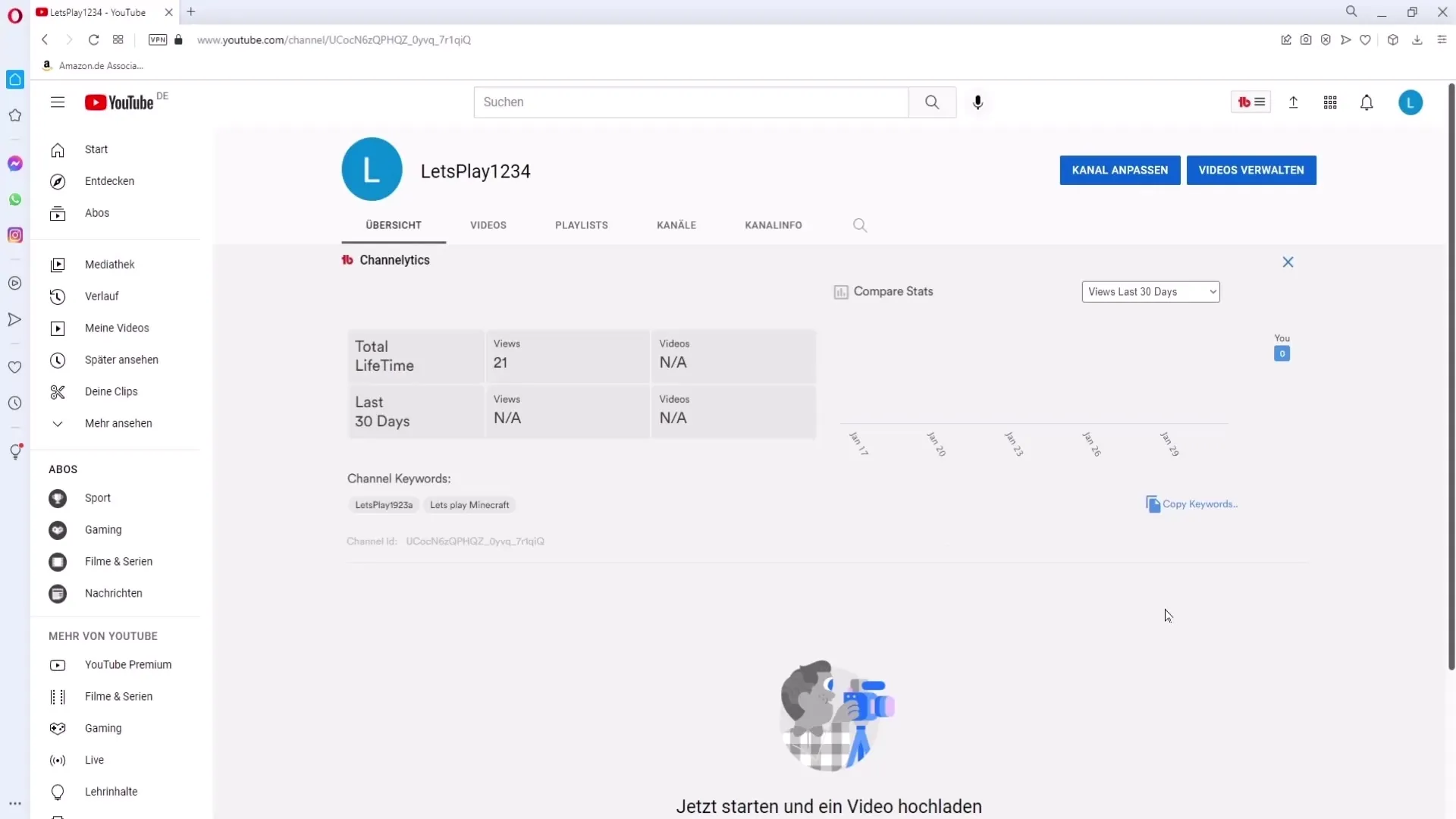
Once in YouTube Studio, look in the left menu for "Content". Click on it to view all your uploaded videos.
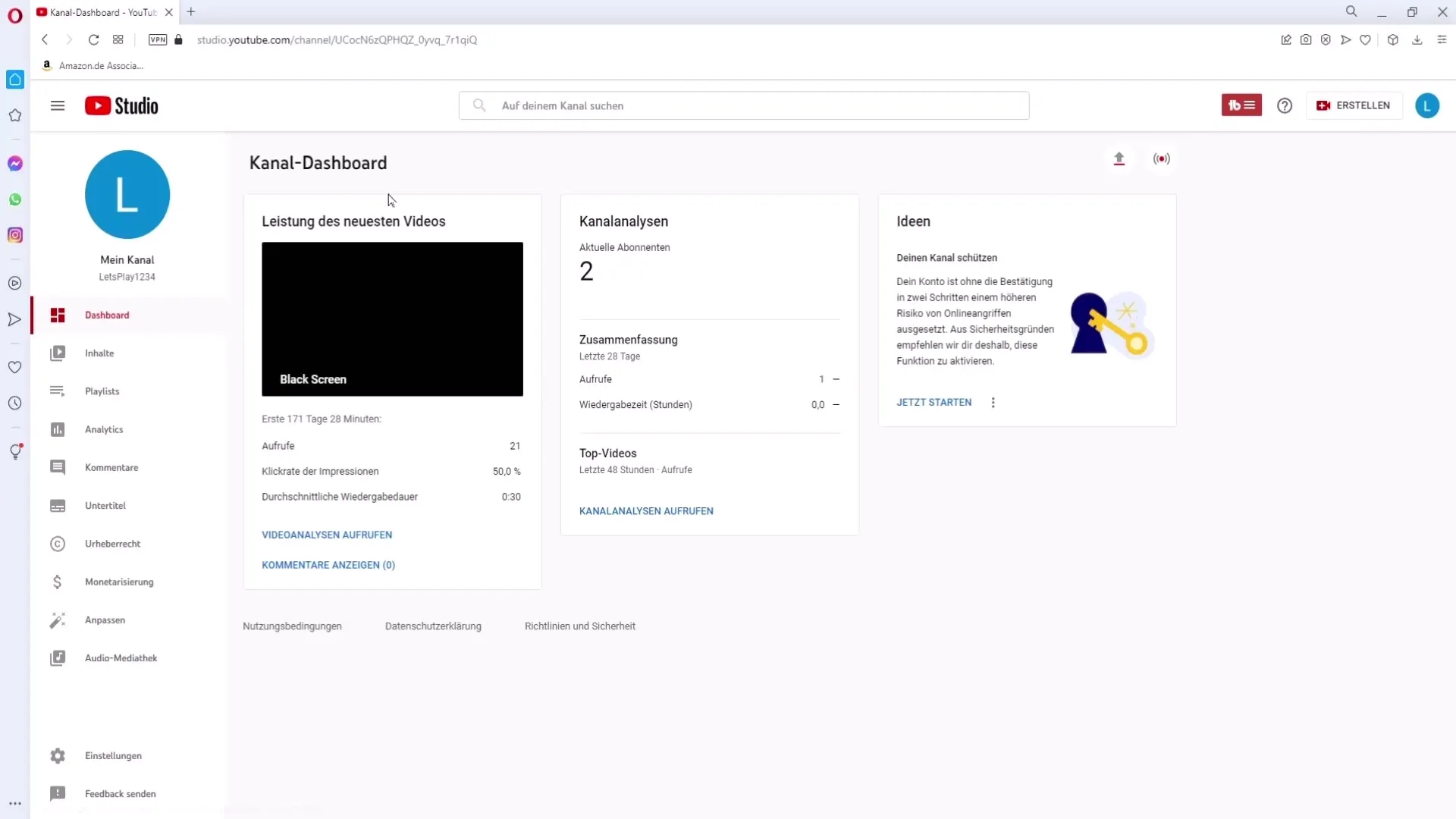
If you want to change the settings for a single video, select the video where you want to make the changes. Click on the edit icon that looks like a pencil.
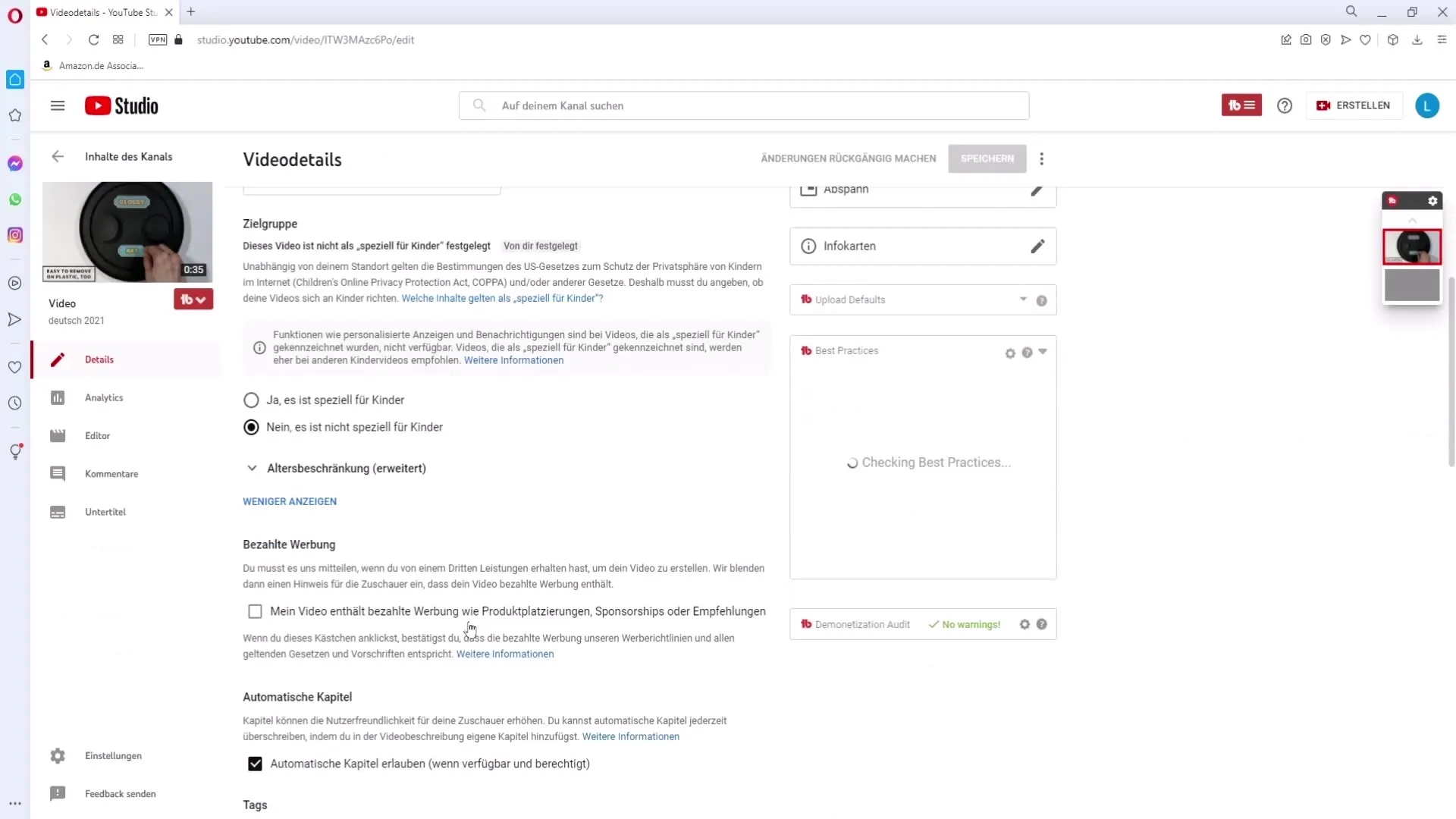
Scroll down to the bottom of the page where you will find the options for comment visibility. There you can choose whether to allow all comments, submit comments for review, or completely disable comments for this video.
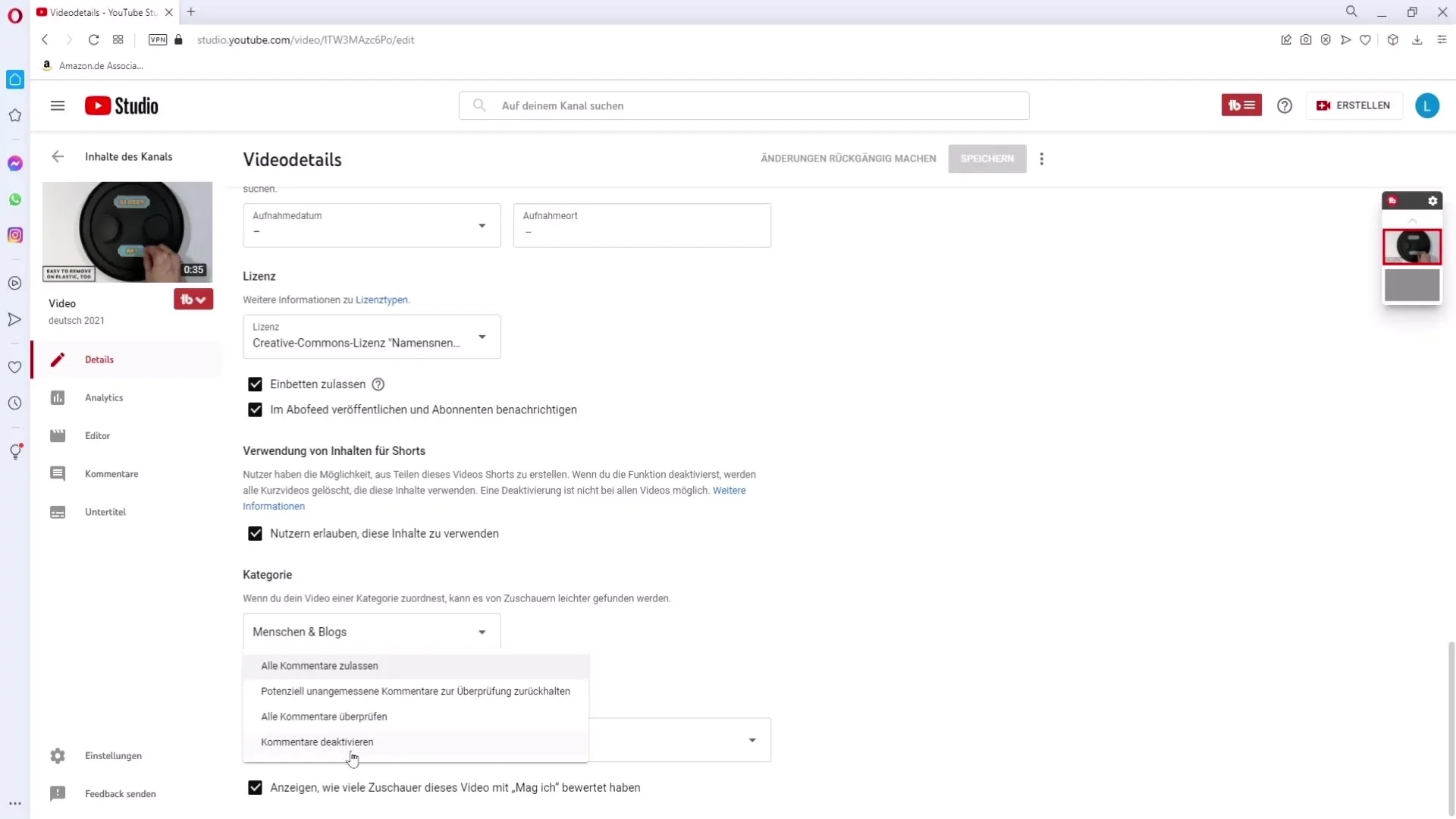
In addition, you have the option to change the visibility of ratings. There is an option at the end of this setting to disable viewers from seeing the ratings of your video.
Have you made the desired settings for your video? Then click on the "Save" button located in the bottom right corner to apply the changes.
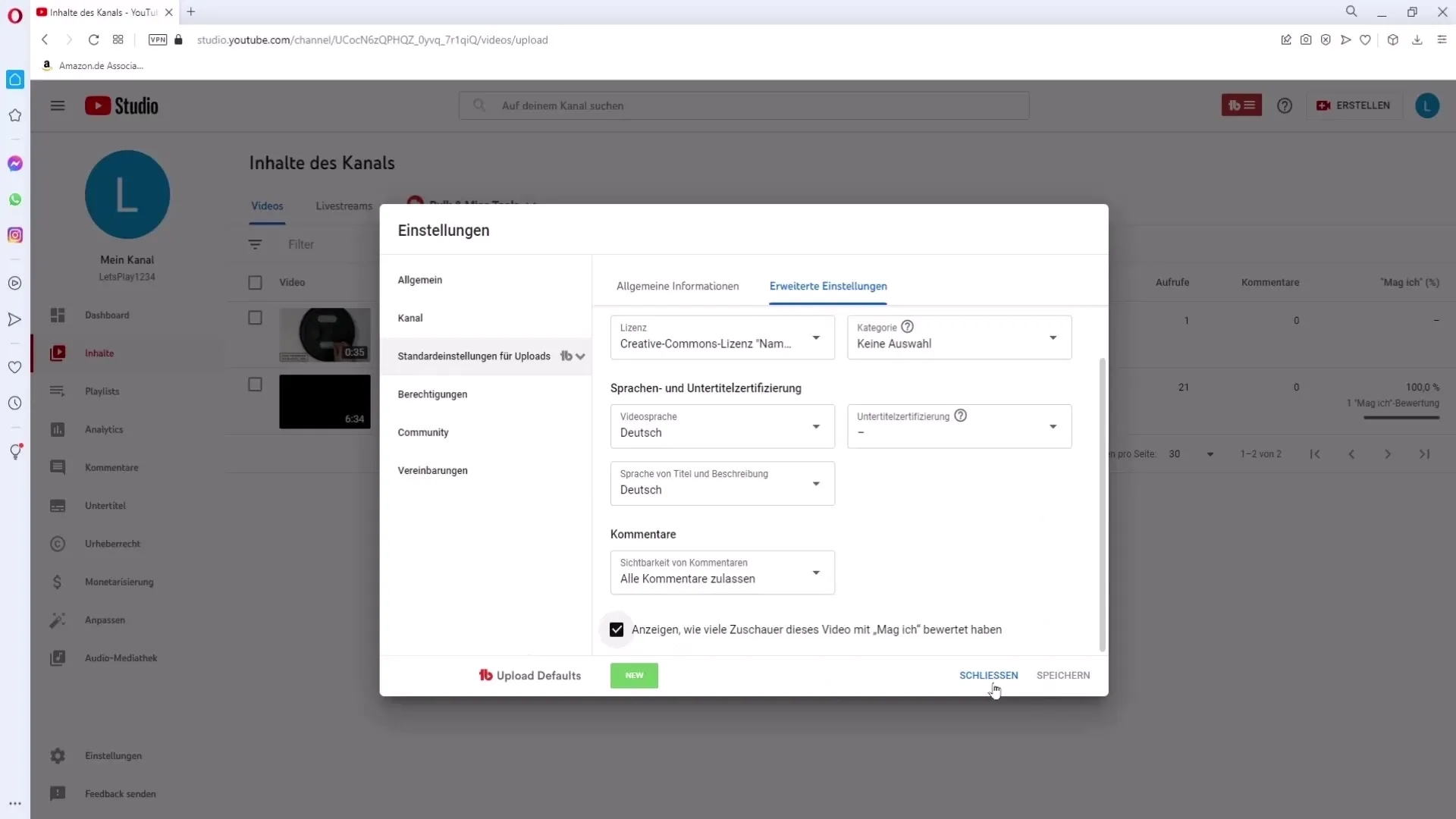
Do you want to set these settings as default for future videos? Go back to the menu and click on "Settings" in the bottom left corner.
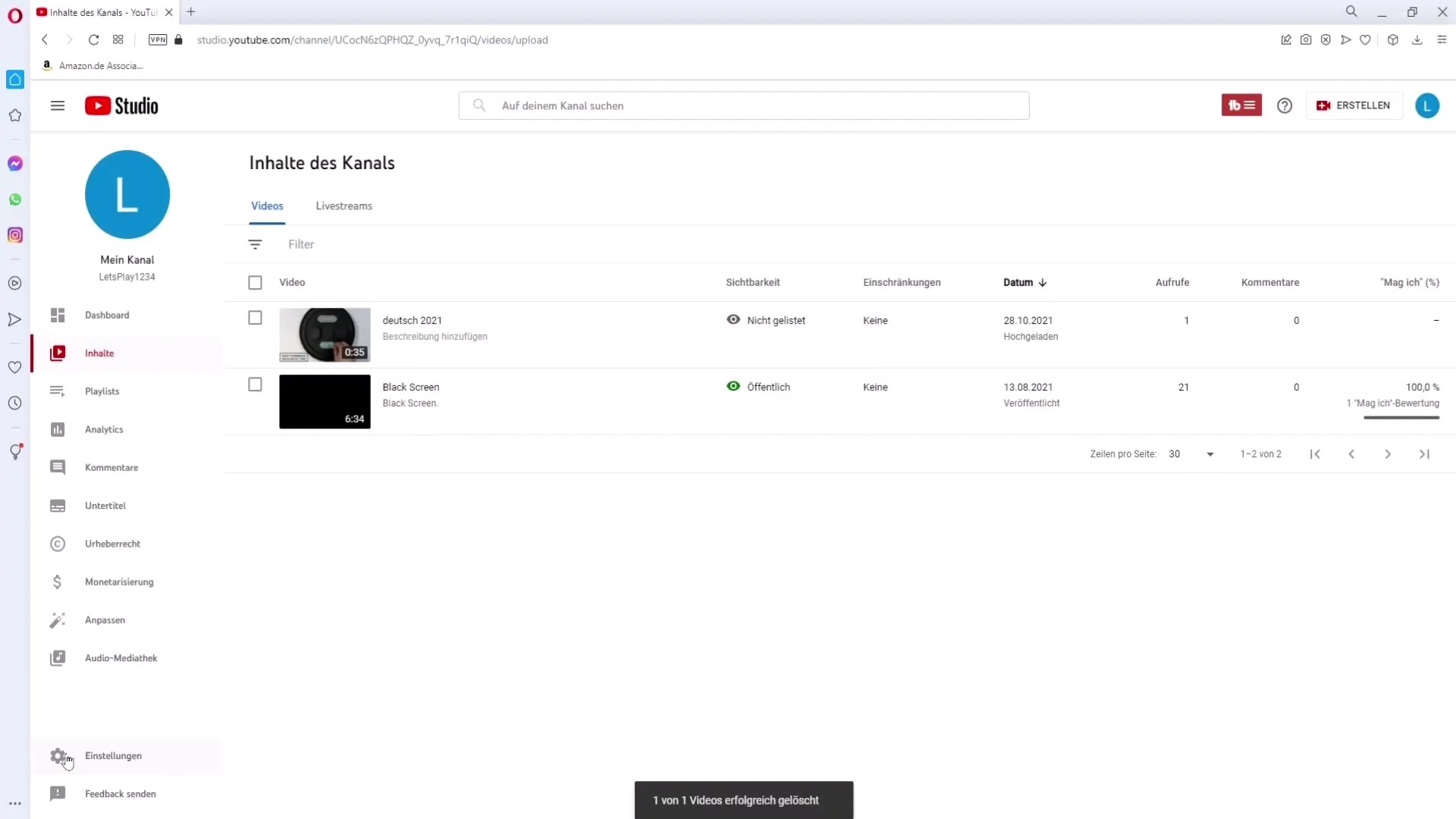
In the settings, you will find the section "Default Upload Settings". Select this to access the general settings for your future videos.
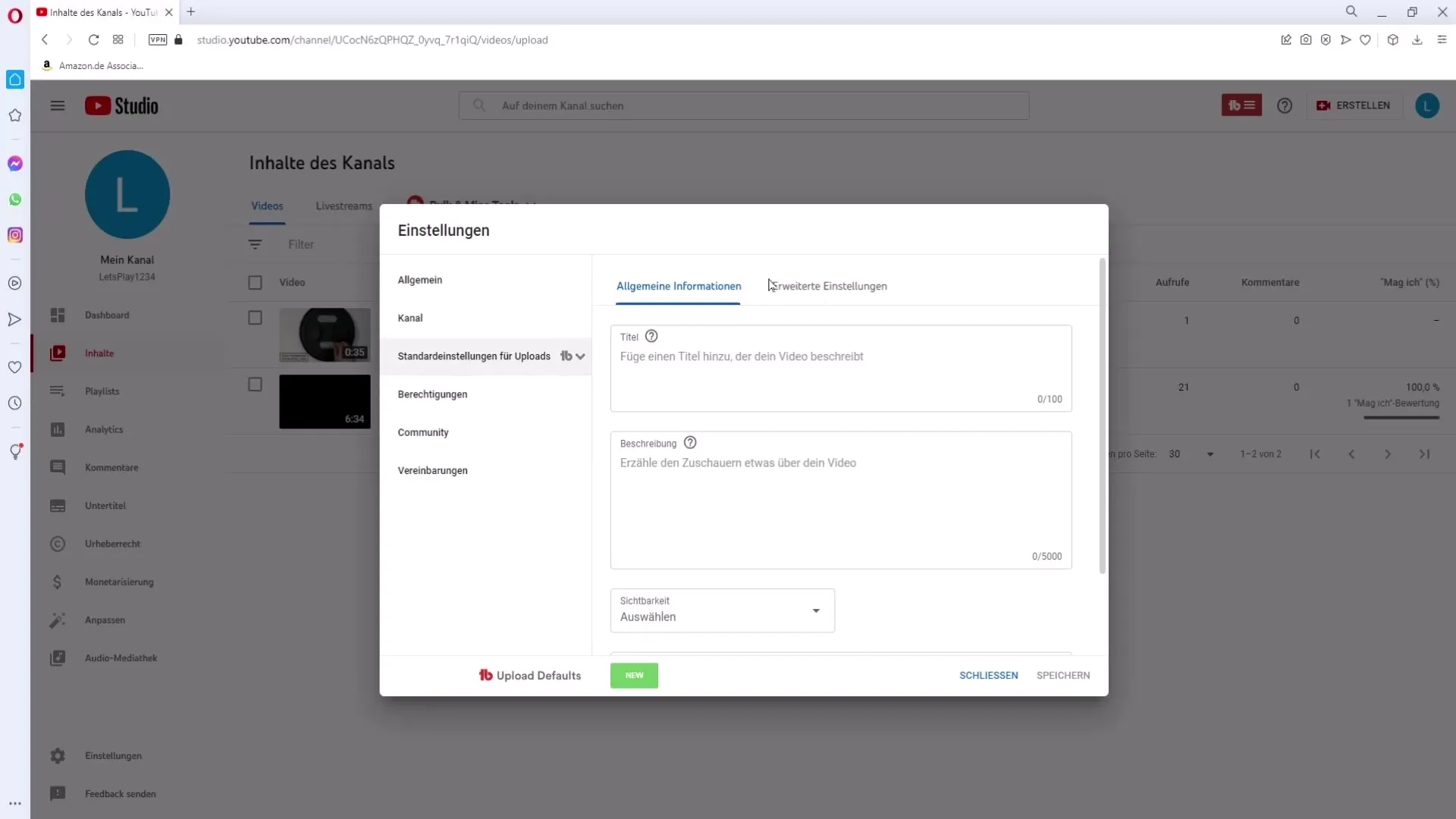
Here you will now find the "Advanced Settings". Scroll down again, and you will find the same options for comment visibility and rating settings.
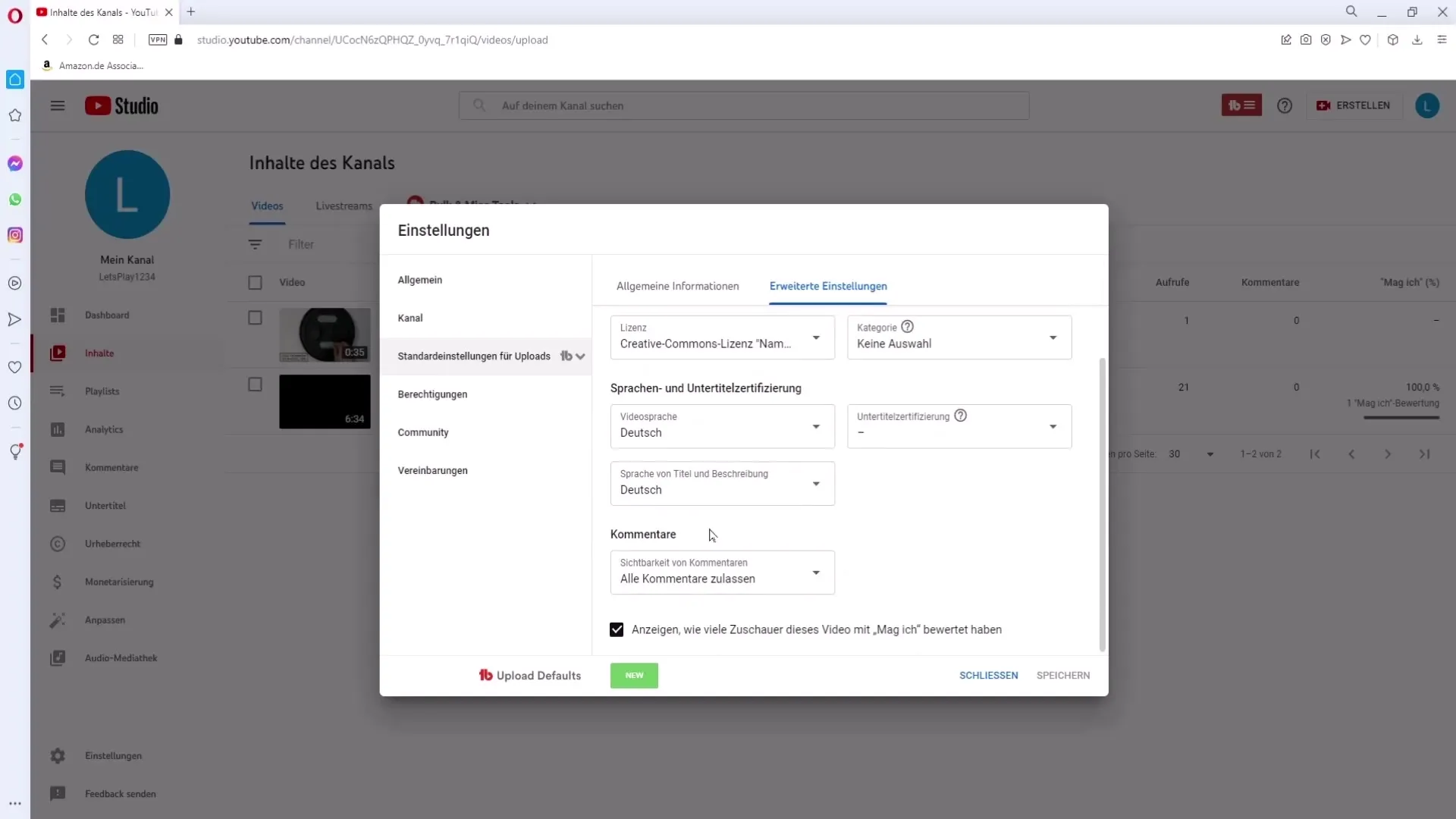
Make sure you have made the desired settings. Once more, click on "Save" in the bottom right corner to confirm everything.
Summary
You should now be well informed on how to manage the visibility of comments and ratings on YouTube. Whether for individual videos or globally for future uploads, the steps are easy and clear.
Frequently Asked Questions
How can I disable comments for a single video?Go to YouTube Studio, select the video, click on the pencil, and scroll to the comments section.
Can I standardize settings for future videos?Yes, go to settings and change the "Default Upload Settings".
What happens if I completely disable comments?Viewers will not be able to leave or see comments anymore.
Where can I find the options for ratings?You can find the ratings options in the same location as comment visibility.


