One important aspect for every YouTube creator is the monetization of their content. You want to know which videos have eligible advertising and which do not allow it? Here you can find out how to check and optimize the ad suitability of your videos.
Main Insights
- Ad suitability is indicated by different dollar signs: green, yellow, red, and gray.
- A manual review can be requested to change videos from yellow to green.
- Certain content guidelines must be followed to receive a green dollar sign.
Step 1: Access to YouTube Studio
To check the ad suitability of your videos, you first need to access YouTube Studio. Go to your YouTube channel and click on "YouTube Studio" in the upper right corner.
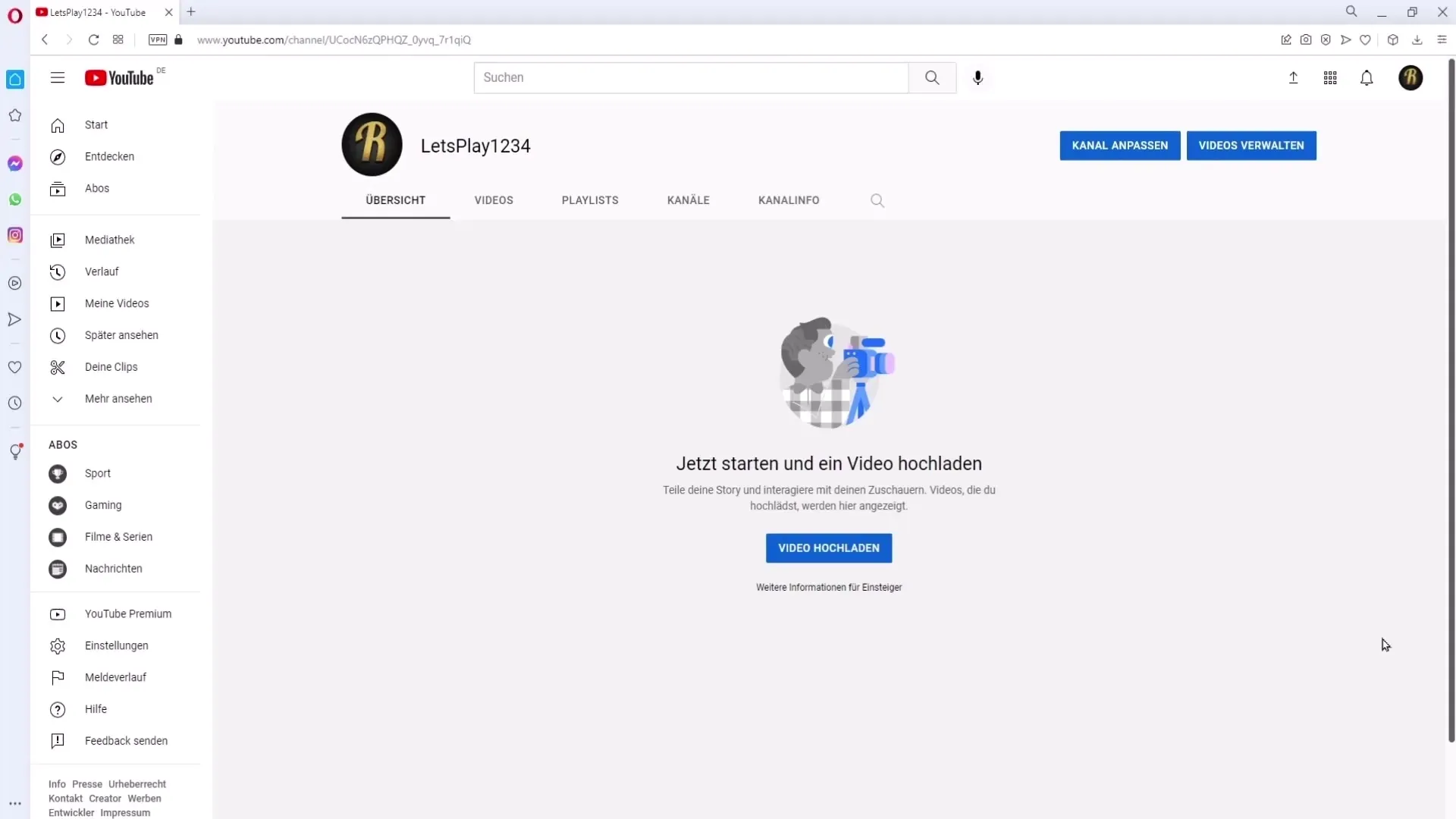
Step 2: Overview of Your Content
In the YouTube Studio, you will find the "Content" section on the left side. Here you will see all the videos you have uploaded. If you are already a partner, you will also see the "Monetization" option, which is relevant to you.
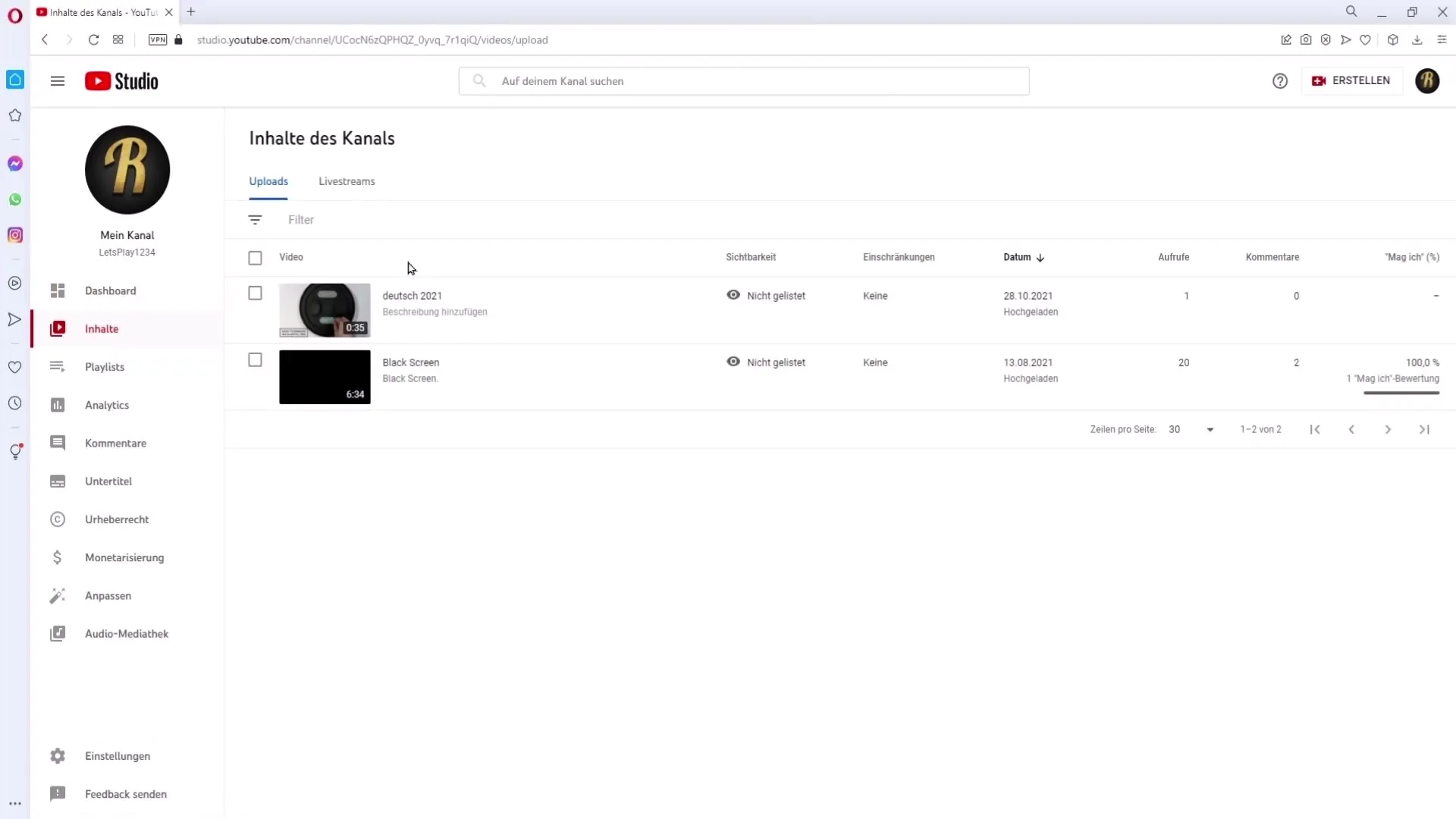
Step 3: Monetization Verification
In this section, you can enable or disable monetization for your videos. When enabled, you earn through the ads shown on your videos. When disabled, you receive no revenue.
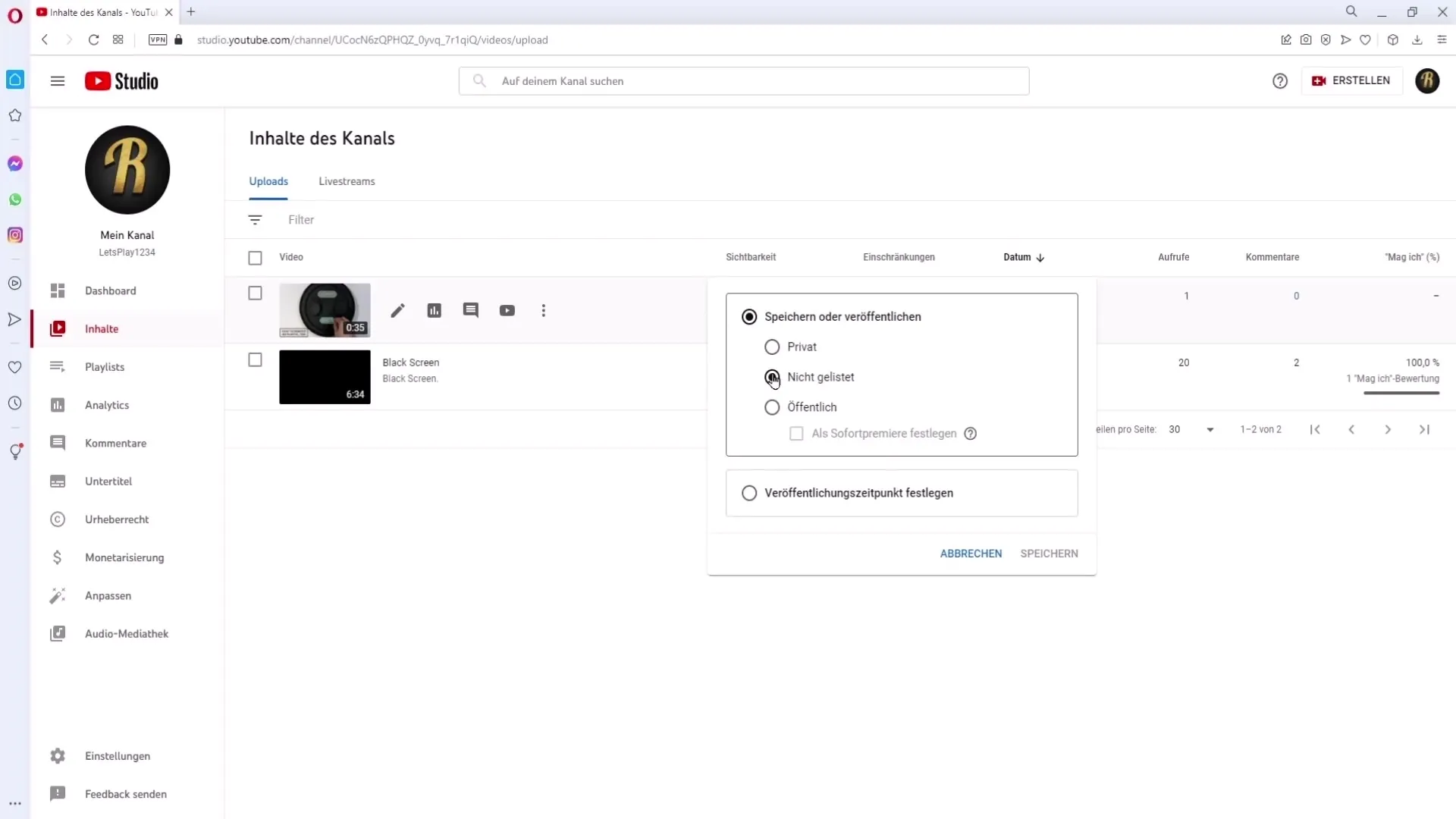
Step 4: Monetization Icons
Pay attention to the dollar signs displayed next to your videos. A green dollar sign means ads are running, while a yellow one indicates not all types of ads are allowed. A red dollar sign signals a copyright violation, and a gray one means monetization is disabled.
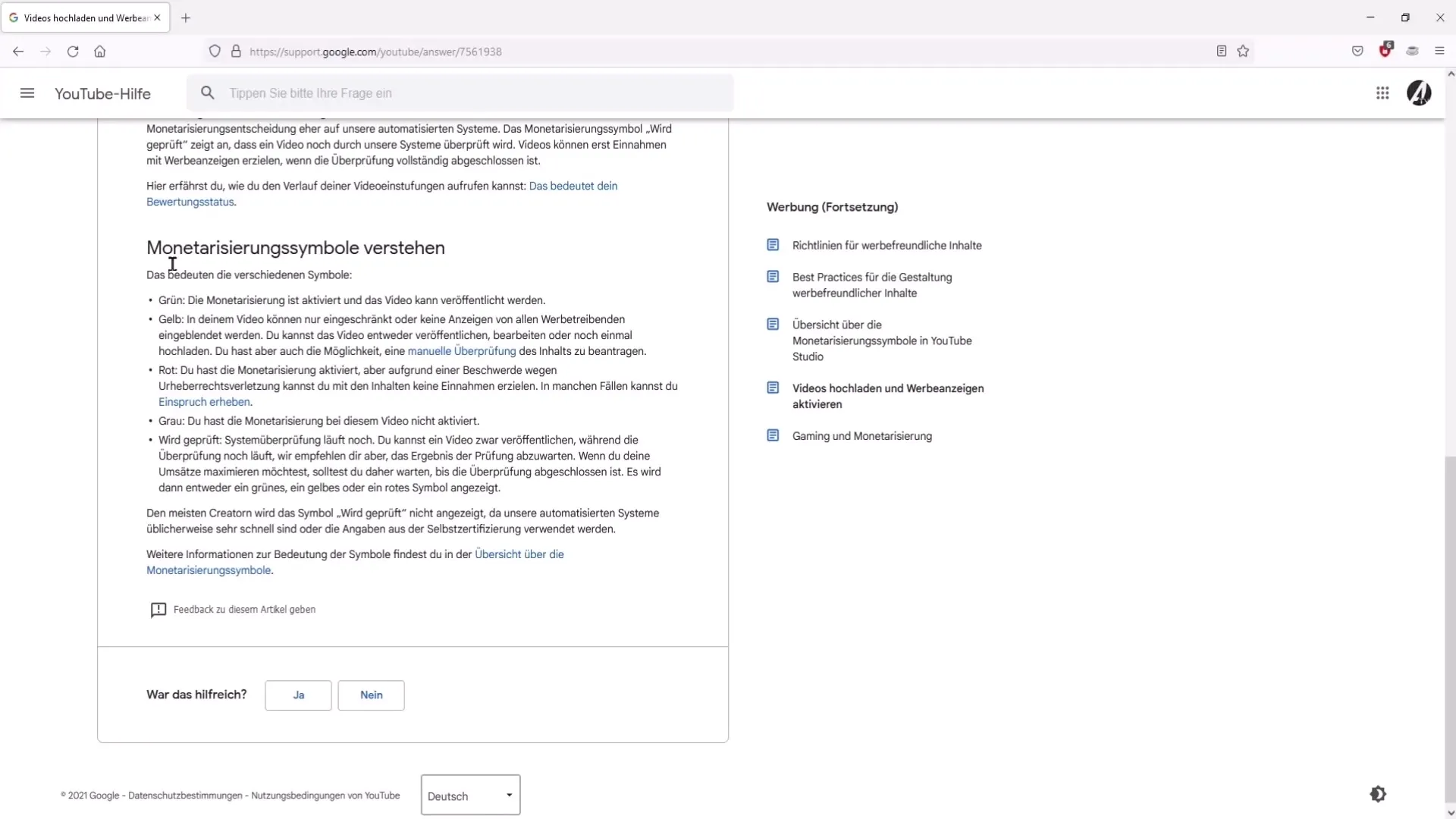
Step 5: Request Manual Review
If you find that a video is incorrectly marked as yellow, you can request a manual review. A real person will review your video and decide if the monetization can be switched back to green.
Step 6: Influencing Ad Suitability
When uploading a new video, there are certain points to consider to maximize ad suitability. In the ad suitability settings, you can find various criteria that need to be reviewed.
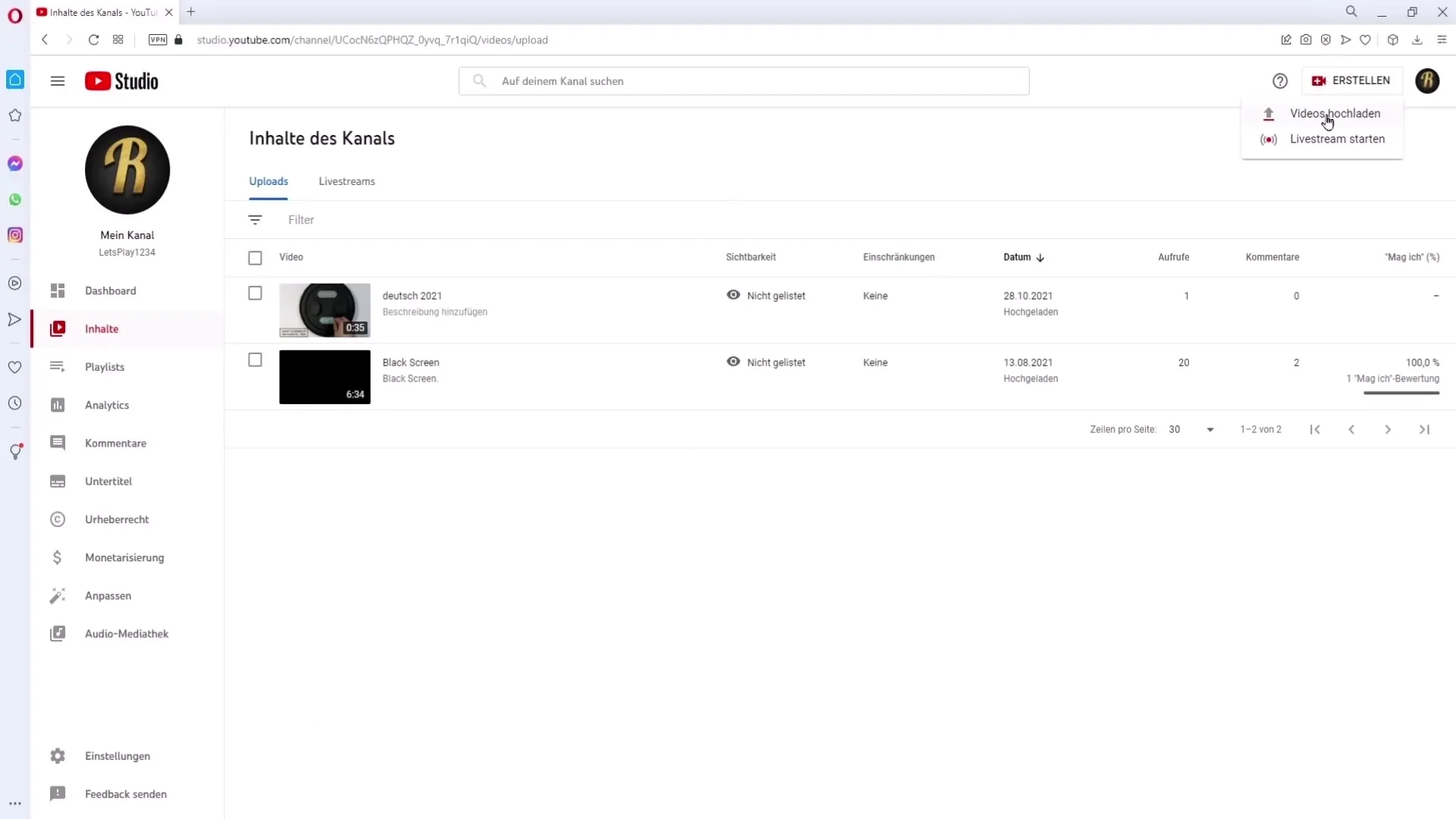
Step 7: Content Review
Go through all the criteria related to ad suitability, such as inappropriate language or adult content. By carefully addressing these points, you can ensure that your video meets monetizable standards.
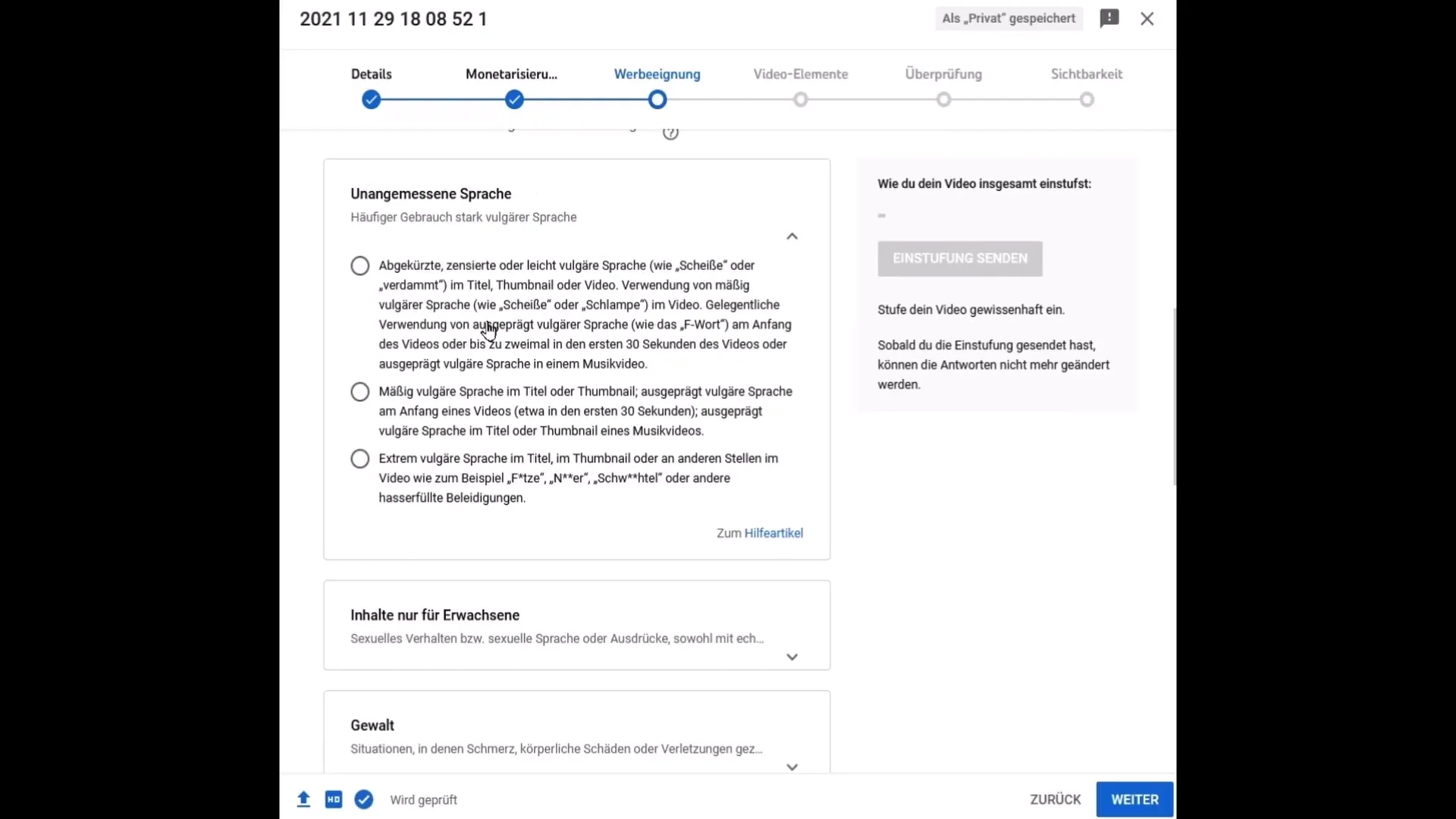
Step 8: Support through Help Articles
If you are unsure, refer to the help articles in YouTube Studio. There you will receive detailed information about ad suitability guidelines and can ensure that your content meets no criteria deemed inappropriate.
Step 9: Submit Classification
If you are convinced that your video meets all the guidelines, you can submit the classification. Be careful and only mark what truly applies, as repeated misdeclarations can lead to exclusion from the partner program.
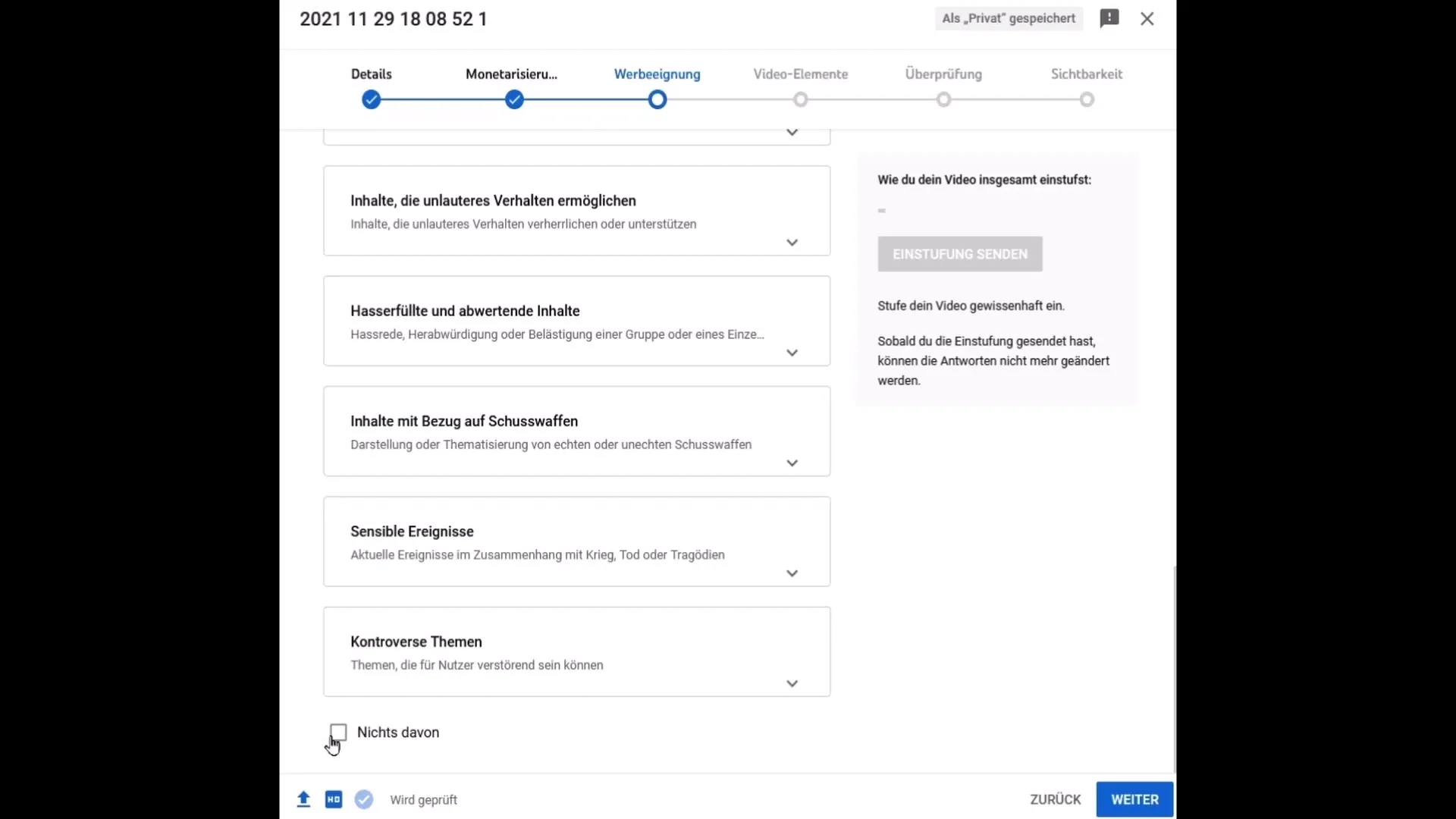
Summary
The monetization of your videos is essential for success on YouTube. By thoroughly going through YouTube Studio and adhering to all ad suitability requirements, you can ensure that your videos have the best chance of monetization.
Frequently Asked Questions
What does a green dollar sign mean?A green dollar sign means that all types of ads are running on your video.
How do I request a manual review?Go to the Monetization option in your YouTube Studio and select the option for manual review.
What happens in case of copyright infringement?In case of copyright infringement, YouTube displays a red dollar sign, and you cannot earn revenue from that video.
Can I contest a misclassification?Yes, you can file a complaint against misclassification if you are convinced that you have not committed a copyright violation.
What is a gray dollar sign?A gray dollar sign means that monetization is not enabled for the video.


