Uploading emotes and logos for the channel membership on YouTube is a crucial step to promote your community and increase member engagement. Offering personalized icons and emotes creates a stronger bond between you and your subscribers. In this guide, you will learn exactly how to efficiently integrate these visual elements into your YouTube channel management.
Key Takeaways
- You need to have YouTube Partner status to enable channel membership.
- The upload requirements for logos and emotes include specific file formats and sizes.
- The colors and designs should be easily distinguishable in both light and dark modes.
- You can also utilize freelancer services to create unique graphics.
Step-by-Step Guide
1. Accessing YouTube Studio
To be able to upload your emotes and logos, you first need to access YouTube Studio. Simply click on your channel at the top right and select "YouTube Studio".
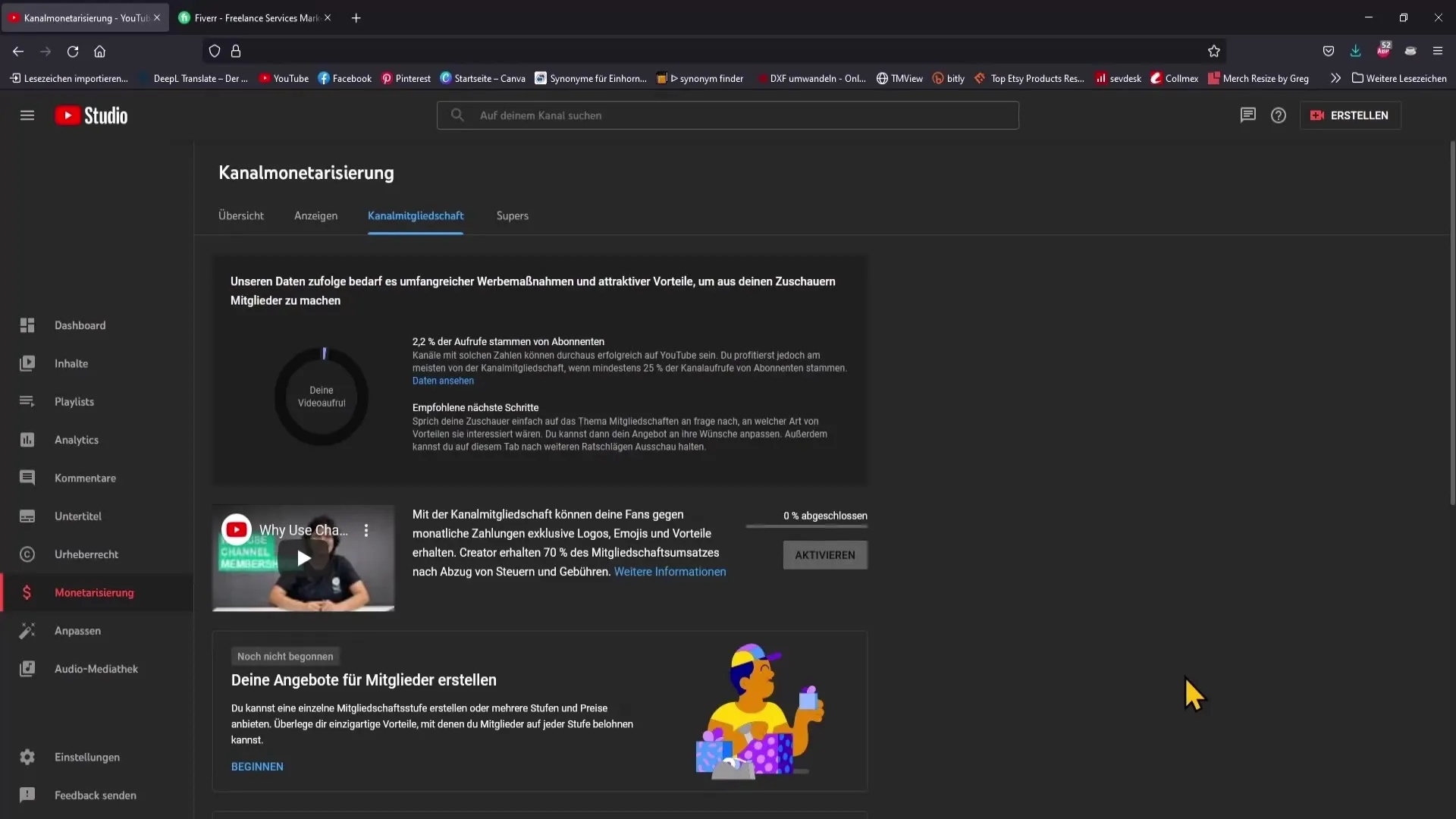
2. Monetization and Channel Membership
In your YouTube Studio, navigate to the "Monetization" section in the left sidebar. Ensure that you are already a YouTube Partner and have met the requirements such as 4000 hours of watch time and 1000 subscribers.
3. Activating Channel Membership
If you want to activate channel membership, go to the "Channel Membership" section. You should have also created offers for your members to make meaningful use of channel membership.
4. Uploading Logos and Emotes
Now you are ready to upload your logos and emotes. Click on the "Upload Logos and Emojis" section and scroll down to start uploading.
5. Logo Selection
In the next step, you have the option to either upload your own logos or use those provided by YouTube. If you have your own logo, click on "Select Image" and upload your logo.
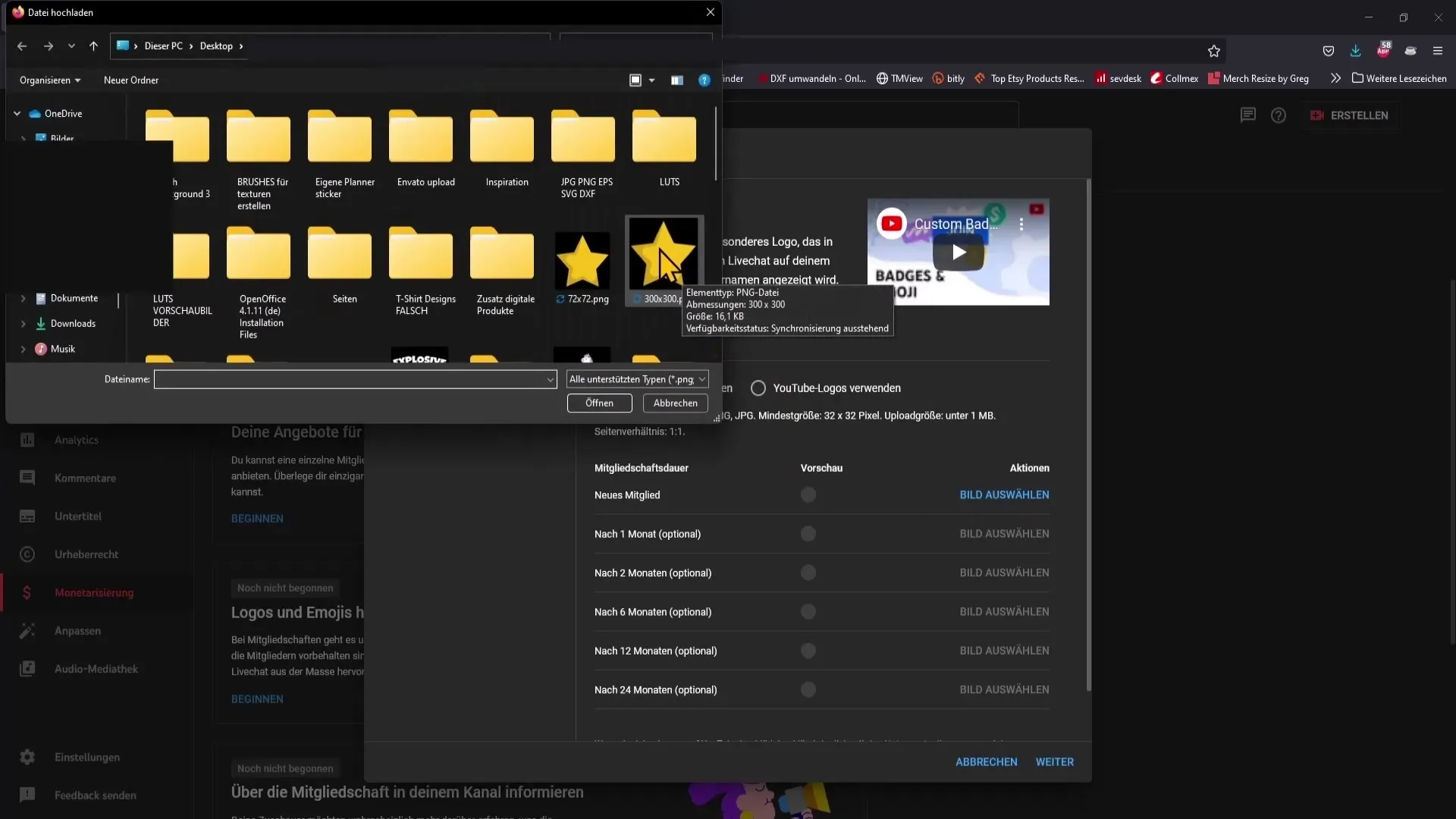
6. Logo Requirements
Make sure to consider the necessary requirements for the logos. The format should either be GIF, PNG, or JPEG, with a minimum size of 32 x 32 pixels. A size of 72 x 72 pixels is recommended for better quality. Remember that the upload size should not exceed 1 MB.
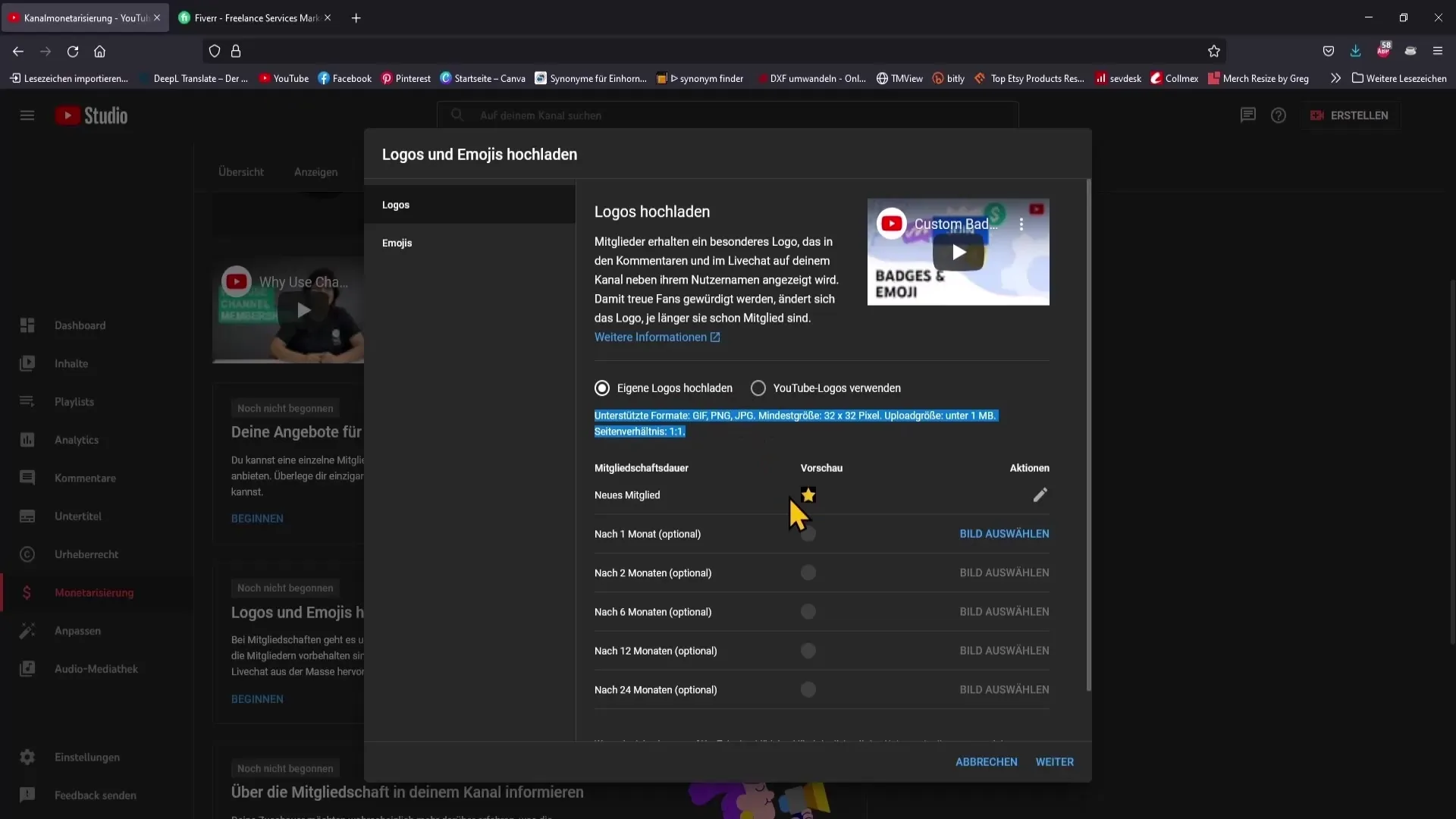
7. Creating Badges
You can now define the various badges for different membership levels. For example, a new member may receive a special badge after the first month, which changes over time.
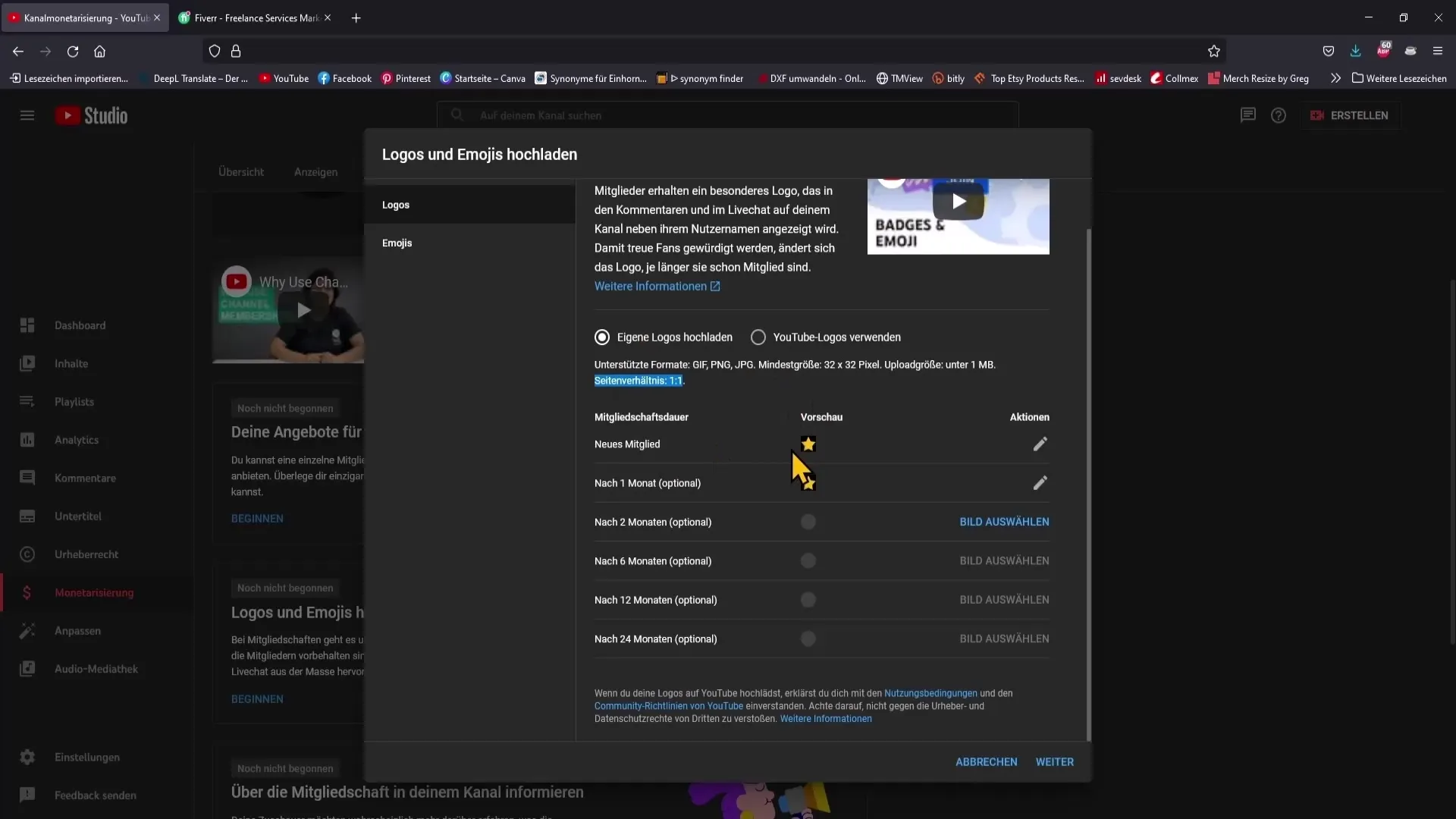
8. Uploading Emotes
After uploading all logos, click "Next" to proceed to the emotes. The requirements for emotes are the same as for logos. Make sure to preview the emotes in light and dark mode to check visibility.
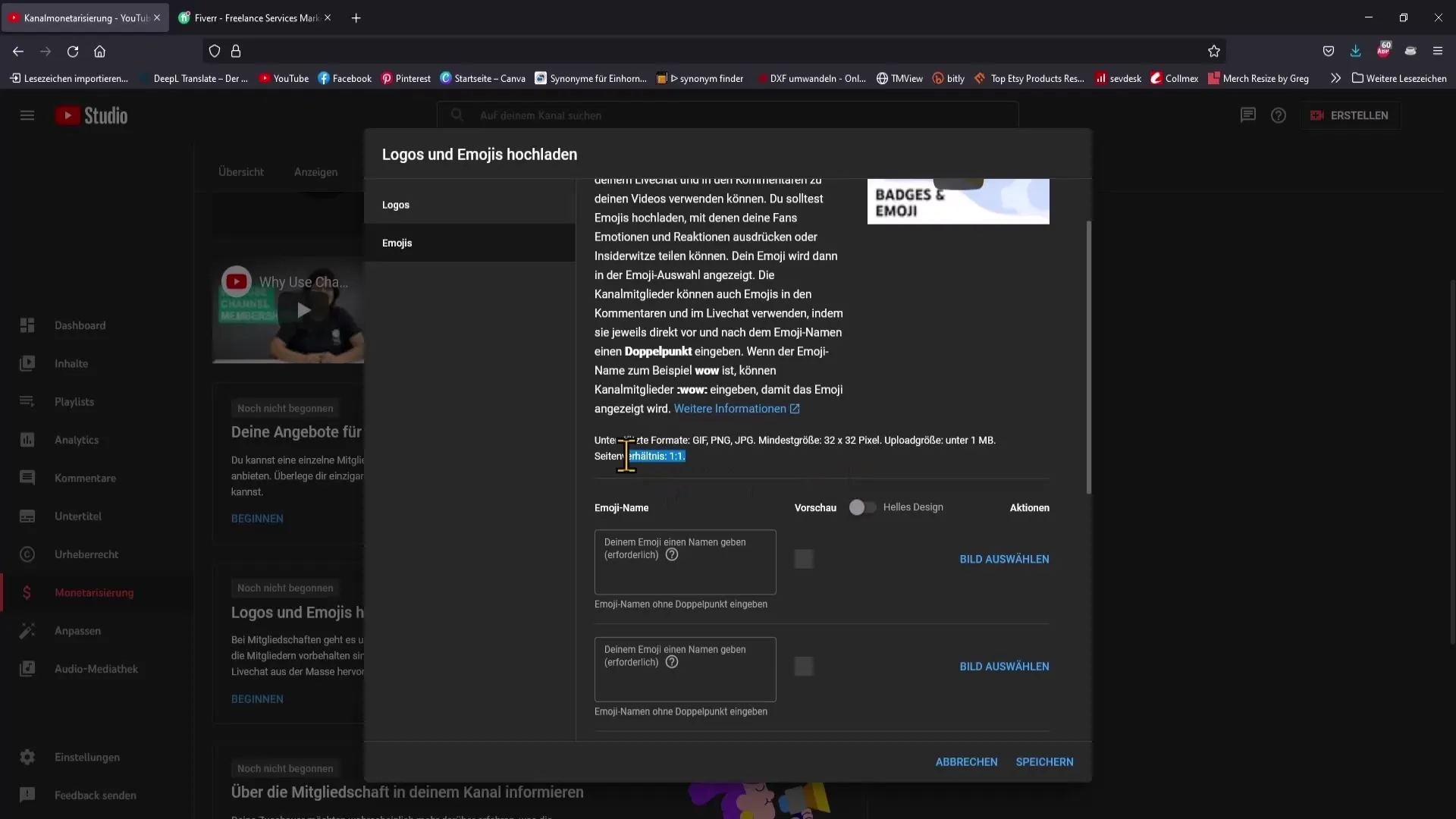
9. Naming Emotes
Now you can assign a name to each emote to make it easier for your members to identify. Choose a fitting name that suits your emote well.
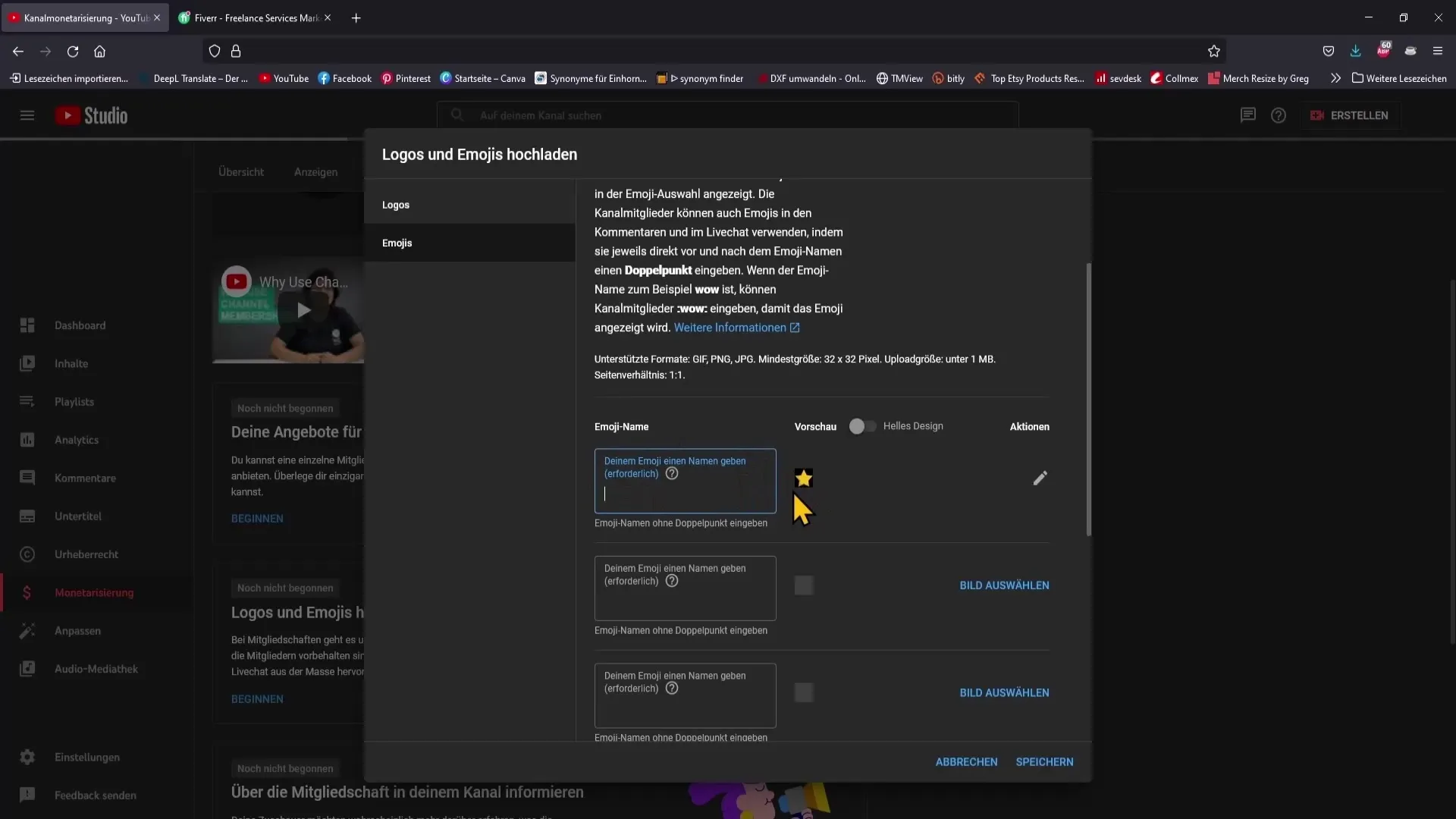
10. Setting Emoji Family Name
Additionally, you have the option to create an emoji family. This will be displayed before each emote, helping to strengthen your brand.
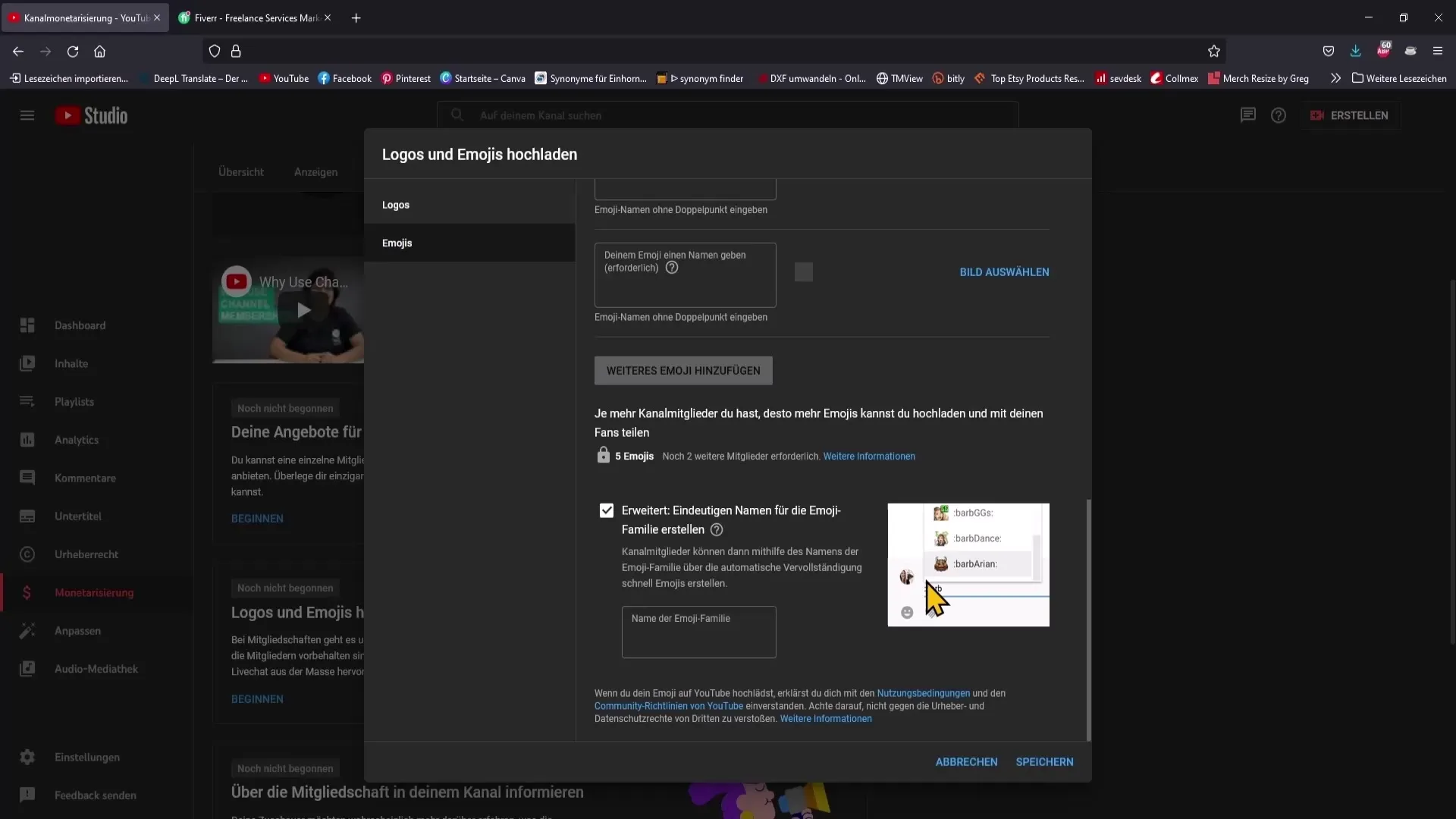
11. Save and Check
After you have completed all settings and uploads, click on "Save". Then you can check your emotes and badges to ensure that everything is displayed correctly.
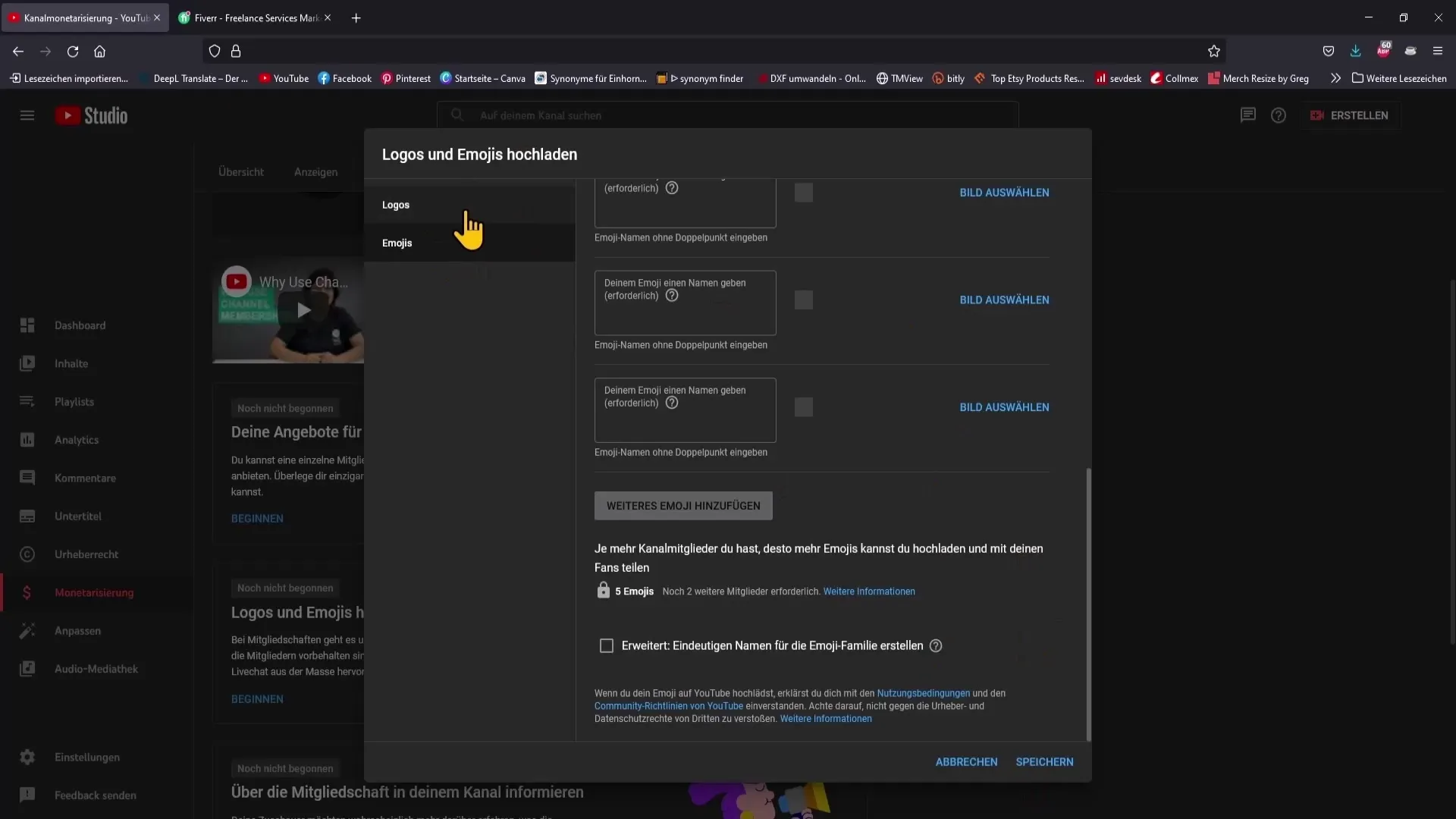
12. Get Help from Freelancers
If you have difficulties creating logos or emotes, you can search for freelancers on platforms who can help you. Often there are cost-effective offers for high-quality designs.
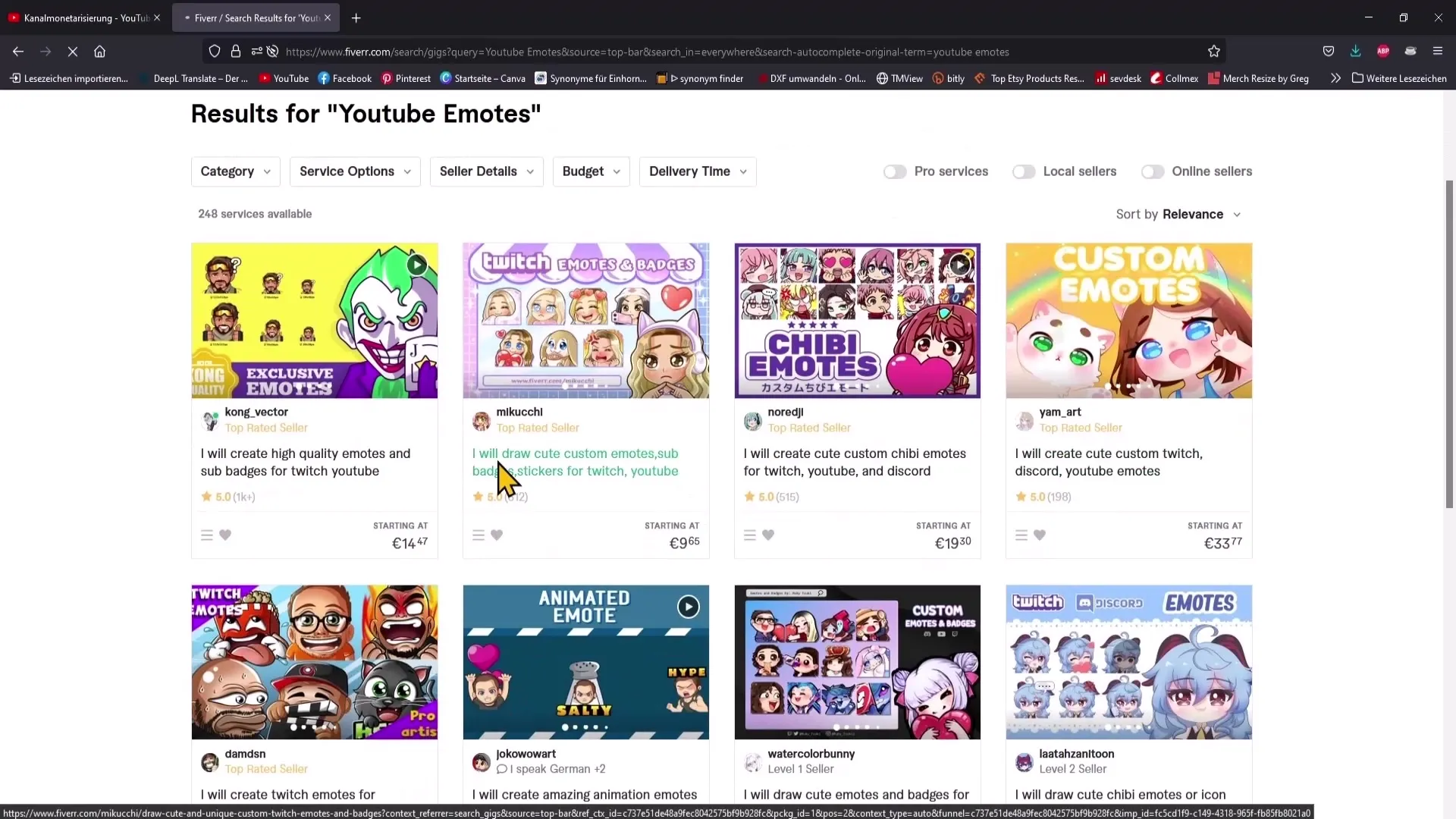
Summary
This guide has shown you how to effectively upload emotes and logos for channel membership on your YouTube channel. The right design of graphics and emotes is crucial to strengthen the community and create an engaging user experience.
Frequently Asked Questions
How do I activate channel membership?To activate channel membership, you must achieve YouTube Partner status and create corresponding offers for members.
Which file formats are allowed for logos and emotes?The allowed formats for logos and emotes are GIF, PNG, and JPEG.
How many badges can I set for my members?You can set multiple badges for different membership levels that change over time.
Where can I find help for creating logos or emotes?You can use freelancer platforms to find graphic designers who can help you with the design of logos and emotes.
Do I need to use special software to upload logos?No special software is required. You can use common image editing programs to create your logos in the correct format and size.


