You want to ensure that your YouTube videos are understandable for viewers who have little or no knowledge of the video language. One excellent way to achieve this is by creating and editing subtitles. In this guide, you will learn how to edit and translate subtitles for your videos to reach a wider audience and make your content more accessible.
Key Insights
- You can automatically translate subtitles into different languages.
- Subtitles can be edited in YouTube Studio to correct errors.
- The timing of subtitles is often already good and rarely requires adjustments.
Step-by-Step Guide
Automatic Translation of Subtitles
First, it's important to know how to activate and translate the automatic subtitles for an English video. Choose a video that you would like to watch. Let's say you have chosen an English video that you are having difficulty following. Activate the subtitles by clicking on the subtitle icon on the right.
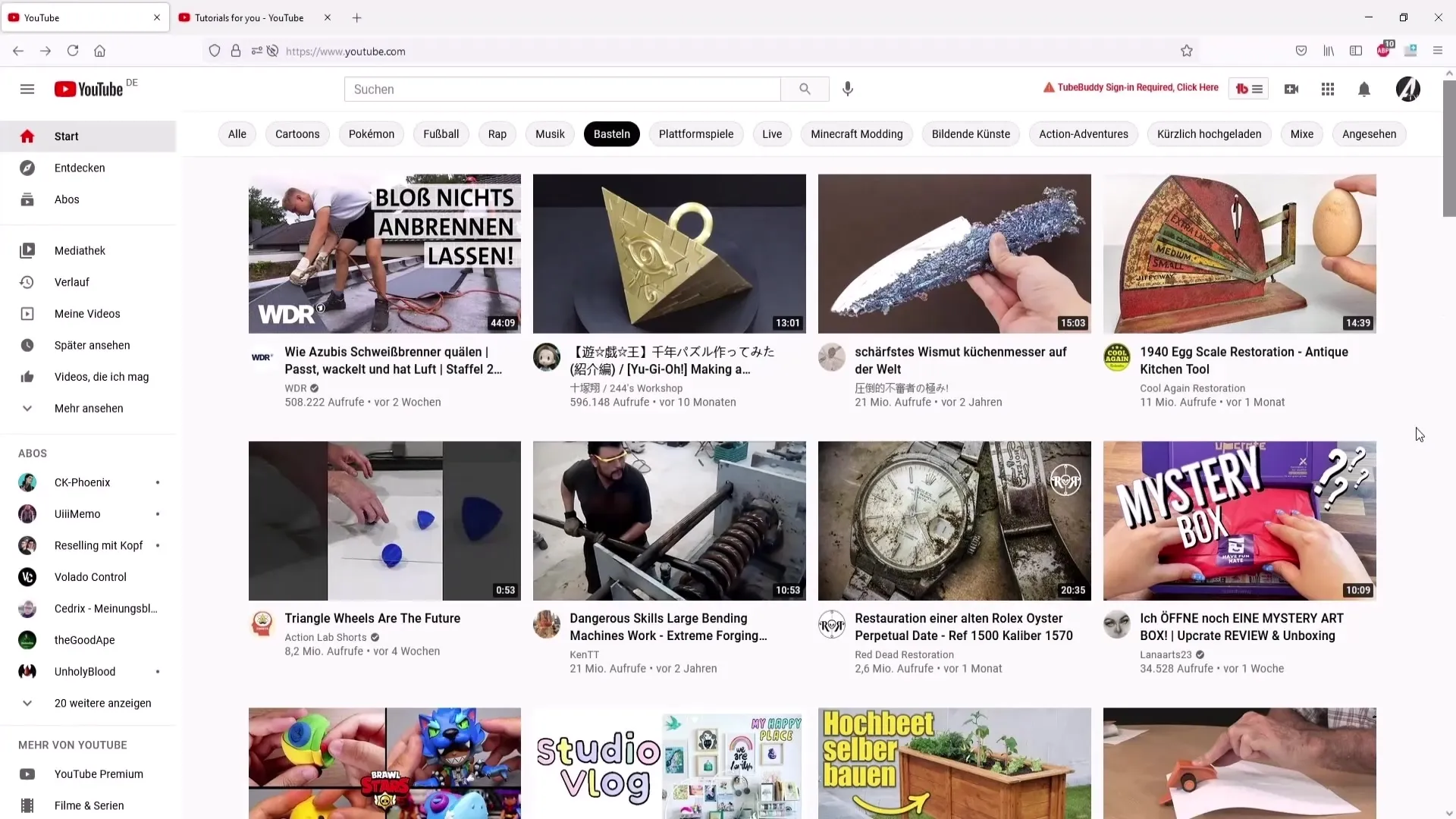
Now you can go to the video's settings, which you can find at the bottom right of the video. Click on the gear icon representing settings and select the subtitles section. There you will find the option "Translate automatically." This may need to be activated if it is not displayed.
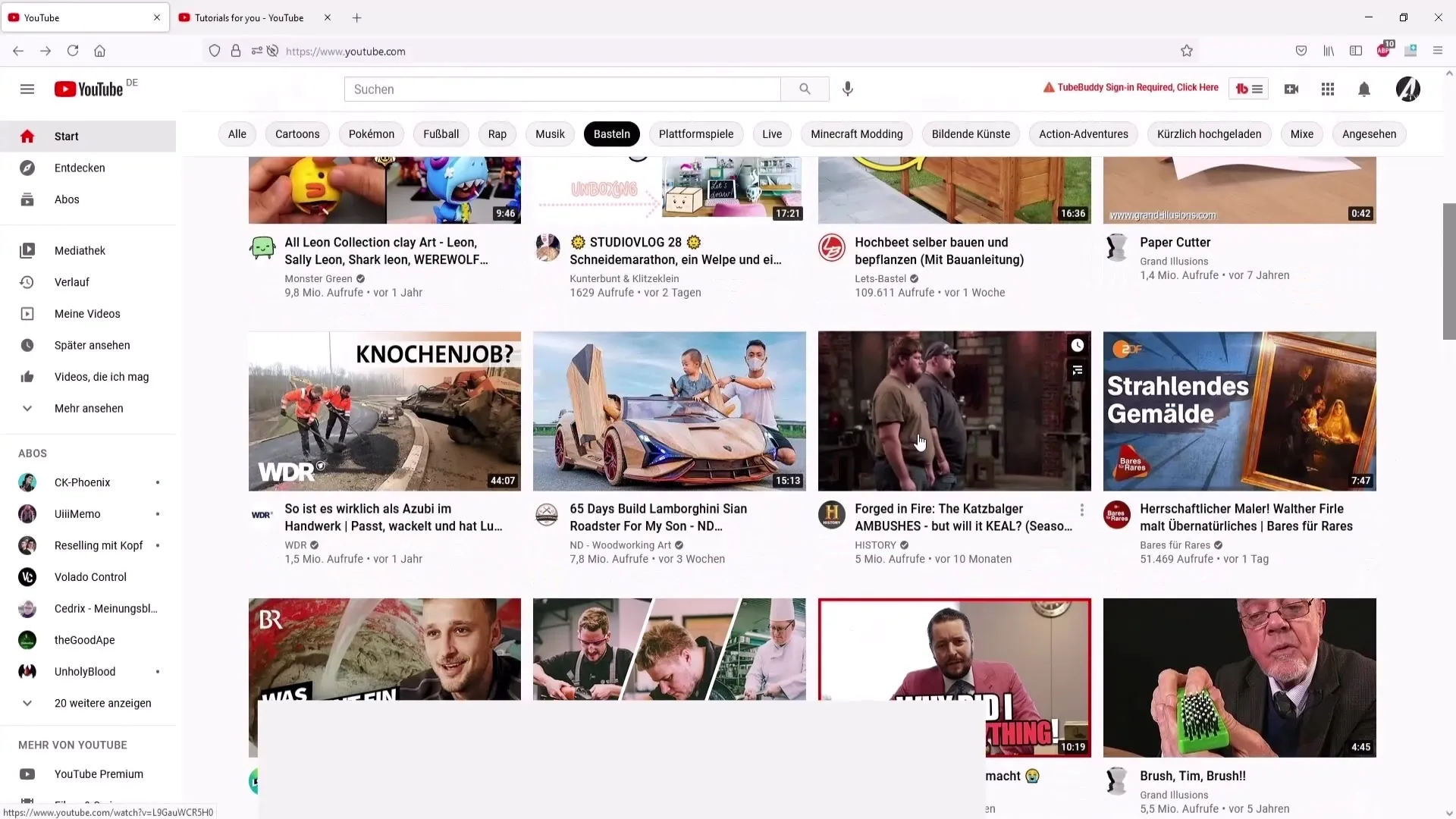
Another step is to choose the language. For example, you can select "German" to translate the subtitles into this language. There are various languages available, giving you a wide range of options.
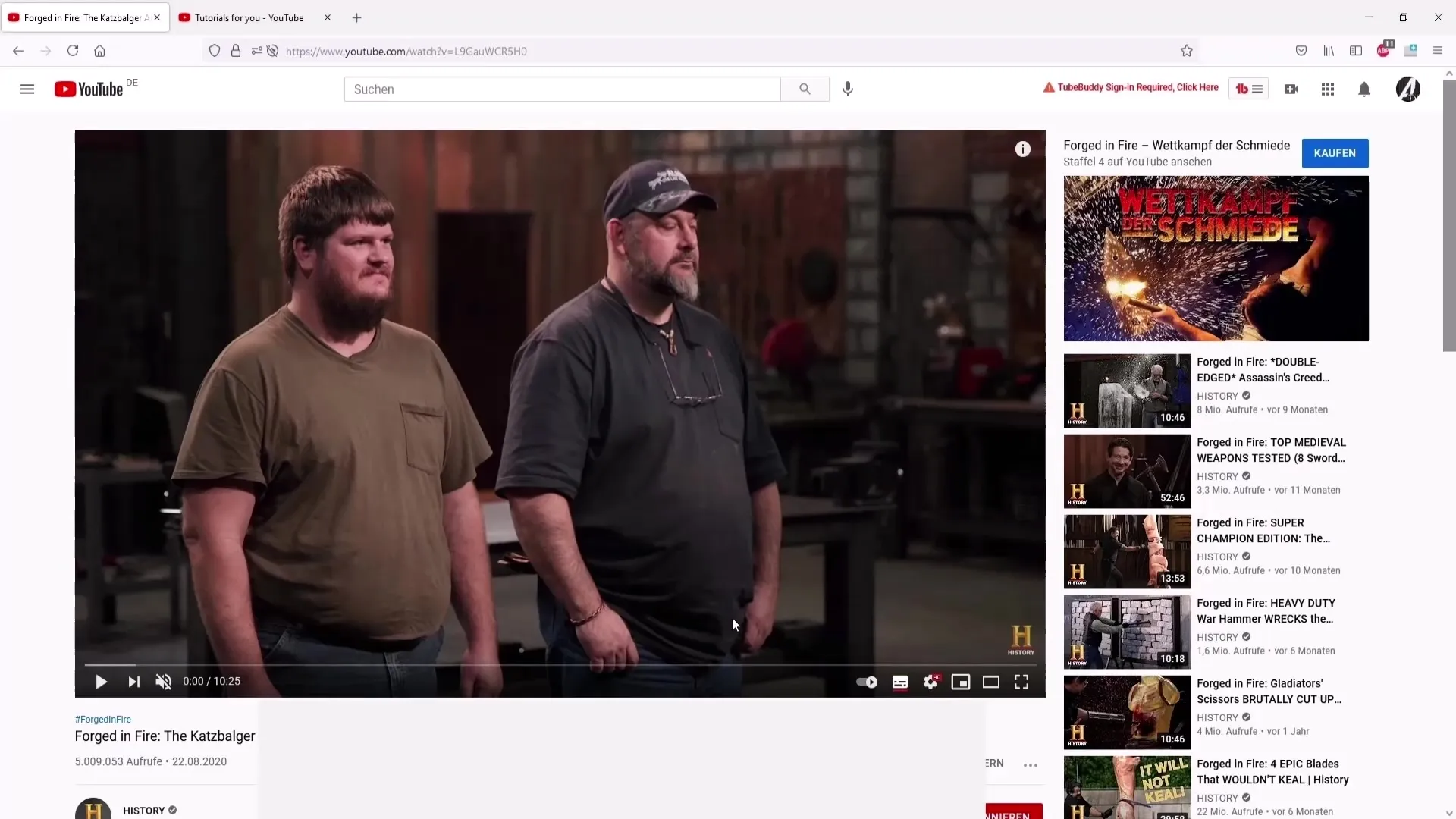
Once the subtitles are activated, you can play the video and see the new German subtitles.
If you no longer want to see the subtitles, you can turn off the subtitle option by simply clicking on the same button.
Editing Subtitles in YouTube Studio
If you have uploaded your own videos and want to review or correct the subtitles, go to YouTube Studio and click on "Subtitles" in the left menu. Here you will find a list of all videos for which you can edit subtitles. Select the video you want to edit subtitles for and click on "Languages."
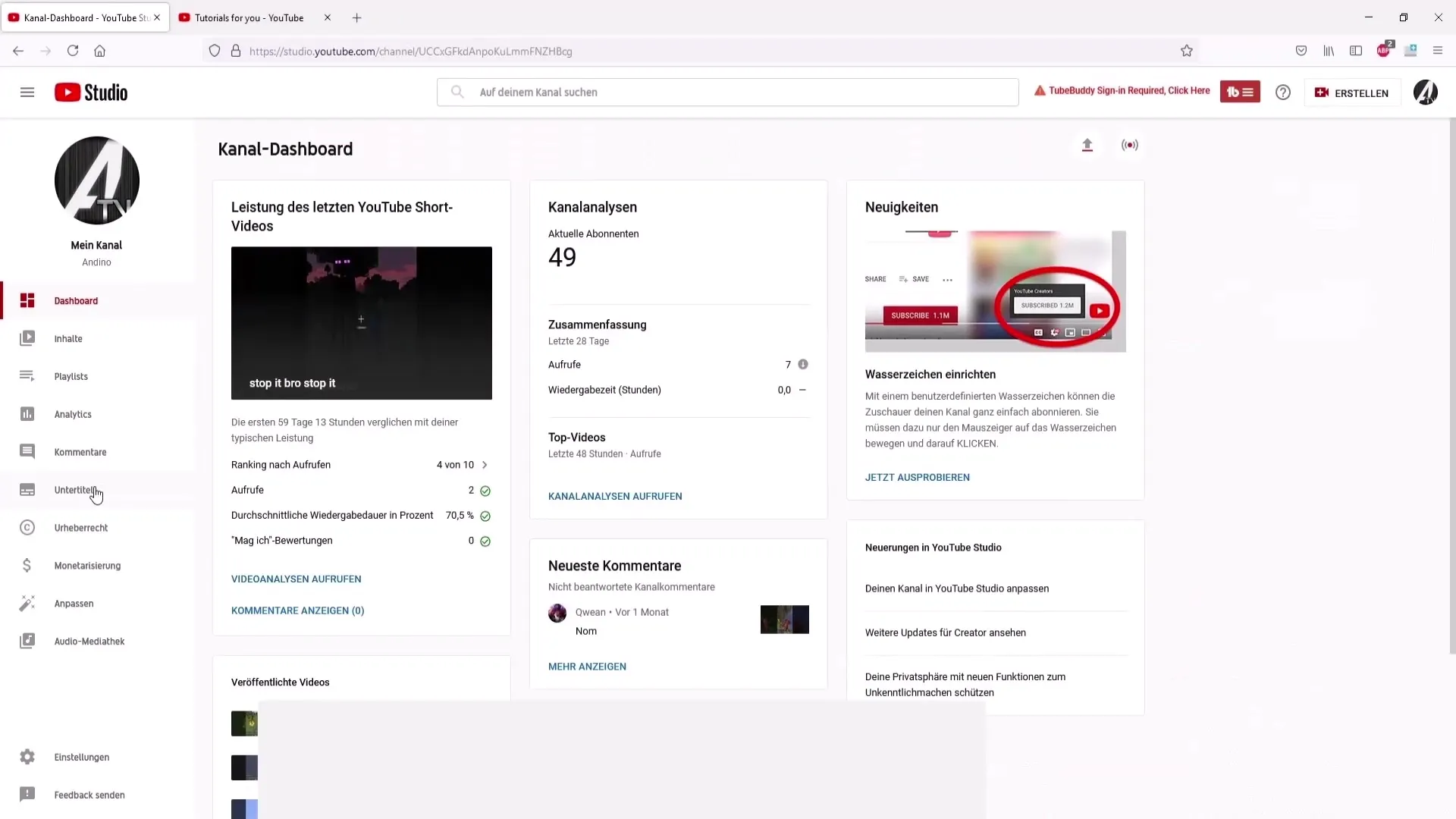
In the next step, choose your video language, in this case, German. Confirm the selection to access the editing functions.
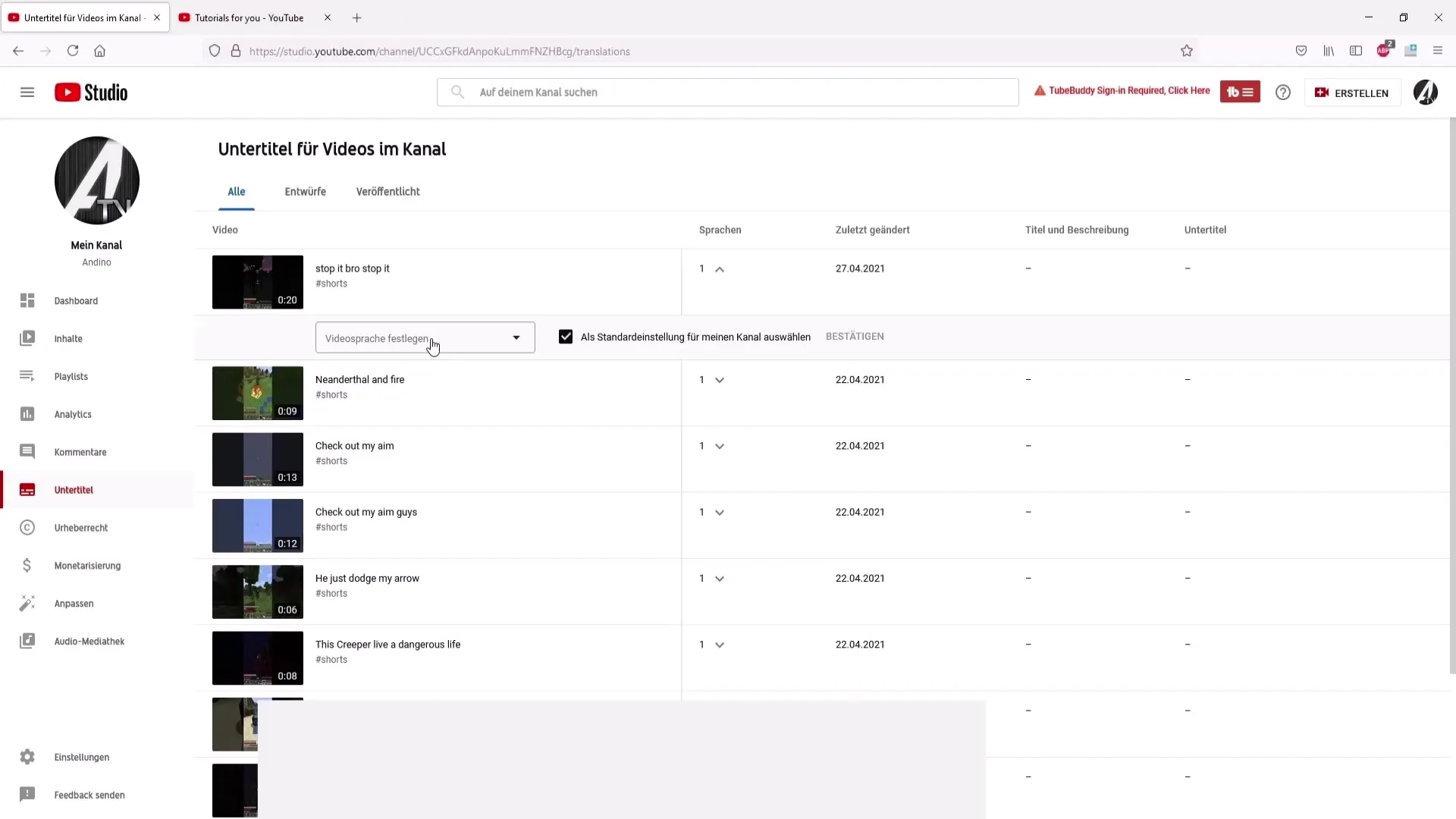
You now have the option to copy and edit the subtitles. If you notice errors while watching the subtitles, you can correct them directly here by deleting the wrong word and inserting the correct one.
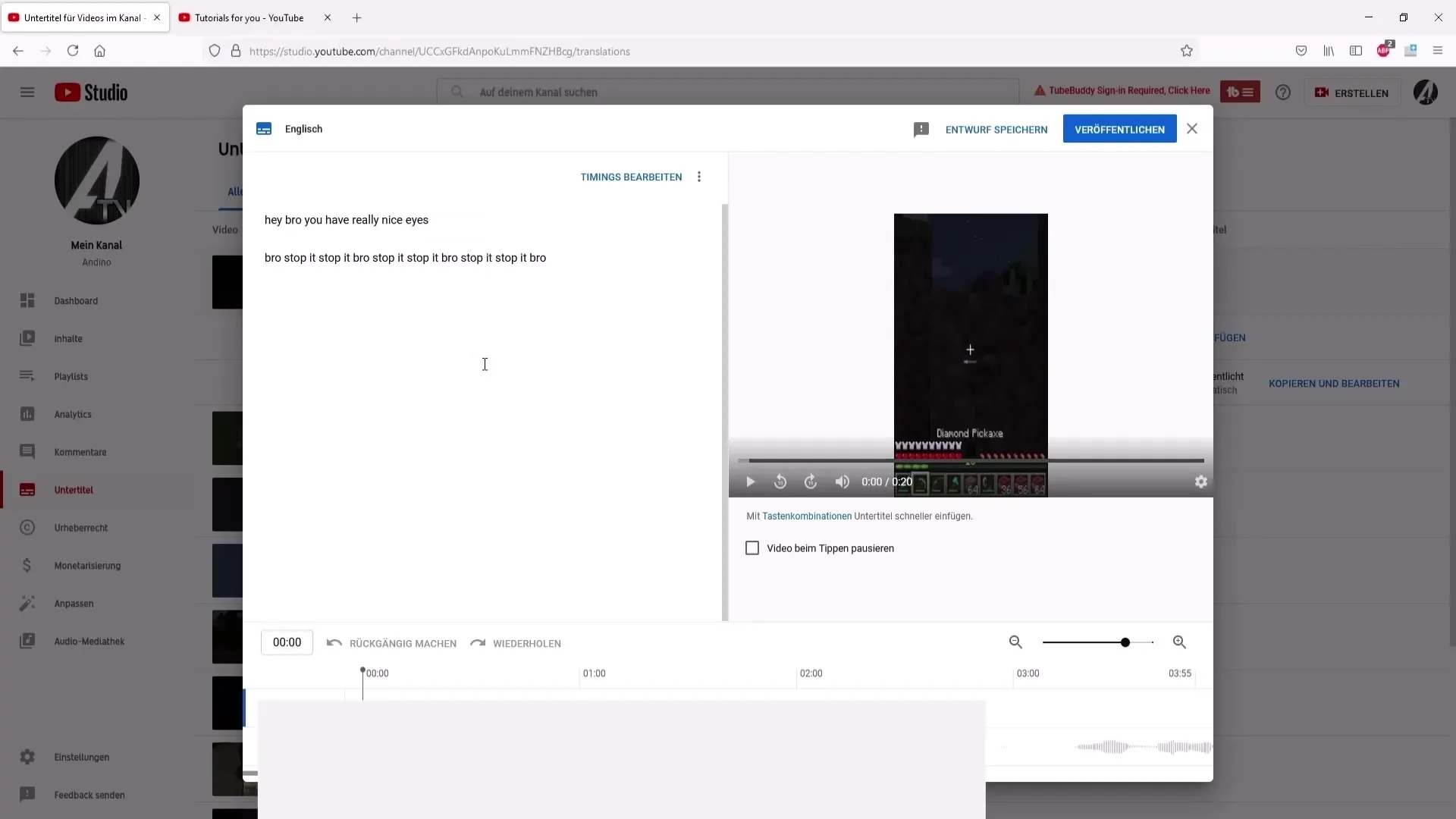
Additionally, you will see a timeline showing you when each sentence is spoken. This is particularly helpful to ensure that the subtitle correctly matches the audio.
Once you are satisfied with the changes, you can publish the subtitles to save the new edits.
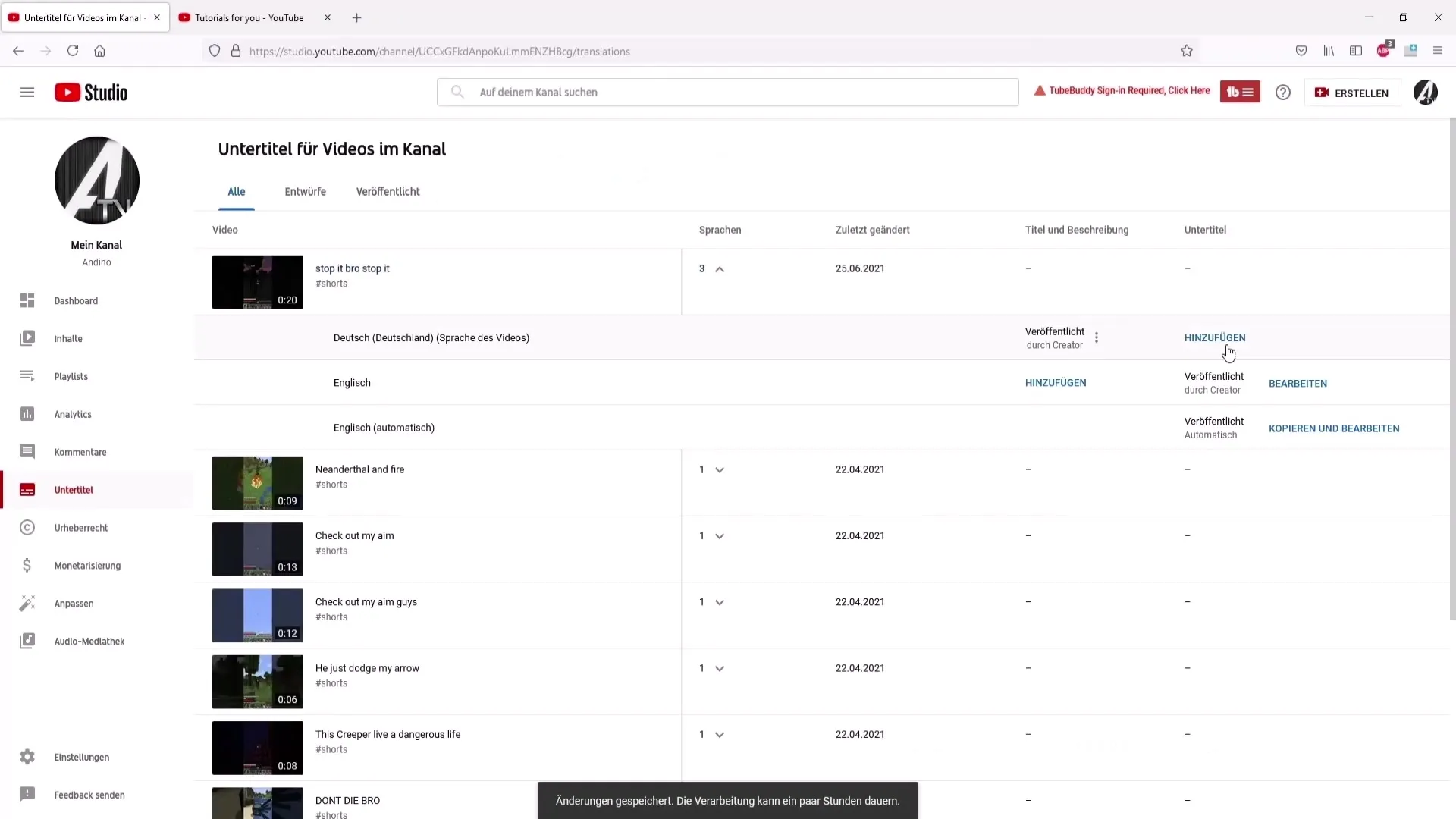
If you no longer need the edited subtitles, you can simply delete them. Alternatively, you also have the option to download the subtitles as a file. This is useful if you want to use them for other programs.
Final Steps
When you are completely satisfied with your changes, don't forget to save all the changes before leaving the project. You can also make further adjustments, such as renaming the subtitle file.
Summary
In this guide, you have learned how to automatically enable and edit subtitles in different languages. It also showed how you can correct errors and customize the subtitles for your videos to increase your reach and appeal to more viewers.
Frequently Asked Questions
How do I activate the subtitles for a video?You simply click on the subtitles icon at the bottom right of the video.
Can I edit the subtitles for my own videos?Yes, you need to use the YouTube Studio and the "Subtitles" section for that.
How do I download the edited subtitles?You can do this in the subtitle options section in the YouTube Studio.
Do I have to correct all errors in the subtitles?It's not necessarily required, as most viewers understand the general meaning even if minor errors remain.
Which languages can I choose for the automatic subtitles?YouTube offers a variety of languages, so you can choose almost any language.


