You want to upload your videos on YouTube and impress your viewers? There are many aspects that are important in this process to ensure that your content is presented well. Uploading a video is not just a technical matter, it also requires you to understand and apply various settings throughout the process. In this guide, you will learn how to upload videos on both your PC and mobile device, and what you should consider to increase the success of your uploads.
Key Insights
- A YouTube account is necessary.
- The video quality should be high, at least 1080p.
- Title and description should contain relevant keywords.
- The correct settings and options are crucial for the upload and the visibility of your videos.
Step-by-Step Guide
1. Create YouTube Account and Select Video
Before you start uploading your video, make sure you have a YouTube account. If not, you can create a free account. Go to the top right, click on the upload icon to access the upload area. Choose the file of your video you want to upload.
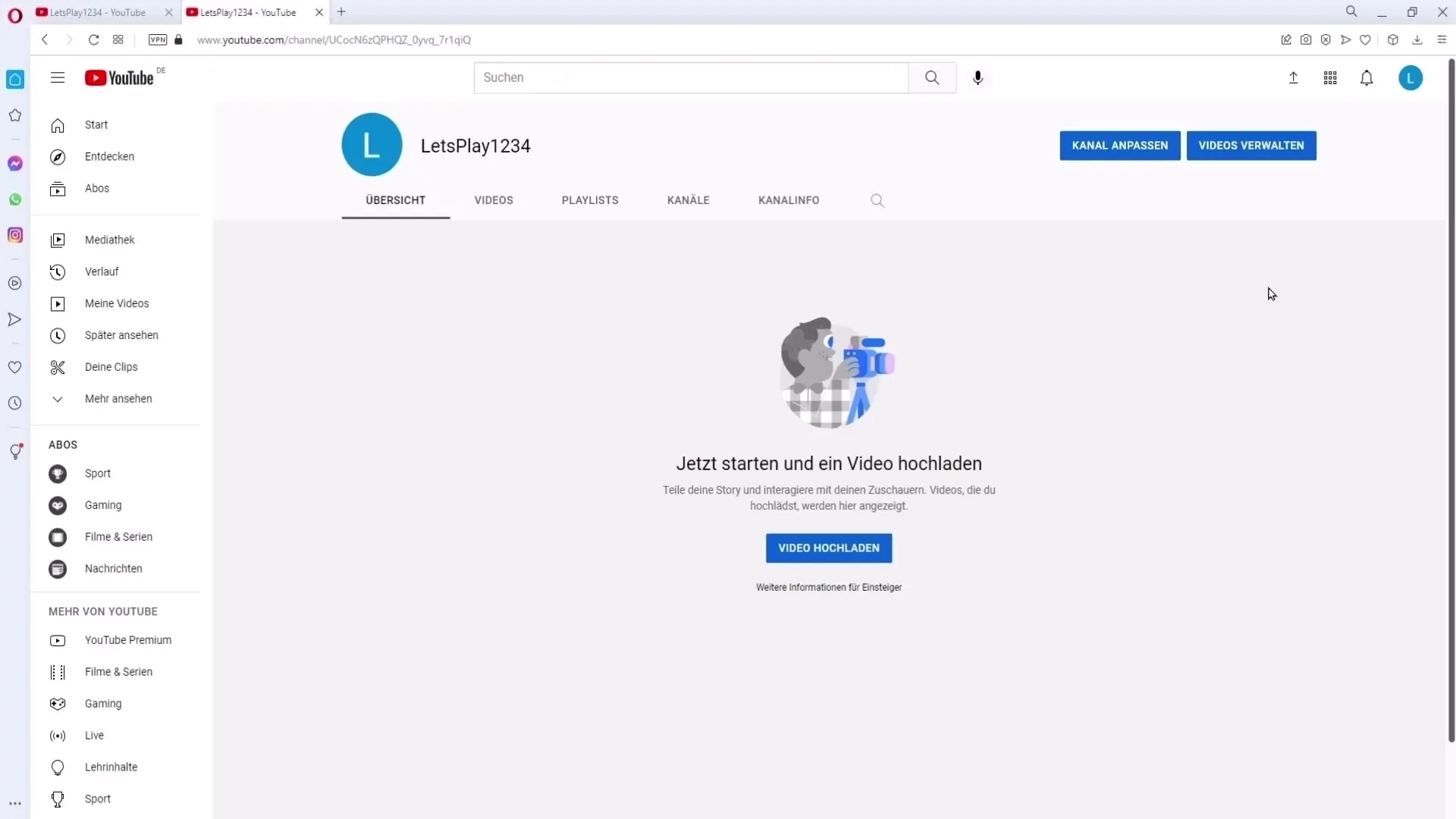
2. Check Video Quality
The quality of your video is crucial. Make sure your video was recorded at least in 1080p (1920x1080). If you have poor video quality, it's not YouTube's fault, but your recording's. Before you proceed, check your video.
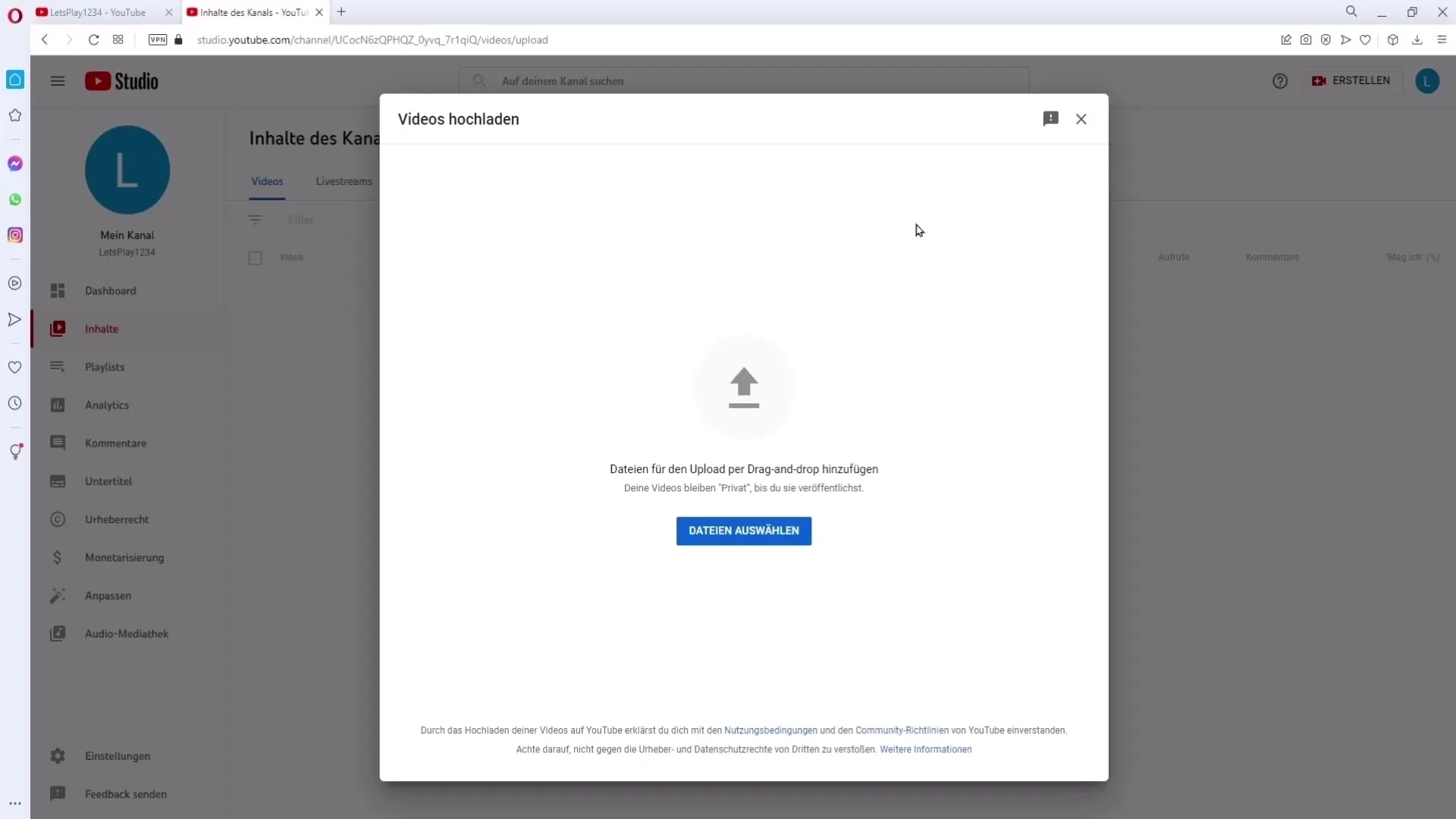
3. Insert Title and Description
The title of your video is the first thing viewers see. It should be engaging and informative, but also include relevant keywords. This helps your video be more easily found by users. Similarly with the description: Make sure to include relevant keywords in the first 100-150 characters. This makes it easier for the algorithm to categorize your video.
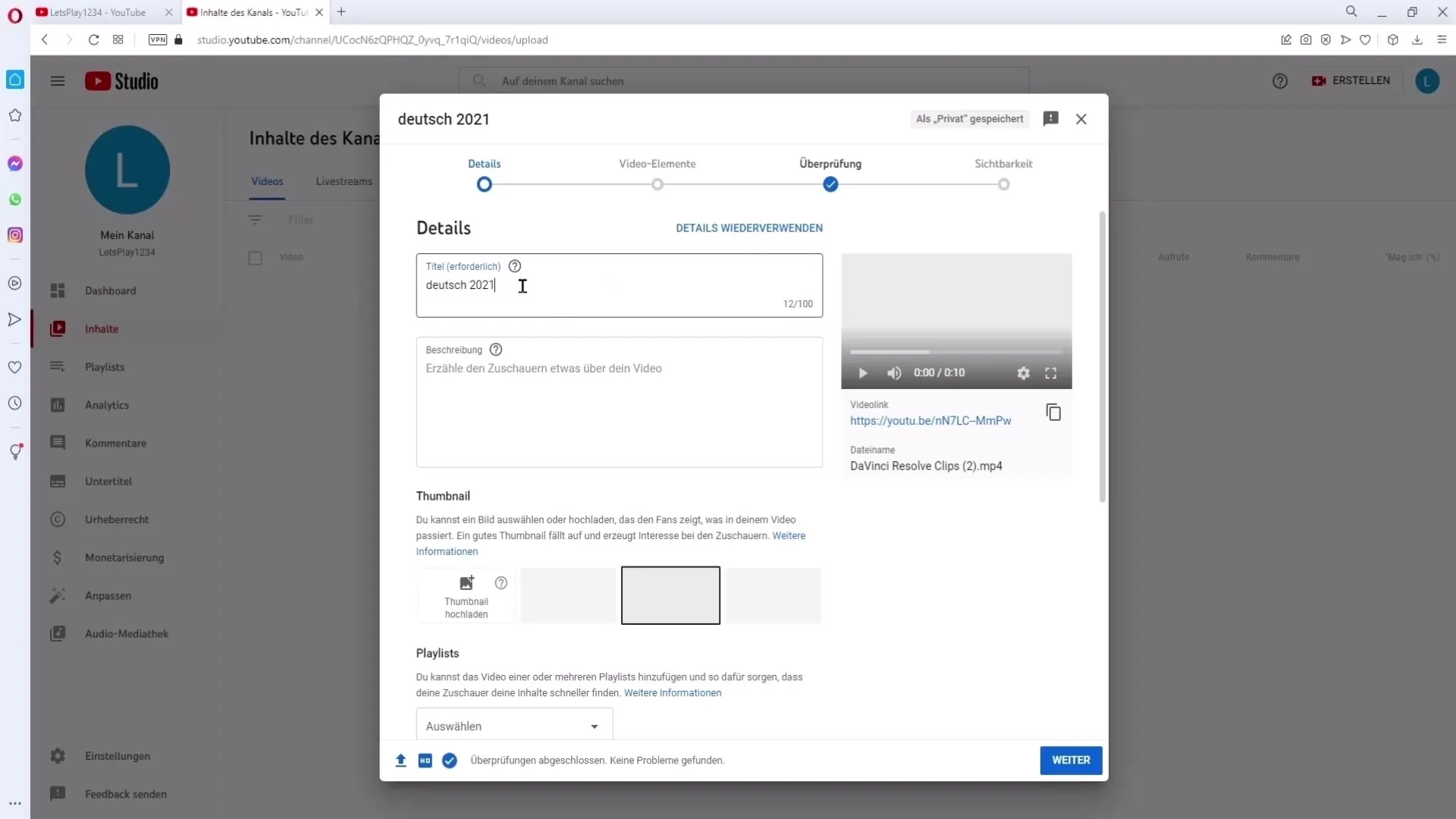
4. Create Thumbnail
The thumbnail is the first visual impression of your video. You can either choose an automatically generated thumbnail or design your own. It is recommended to create a striking and inviting thumbnail, as this can significantly increase the click-through rate.
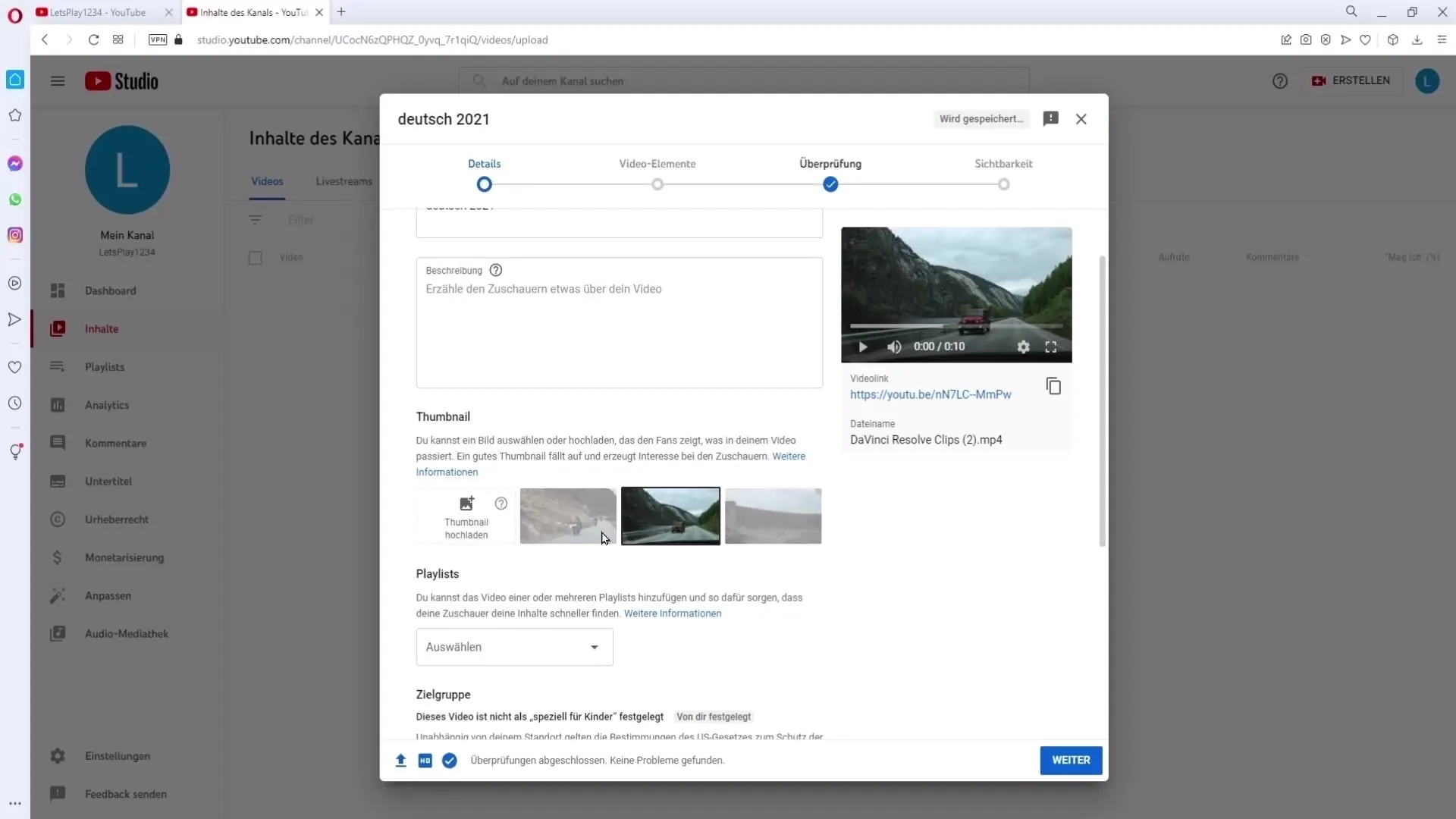
5. Define Target Audience
An important setting is specifying whether your video is specifically for children or not. This decision is crucial because it influences which features and monetization options are available to you.
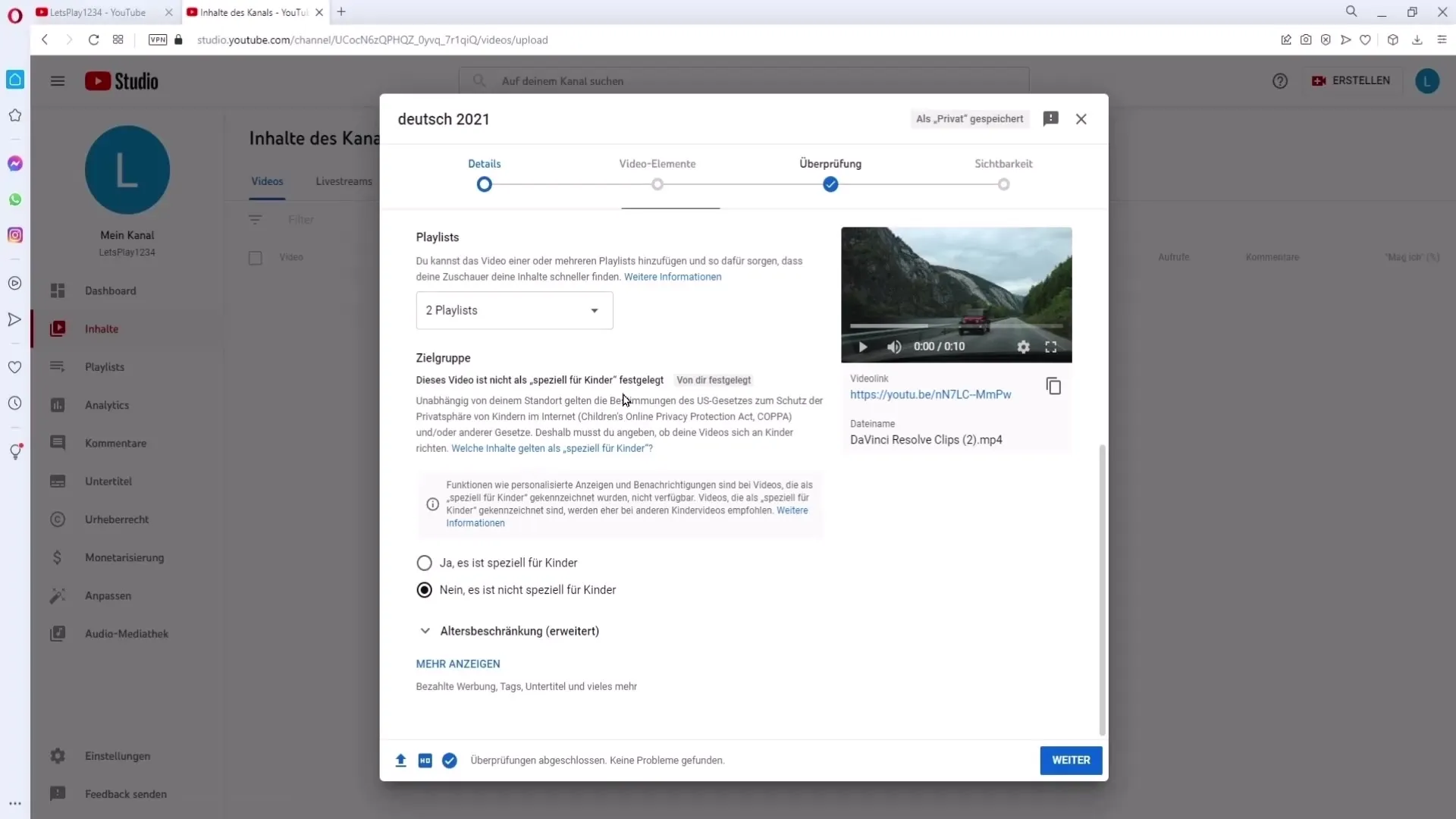
6. Additional Settings
Click on "Show More" to see additional settings. Here you can enable options like paid advertising to label your video as sponsorship or advertisement. This is important to ensure the visibility of your content and to avoid future monetization issues.
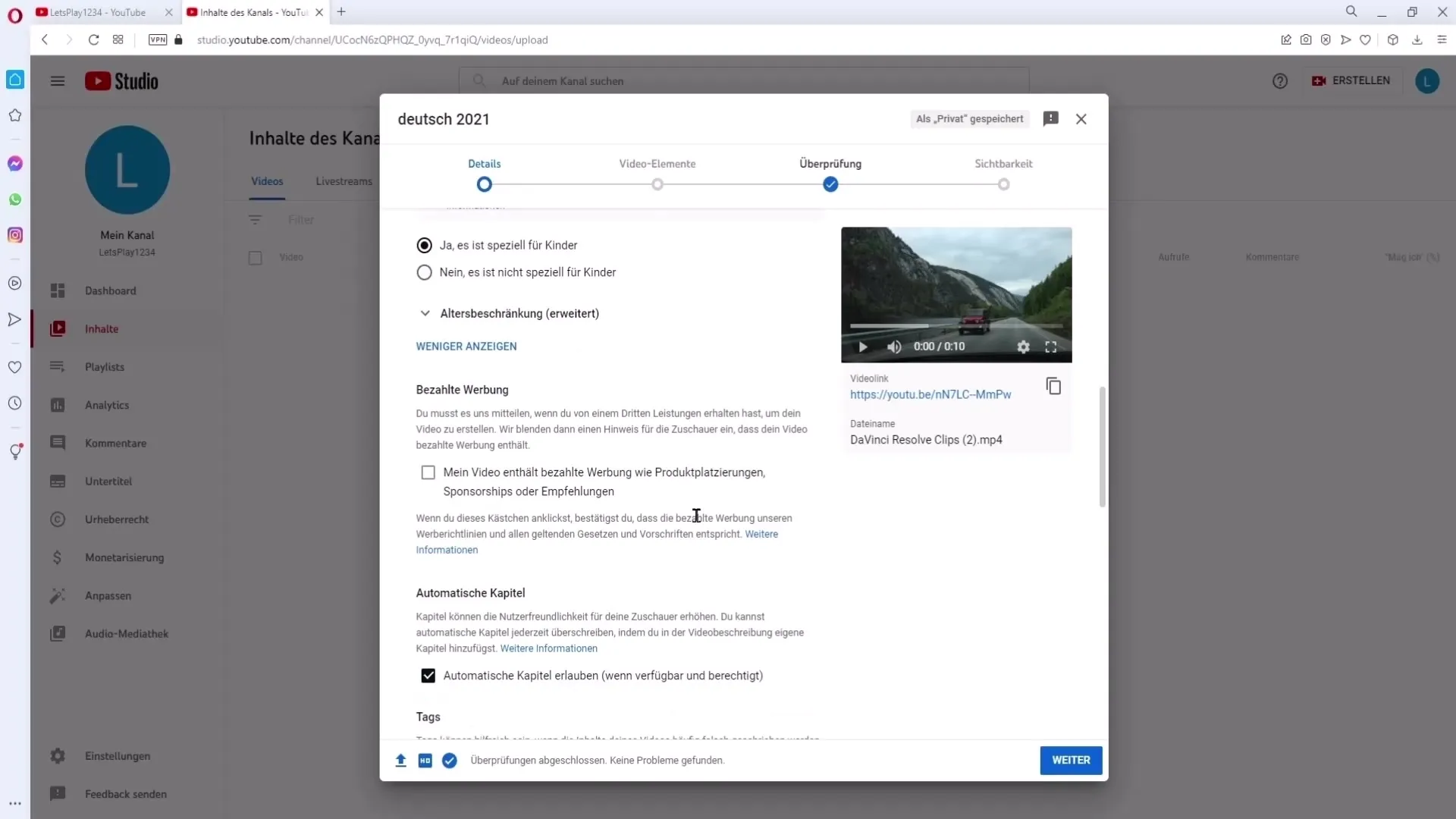
7. Add Tags and Languages
Add relevant tags that describe what your video is about. This helps make your video more visible. At the same time, select the video language to ensure the right audience can reach your video.
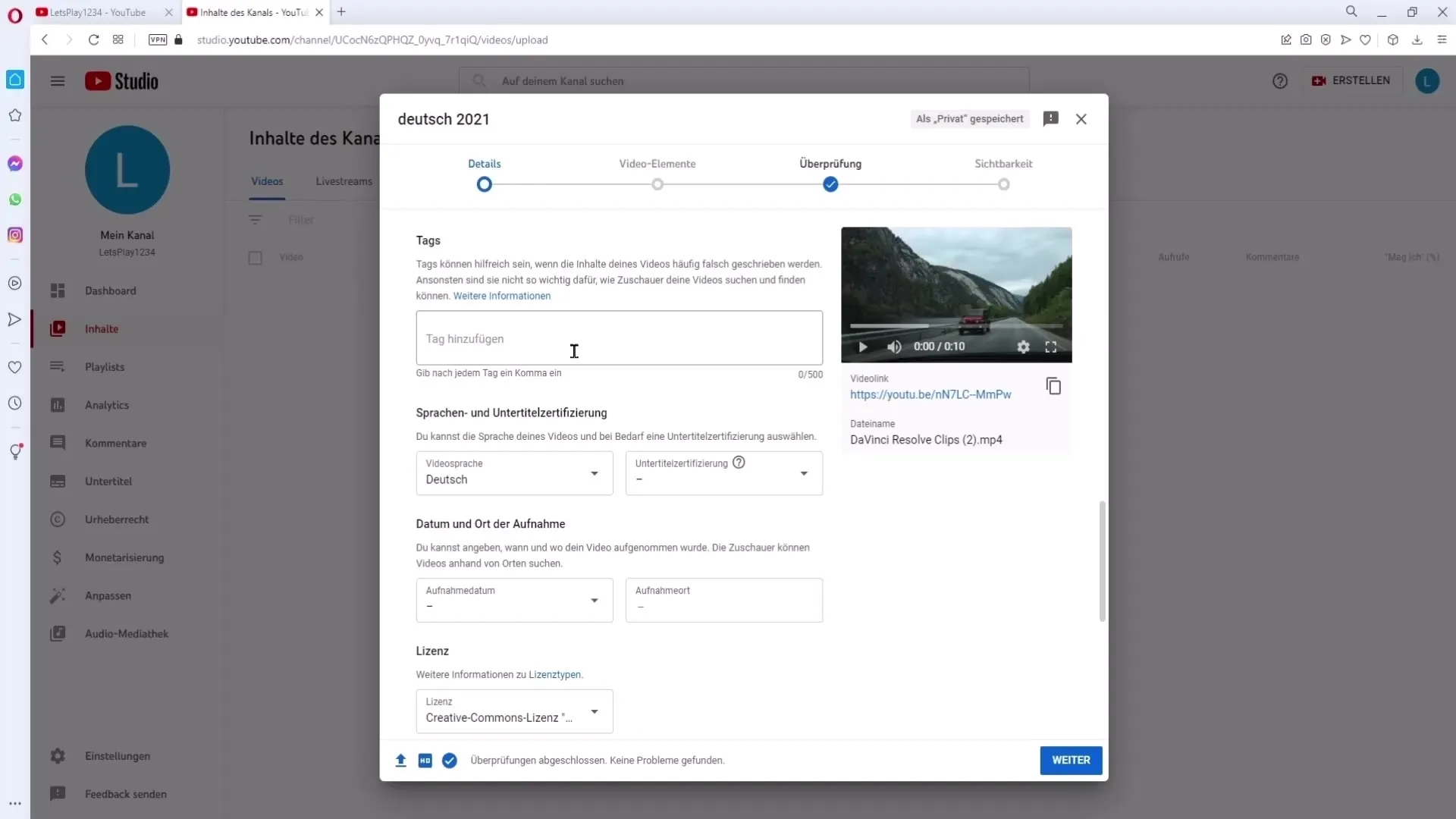
8. Set Publication Time
You can decide whether you want to upload your video immediately or at a set later time. Use the Premiere feature if you want your audience to watch the video with you and comment directly.
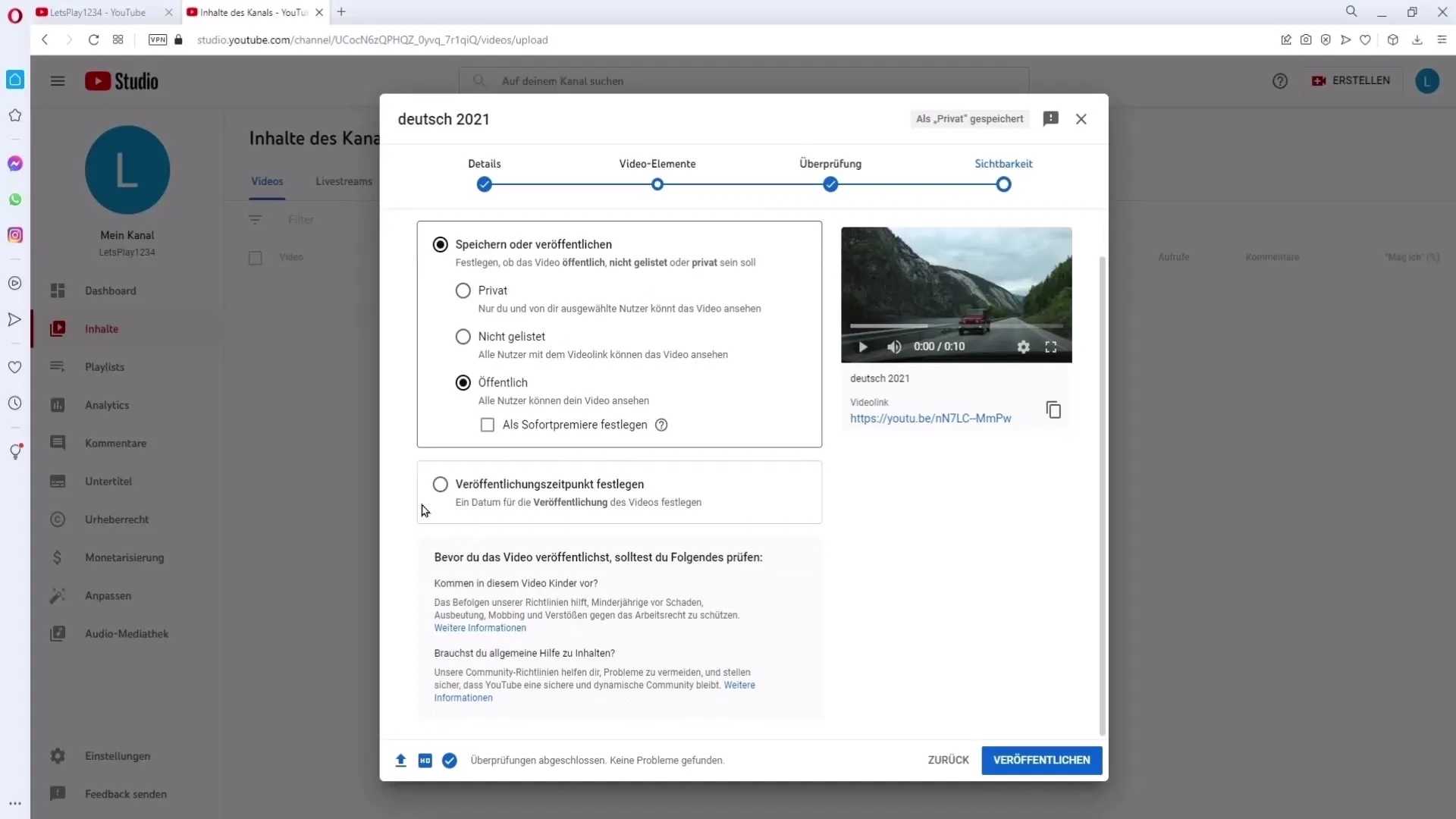
9. Set Visibility
Determine the visibility of your video: You can choose between private, unlisted, and public. With "private," only you and selected individuals can view the video, while with "public," anyone can see the video.
10. Review and Upload
Once you have made all the settings, simply click on "Next" to get to the final check. Then click on "Upload." Your video will be saved and can be tracked in your video overview.
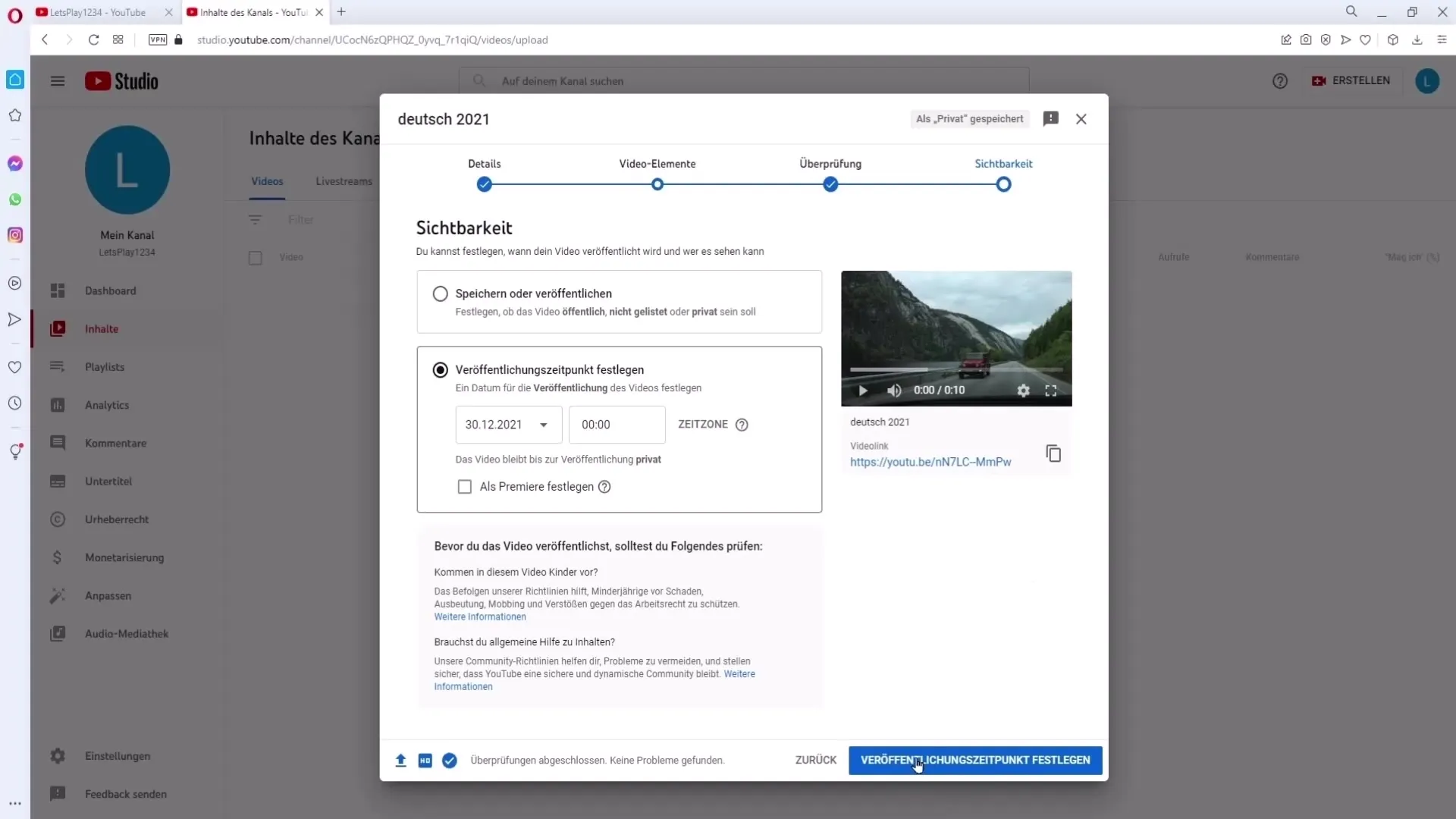
11. After Uploading
Go to your channel and the YouTube Studio to see your uploaded videos. Here you can update or delete your videos at any time if you have made a mistake.
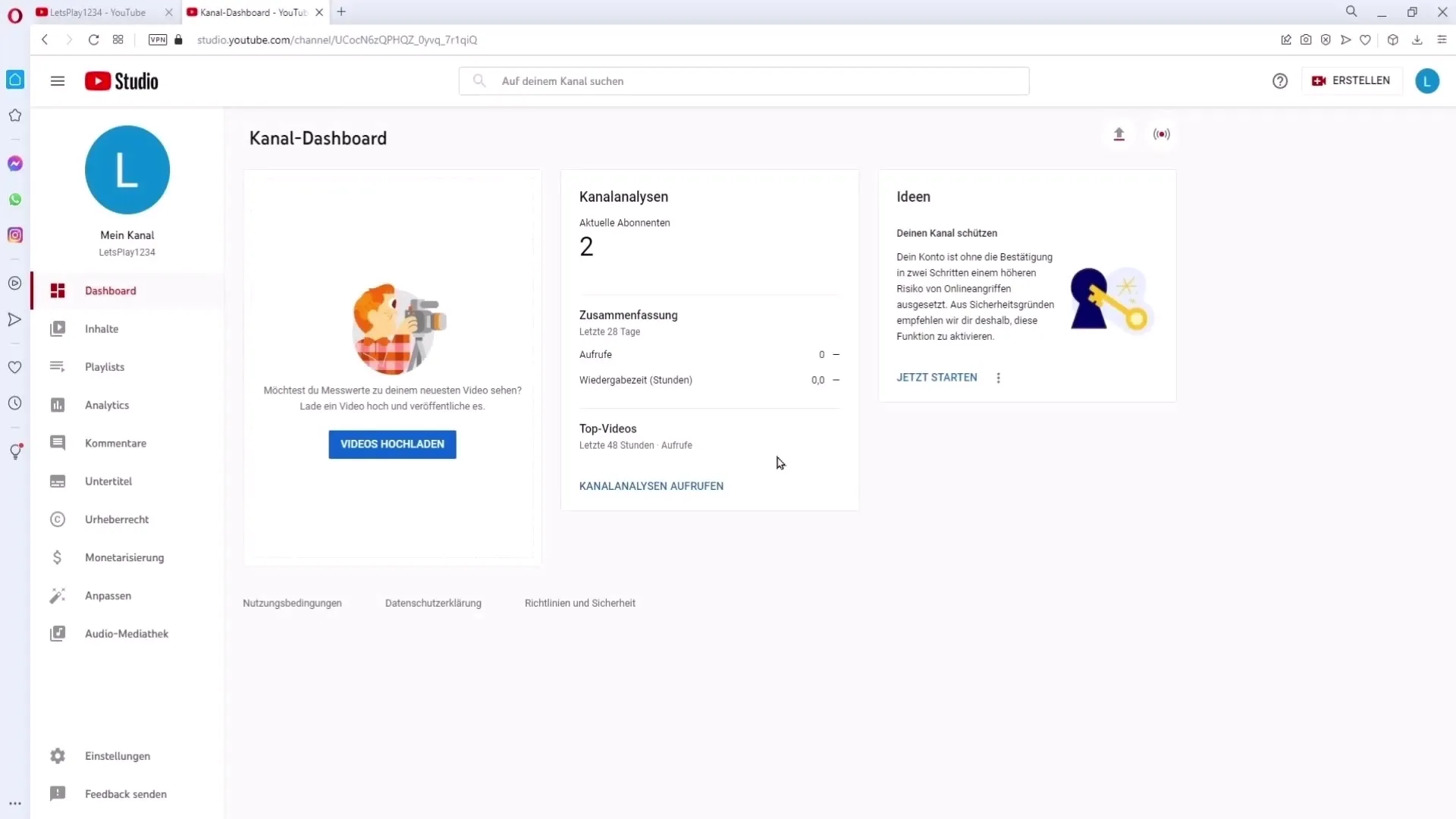
12. Adjust Channel and Video Settings
Go to the channel settings and define the default settings that you want to use for future videos. This way, you will save time when uploading.
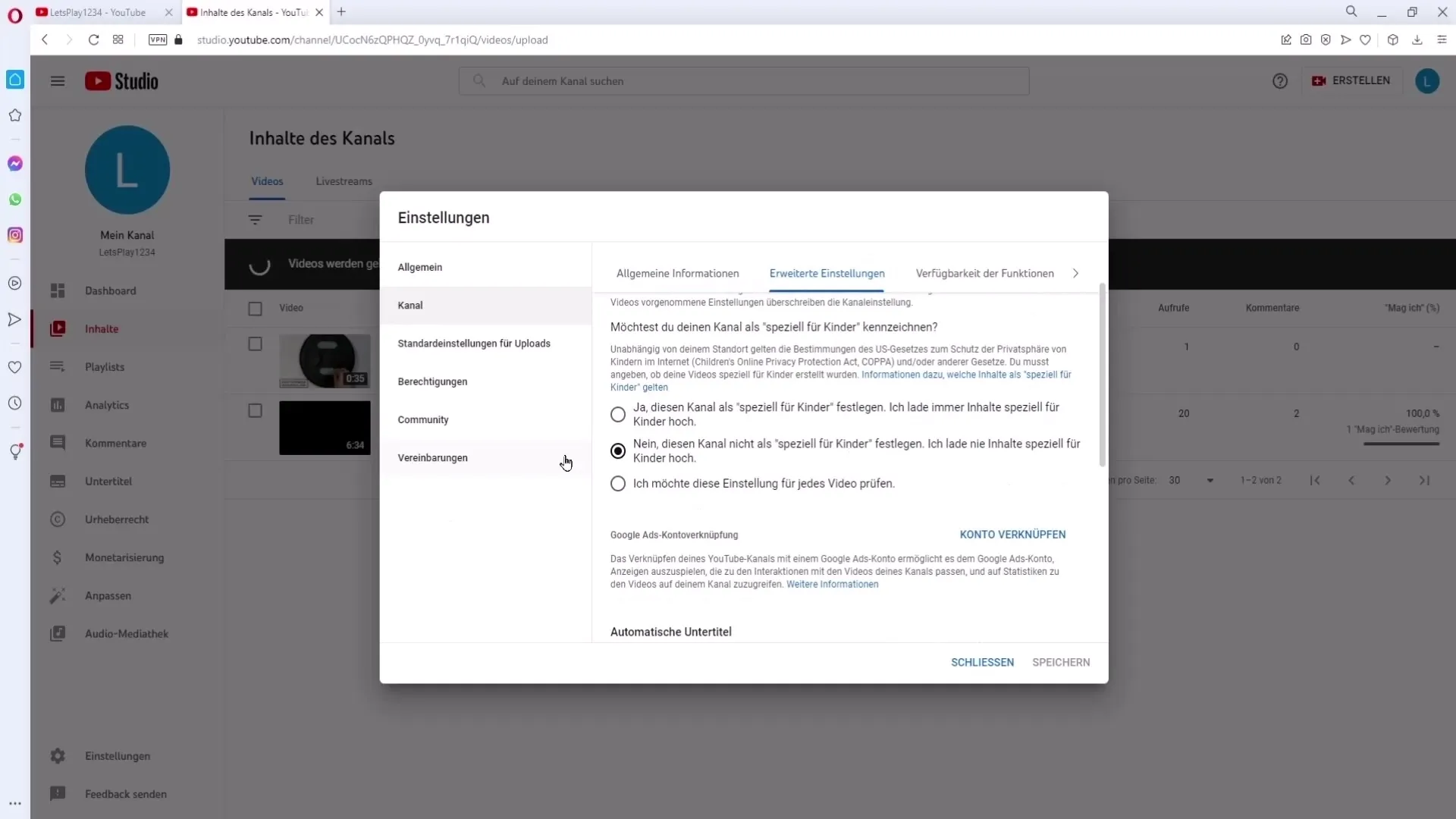
Summary
Uploading videos to YouTube requires some considerations to ensure that your content reaches the right audience and is optimally presented. Pay attention to video quality, integrate important keywords in the title and description, and choose the right settings to maximize the full potential of your videos.
Frequently Asked Questions
How do I upload a video to YouTube?Click on the upload icon, select your video, and follow the instructions to enter the title and description.
Do I need a YouTube account to upload videos? Yes, a YouTube account is required to upload videos.
What is the recommended video quality?The recommended video quality is at least 1080p.
How can I monetize my videos?To generate income, you must be part of the YouTube Partner Program and activate monetization for your video.
How can I add tags to my video?Tags can be added in the upload area under "More Options."
What can I do if I made a mistake while uploading?You can edit or delete the video in the YouTube Studio.


