Sharing your YouTube channel or specific videos in your Instagram Story can be a long-term strategy to attract new viewers and increase the reach of your content. This guide will show you how to easily and quickly insert a link to your YouTube channel or videos into your Instagram Story.
Key Takeaways
- The process is simple and only requires a few steps.
- You can link both your entire channel and individual videos.
- Linking can help you gain more views and subscribers on your YouTube channel.
Step-by-Step Guide
To share your YouTube channel or videos in your Instagram Story, follow these steps:
Step 1: Open YouTube App
First, open the YouTube app on your smartphone. This app is your starting point for the entire process.
Step 2: Navigate to the Channel
In the top right corner of the app, you will see your logo. Click on it to access your channel. Here you will find all the relevant content you want to share.
Step 3: Copy Link – Channel
If you want to link your YouTube channel in your Instagram Story, click on the three dots in the top right corner. Then select "Share."
Step 4: Copy Link – Video
If you want to link a specific video, go to the video you want to share and click on the "Share" button. Here, once again, select the "Copy Link" option.
Step 5: Switch to Instagram App
Now open the Instagram app to start creating your Story. Click on the plus icon in the top right corner.
Step 6: Create Story
Now you can take a photo or video for your Story or upload one. Make sure the content is engaging and relevant.
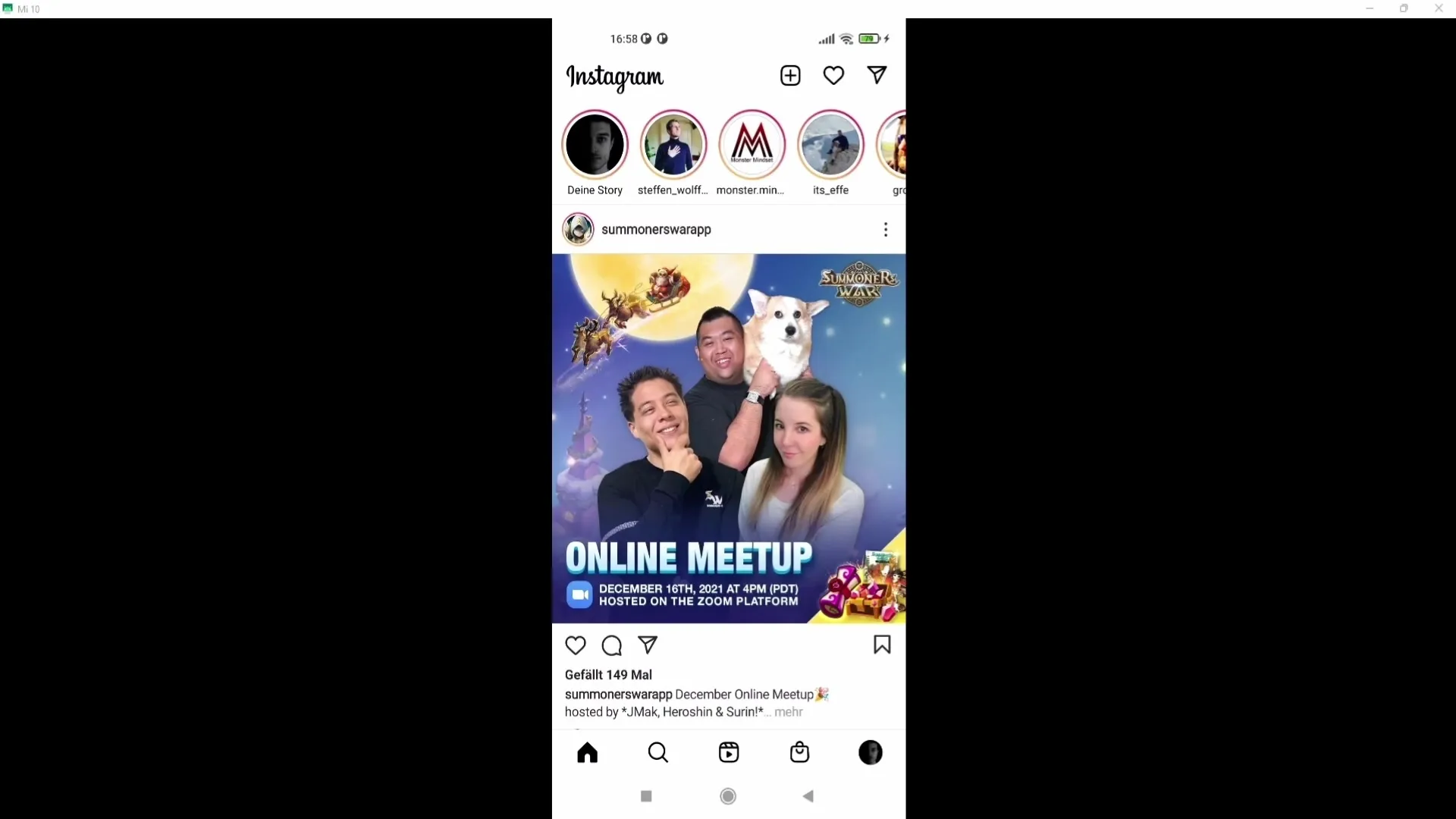
Step 7: Insert Link
Click on the smiley icon at the top to see different options. Look for the "Link" option and click on it. Here you can paste the URL you copied earlier.
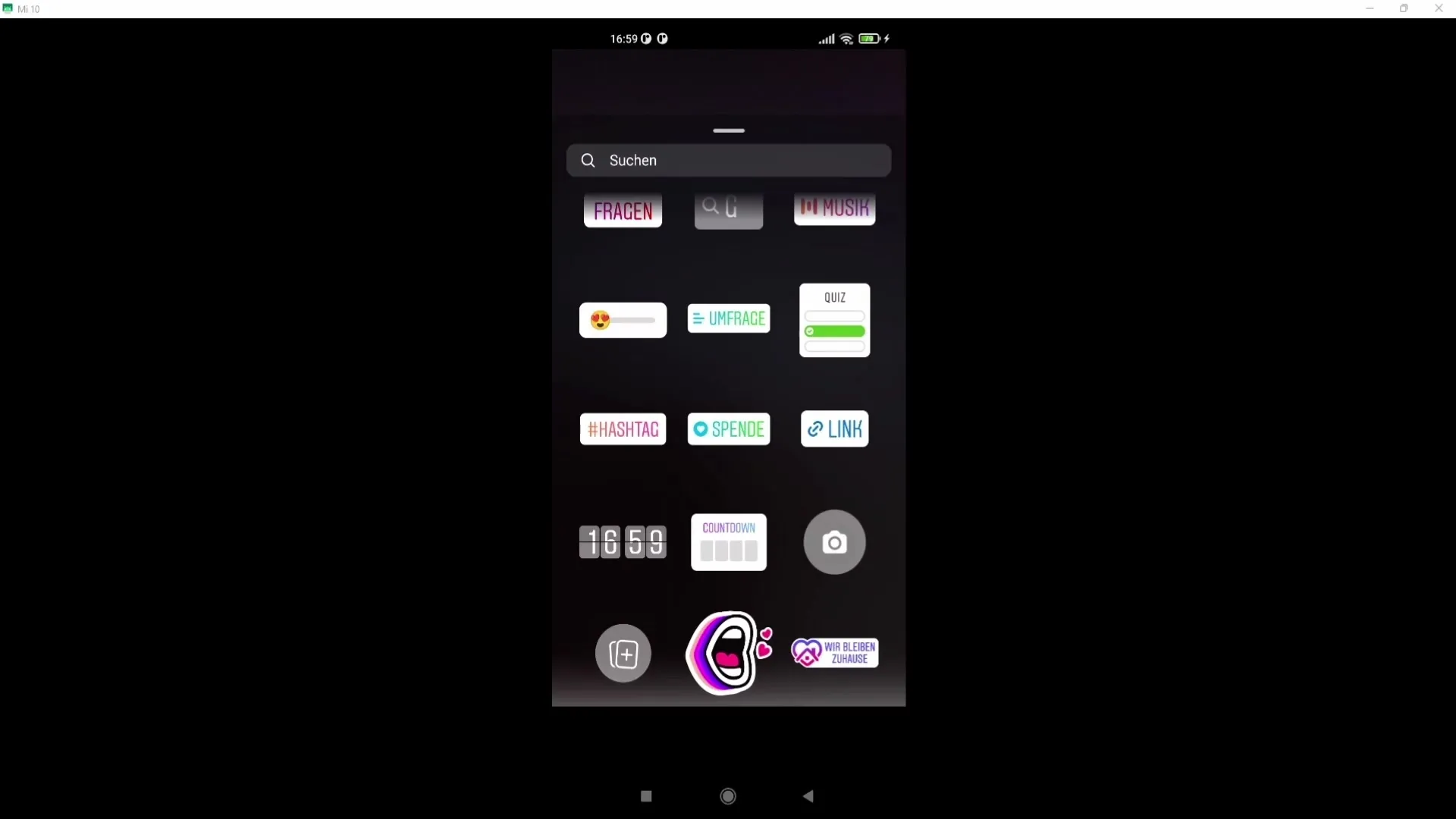
Step 8: Customize and Publish Story
After adding your link, you can make additional customizations to your Story, such as adding text or stickers. When everything is ready, click on "Done" and publish your Story.
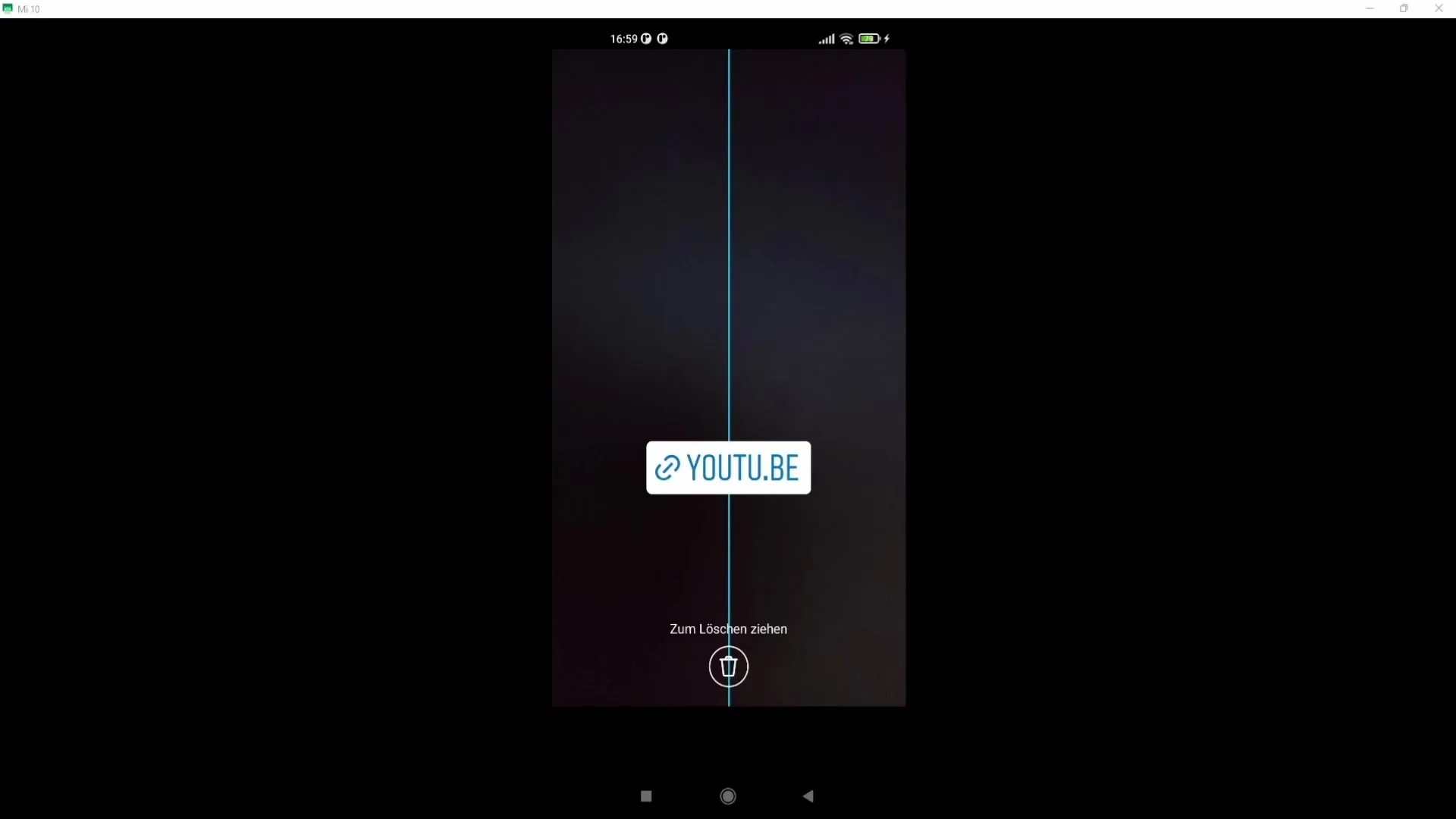
Summary
This guide has provided you with the necessary steps to easily link your YouTube channel or a specific video in your Instagram Story. By sharing your content on Instagram, you can not only increase the visibility of your videos but also gain new subscribers to your YouTube channel.
Frequently Asked Questions
How do I add a link from my YouTube channel to my Instagram Story?Go to the YouTube app, copy your channel link using the Share option, and paste it in your Instagram Story under the Link symbol.
Can I also post individual videos in my Instagram Story?Yes, you can also copy the link to a specific video and share it in your Instagram Story.
Do I need special permissions to share links in my Instagram Story?Usually, you can share links in your Story as long as you have at least 10,000 followers on Instagram or have a verified account.


