YouTube is a platform that allows you to interact with a variety of content and channels. An efficient method to increase the awareness of your channel and expand the community is by mentioning other channels in your videos. In this guide, I will explain how you can mention a channel directly in the title or description of your YouTube video.
Key Insights
- You can mention a channel in the title or description when your channel has over 1000 subscribers and the mentioned channel does as well.
- To mention the channel, you need to type the "@" symbol followed by the channel's name.
- This process can be easily done on both PC and mobile devices.
Step-by-Step Guide to Channel Mention
To mention a channel in a video, you need to follow some simple steps. Here is the detailed guide on how to do it.
First, go to the YouTube homepage and log into your account. To mention the channel, you can click directly on your profile picture at the top right. This is the point where you have access to your channel settings.
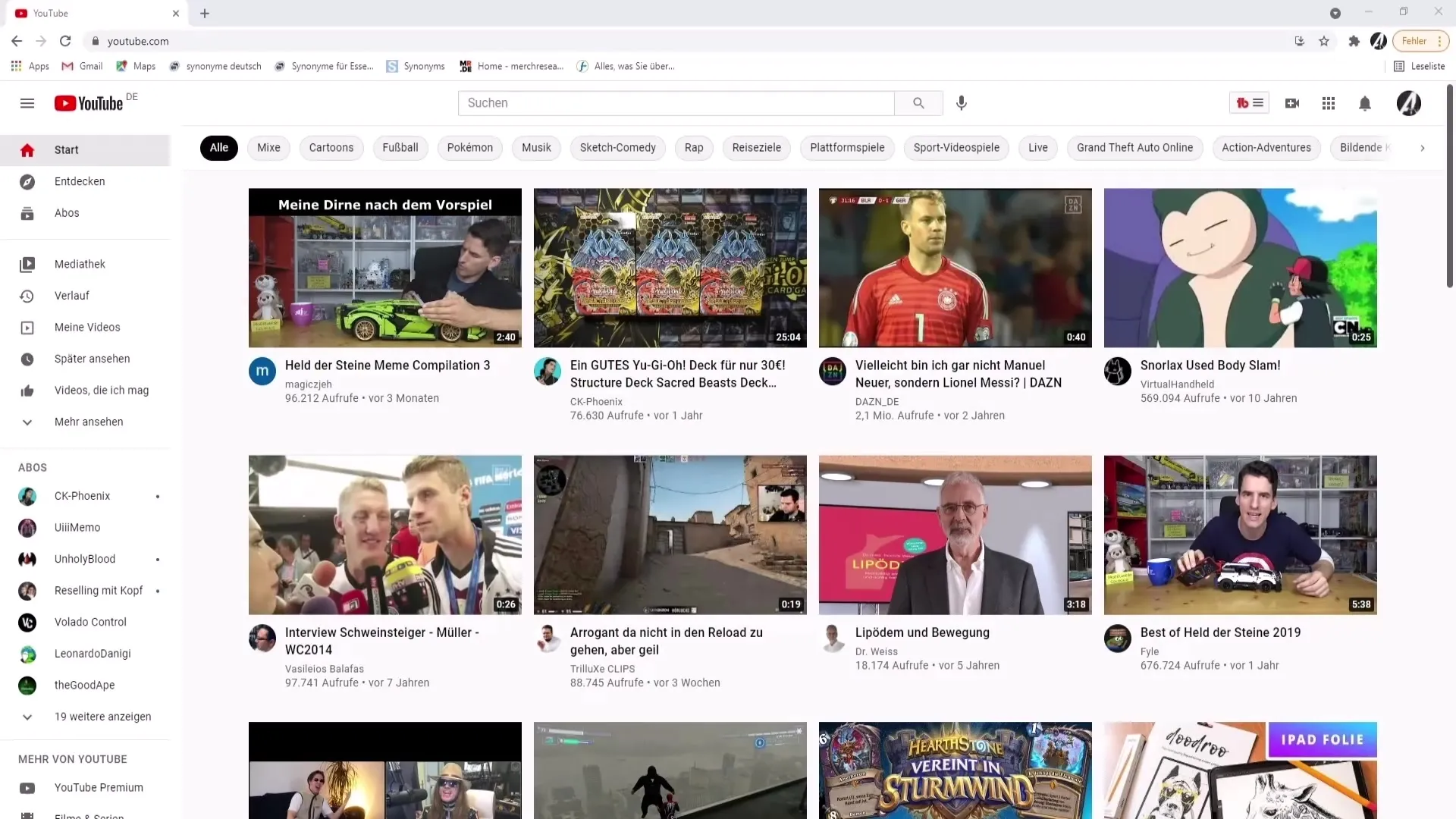
Then select "My Channel." This will take you to your personal channel page where you can find all your videos. Here, you need to choose any video where you want to mention the other channel.
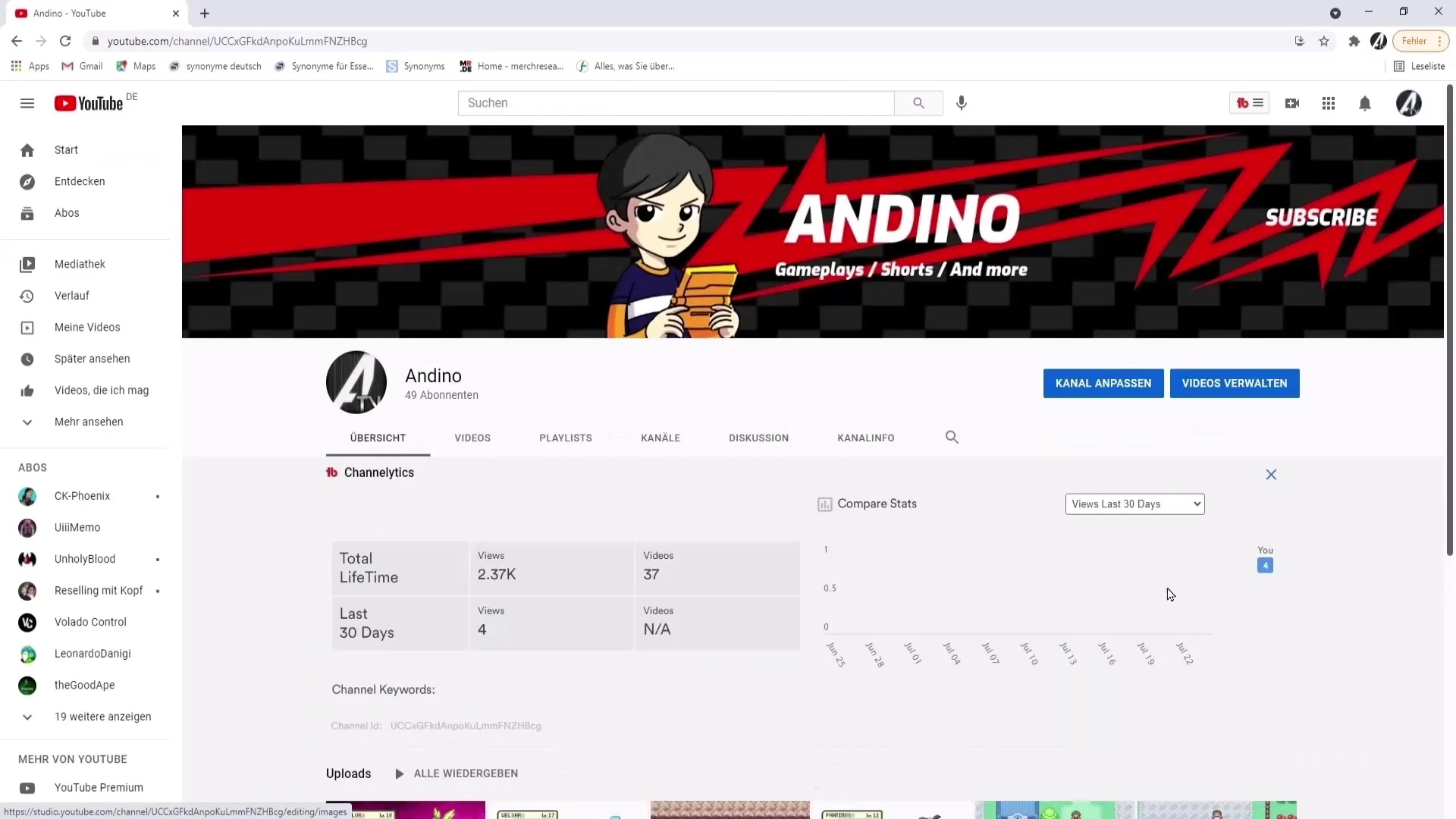
If you are wondering if this is also possible for YouTube Shorts, don't worry - it works the same way! Navigate to the video editing for your selected video. Click on "Edit video" to ensure you can make all necessary adjustments.
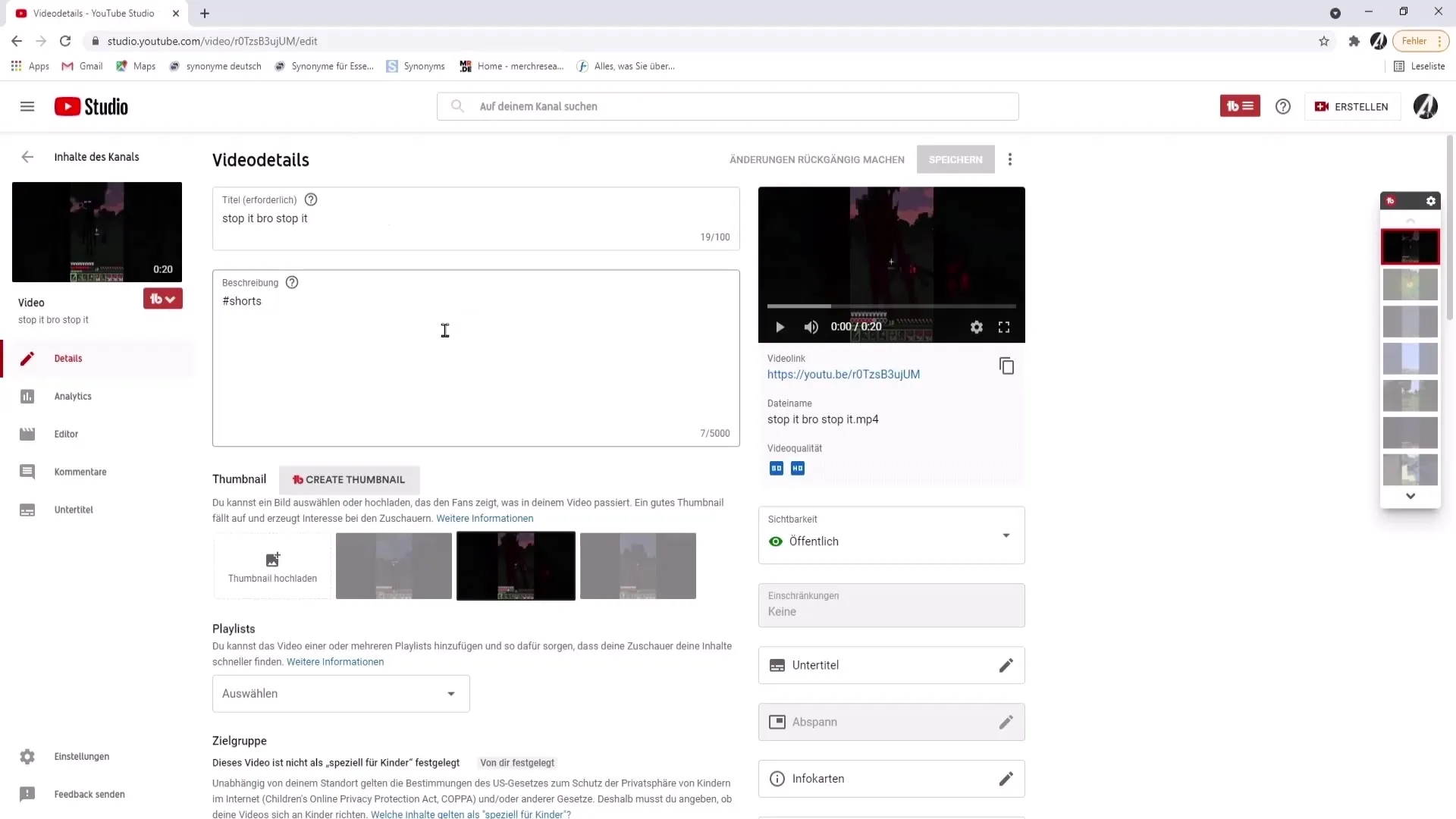
An important point: You need to have at least 1000 subscribers on your channel to use this feature. The channel you want to mention must also have at least 1000 subscribers. Once you meet these requirements, you should find the option in your video to mention a channel.
To mention the channel, simply type the "@" symbol followed by the channel's name. Click on the name of the desired channel that appears to select it.
If the process doesn't work for you, it may be because one of the channels does not meet the requirement of 1000 subscribers. If everything goes well, the platform will confirm your selection. Once you have finished editing, you need to save your changes.
For the mobile application, for example, via BlueStacks or directly on your phone, make sure you have downloaded the YouTube Studio app. Log in with your channel there and select the video where you want to mention the channel.
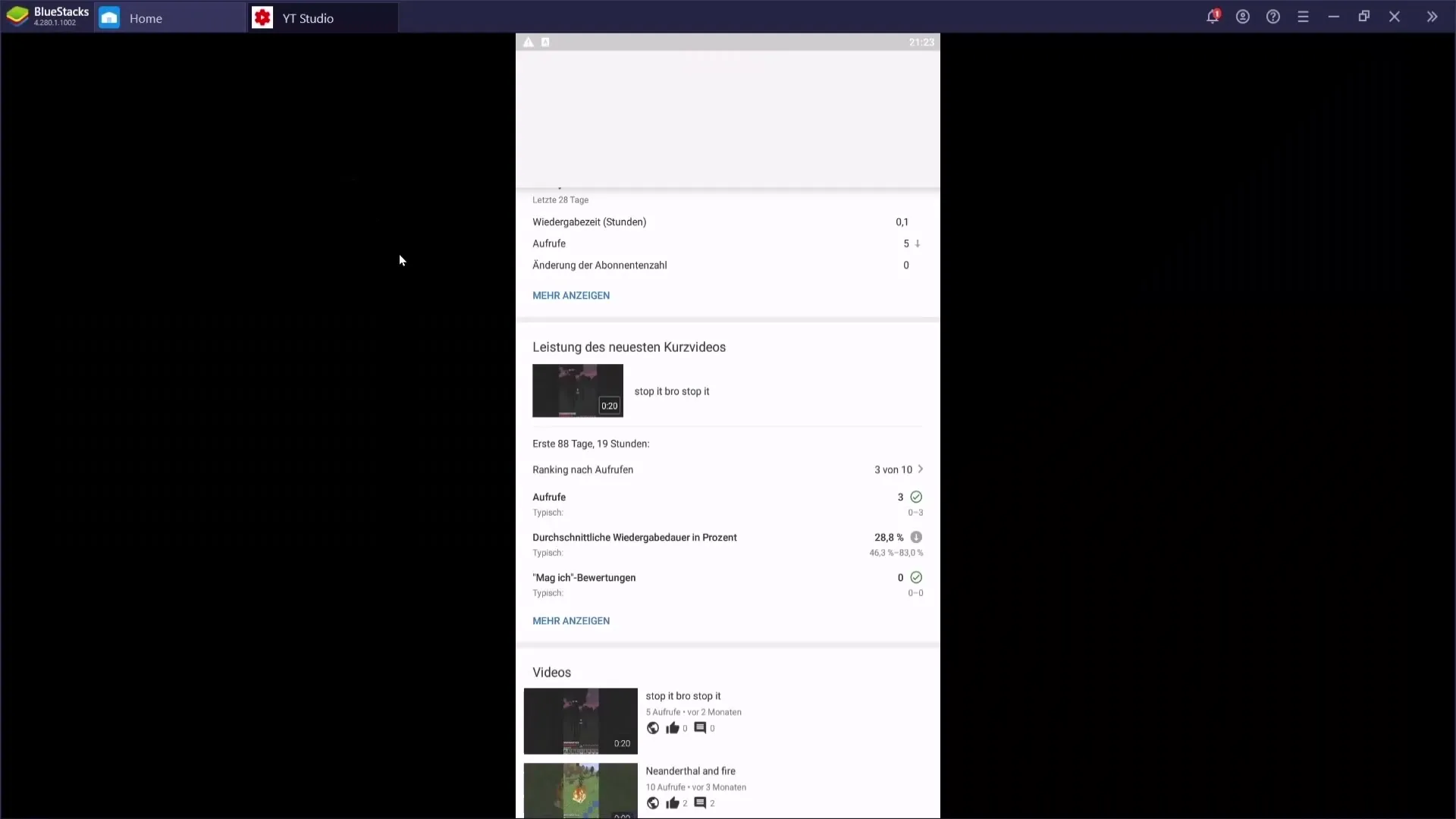
When editing the video, you will find the option to mention the channel in both the title and description, just like on the computer. Simply click on the pencil icon to start editing.
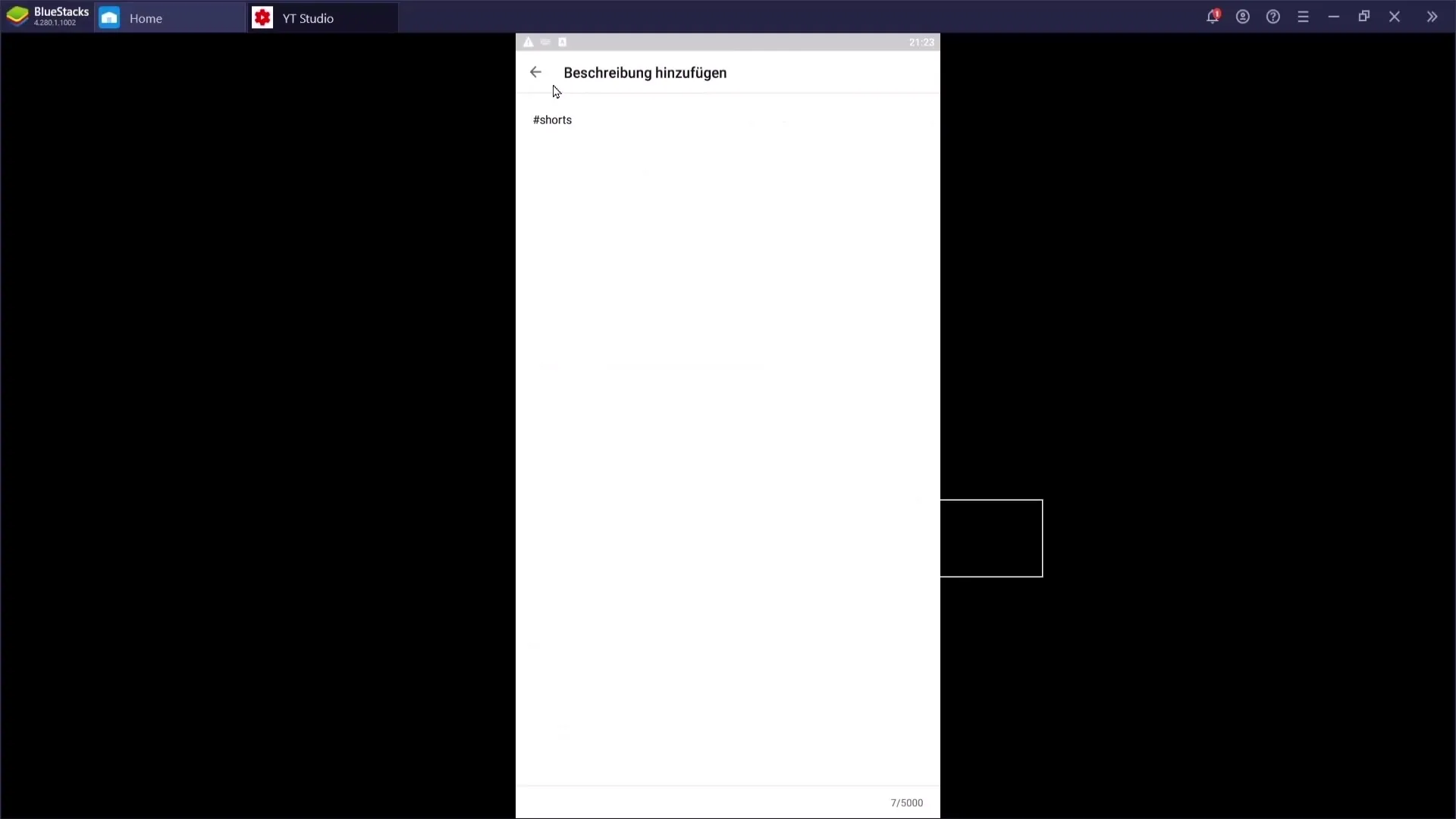
If you follow these steps accurately, you should be able to efficiently mention any channel in your title or description.
Summary
In this guide, you have learned how to mention a YouTube channel in your titles or descriptions. The requirements are simple: You and the mentioned channel should each have over 1000 subscribers. The process is easily achievable both on a PC and on mobile devices.
Frequently Asked Questions
Can I mention any channel?Yes, you can mention any channel that has over 1000 subscribers, as long as your channel also meets these requirements.
What happens if one of the channels has under 1000 subscribers?In this case, you cannot mention the channel as the function is not available for channels with under 1000 subscribers.
How do I change the channel mention after saving?You can always go back to video editing and modify or remove the mention.


