You are looking for ways to create cool sound effects for your videos? DaVinci Resolve offers a variety of features to significantly improve your audio quality and impact. In this guide, I'll show you how to create different sound effects and effectively incorporate them into your videos.
Main Insights
- To be able to use sound effects effectively, it is important to edit the corresponding audio sections precisely.
- With simple audio effects like pitch editing or echo, you can fascinatingly alter your voice.
- In addition to the standard effects, the Fairlight section of DaVinci Resolve offers many additional tools for audio editing.
- Save your individual settings as presets to quickly reuse them later.
Step-by-Step Guide
First, you will learn how to select a single clip and edit its audio. Choose the point in the video where you want to integrate a sound effect. To do this, it is important to cut out the corresponding section. You can use the razor blade tool to select the desired audio range.
Now you can apply an audio effect without affecting the rest of the audio recording. First, let's see how you can change the voice with the pitch effect. Go to the Edit page and expand the Inspector. Here, under the "Audio" section, you will find the option to edit the pitch. Play with the semitones up or down to create interesting voice distortions.
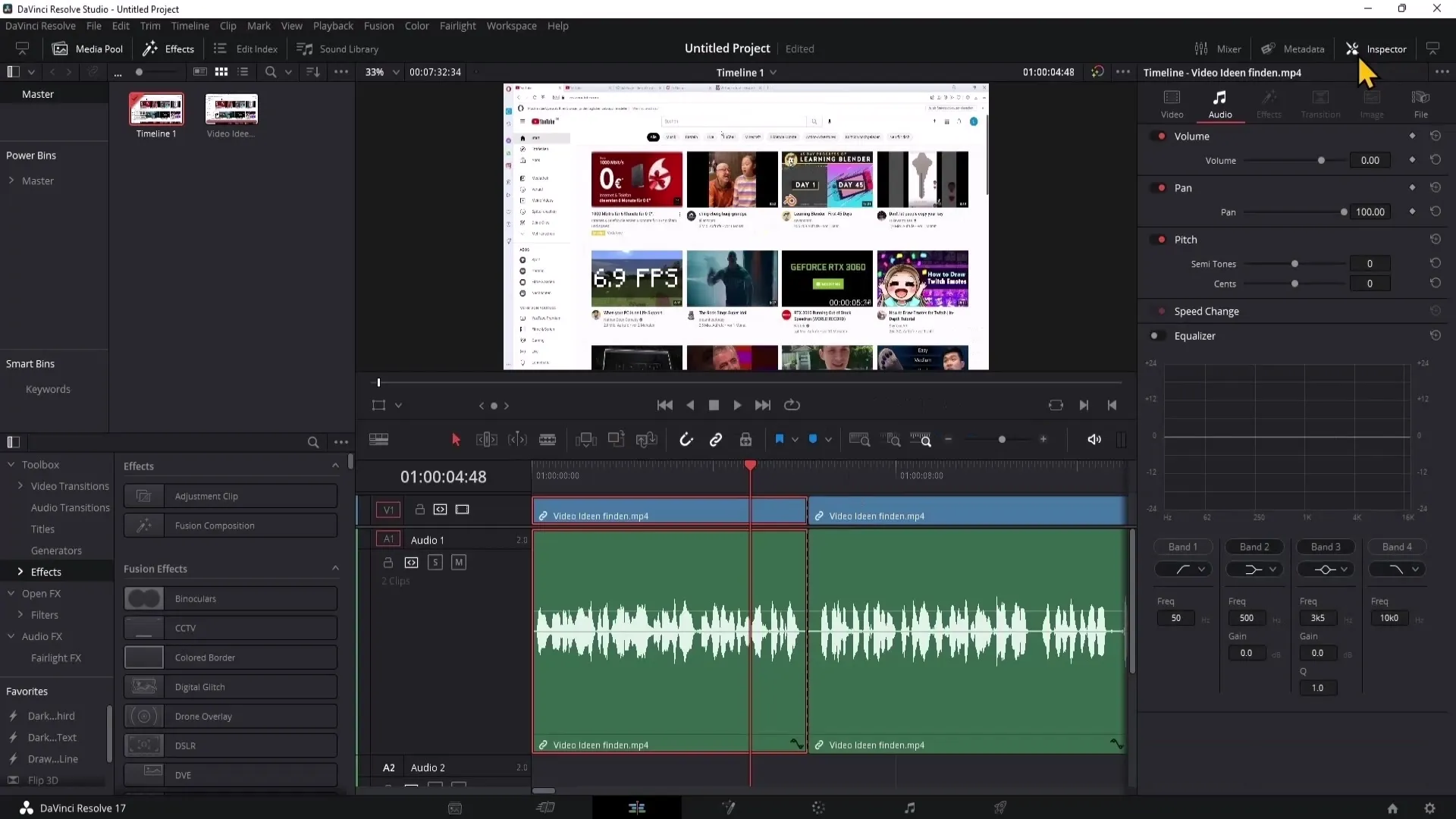
For the next effect, we switch to the Fairlight section. Click on the music note symbol to display the effects. Here you will find various audio effects that you can apply to your clips. Let's start with the echo effect. Drag it onto the audio track and edit it in the Inspector. You can adjust the volume of the echo so it is not too dominant.

Another useful feature is the ability to save presets from previously made settings. If you like a set of settings, click on the plus sign to save the preset. This way, you can quickly access the same settings in future projects.
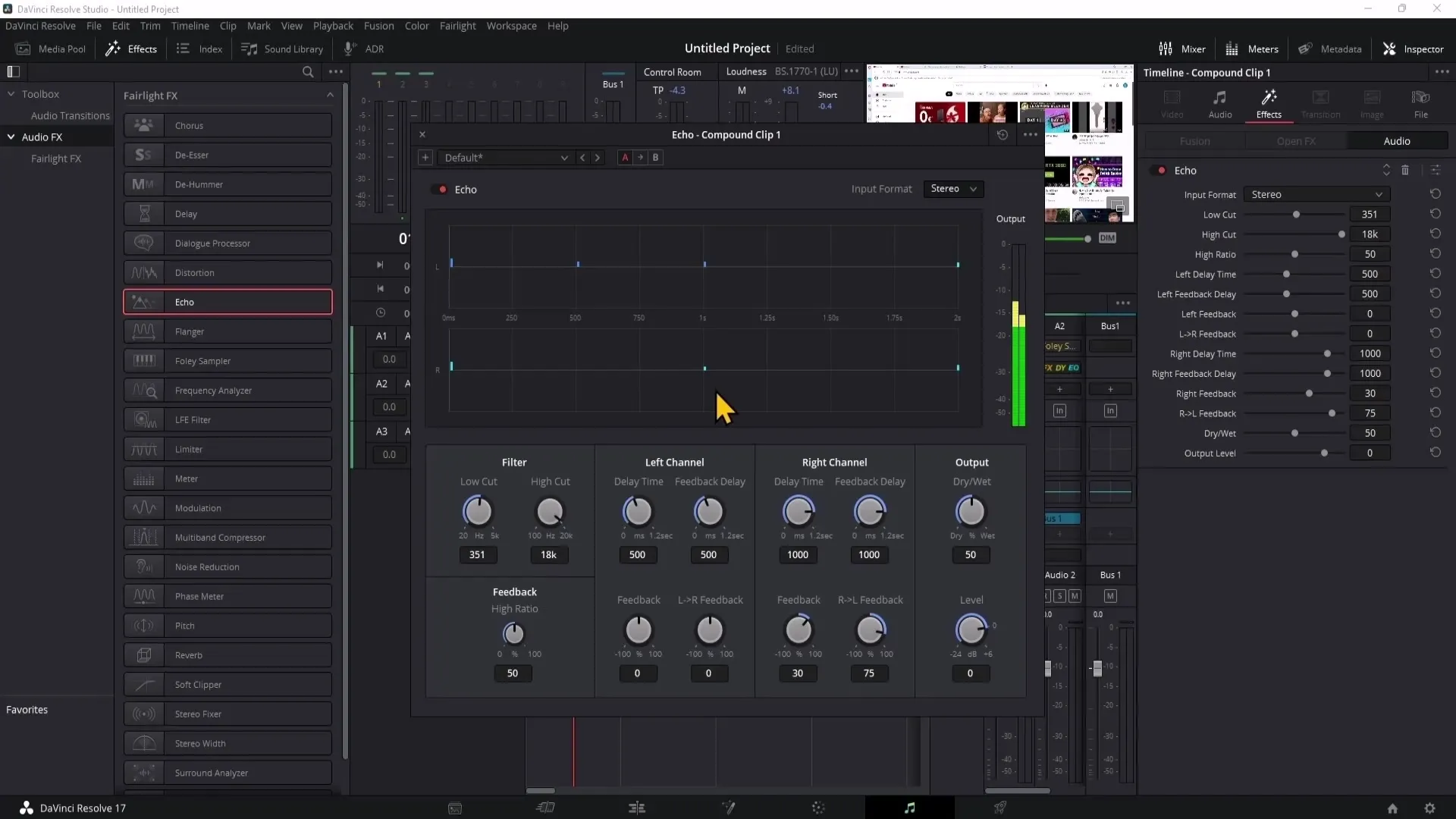
Now let's move on to the Dialogue Processor. Drag this effect onto your clip and adjust the sliders. With the various parameters, you can further adjust your voice to create different soundscapes.
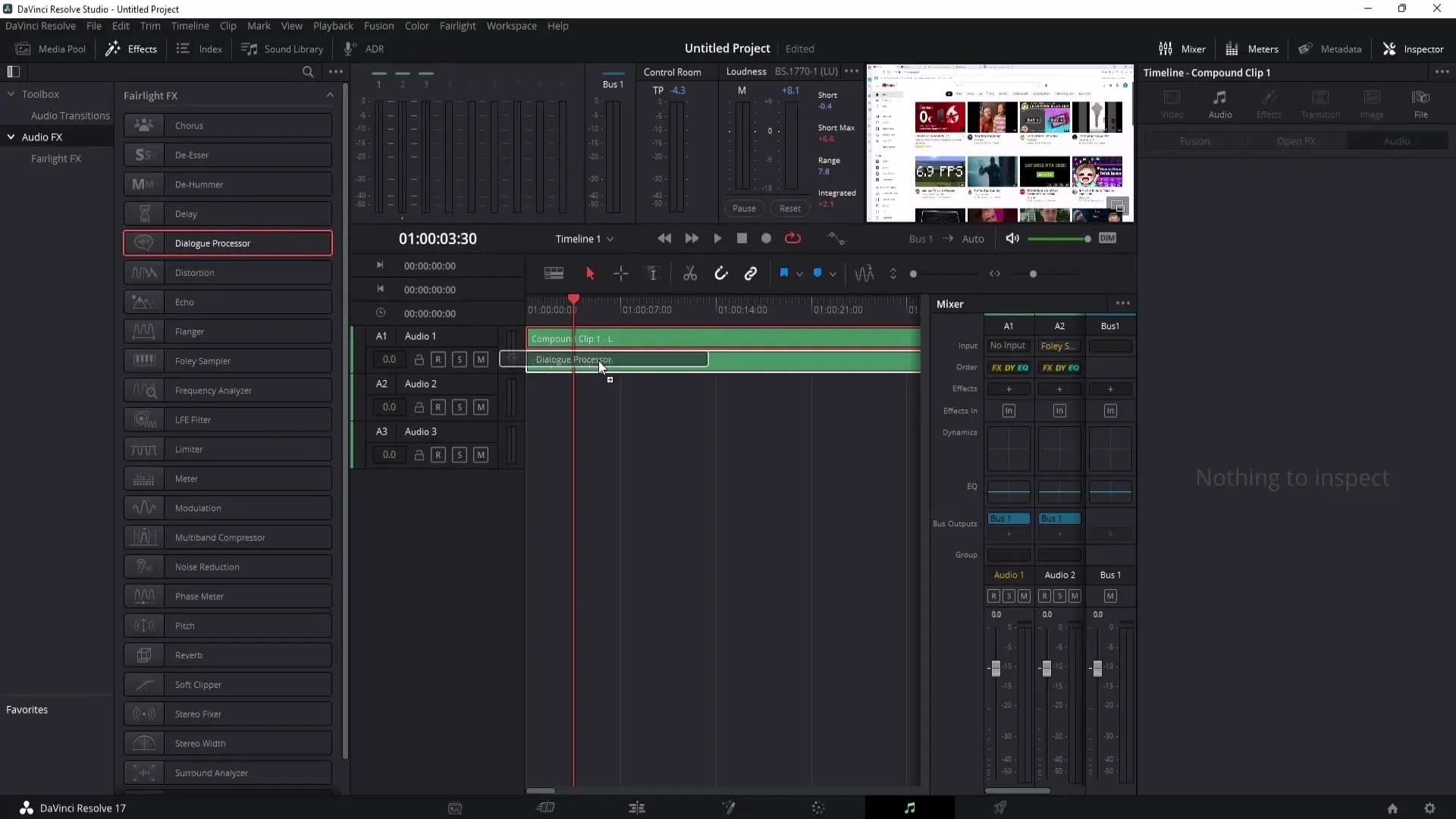
Another creative tool is the rumble effect. Simply drag this effect onto your clip to transform the voice into a different dimension. Experiment with the sliders to achieve the desired sound.
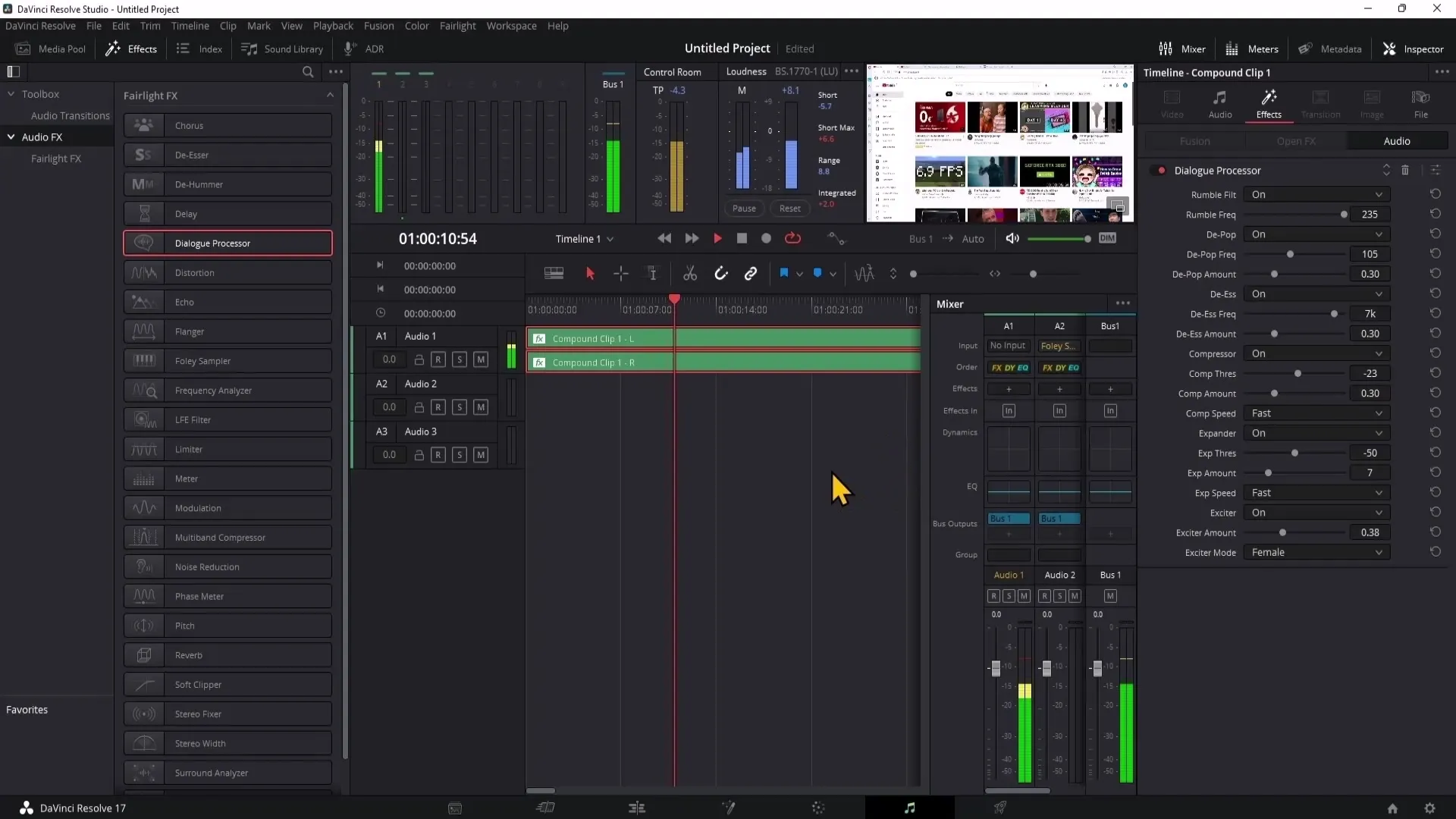
Also check out the Distortion effect! You can use this to make your voice sound distorted and "distorted" - ideal for humorous content or memes. Be cautious when playing it as it can easily become loud.
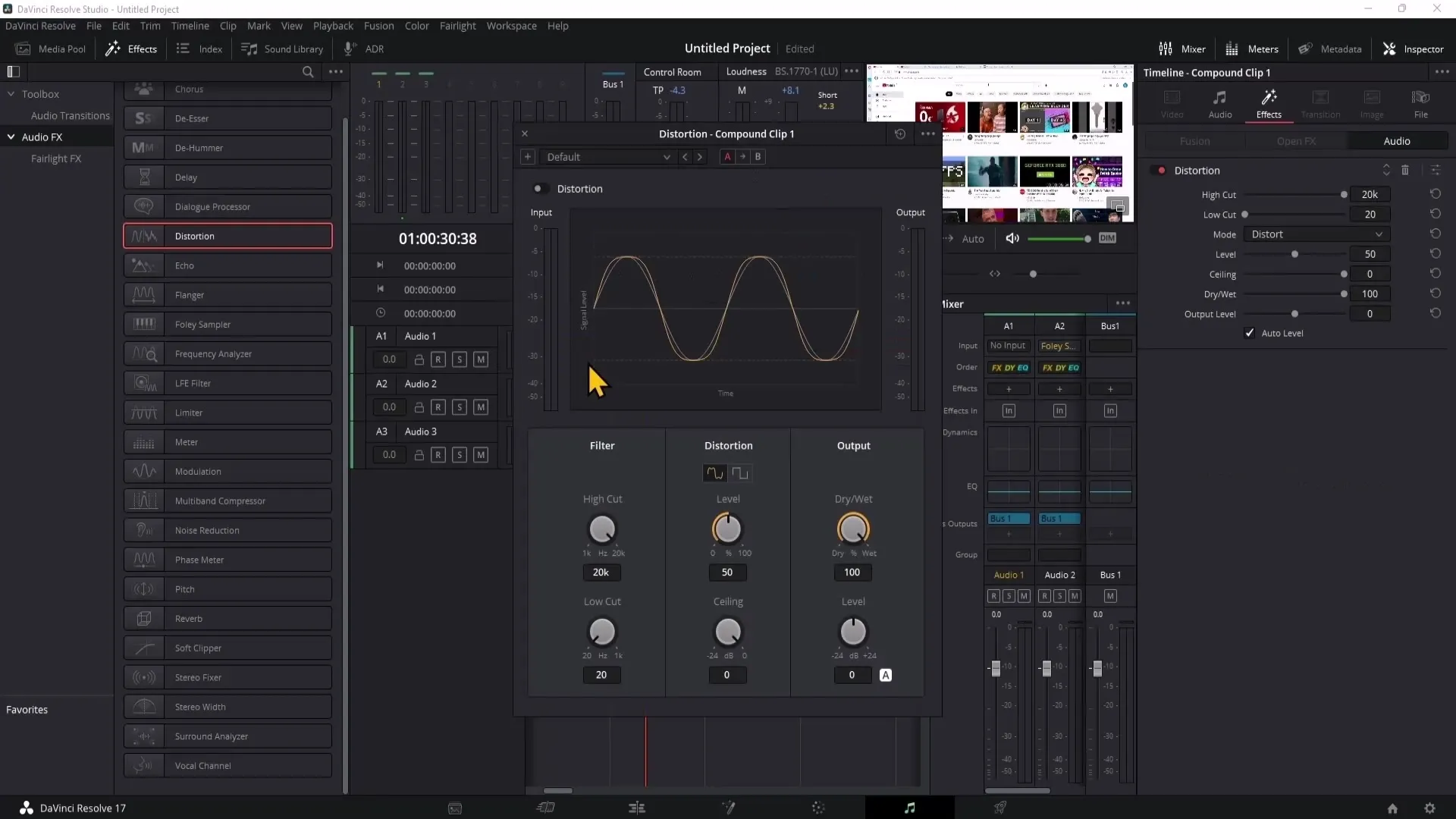
The Reverb effect is particularly useful if you want to give your voice the sound of an empty room. Drag this effect onto the clip and experiment with the sliders to determine the strength of the effect. Here you can vary the distance and brightness of the reverberation.
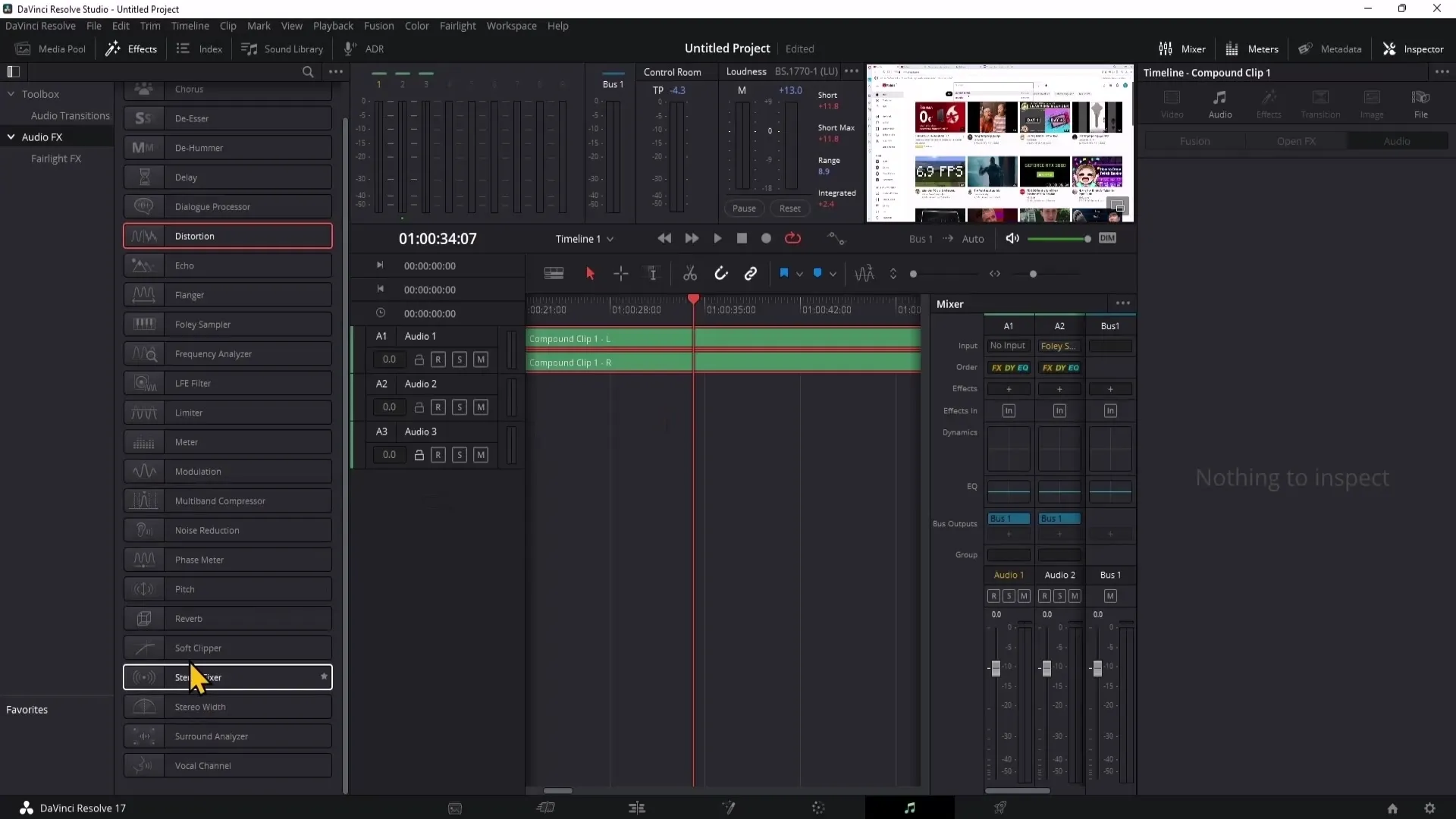
Finally, aim to adjust your audio effects to fit your video. Make use of the opportunity to play with different effects and their parameters until you find the best combination.
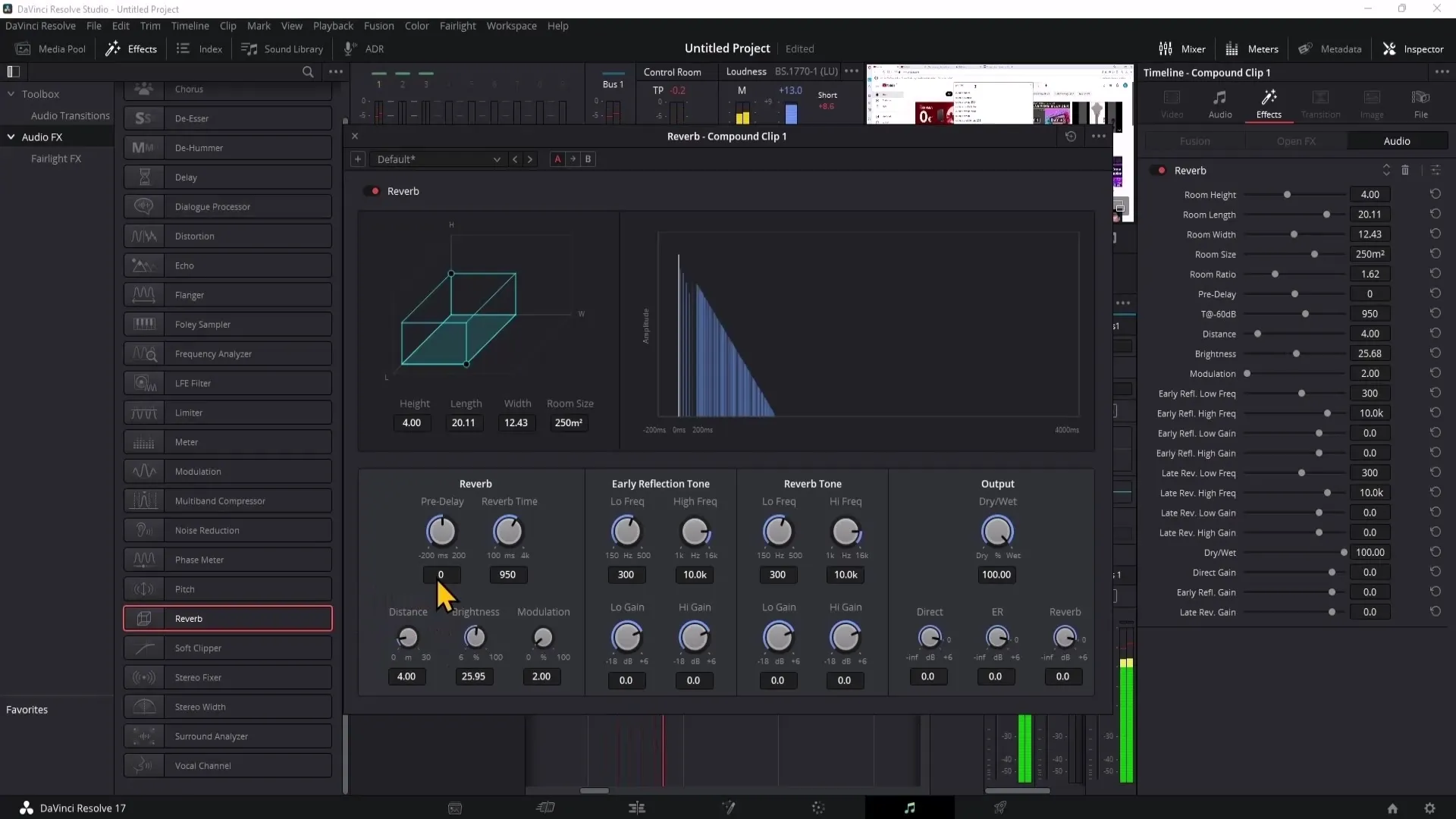
Summary
To develop impressive sound effects for your videos, the features of DaVinci Resolve are very helpful. With a variety of effects that you can customize and save individually, there are no limits to your creative audio editing.
Frequently Asked Questions
How can I apply an audio effect to a clip?Simply drag the desired effect from the effects list onto the clip in the editing area.
Can I save my effects?Yes, you can save your settings as presets to reuse them in other projects.
How can I adjust the volume of an effect?Use the corresponding sliders in the inspector to adjust the volume of the effect.
What is the best effect for humorous content?The distortion effect is great for making voices sound funny or distorted.
Are there many audio effects in DaVinci Resolve?Yes, DaVinci Resolve offers a variety of audio effects in the Fairlight section that you can use.


