Creating QR codes for your YouTube channel is an uncomplicated way to quickly and effectively draw attention to your content. Whether you use them for your own projects or share them with friends and acquaintances, QR codes offer you the possibility to make online content easily accessible. Let's walk through the process step by step to generate your own QR code for your YouTube videos.
Key Insights
- QR codes can be created online for free.
- It's important to use the correct URL for your YouTube channel or the specific video.
- The choice of file format for the QR code can vary depending on the intended use.
Step-by-step guide
Create a QR code for a YouTube video
To create a QR code for a specific YouTube video, follow these steps:
First, open your desired YouTube video. Select the video for which you want to create a QR code. Click on "Share" to copy the video's URL.
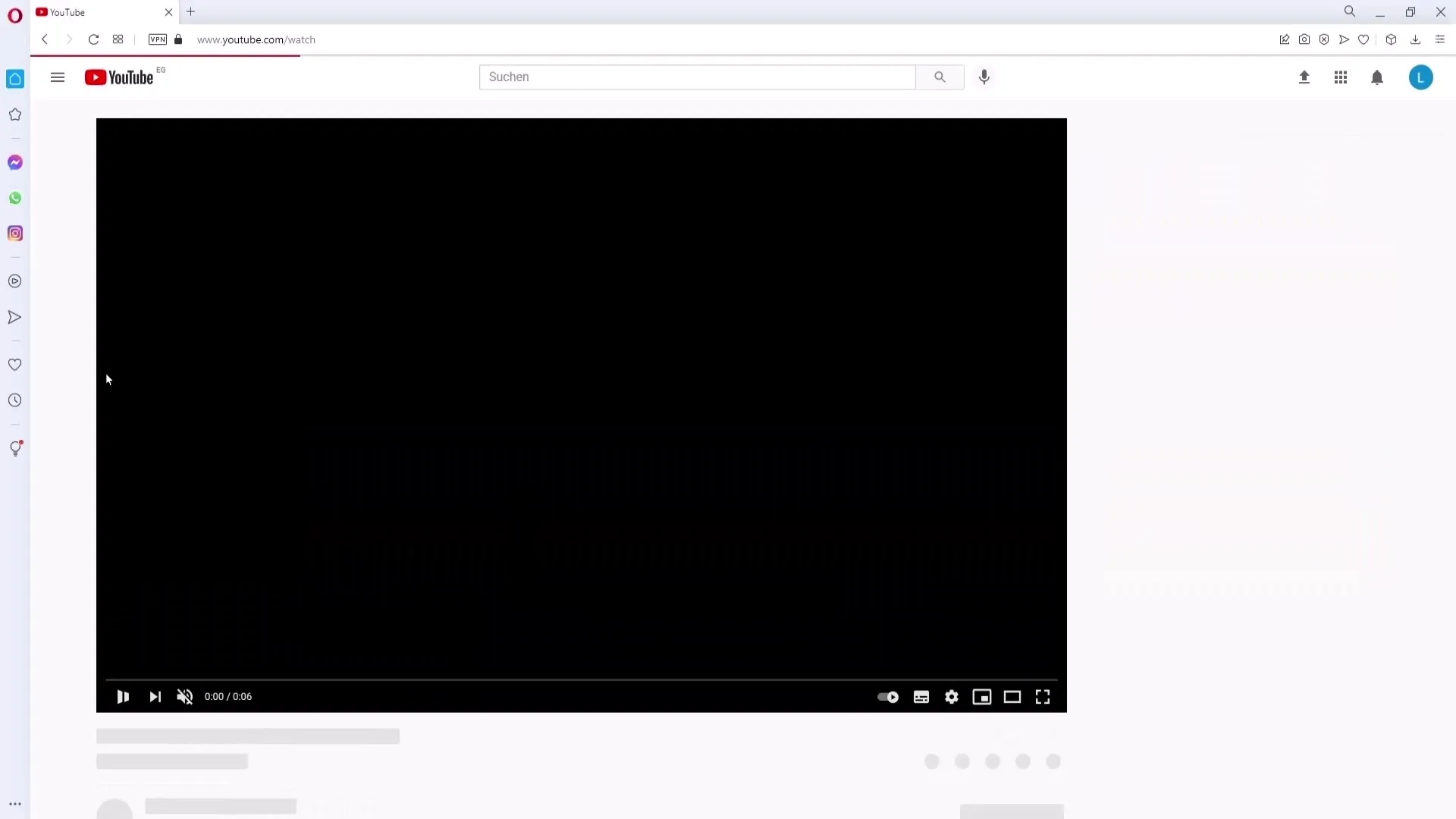
Now open a new tab in your browser and type "goqr.me" into the search bar. Press Enter, and you will be redirected to the GoQR website.
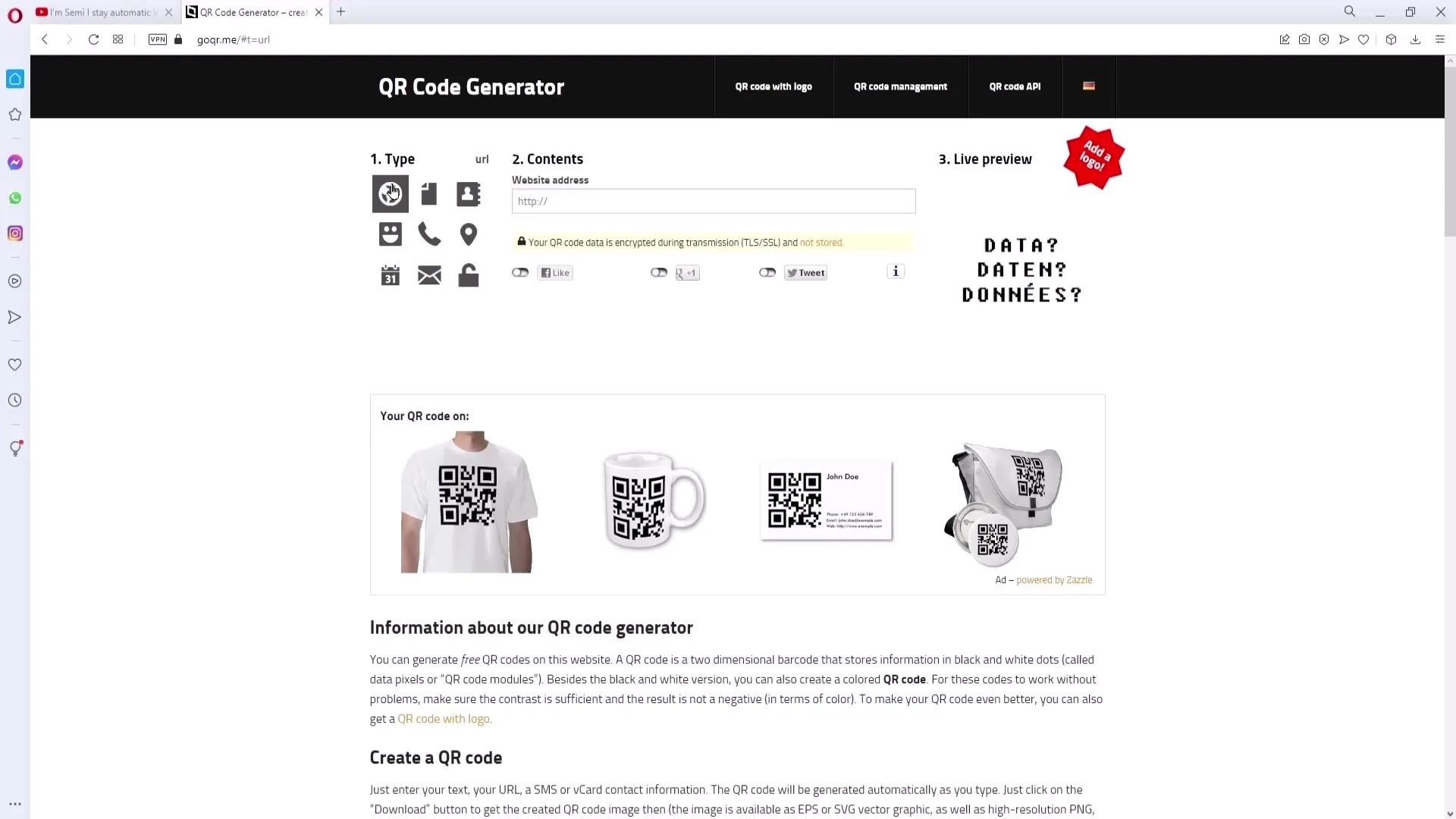
Once on the site, look for the first symbol in the left column. Next, paste the copied link into the designated field for websites.
If you want to create a QR code for your entire YouTube channel, go to your channel's settings. Click on your channel in the top right, then on "My Channel," then on "Customize Channel," and finally on "Basic Info." There you will find your channel's URL, which you need to copy.
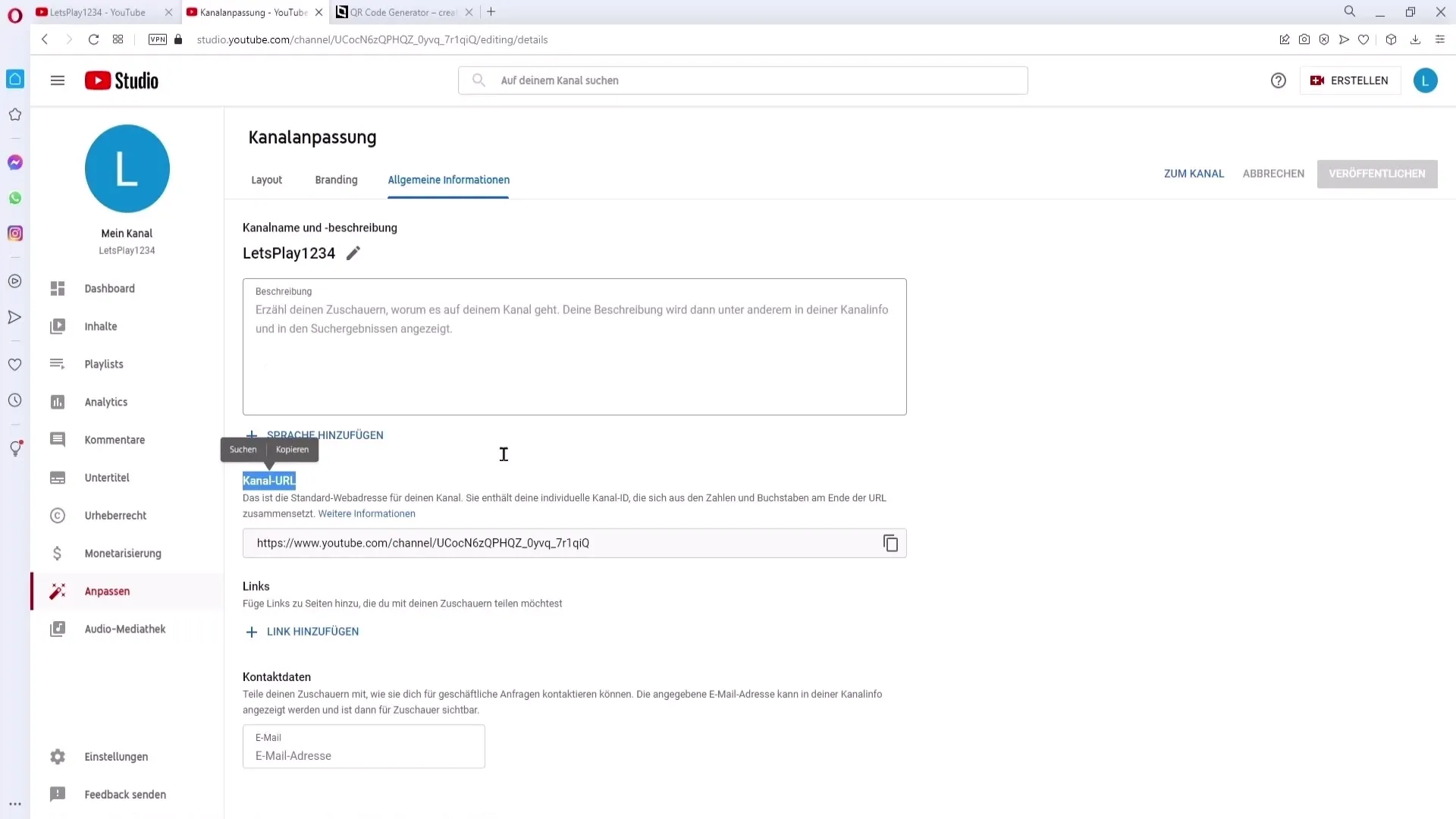
After copying the URL, go back to GoQR and paste the channel URL into the designated field. Then click into the white field to generate the QR code.
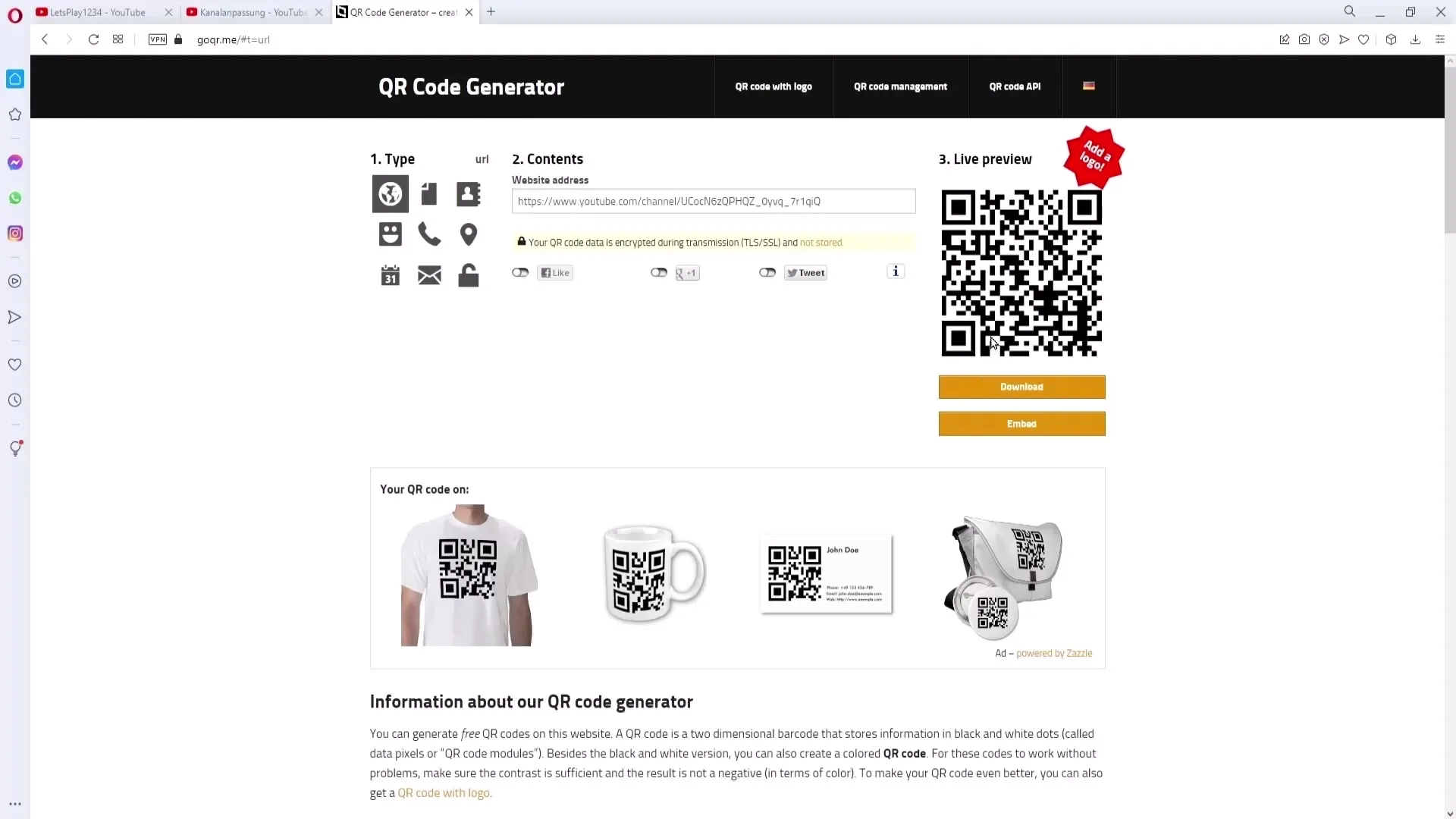
Now that the QR code has been generated, you can download it. Click on "Download." You don't need to make any further adjustments, except maybe the size of the code. Set the size to a maximum of 1000 to ensure the QR code is easily readable.
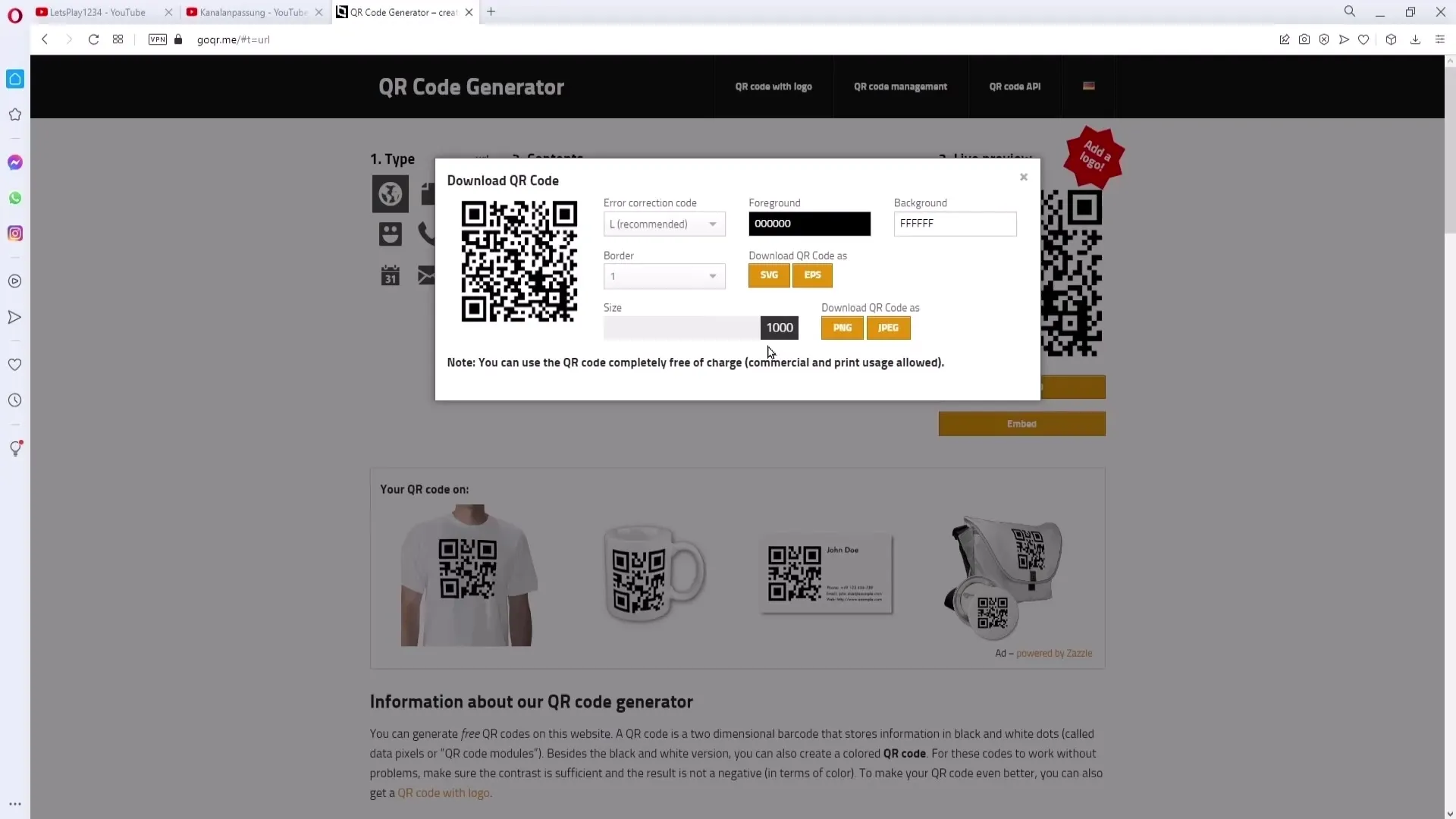
Depending on how you intend to use the QR code, you will need to select the appropriate file format. If you plan to use the code for printing purposes, download it as SVG or EPS. These formats are ideal for printing as they can be scaled without loss of quality.
On the other hand, if you intend to use the QR code online or insert it into digital documents, PNG or JPEG format is sufficient. PNG is particularly recommended as it offers a transparent background.
After selecting the format, click on the download button, and your QR code will be saved on your computer.
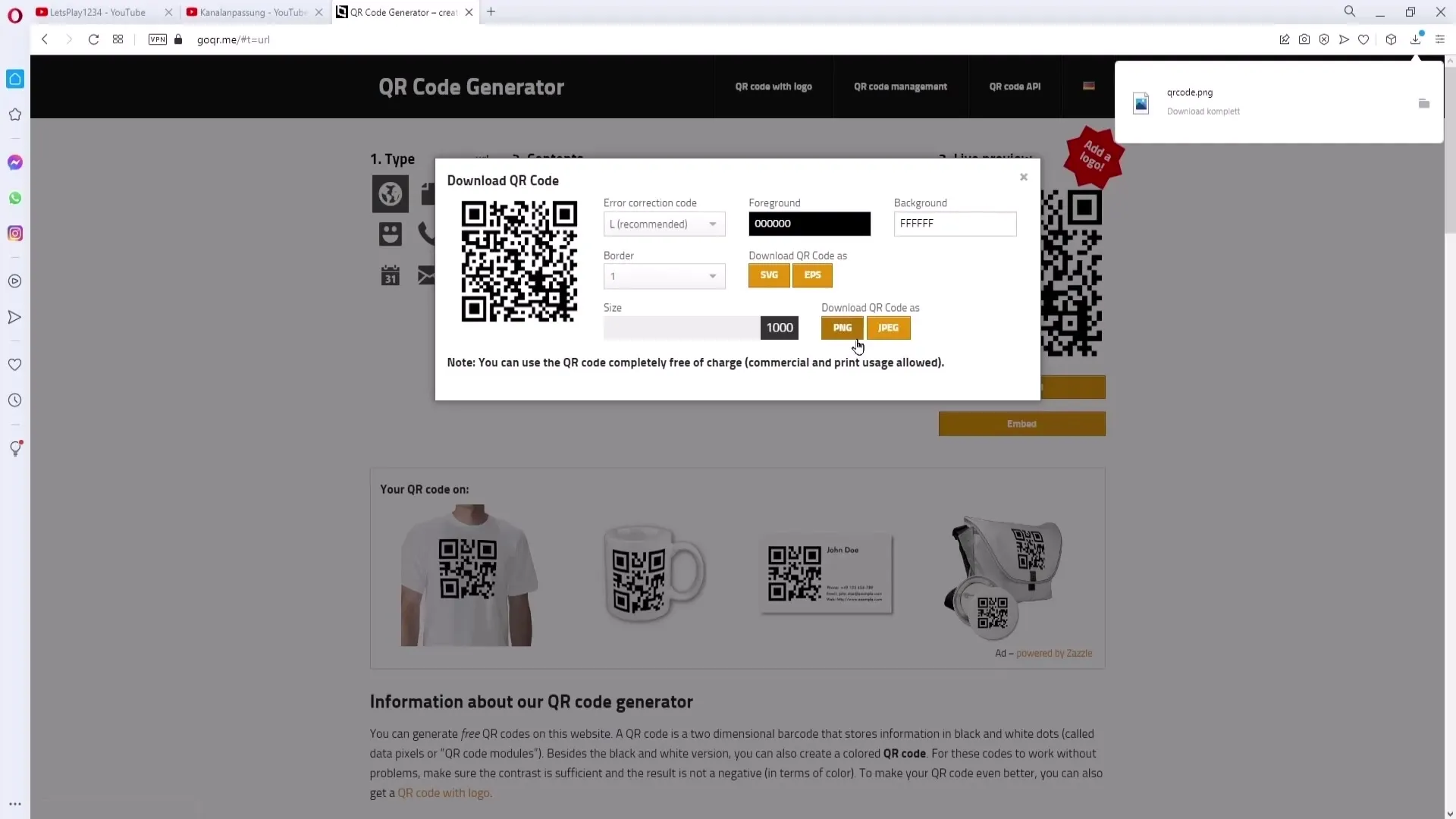
Tests and applications
To check the functionality of your QR code, test it with a QR code scanner. These apps are usually free and can be easily downloaded from the App Store or Google Play Store. Scan your QR code, and you will be redirected to your video or channel.
You can use the QR code in various contexts. For example, you could suggest to your friends or relatives who run a business to display the QR code there. This could happen, for example, on a small sign or at the bar of a cafe.
A good idea would be to add a short text or description to explain what people can expect when they scan the QR code. You could write something like "Check out the latest entertainment videos on my channel!" so that interested parties immediately know what to expect behind the QR code.
You can also use the QR code on flyers that you want to distribute. There are various companies that offer this printing service. This is a cost-effective way to advertise your channel.
Summary
Creating a QR code for your YouTube channel or specific videos is easy and can help increase your reach. With a few simple steps, you can generate a QR code and use it for various marketing purposes. Whether for digital or print media, the QR code is an effective tool to make your content accessible.
Frequently Asked Questions
How do I create a QR code for my YouTube video?Select your video, copy the link, go to goqr.me, paste the link, and download the QR code.
Can I also create QR codes for my YouTube channel?Yes, you can insert the URL of your channel into the QR code, just like with a video.
Which file format should I choose for download?For printing, select SVG or EPS; for digital media, PNG or JPEG is sufficient.
How do I test the QR code?Scan the QR code with a QR code scanner app that you can find on the App Store or Google Play Store.
Can I use QR codes on flyers?Yes, you can have QR codes printed on flyers to reach your target audience.


