YouTube is a platform that not only provides countless creative content but unfortunately also allows room for abuse. If you have noticed that someone is using your videos without permission or is unlawfully appropriating your channel, you have the option to report this. In this guide, you will learn how to effectively report a video or channel on YouTube.
Key Insights
- You must have a YouTube account to make reports.
- When reporting a video, you must specify a specific reason.
- It is advisable to contact the user directly before submitting an official complaint.
- Reporting on mobile devices is slightly different from on PC, especially when reporting channels.
Step-by-Step Guide
To report a YouTube video or channel, follow the precise steps below.
Step 1: Setting Up a YouTube Account
Before you can report a video or channel, you need an active YouTube account. If you do not have an account yet, you can quickly and freely sign up.
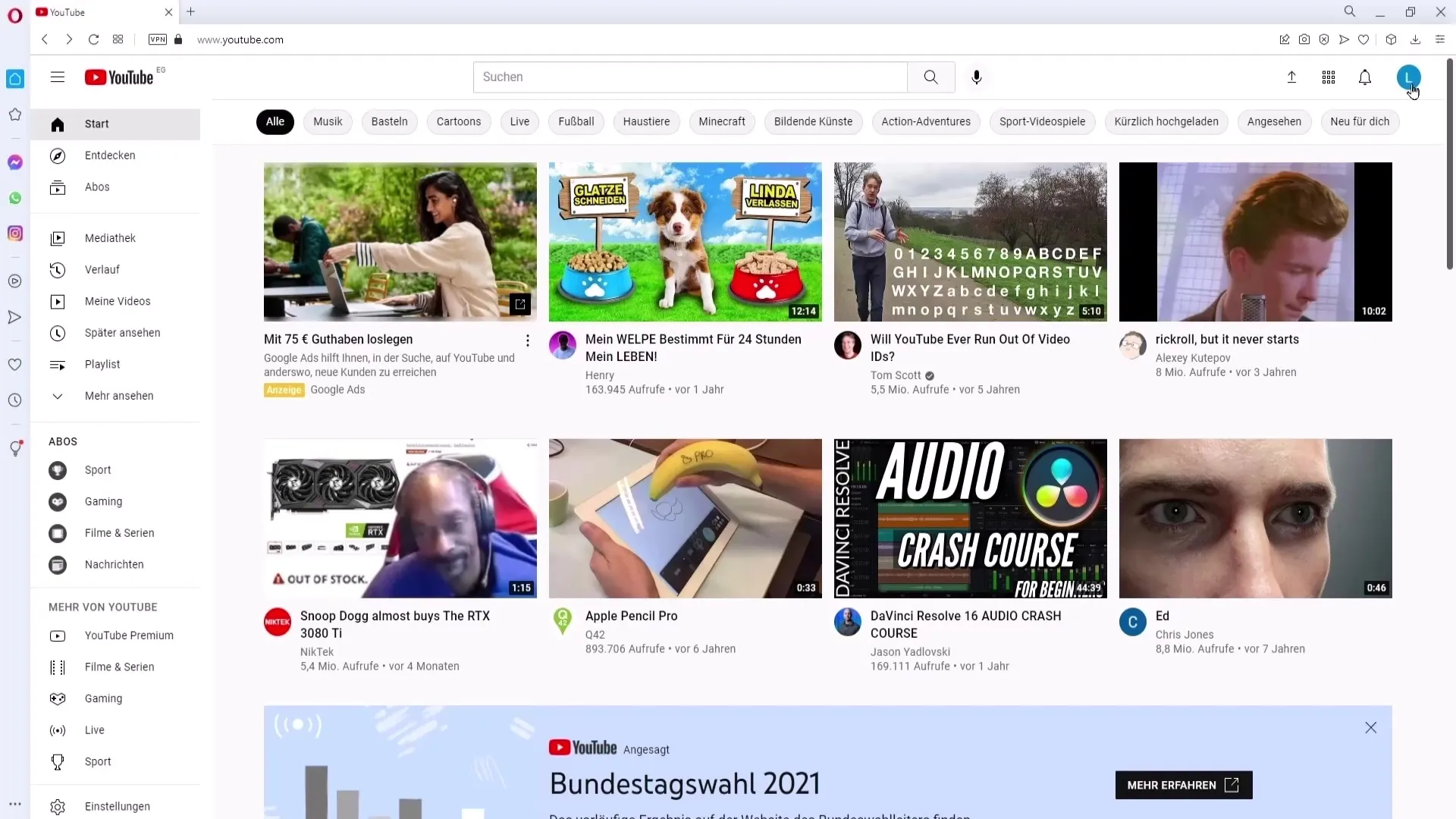
Step 2: Selecting a Video
Once you are logged in, go to the video you want to report. Look for the specific video and click on it to open.
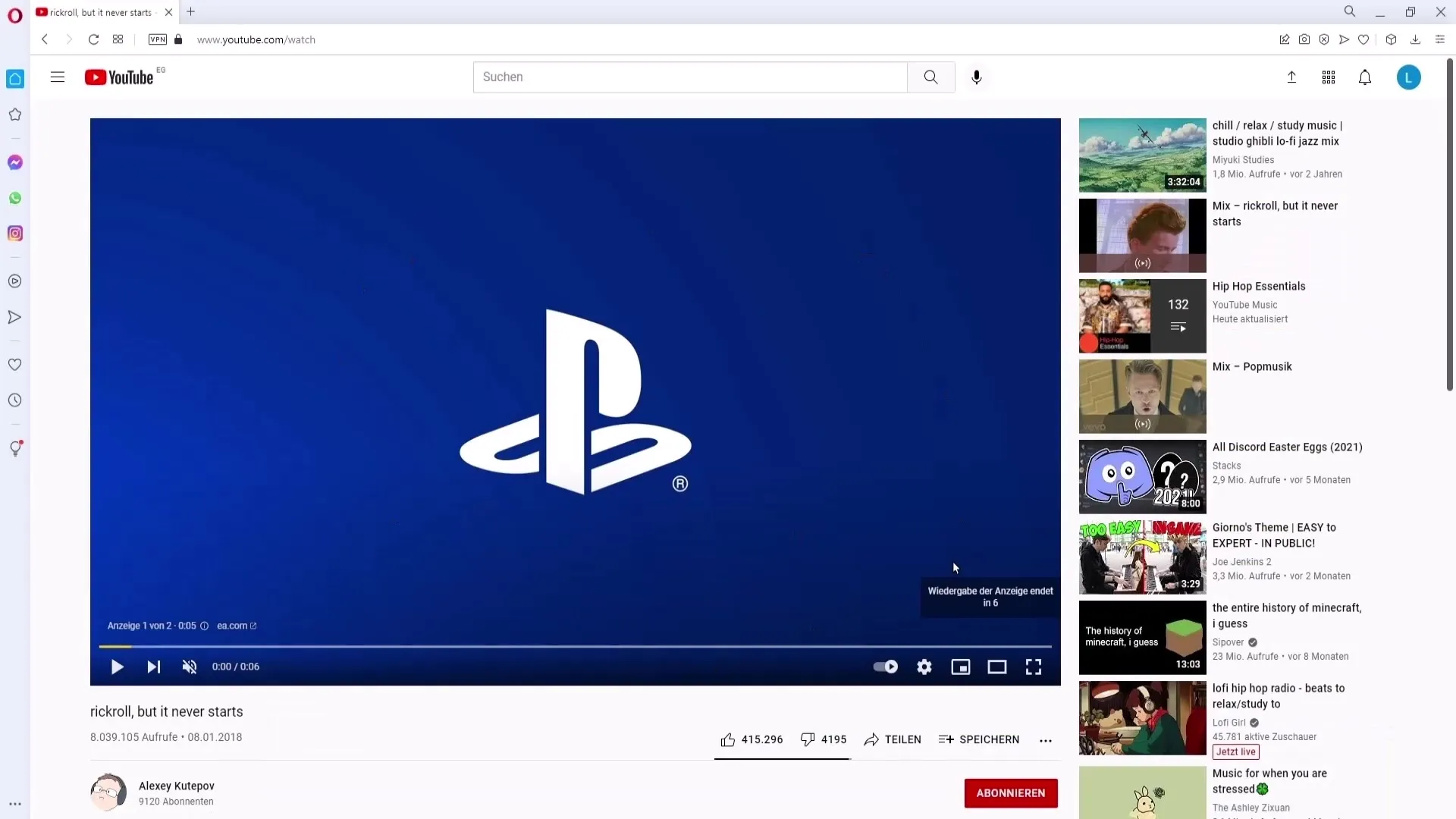
Step 3: Finding the Reporting Option
In the bottom right corner of the video, you will find three dots. Click on them to display the options. One of these options will be "Report".
Step 4: Stating the Reason for the Report
Select the "Report" option. You will then be asked for the reason you want to report the video. This can range from copyright infringement to offensive content. If you are unsure, click on the question mark to get more information about the respective options.
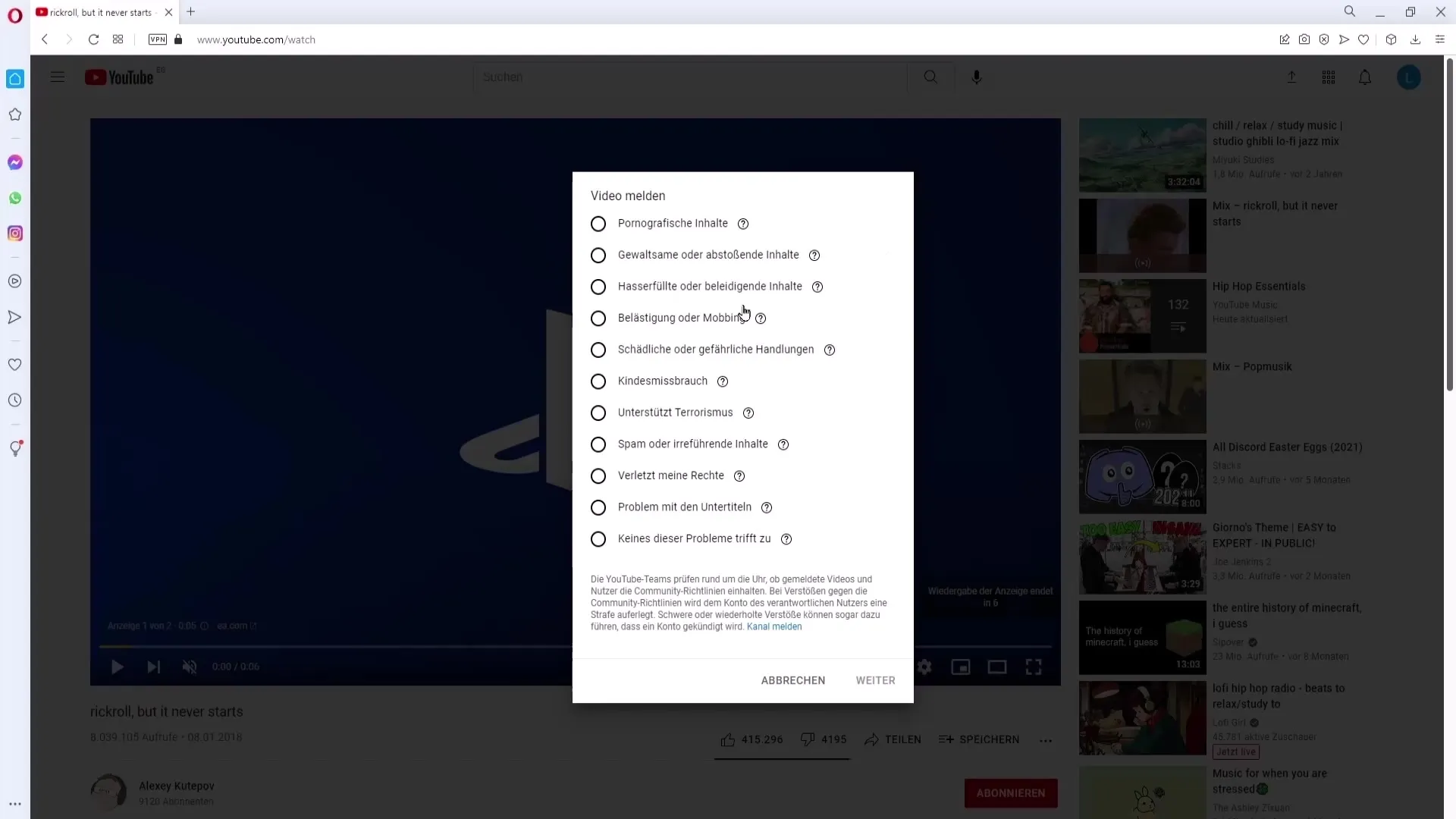
Step 5: Directly Addressing the User
It is recommended to first contact the account owner directly. Consider writing them a message asking them to remove the video. Politely inform them that you are not happy with the use of their content. Often, personal contact can avoid misunderstandings.
Step 6: Submitting the Report
If the user in question does not respond or if the video continues to be inappropriate, you can report the video. Click "Continue", and your report will be submitted.
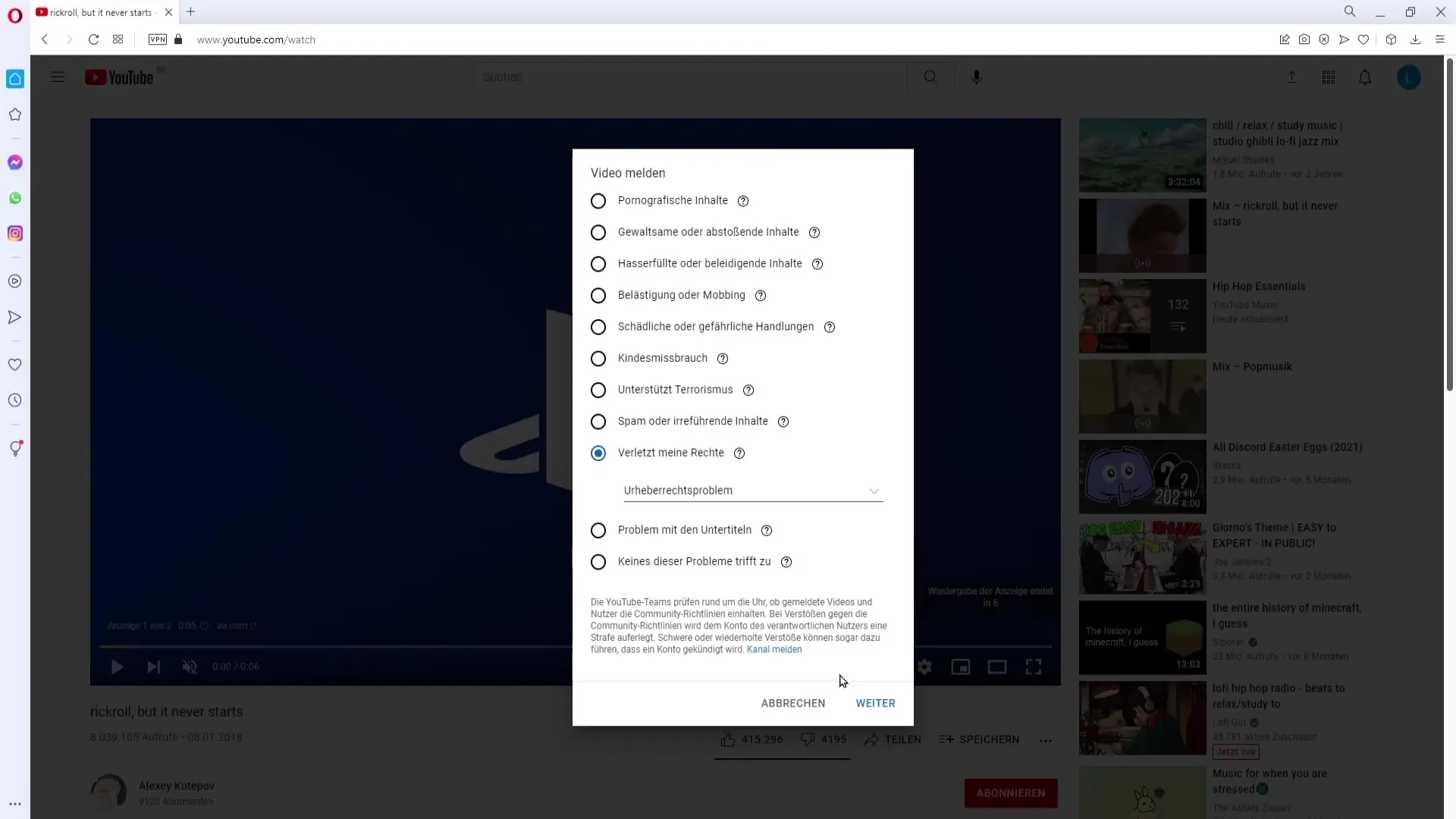
Step 7: Reporting an Entire Channel
If you want to file a complaint about an entire channel, go to the same three dots you used before. At this point, there is a specific function for reporting channels.
Step 8: Finding Additional Information
To contact the user in question, check the video description. Often, contact information such as email addresses or Instagram profiles are provided there. Through these channels, you can reach the user.
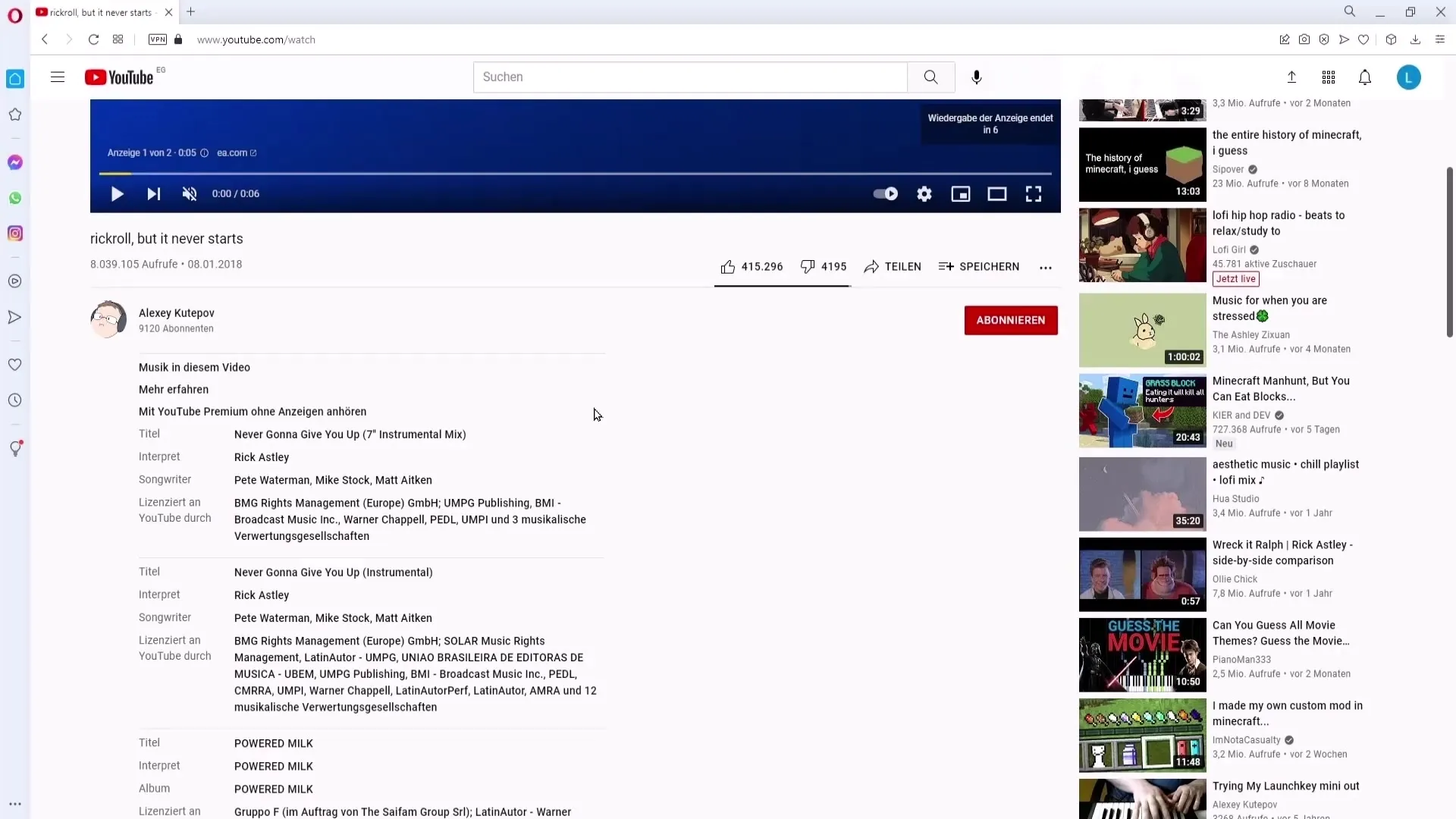
Step 9: Reporting on Mobile Devices
To report content on a mobile device, go to the video you want to report. Here, you must click on the three dots in the upper right corner of the video.
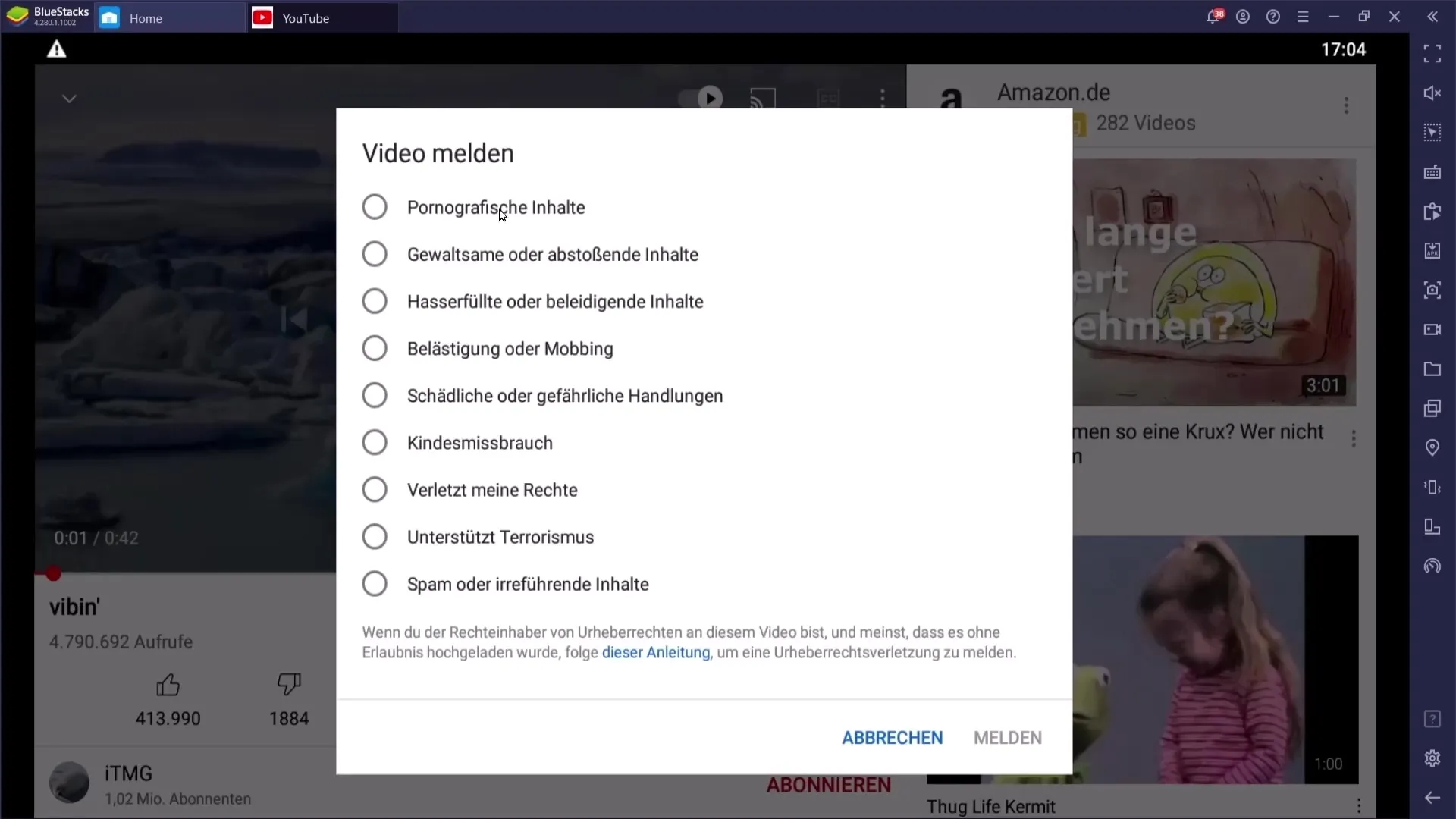
Step 10: Reporting Users on Mobile Devices
To report a channel on a mobile device, simply go to the channel itself and click on the three dots in the upper right corner again. From there, select the option "Report user" and state the corresponding reason for your report.
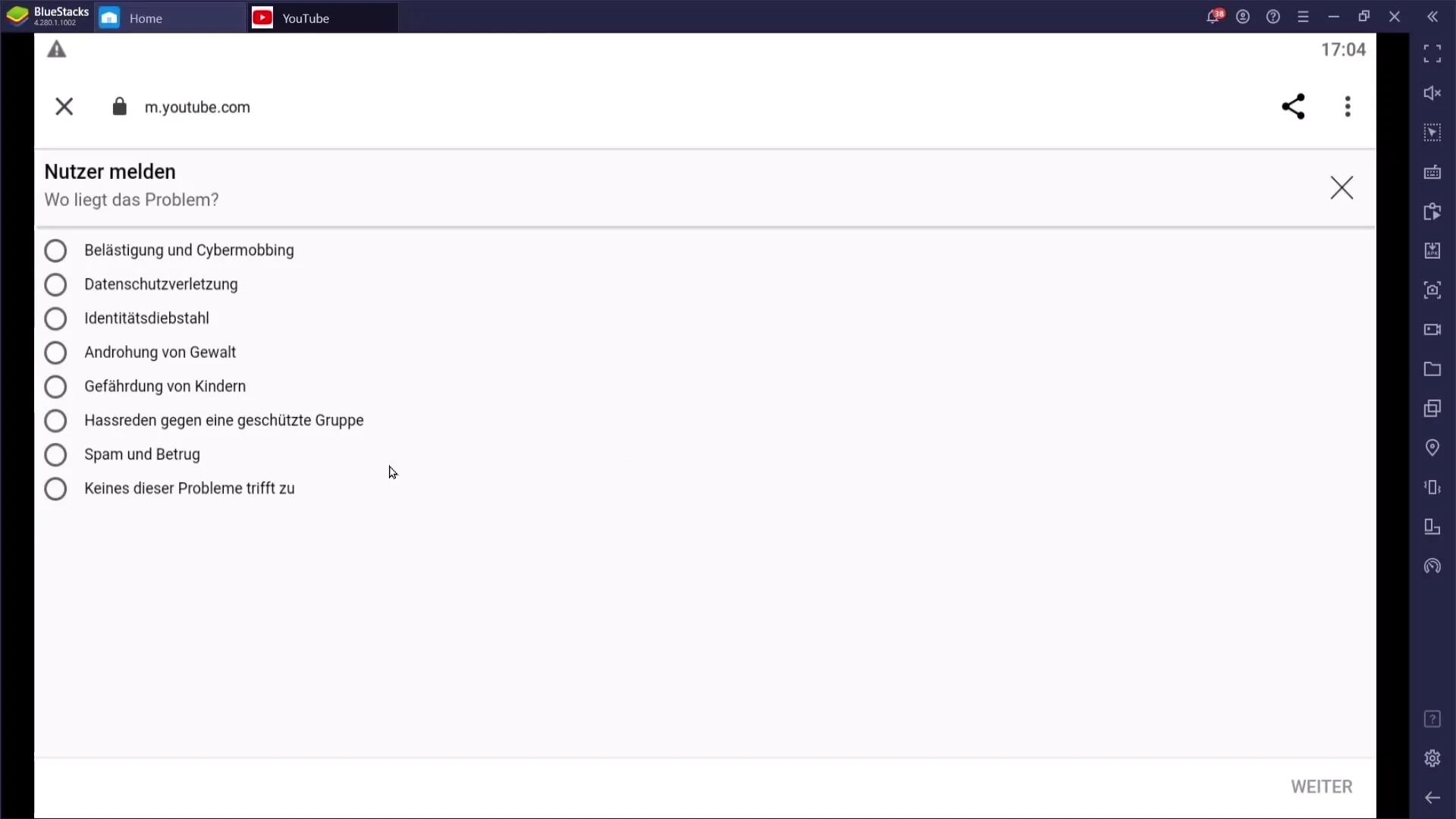
Summary
Reporting videos or channels on YouTube is a simple but crucial process to protect content rights. It is important to follow the steps correctly and, if necessary, to first contact the other YouTuber directly. In most cases, the issue can be resolved in this way without the need for a report.
Frequently Asked Questions
How do I report a video on YouTube?You must select the video, click on the three dots, and select "Report." Then state the reason for the report.
Why should I first contact the user?Often, the problem can be solved easily, and direct communication can reduce misunderstandings.
Can I report a channel on mobile?Yes, you can report a channel on mobile by going to the channel, clicking on the three dots, and selecting "Report user."
Are there specific reasons for reports?Yes, you must select a reason, such as copyright infringement or harassing content.
What happens when I report the video or channel?Your report will be reviewed, and appropriate actions will be taken by YouTube.


