You want to watch your videos on YouTube in the best possible quality? This is a smart decision, because the right video quality can significantly enhance the viewing experience. In this guide, I will show you how to adjust the video quality both on your PC and on mobile devices. Whether you are a gadget enthusiast or an occasional user, the following steps will help you get the most out of your video content.
Key Insights
- You can easily adjust the video quality on PC and mobile.
- The settings are easy to find and use.
- There are different qualities such as Automatic, 1080p, or Data Saver mode.
Step-by-Step Guide
Adjusting Quality on PC
To change the video quality on your PC, follow these steps:
First, select a video on YouTube. It can be any video in your favorites list. Simply click on the video you want to watch.
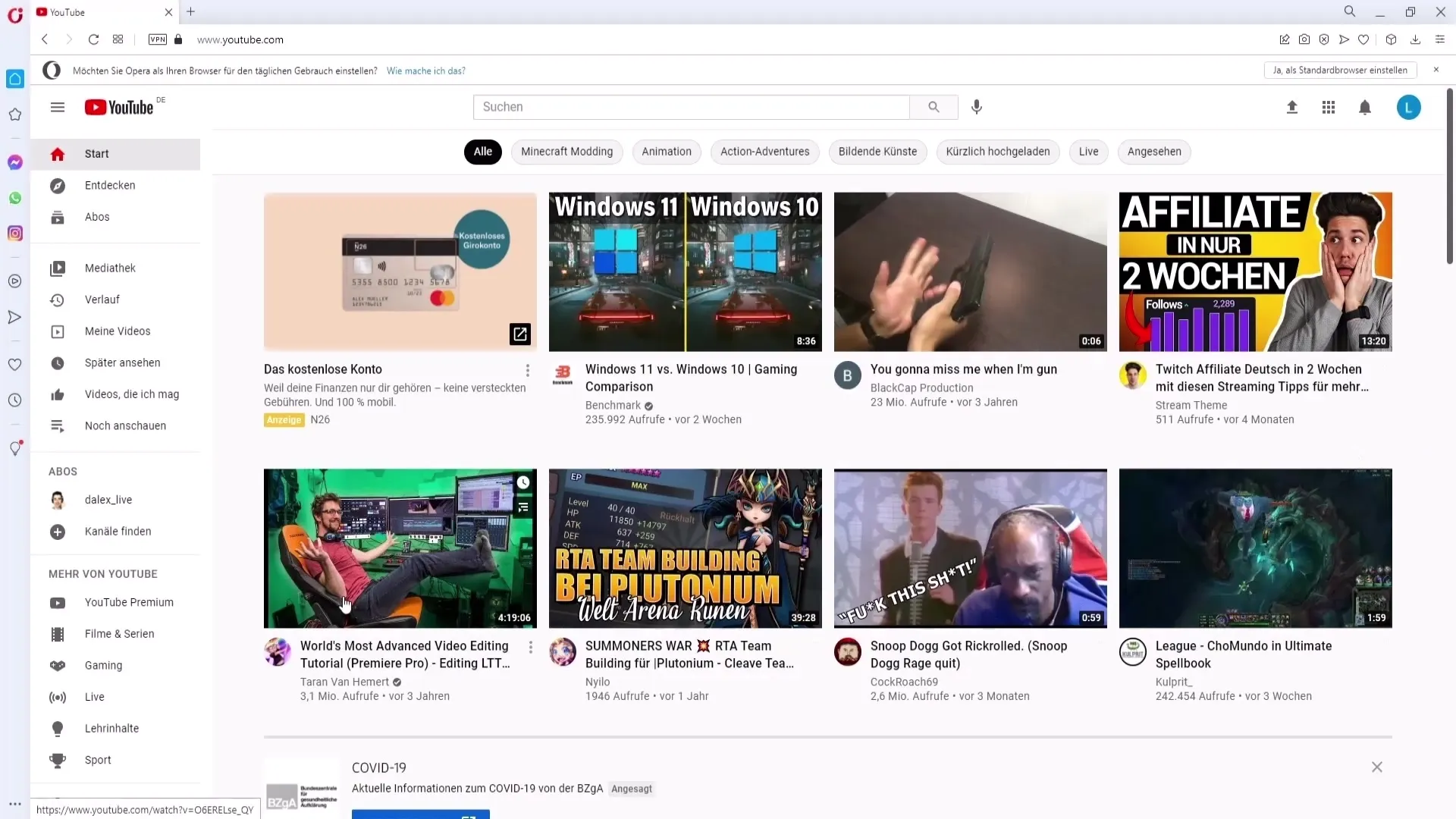
Once the video is open, focus on the bottom right corner of the video player. There you will find the gear icon symbolizing the settings. Click on this gear.
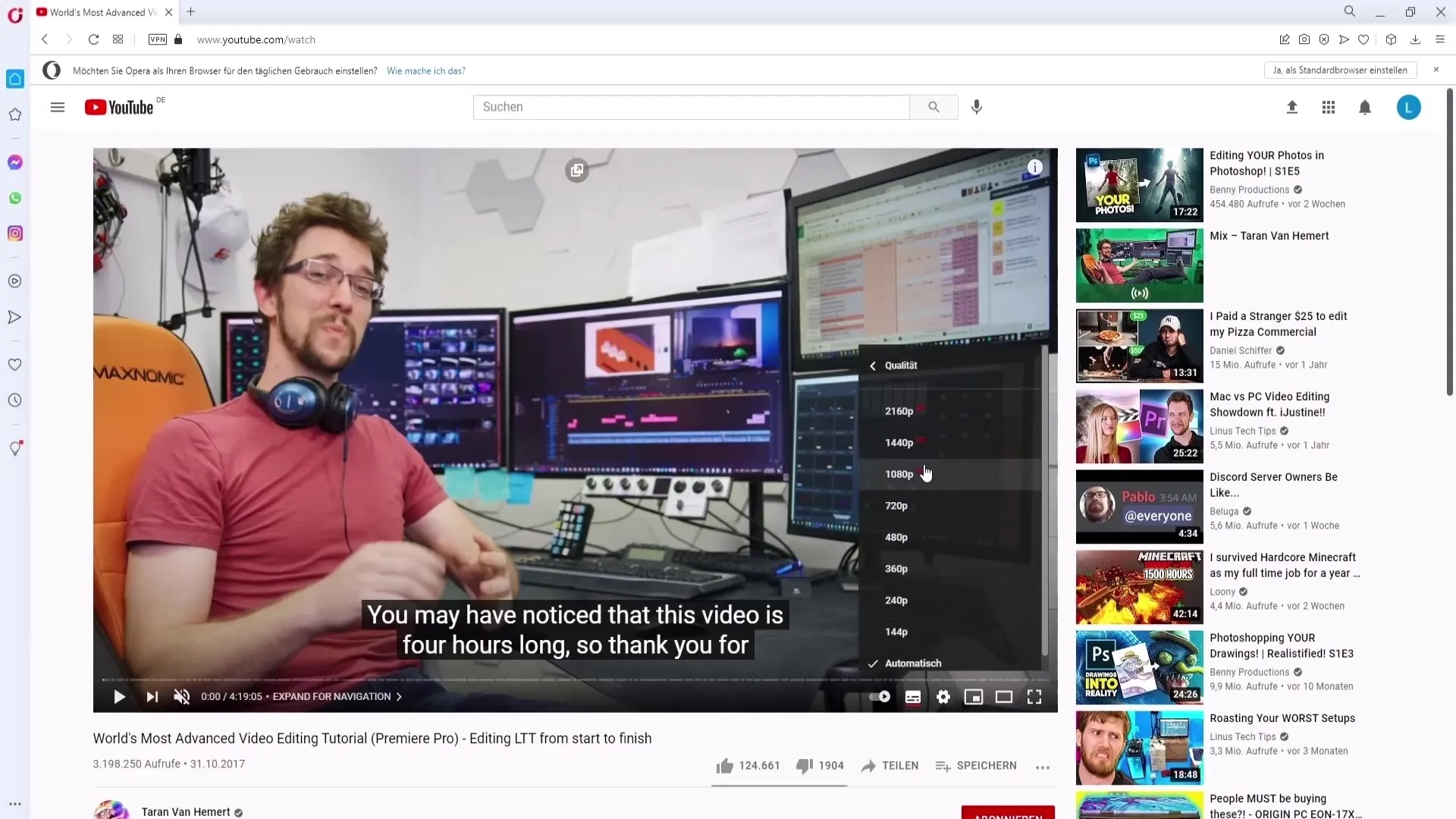
After clicking on the gear, a menu will open. Here, choose the "Quality" option. Here you will see an overview of the available video qualities.
In this menu, the "Automatic" option has priority. This means that the video quality will be automatically determined based on your internet connection. If your connection is stable, you can manually set the quality to 1080p.
If you are not satisfied with the automatic setting and know that your internet speed is good, simply choose 1080p to enjoy the best possible quality.
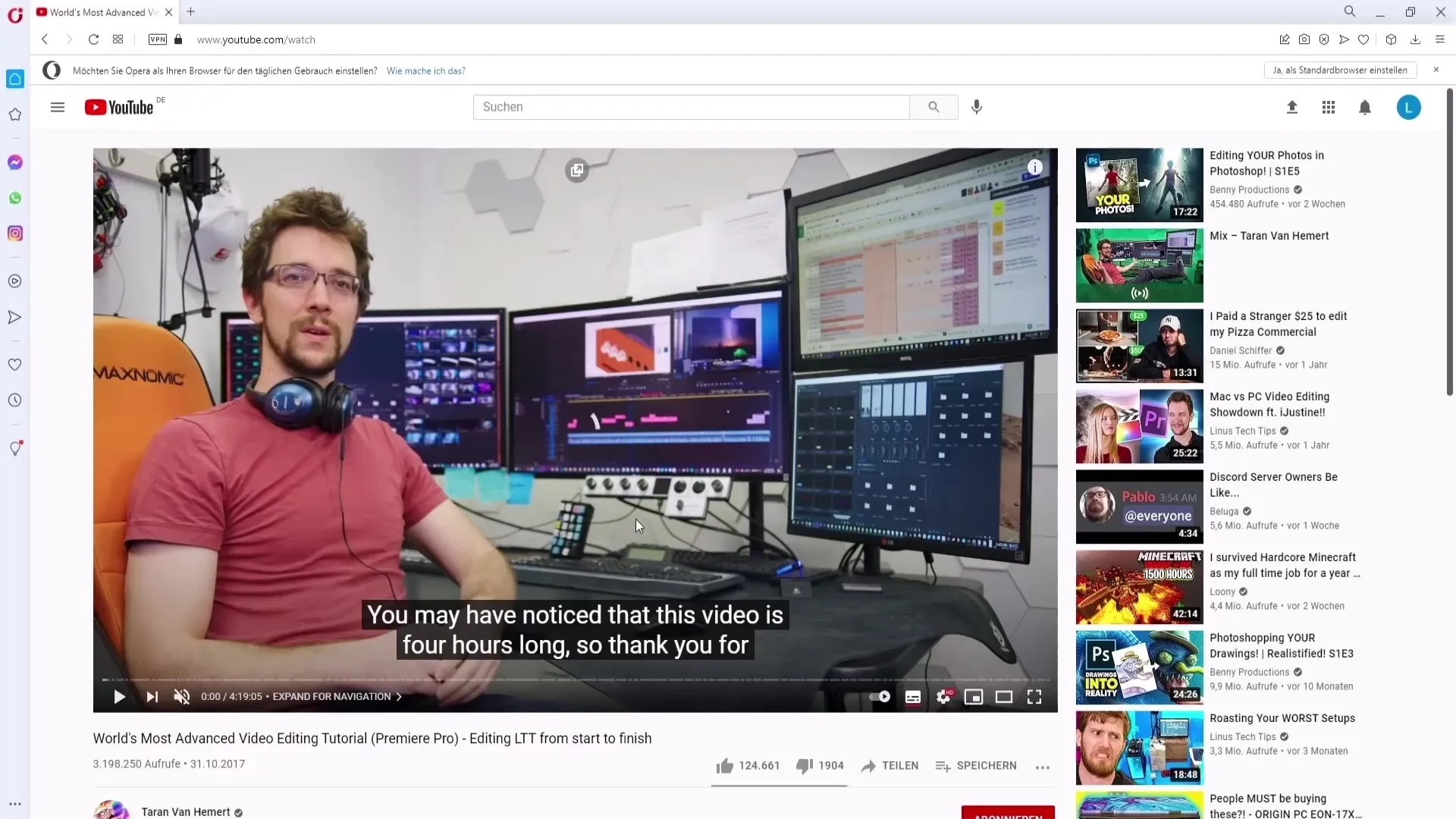
Adjusting Video Quality on Mobile
To change the video quality on your mobile device, follow these steps:
Open the YouTube app on your smartphone or in an emulator like BlueStacks. Navigate in the app and select the video whose quality you want to adjust. Click on the chosen video.
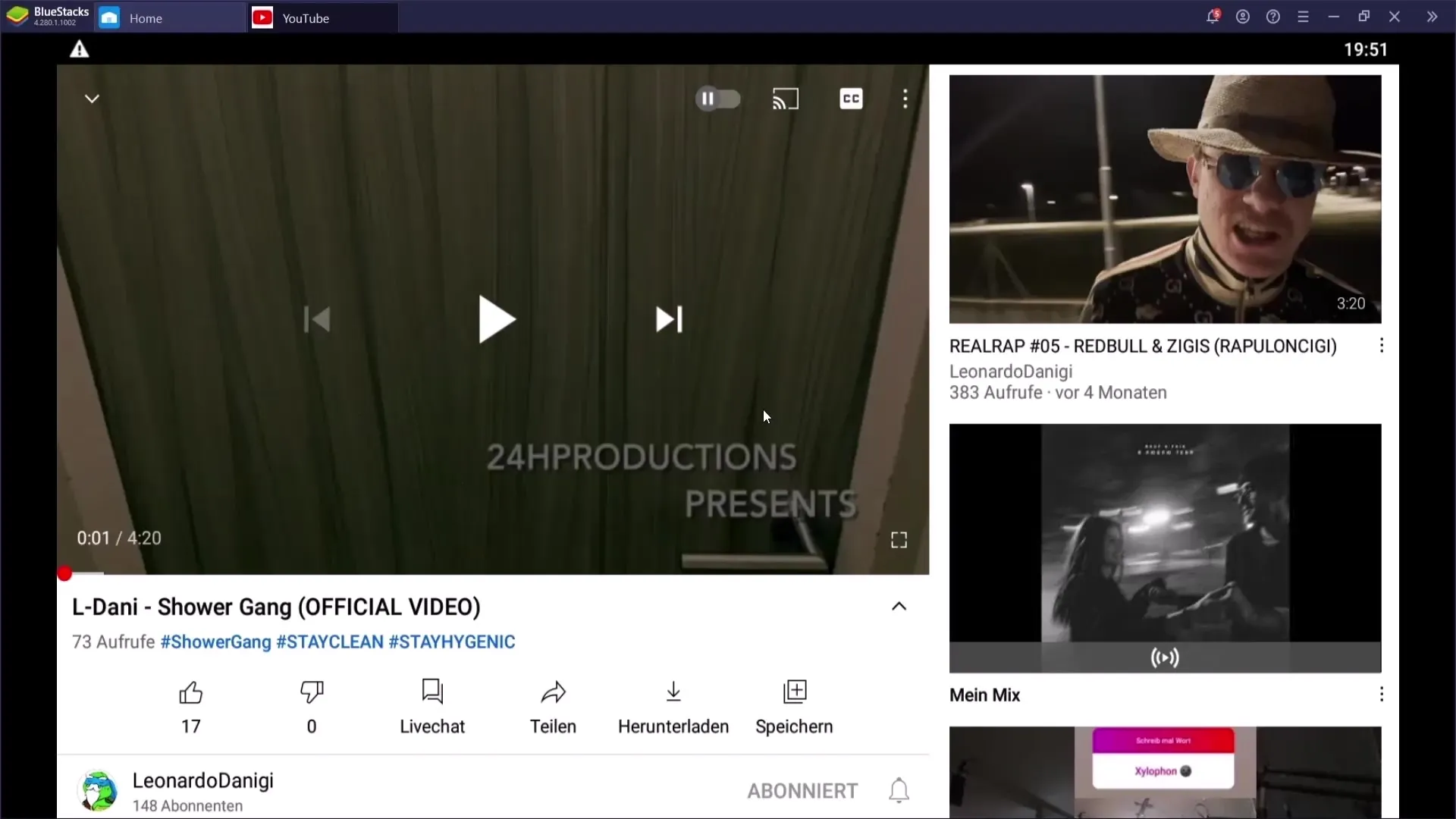
After starting the video, you can pause it. To adjust the quality settings, you now have to click on the three dots in the top right corner of the video player.
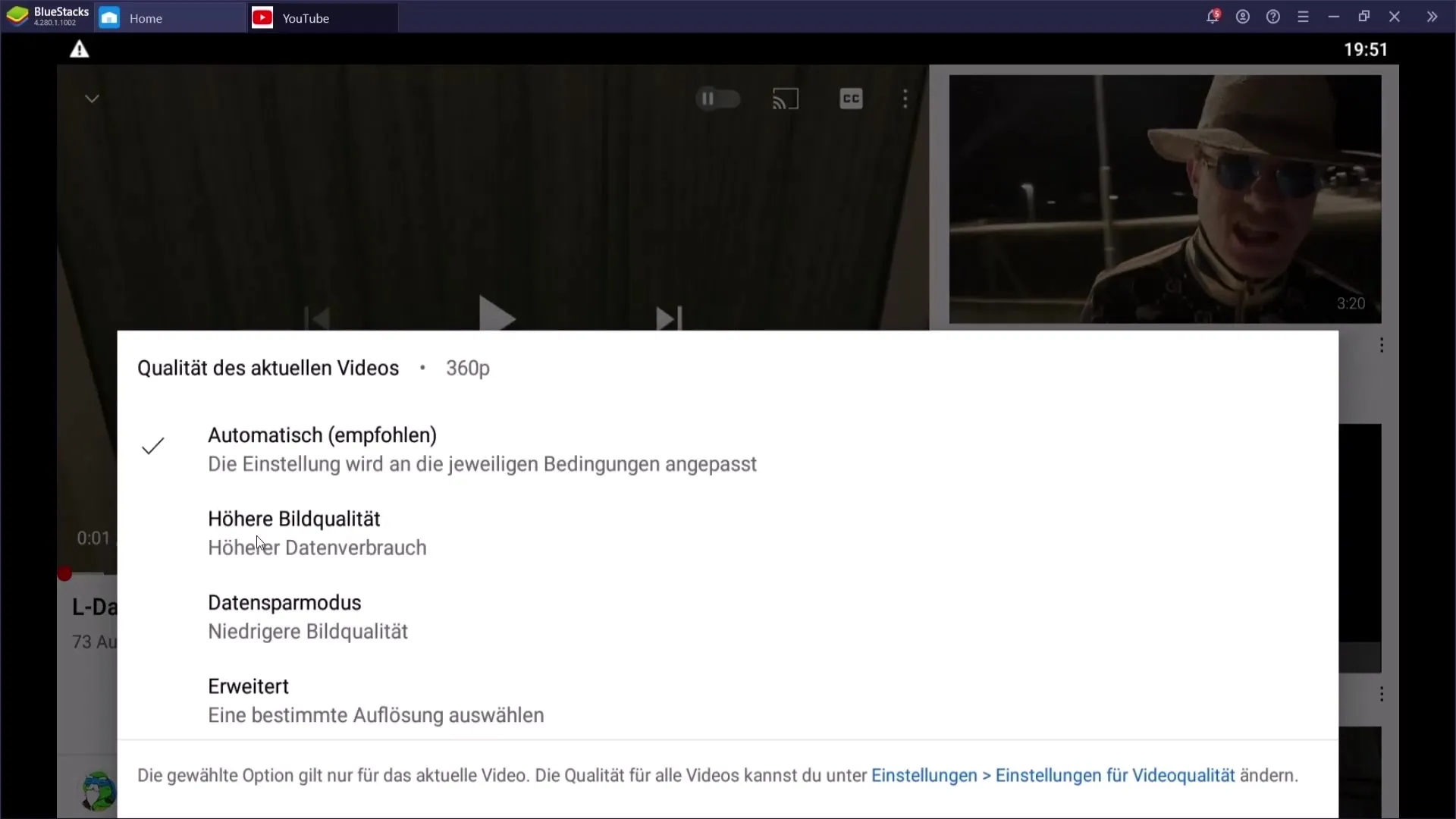
After clicking on the three dots, you will see a menu where the "Quality" option is visible. Click on this option.
The menu will now show you various options for video quality. You can set the setting to "Automatic," higher image quality, "Data Saver" mode, or an advanced quality.
If you want to specifically set the quality, choose the advanced setting and then tap on 1080p. After that, the quality of your videos on mobile will also be optimally adjusted.
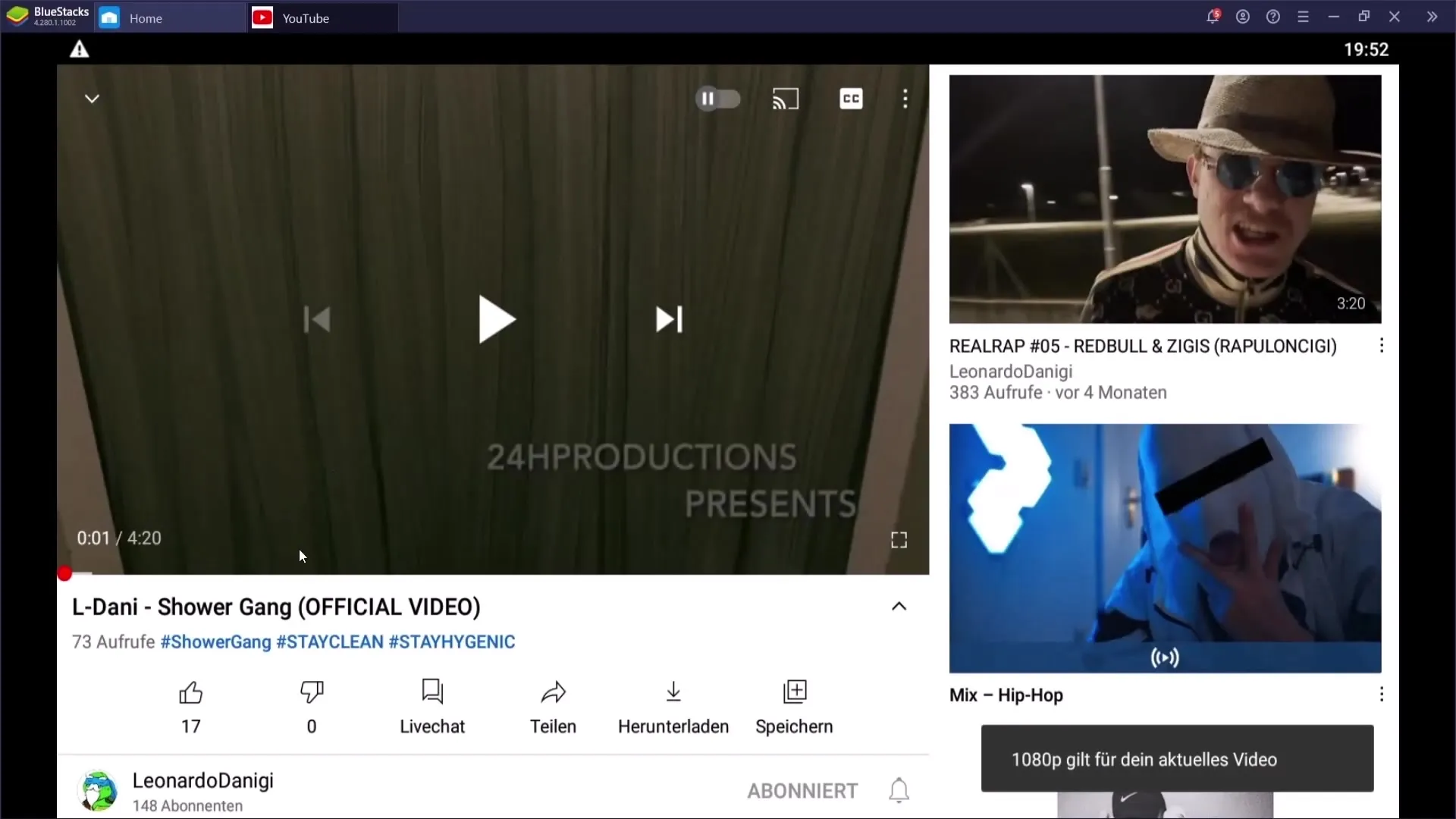
Summary
Adjusting the video quality on YouTube is a simple but effective way to enhance your viewing experience. Whether on PC or mobile, the steps are clear and concise, allowing you to select the quality that suits you best.
Frequently Asked Questions
How do I change the video quality on PC?Click on the gear icon in the video player and select "Quality".
How can I adjust the video quality on my mobile device?Tap on the three dots in the video player and choose the desired quality under "Quality".
What does the "Automatic" option mean?This option adjusts the video quality based on your current internet speed.
Can I use 1080p in a Data Saver mode?In Data Saver mode, a lower quality is usually set, but you can manually choose 1080p.
Why should I manually set the video quality?Manual settings can help you enjoy the best possible image quality, especially with stable internet connections.


