Logging out from your YouTube channel may be necessary for various reasons, whether it's for privacy reasons or because you simply no longer want to use the channel. Here you will learn how to effectively log out of your YouTube channel, both on PC and on mobile. With this guide, you will be able to take the necessary steps quickly and easily.
Key Takeaways
- Logging out of your YouTube channel on PC is quite simple.
- On mobile, the required steps are slightly more complex, as some options are arranged differently.
- You may need to delete the app data to make the log-out button visible on your mobile device.
Step-by-Step Guide
Logging Out of YouTube Channel on PC
To log out of your YouTube channel on PC, follow these simple steps:
First, open your web browser and go to the YouTube website. Once the page is fully loaded, look for your profile picture at the top right. Click on it to display a dropdown menu.
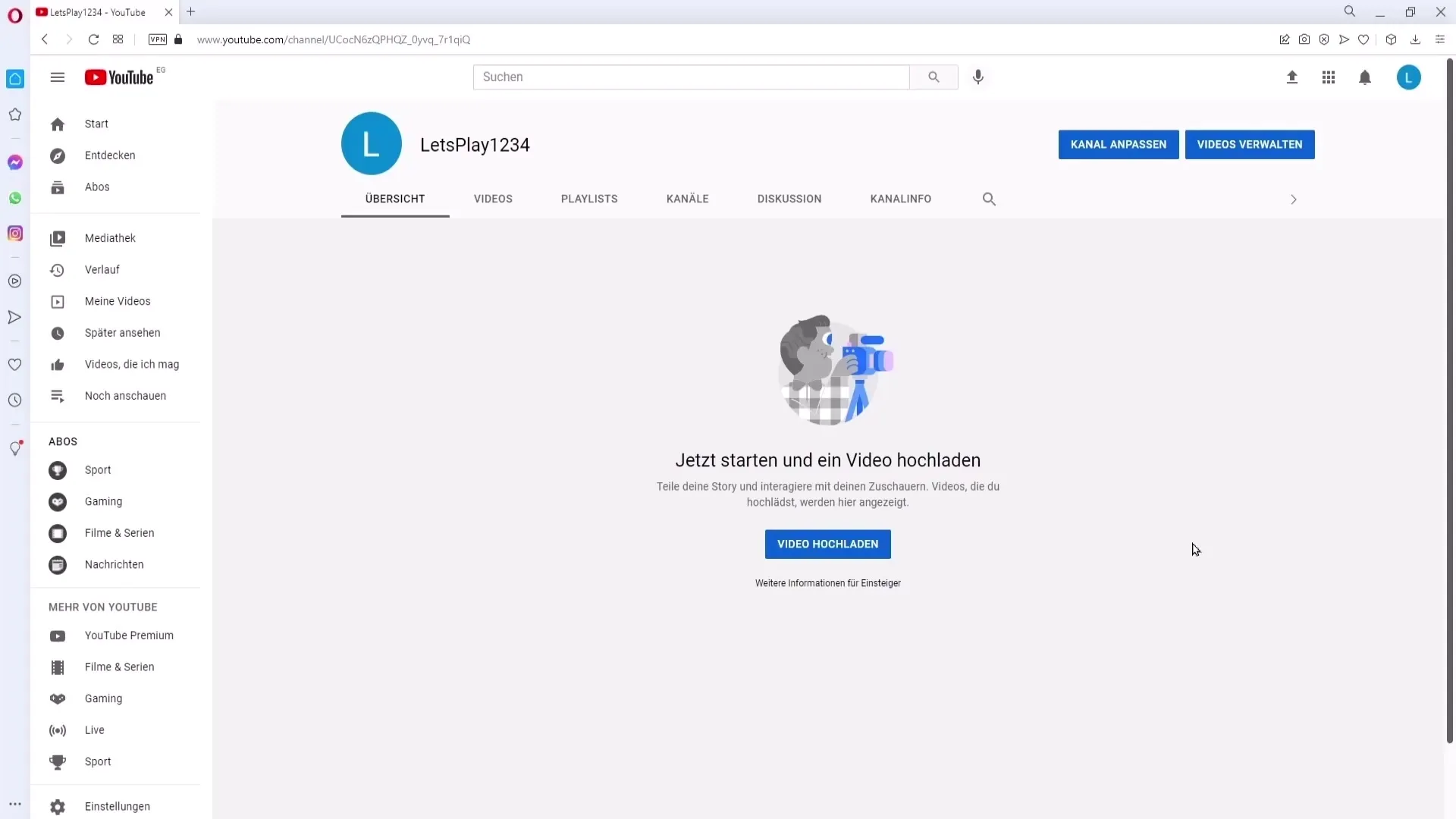
In this menu, you will find the option "Log out." Click on it. You are now successfully logged out of your YouTube channel.
Logging Out of YouTube Channel on Mobile
Logging out of your YouTube channel on a mobile device is a bit more complicated. Follow the steps below:
Open the YouTube app on your smartphone. Navigate to your channel by tapping on your profile picture at the top right of the app.
When you click on your channel, you may notice that the "Log out" button is not immediately visible. This is because you need to follow some steps beforehand. You need to close the YouTube app and go to your phone's settings.
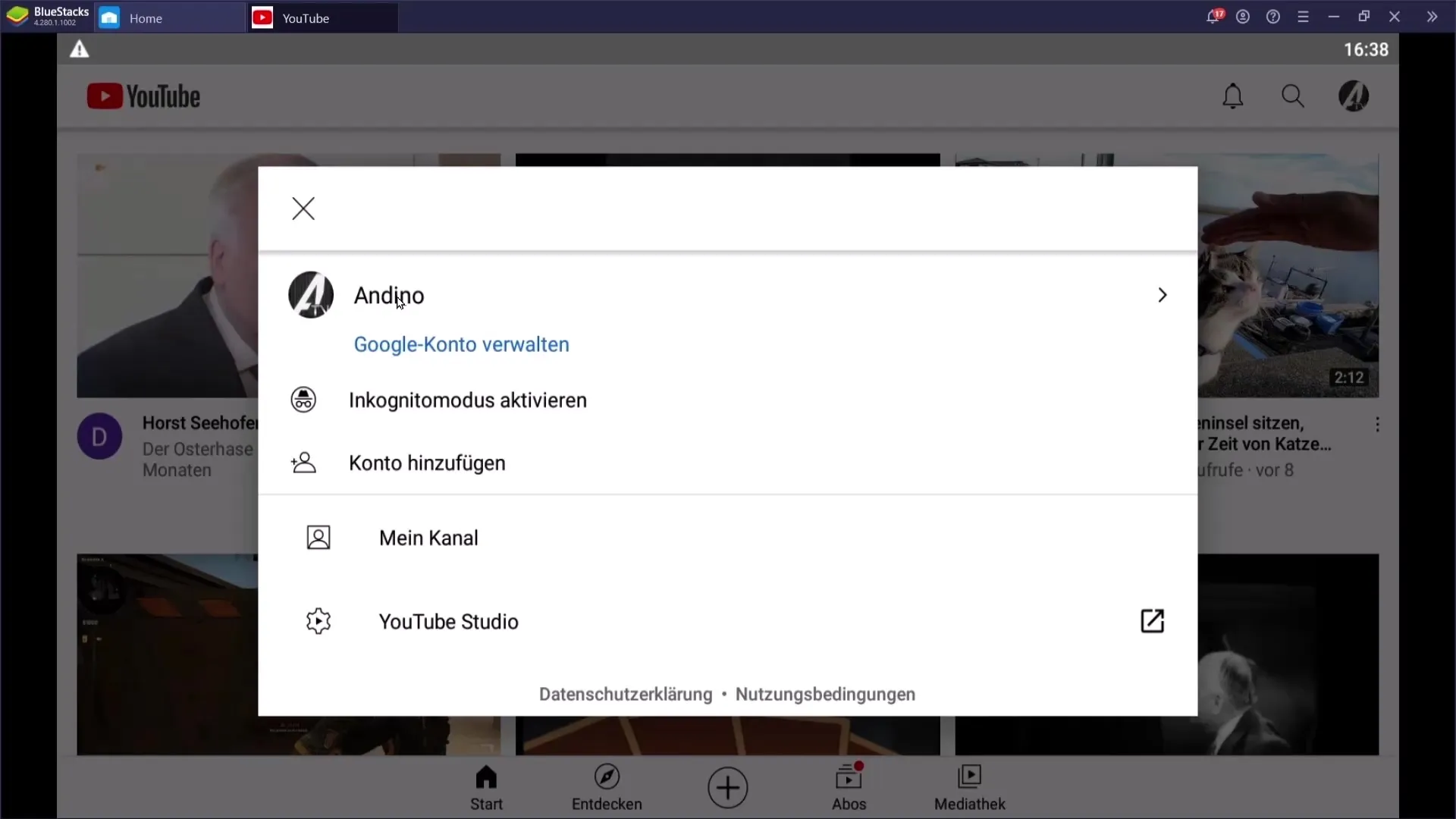
In the settings, look for the "Apps" or "Applications Manager" section. Search for the YouTube app and tap on it. Now, you will find the option to delete the app data.
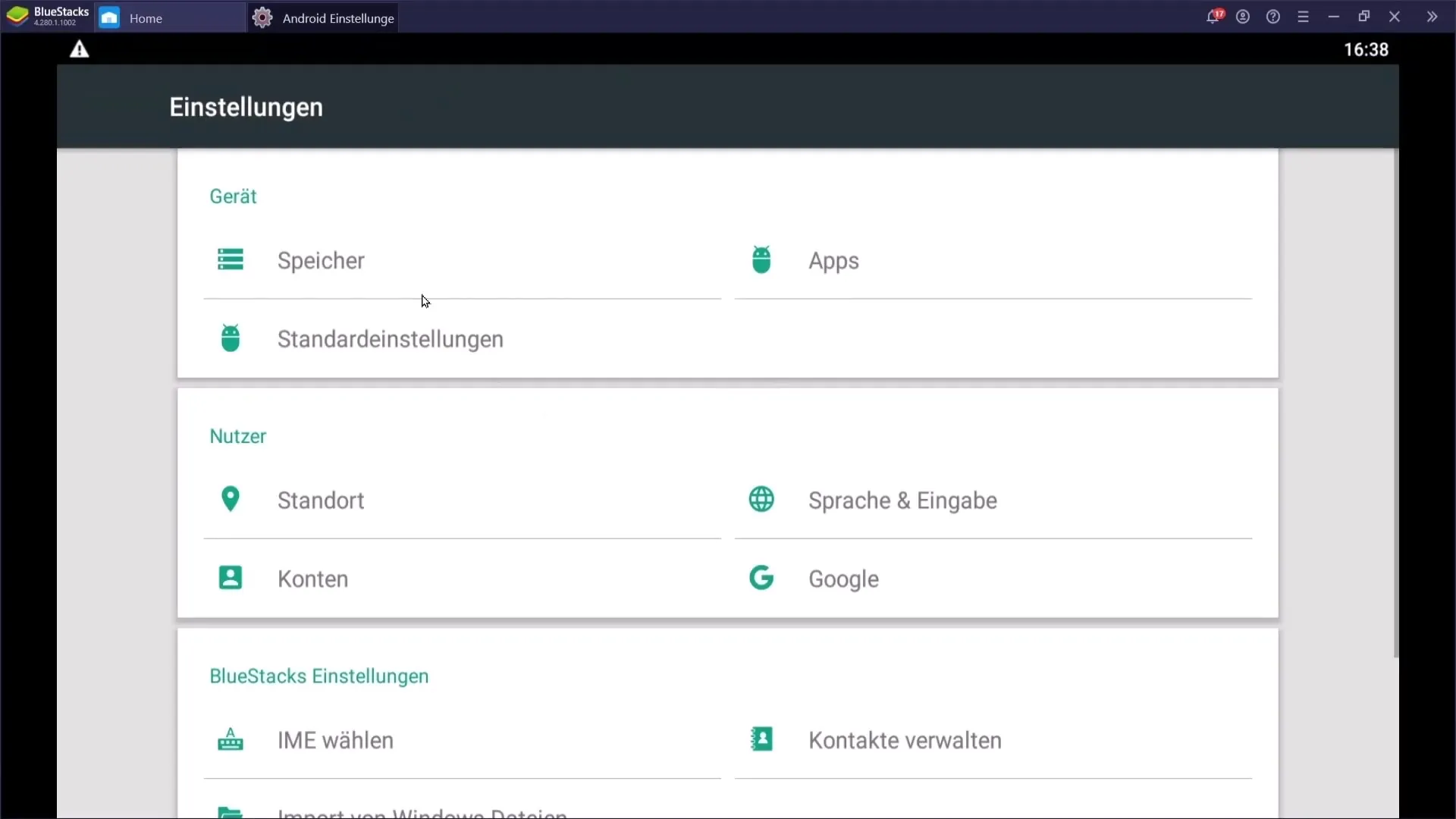
Confirm the deletion of data to ensure that all temporary files are removed.
After deleting the app data, you can close the settings and reopen the YouTube app. Now, when you click on your channel at the top right, you should see the "Log out" button.
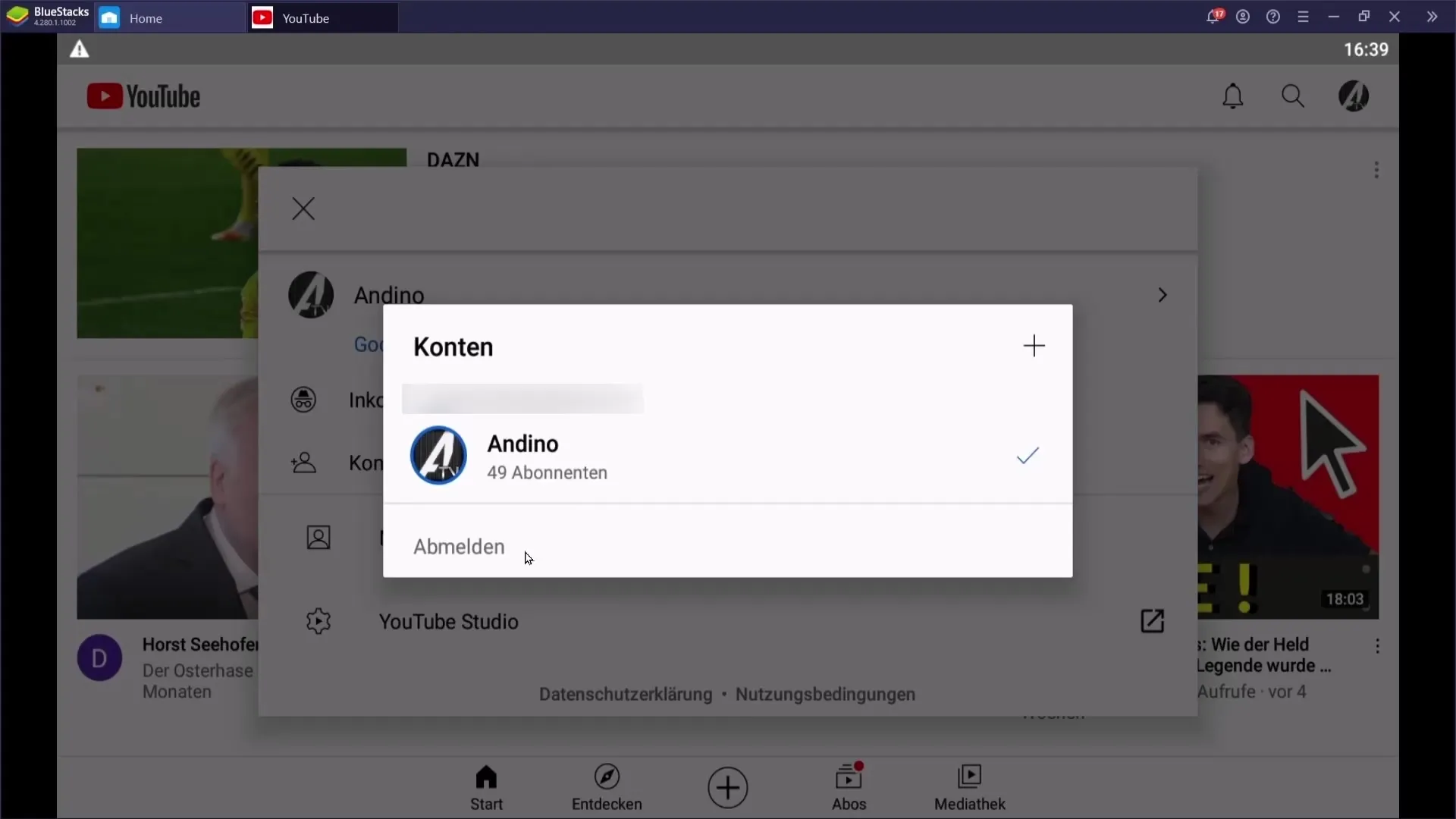
That's it! You have successfully logged out of your YouTube channel on your mobile device.
Summary
Logging out of your YouTube channel is possible on both PC and mobile. While the process on PC is simple and straightforward, it requires additional steps on mobile, such as deleting the app data. With this guide, you can ensure that you always have control over your accounts.
Frequently Asked Questions
How do I log out of my YouTube channel on PC?Go to the YouTube website, click on your profile picture, and select the "Log out" option.
What do I need to do on mobile to log out?Close the app, go to settings, delete the app data, and reopen the app.
Why is the "Log out" button not showing on my mobile?The button may not appear if the app data has not been deleted. This needs to be done first.
Can I also log out from other devices?Yes, you can easily log out on any device following the same steps.


