Playing YouTube videos in the background can be an incredibly useful feature, especially if you want to listen to music or follow tutorials while using other apps on your phone. In this guide, you will learn how to use this feature with a smartphone browser application without needing to invest in a paid subscription. I will explain to you step by step how you can play YouTube videos in the background while using your phone for other things.
Key Takeaways
- Playing YouTube videos in the background is possible without YouTube Premium.
- You need a mobile web browser like Google Chrome or Opera.
- Activating the desktop version of the website is a crucial step.
- You can continue playing the video in the background while using other apps.
Step-by-Step Guide to Playing YouTube Videos in the Background
First, you need a web browser on your phone. The two most commonly used options are Google Chrome or Opera. You need to make sure that you have one of these browsers installed.
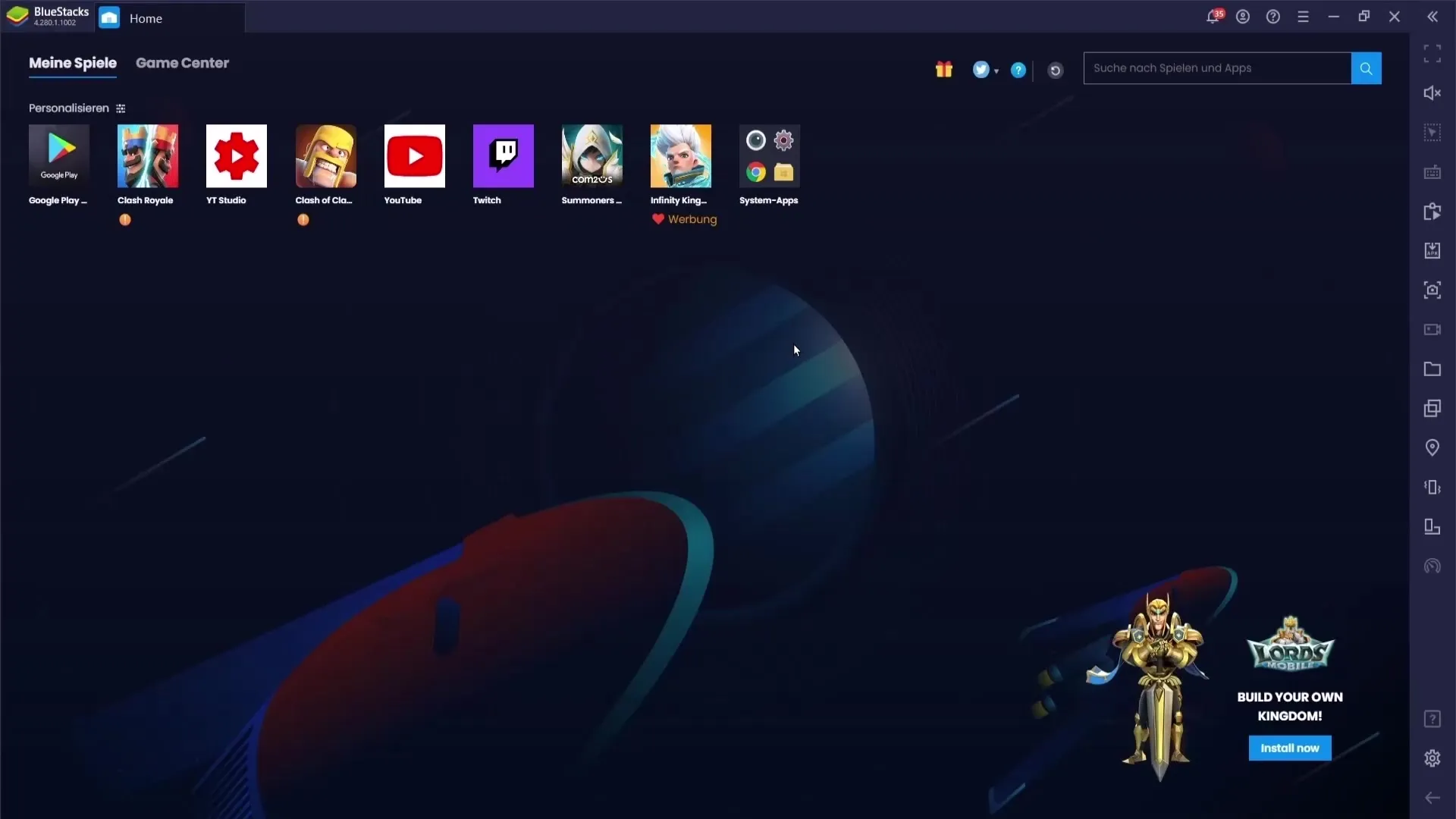
If you don't have one of these browsers yet, simply go to the Google Play Store and search for "Google Chrome" or "Opera". Install the browser that suits you.
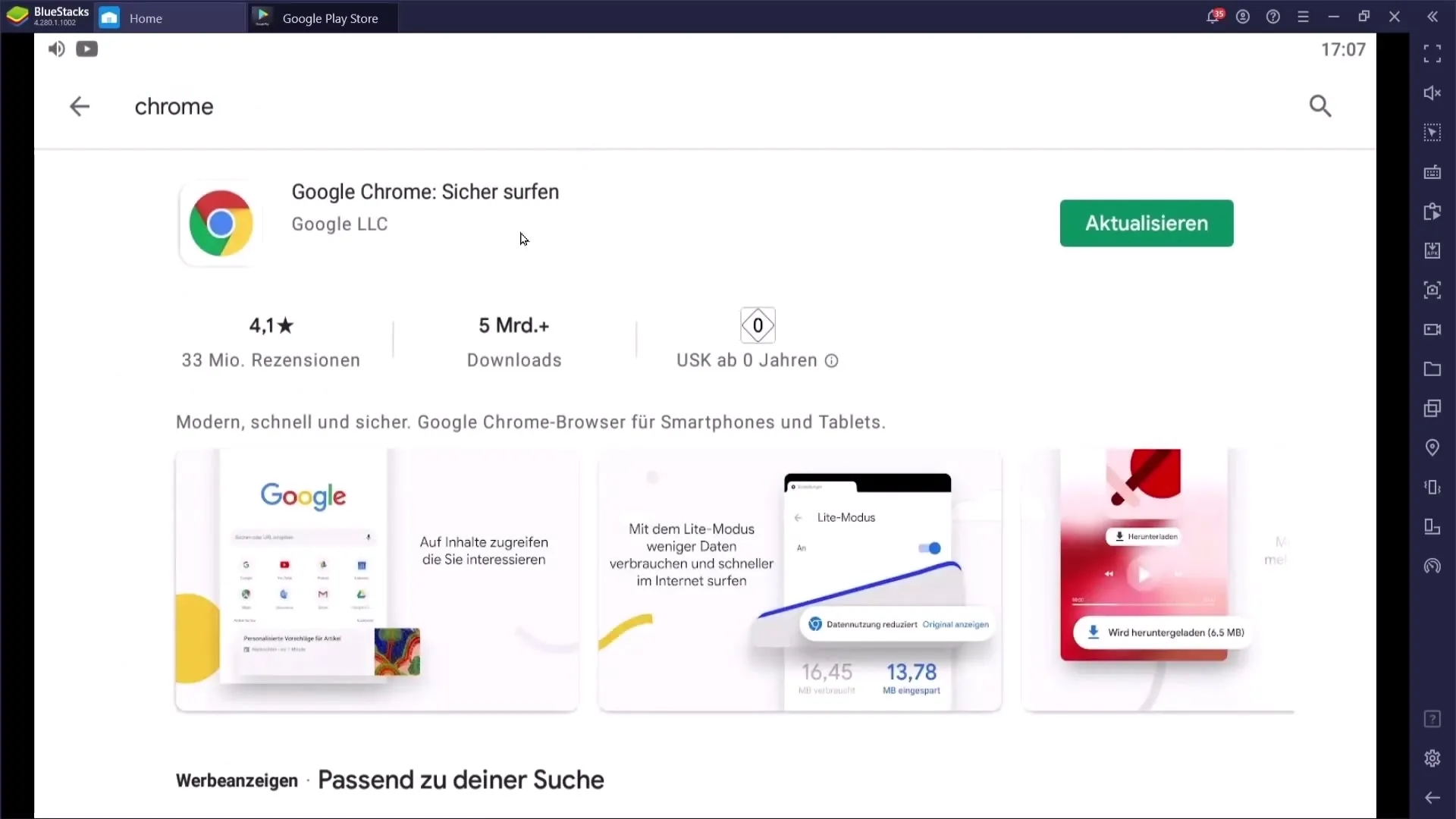
Next, open the browser and enter "youtube.com" into the address bar. It is important that you enter the full domain with ".com" to load the website correctly.
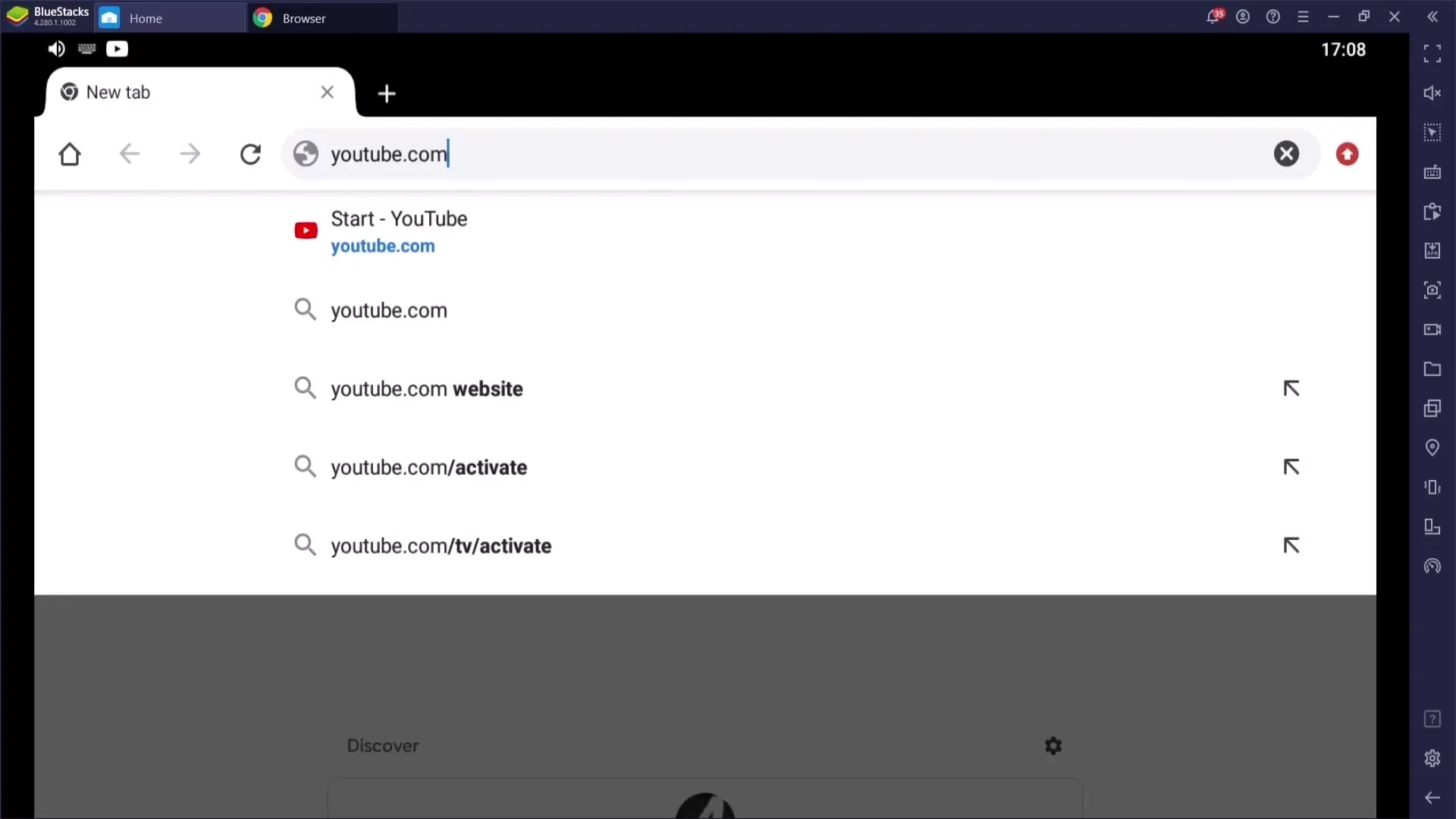
Once you are on the YouTube website, you will find the menu in the upper right corner of your browser. In Google Chrome, these are three dots, and in Opera, it is a similar icon. Click on it to open the menu.
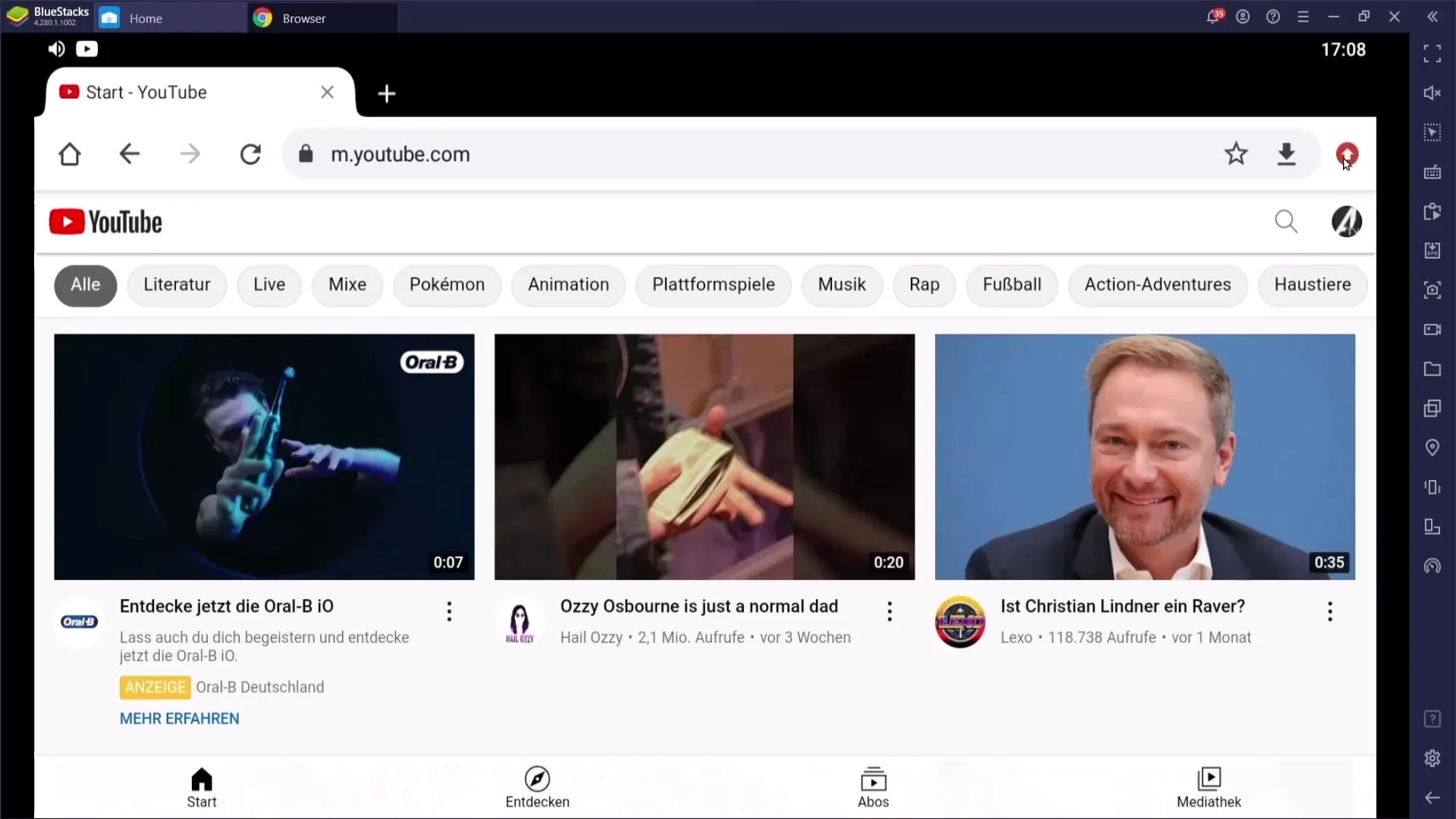
To activate the desktop site, look for the option to view the desktop version in the menu. In Google Chrome, this is called "Desktop site," while in Opera, it is "Desktop site mode." Enable this option.
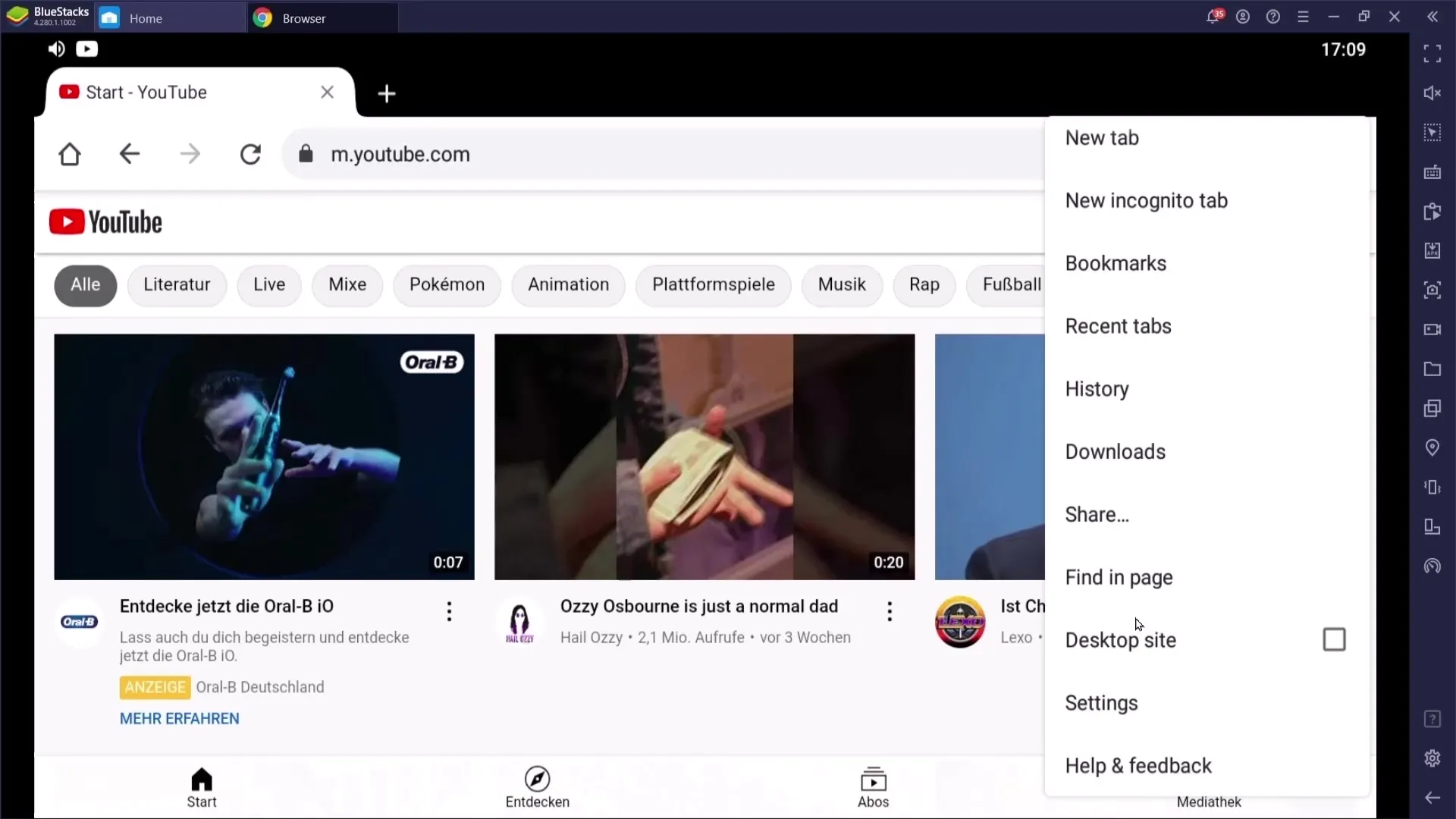
After activating the desktop site, the YouTube website should now be displayed in a desktop-optimized view. Now you can select a video that you want to watch.
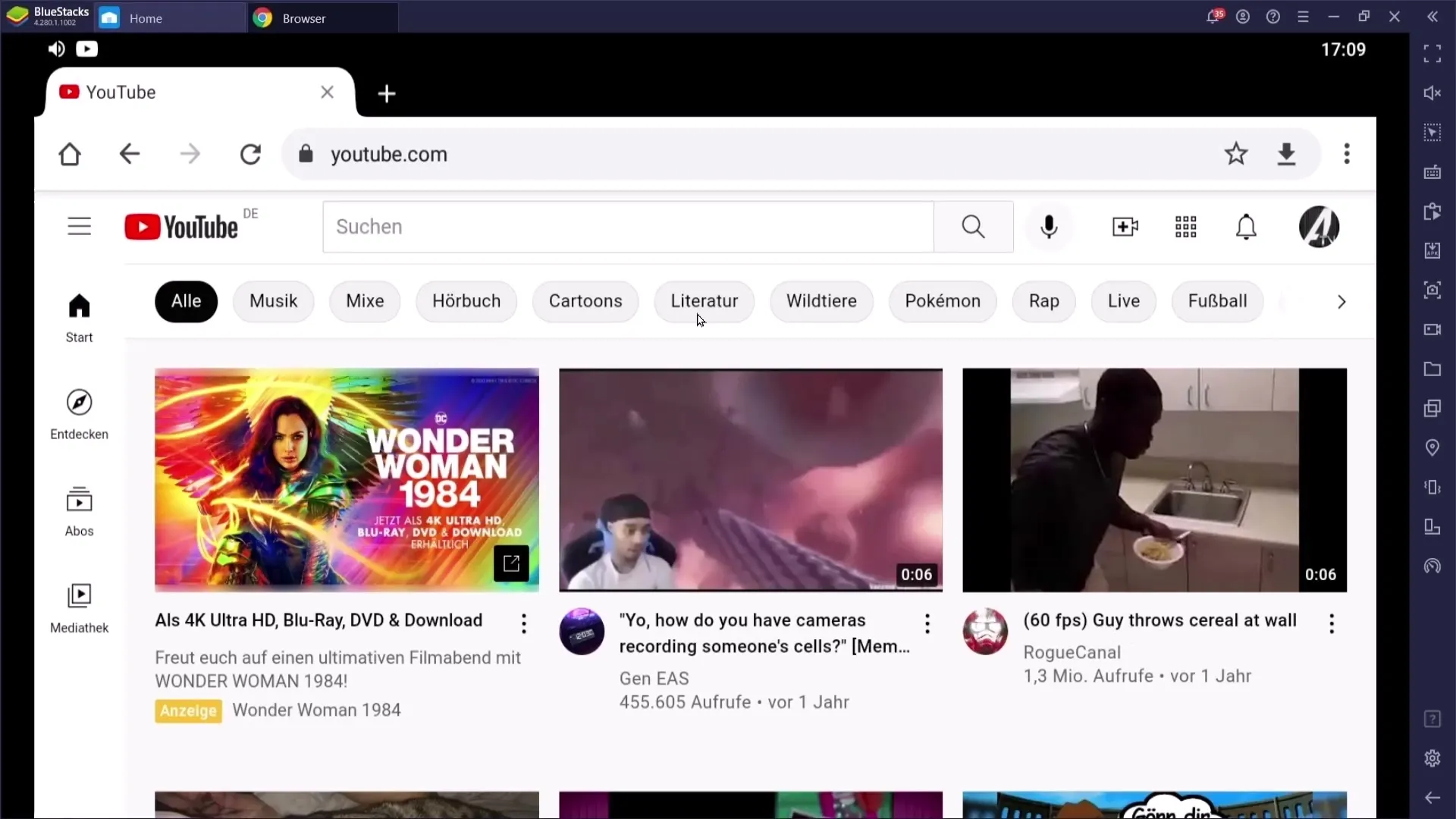
Click on any video – ideally a longer one so you can fully utilize this feature.
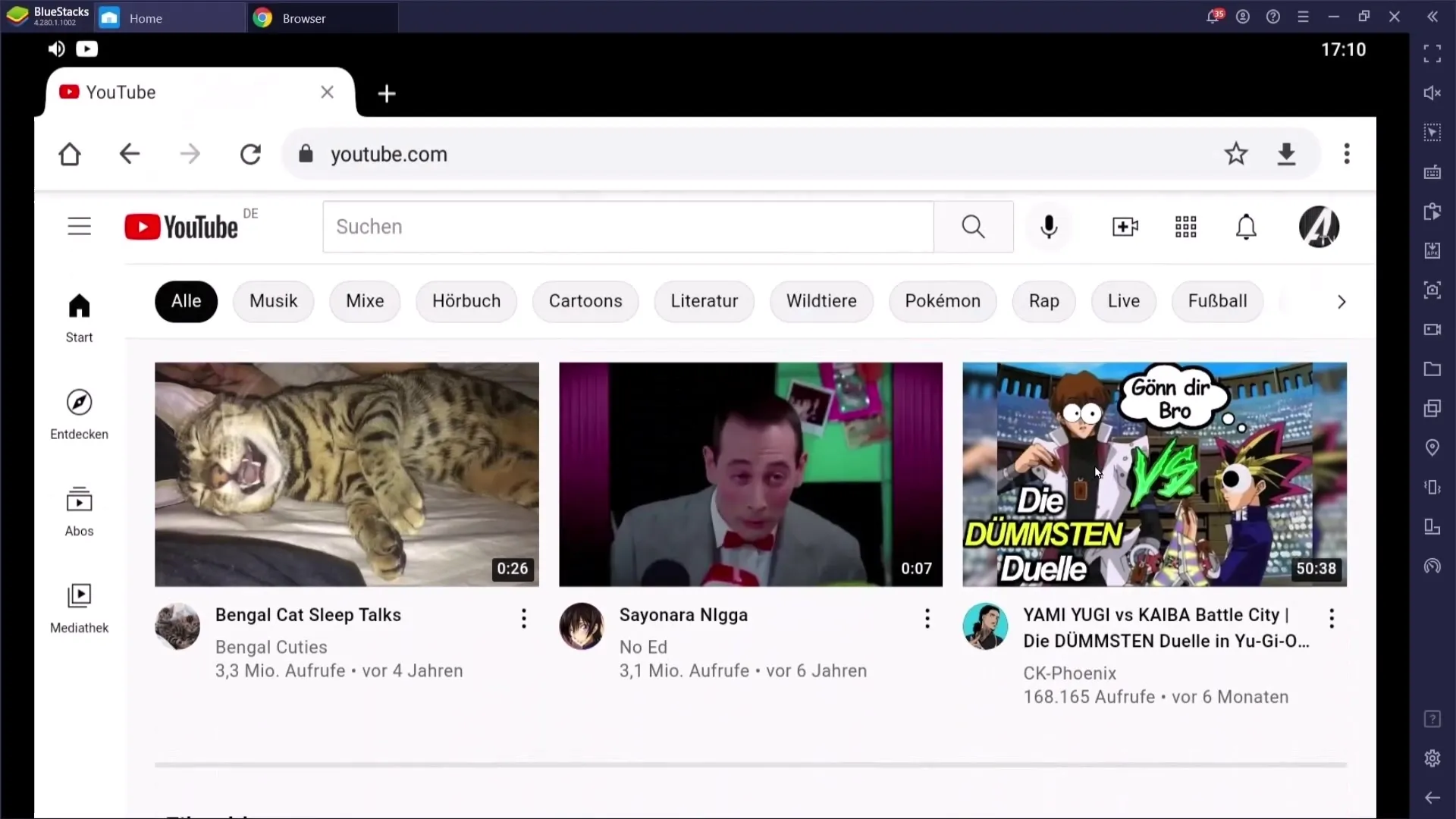
Now it's time to play the video. You can press the Home button on your phone to return to the main screen.
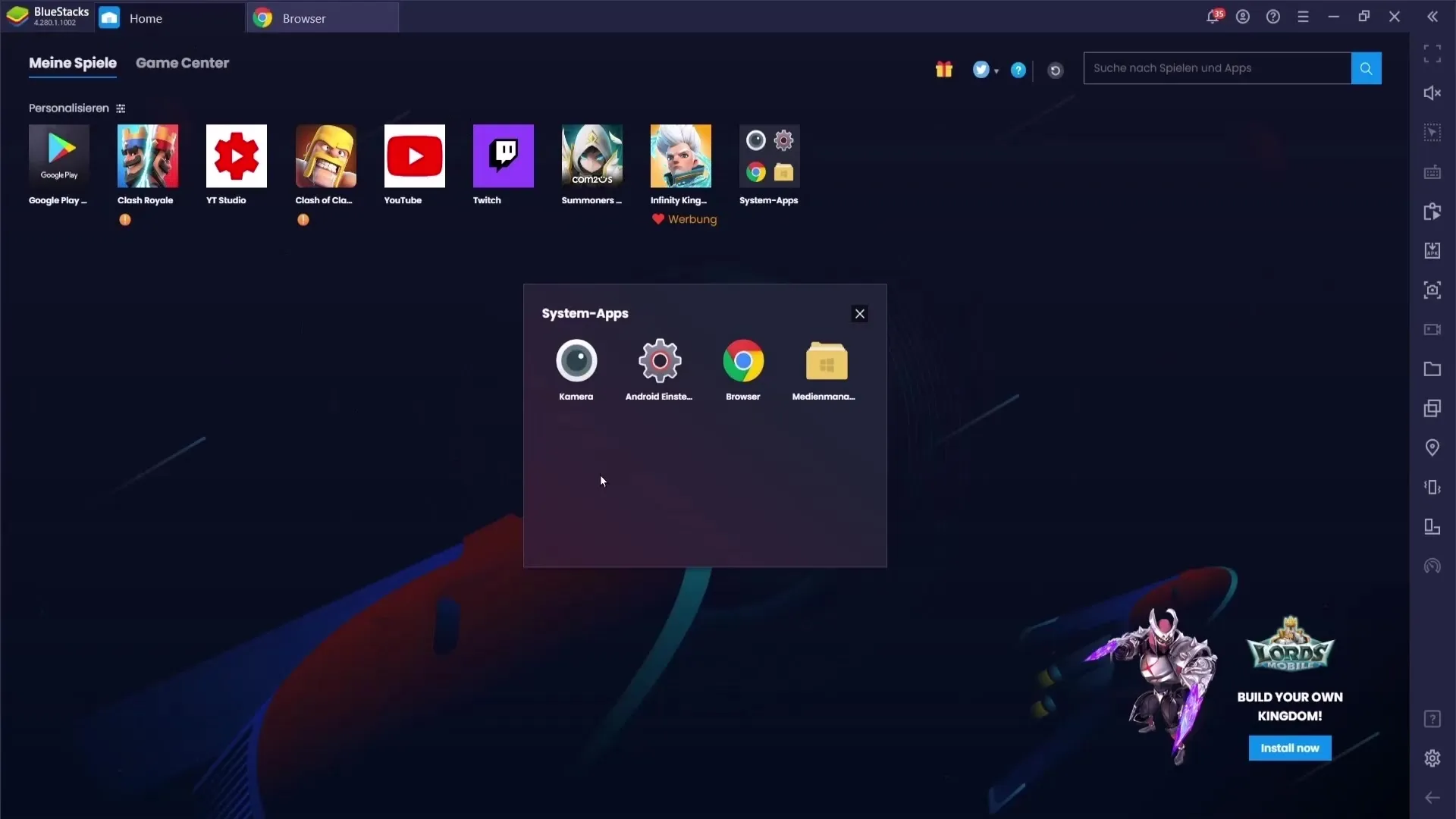
At this point, the video will be paused initially. However, this is not a problem. Simply swipe down from the top of the screen to open the notification bar. There you can re-enable the video.
Tap on the Play button, and the video will now be played in the background. You can now pull the notification bar back up and switch to another app like WhatsApp or another application.
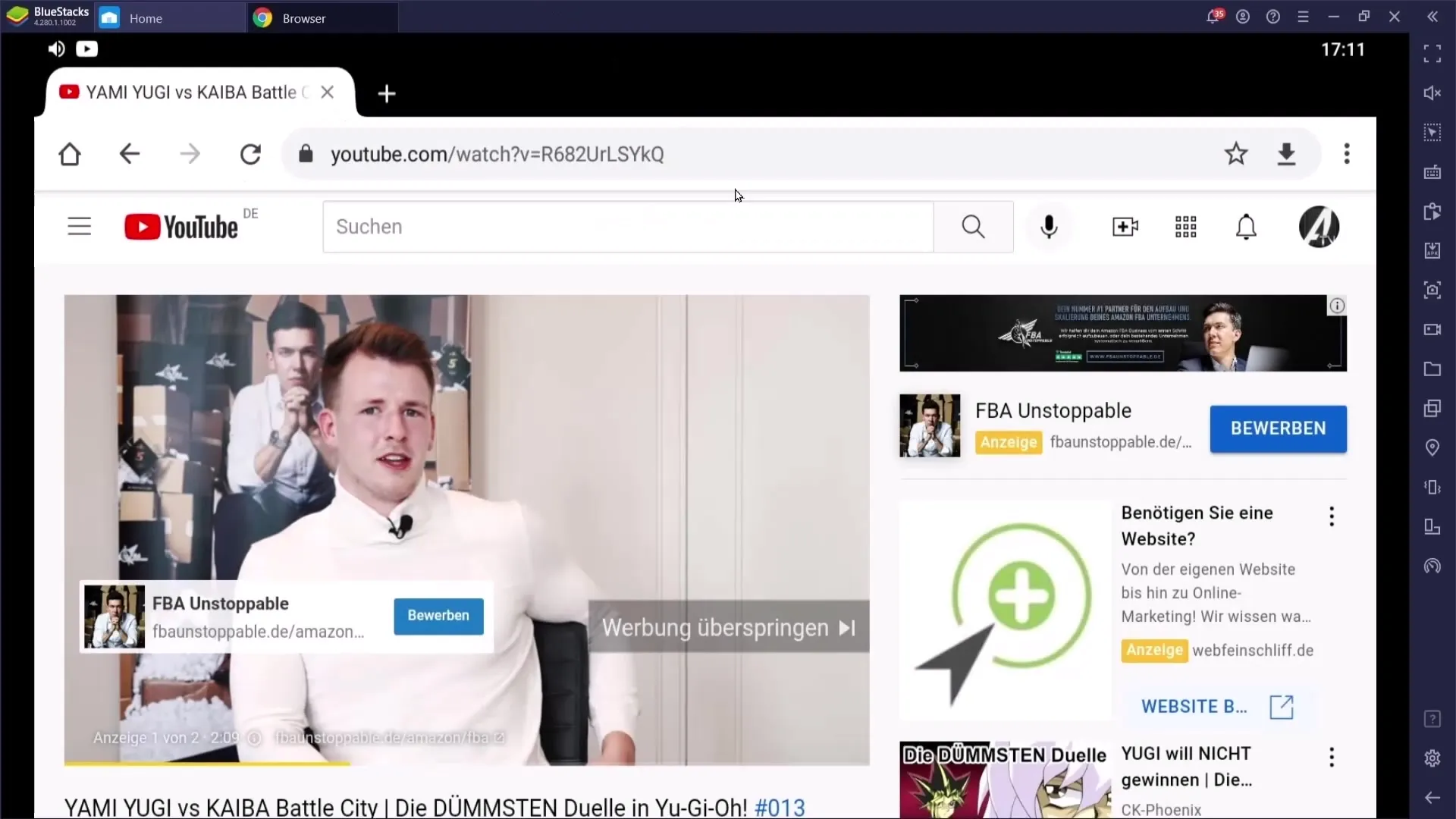
The YouTube video will continue playing in the background while you do other things on your phone.
Summary
Playing YouTube videos in the background on your phone is a simple and effective way to utilize multimedia content without losing the ability to use your device for other activities. You just need to use a compatible web browser and activate the desktop version of YouTube. Whether you're listening to music or watching educational videos, with these steps, the video will always stay active.
Frequently Asked Questions
How can I play YouTube videos in the background?You can play YouTube videos in the background by activating the desktop site in a browser like Google Chrome or Opera and starting the video before going to the home screen.
Do I need YouTube Premium to play videos in the background?No, you can play videos in the background even without a premium subscription by following the steps in this guide.
Does it work on all phones?Yes, as long as you have an installed compatible browser, it should work on most smartphones.


