Today I want to show you something short, crisp and ingenious. If I export this cat with Ctrl+Shift+Alt+S, you will see the Save for Web dialog. You already know this from Photoshop.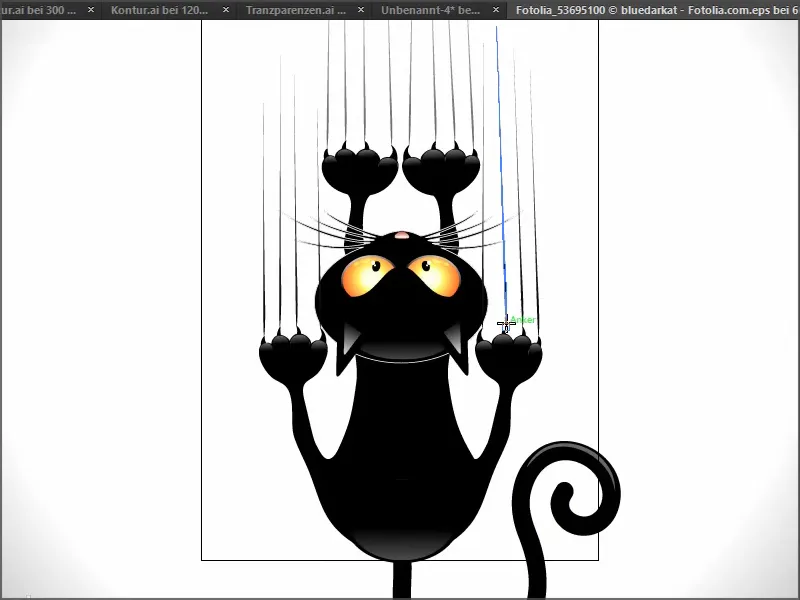
However, the entire cat is not exported here, but only the part that the workspace specifies. So I cancel again, because I want to export the whole cat. There are several ways to do this, which I will now show you.
Option 1
Most people probably already know this option, but for the sake of completeness I'll show it here anyway:
I go to the artboard tool and enlarge the workspace so that there is room for the whole cat.
If I now press the key combination Ctrl+Shift+Alt+S again, the cat is exported completely.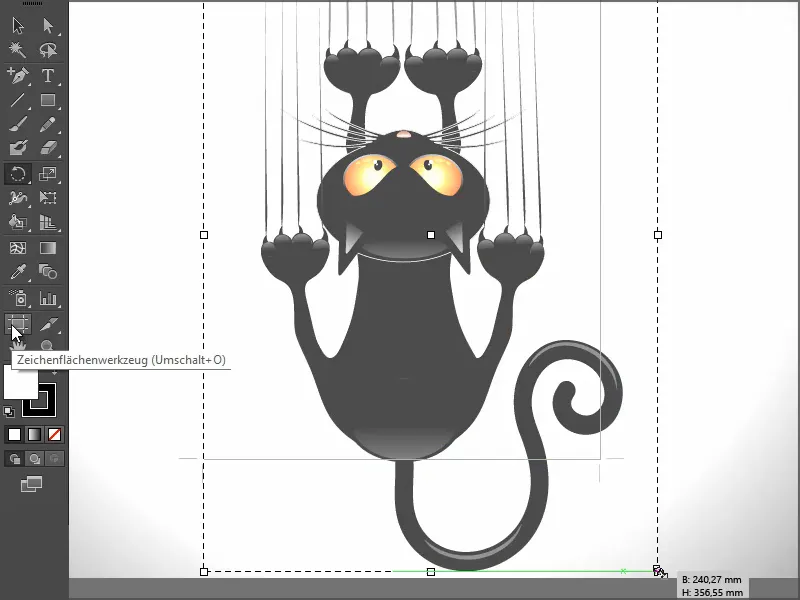
Variant 2
Sometimes it happens that I only want to have the eyes as the drawing area in an example. Then I have the following option:
I draw this up like this, let's say. And if I then press the aforementioned key combination, only the selected part is exported.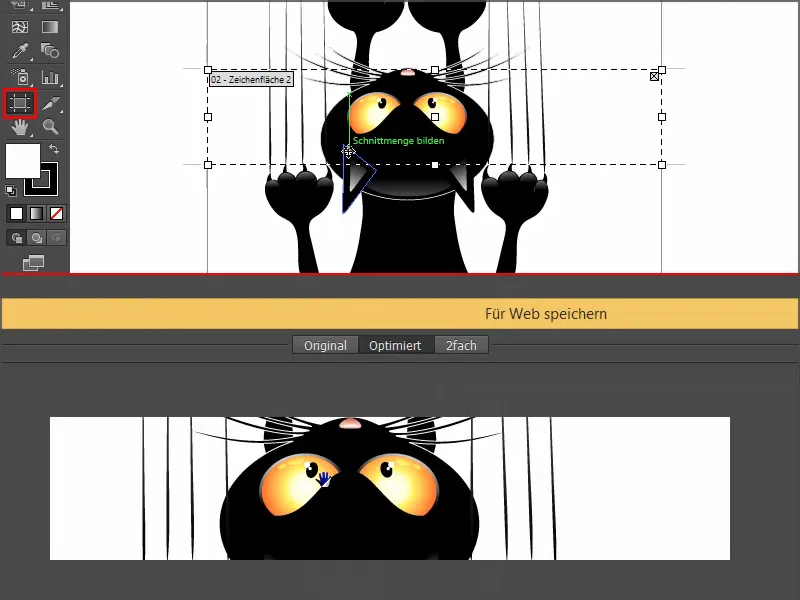
If I want to move the selection, I recommend deactivating the option Move/copy image material with artboard at the top. Then I can move it as I like.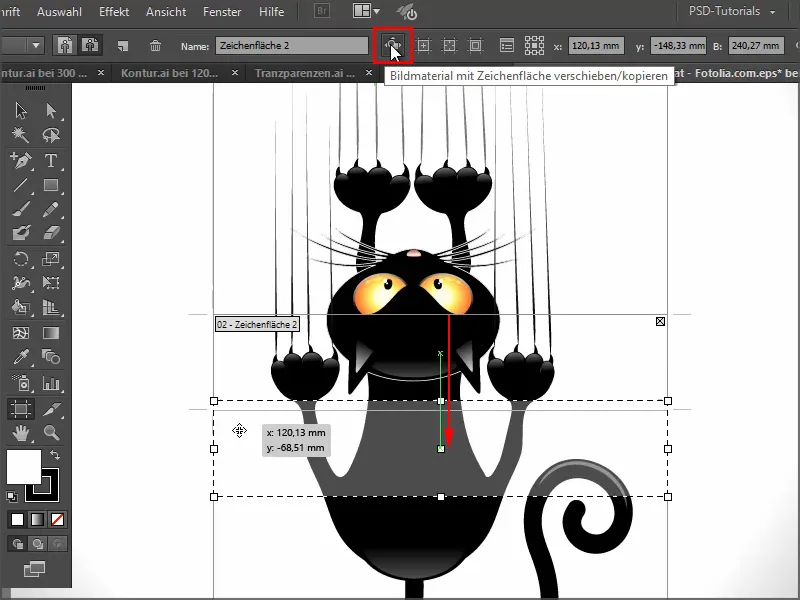
Variant 3
And then there is another option if I only want to export part of the image.
Then I first draw a rectangle over the relevant area and go to Object>Drawing areas>Convert to drawing areas...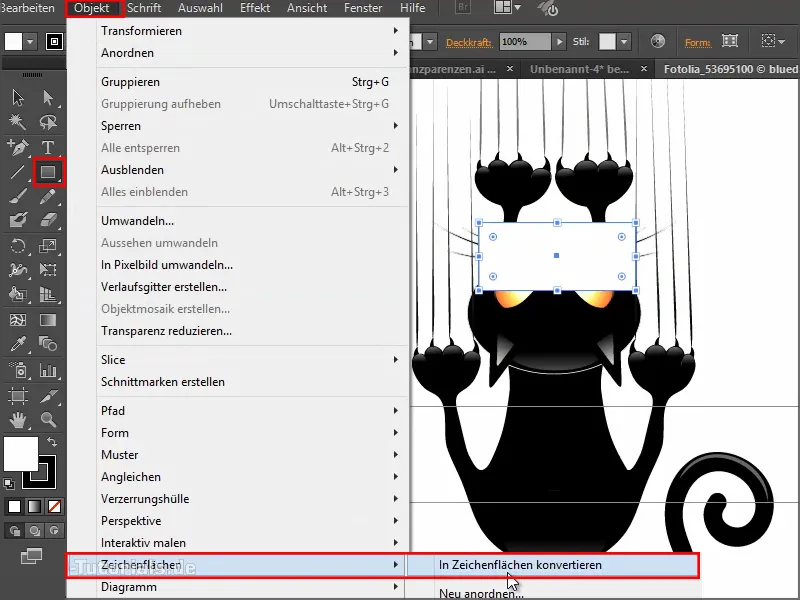
... and I have the artboard.
If I then press Ctrl+Shift+Alt+S again, I have only exported this part.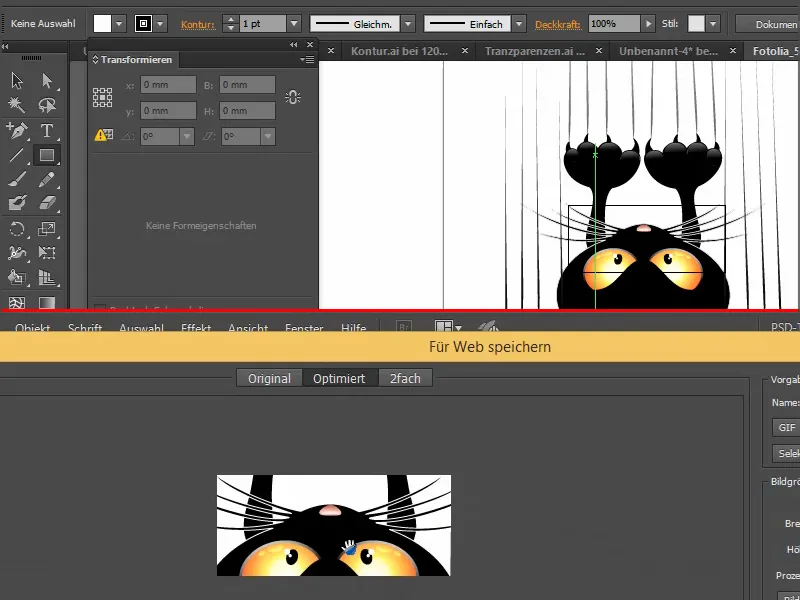
There are many possibilities - just use the one you like best.


