Creating an appealing profile picture for your YouTube channel is crucial to stand out in the multitude of content. A stylish and well-edited portrait can significantly influence your viewers' first impression. Here, we show you how to easily create a portrait profile picture of yourself using Adobe Photoshop.
Key Insights
- You need basic Photoshop skills to effectively utilize the photo editing functions.
- A clear separation of the person from the background is the key to an appealing profile picture.
- Contrasts and colors play an important role in highlighting the image and creating visual appeal.
Step-by-Step Guide
Create a New Document
Start by opening Photoshop and creating a new document. Select "File" and then "New." Set the width and height to 3000 x 3000 pixels and the resolution to 72 DPI. Leave the other values unchanged. Click "Create."
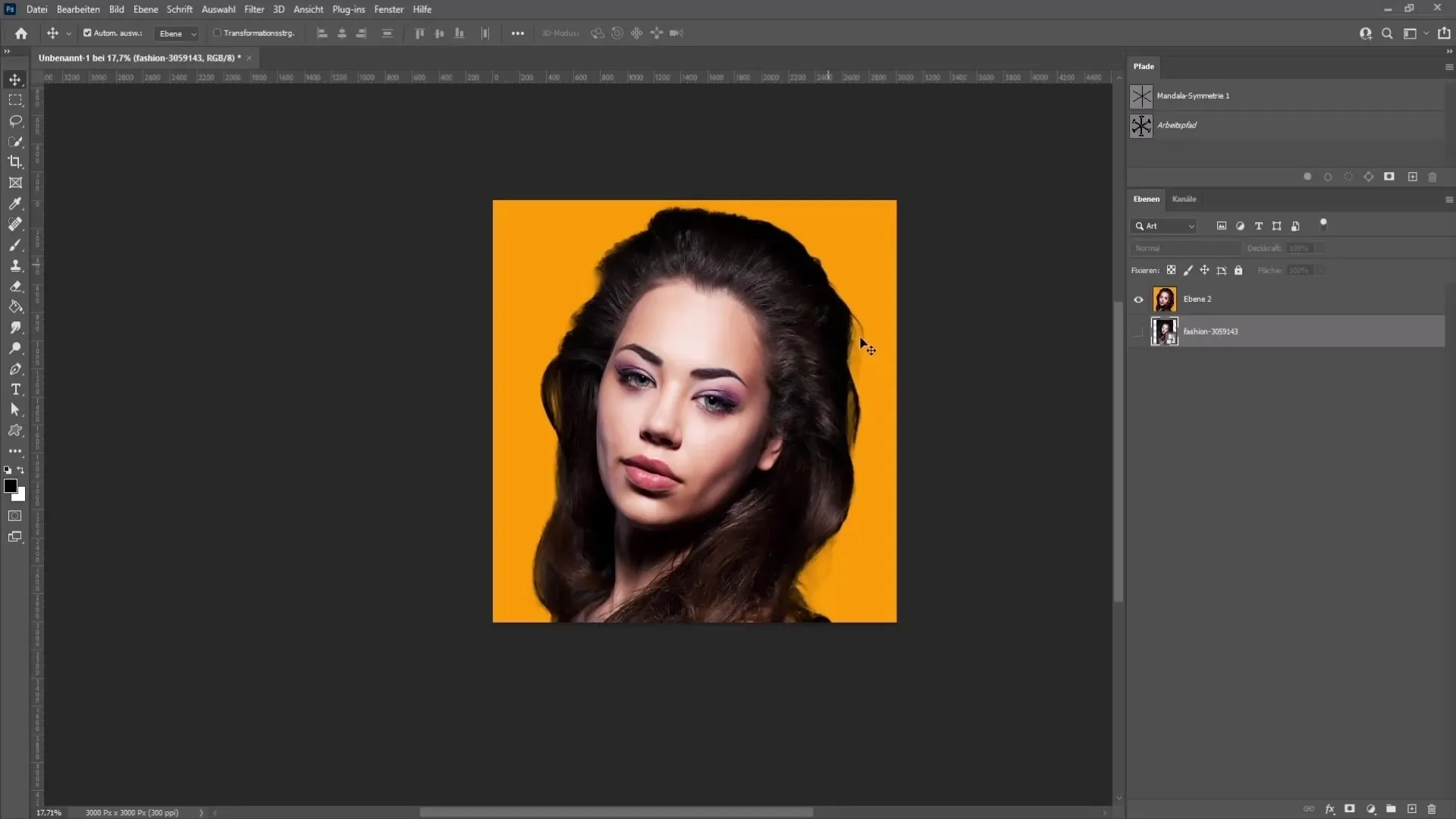
Insert Image
Now drag and drop the image you want to use into your open Photoshop document. The image should then appear in the working area.
Remove Background
To effectively separate yourself from the background, it is helpful to choose a contrasting background. A white background would be ideal to facilitate the isolation process. In the menu at the top, choose "Select" and then "Subject." If this function is not available, you can use the Quick Selection tool to manually outline around yourself and adjust the selection precisely. Use the Alt key to subtract from the selection if necessary or use the Lasso tool to refine the selection further.
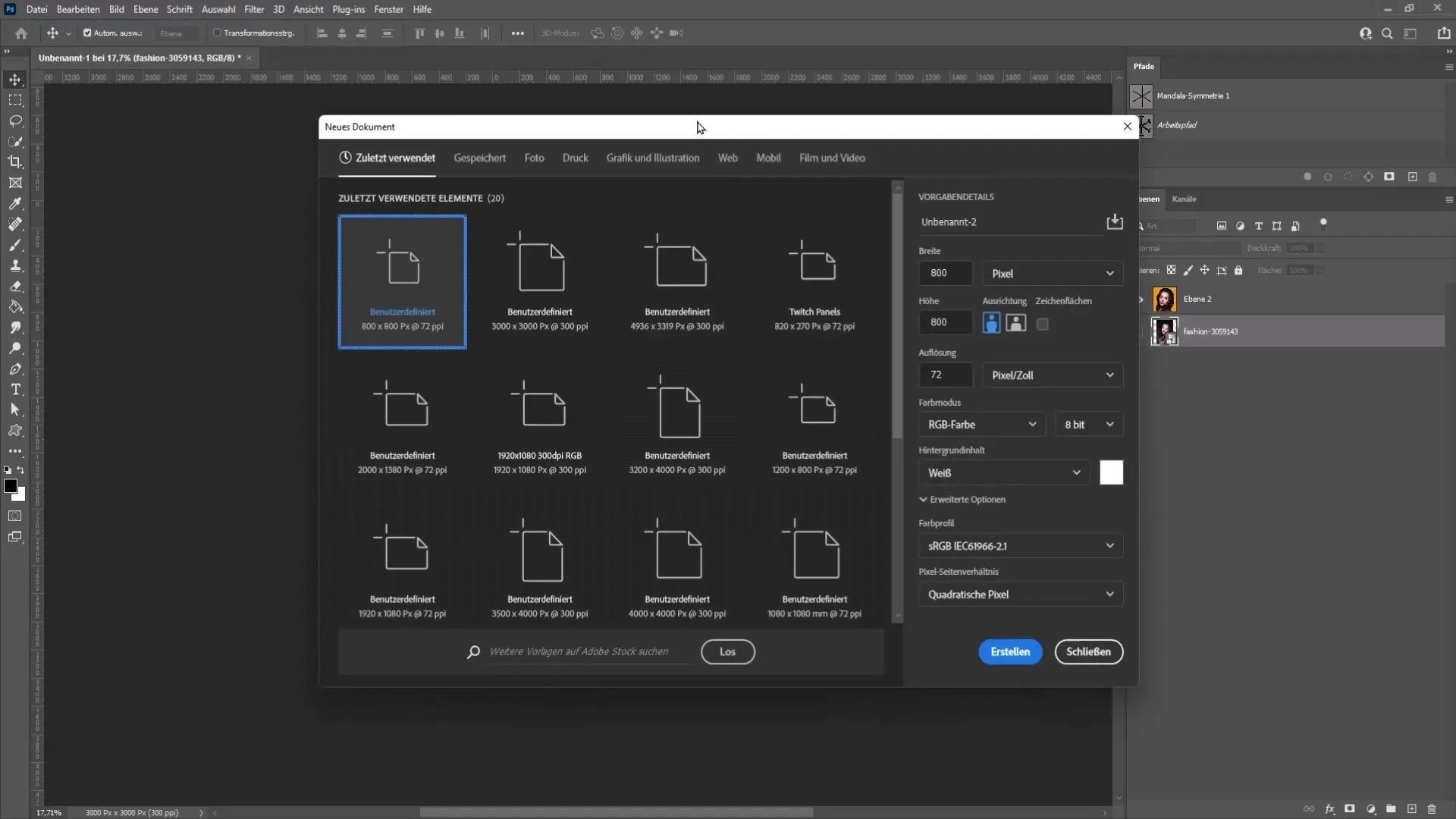
Refine Selection
After the initial selection, go back to "Select" and then "Refine." Here, you can further refine the selection and consider the new background. Choose a dignified background color, such as orange, to provide a nice contrast.
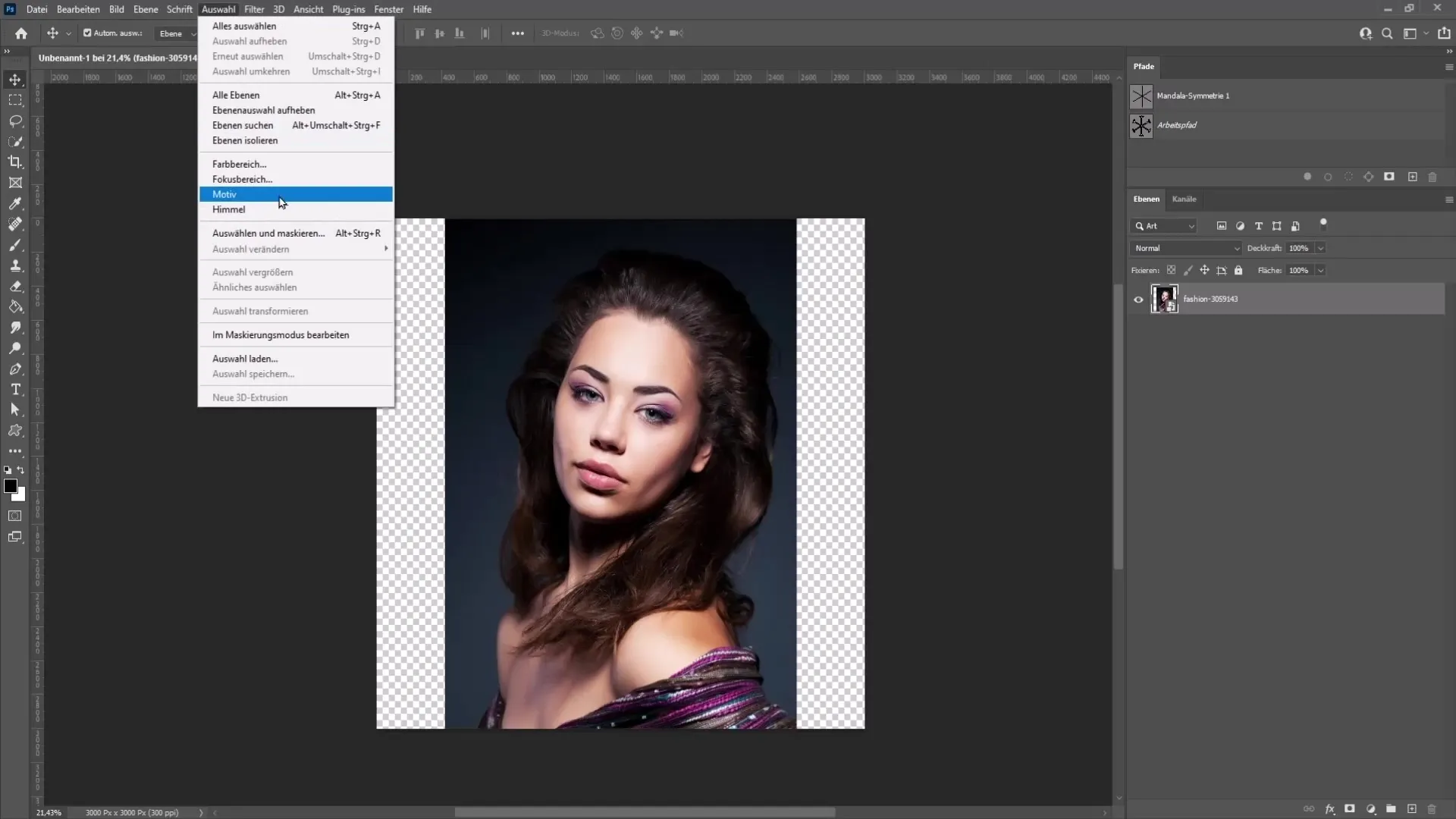
Choose Background Color
To choose the background color, go to "Display" at the top and select "Overlay." Use the color picker to select a saturated color. It is important that the color is highly saturated to ensure good visibility. Experiment with different colors and choose the one that best complements your image.
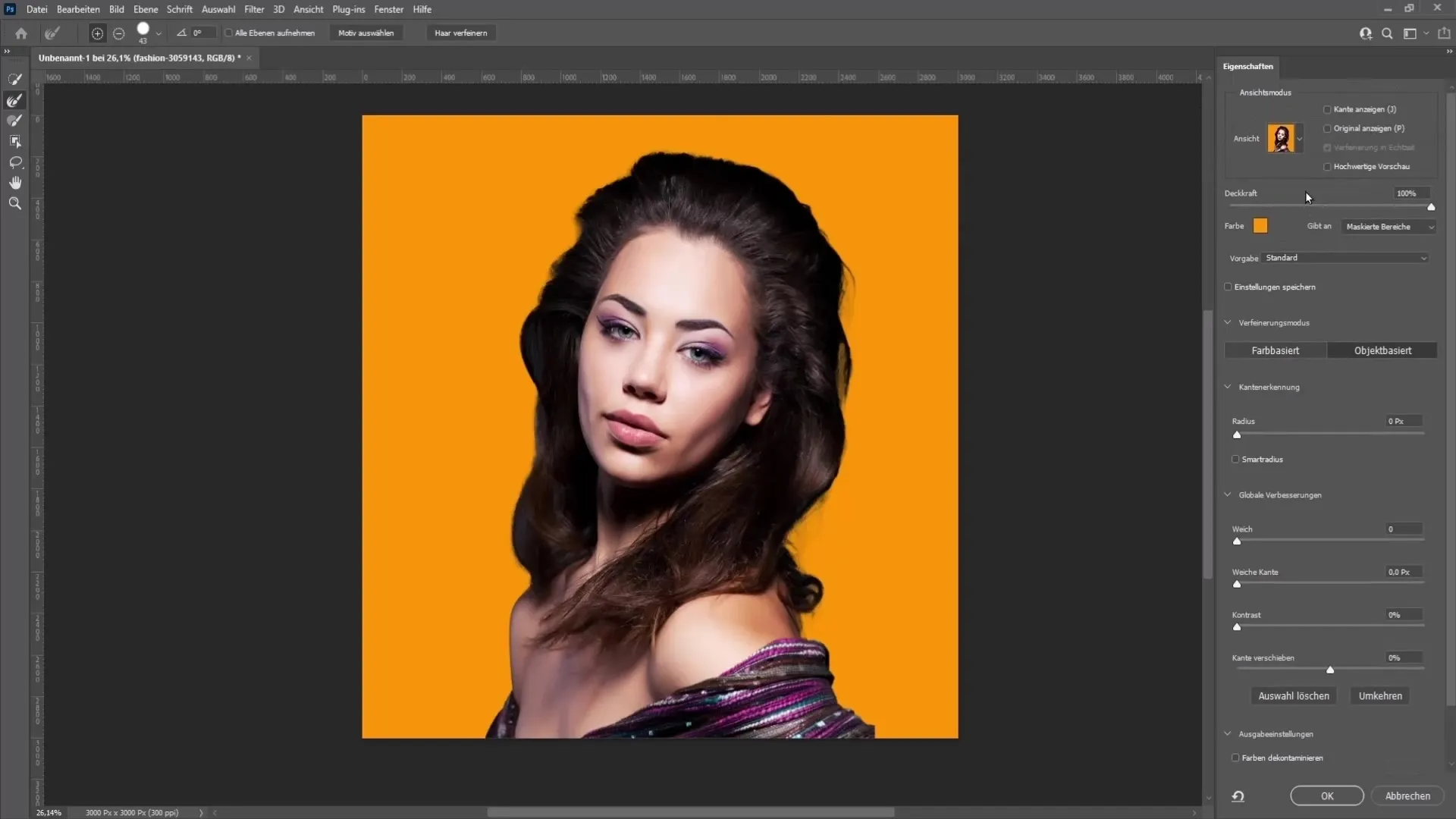
Refine Edges
To enhance the fine strands of hair and edges, select the Edge Refinement Brush tool. Carefully trace along the edges and refine the selection. Keep in mind that errors may not be as noticeable in a small profile picture.
Finalize Selection
If everything looks good, go down to "Output" and choose "Into New Layer with Layer Mask." Click "OK" to isolate your person.
Re-Add Background
To retain the orange background, select the Fill tool at the bottom right. Choose a light color you like and place it below the isolated person.
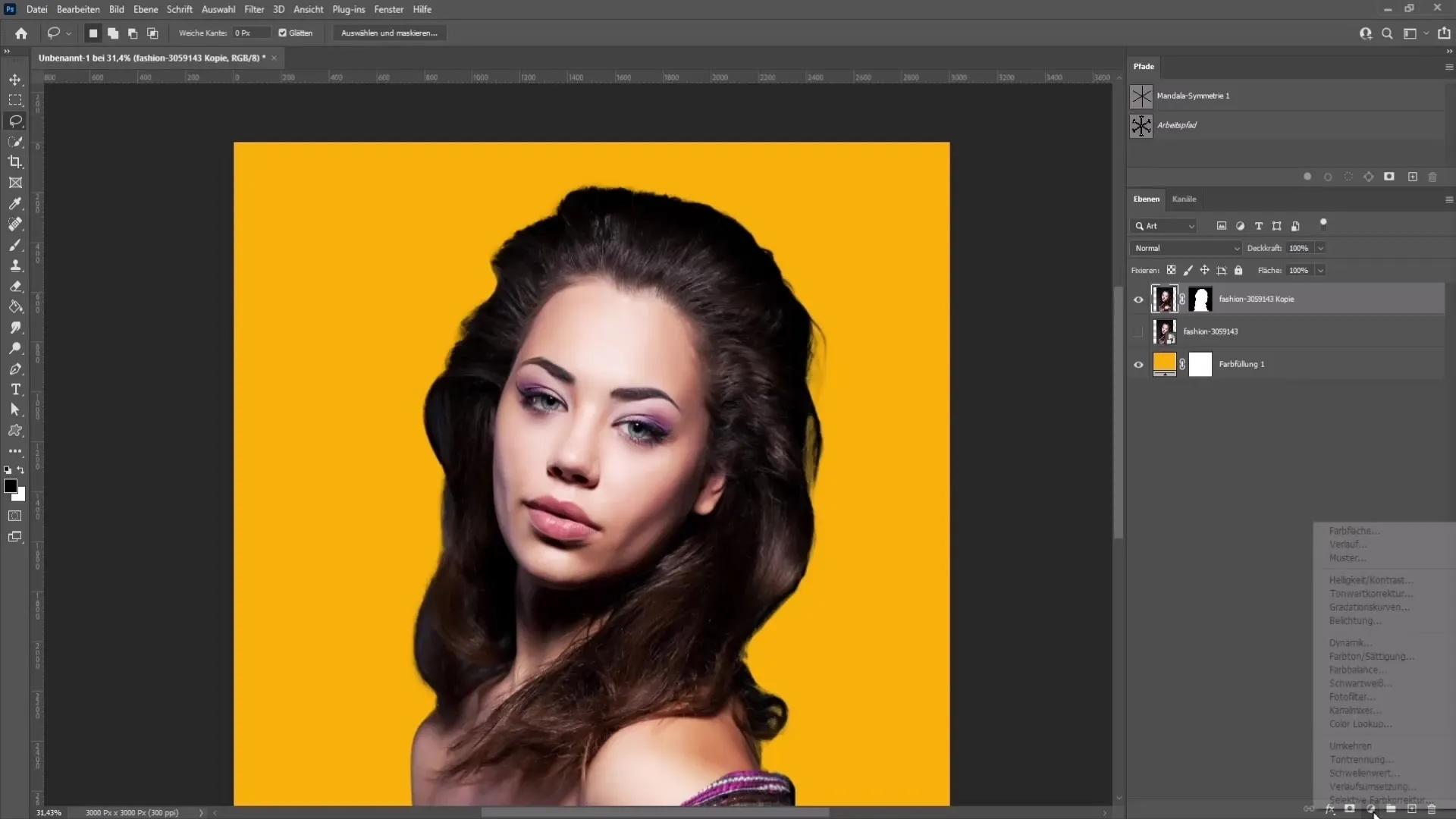
Adjust Contrast and Colors
You can now adjust the contrasts and tones of your image. Go to "Layer Mask" and select "Curves." Experiment with the curves to darken the bright areas on your face if necessary.
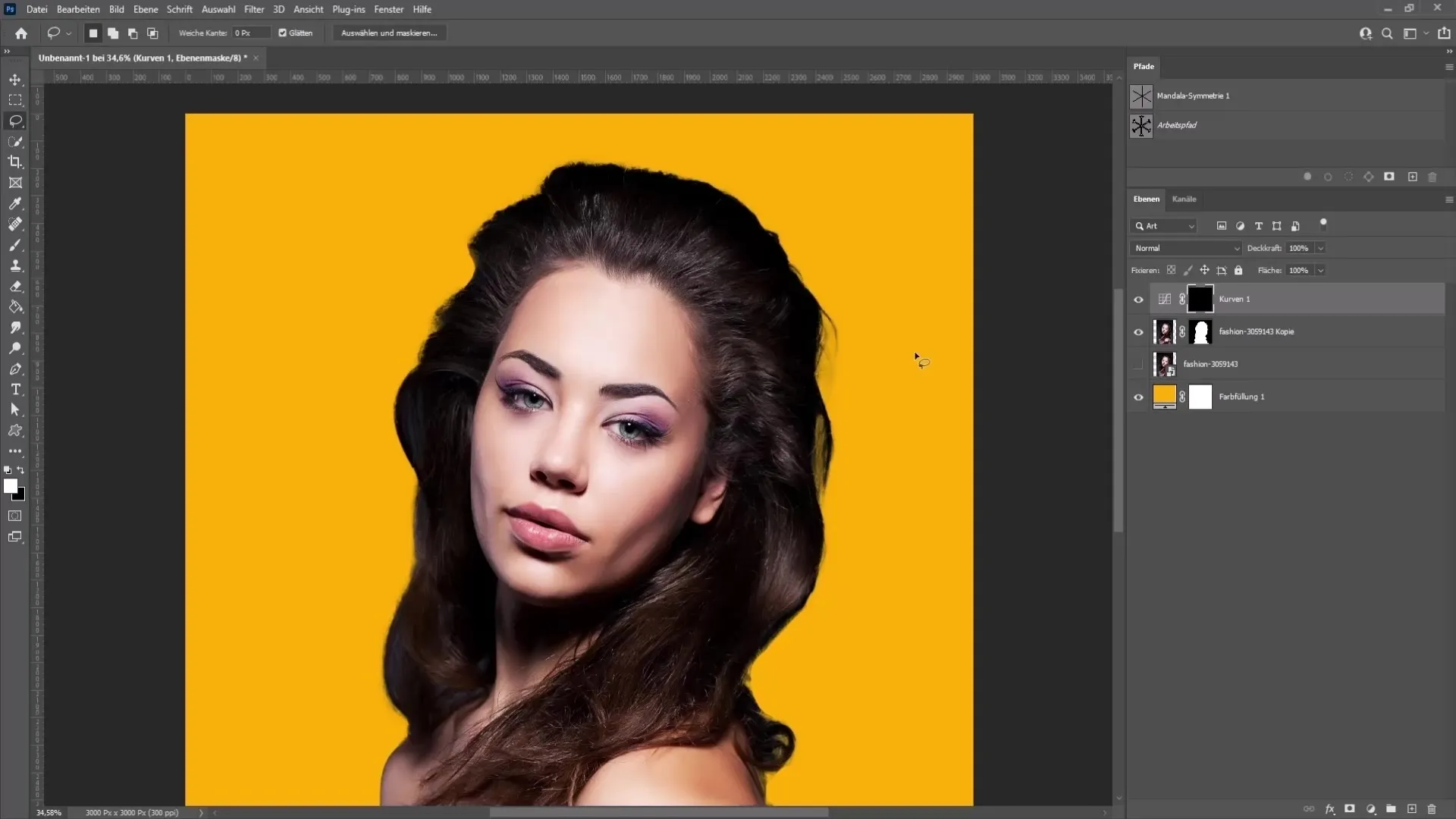
Final Touches
If you are happy with the adjustments, hide all other layers except the new layer. Then press the shortcut Control + Shift + Alt + E to merge all active layers together and create a new one.
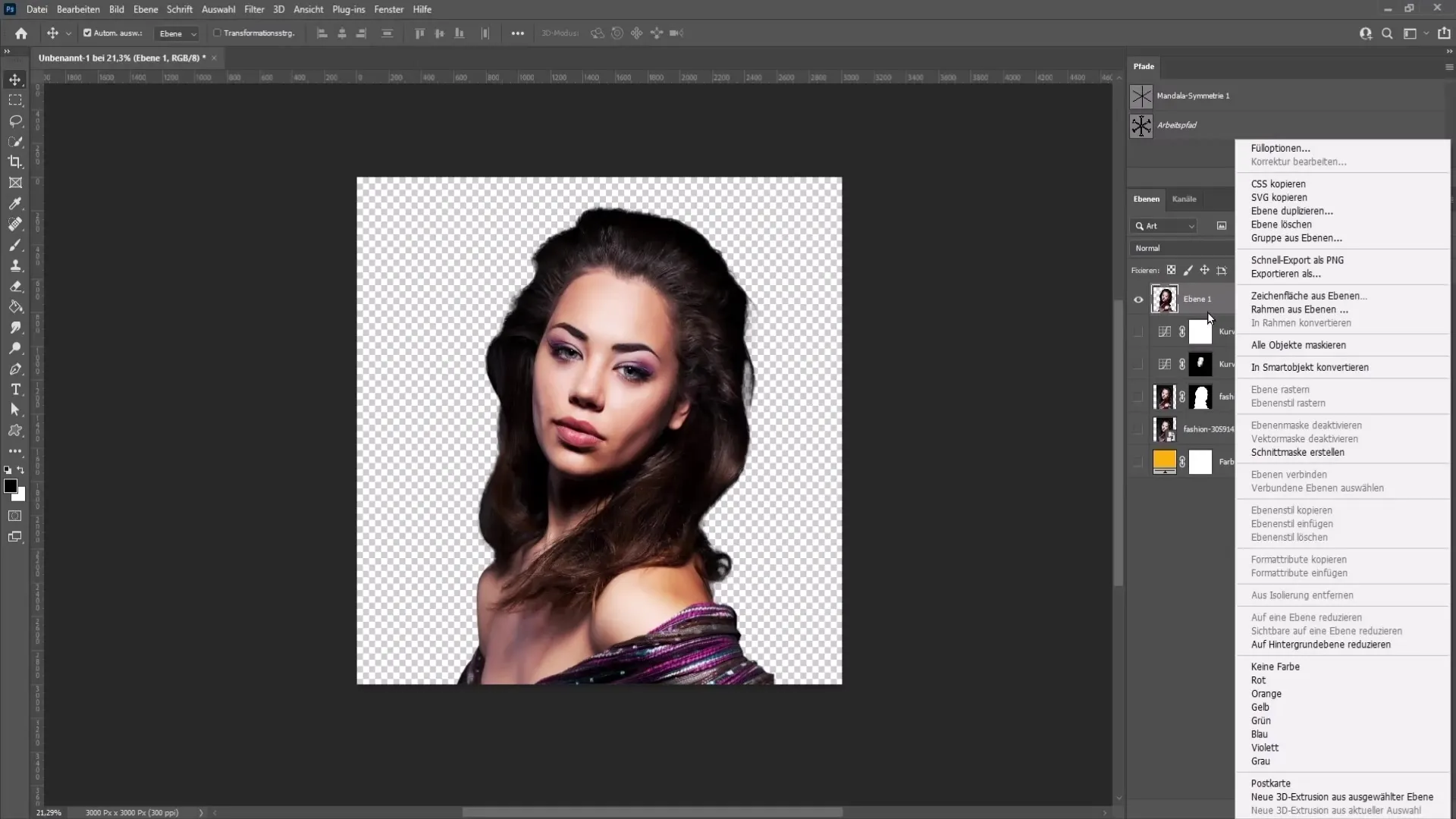
Cropping the image
To crop the image to only your face, use the transformation tool (Ctrl + T) and adjust the size. Make sure to center the face.
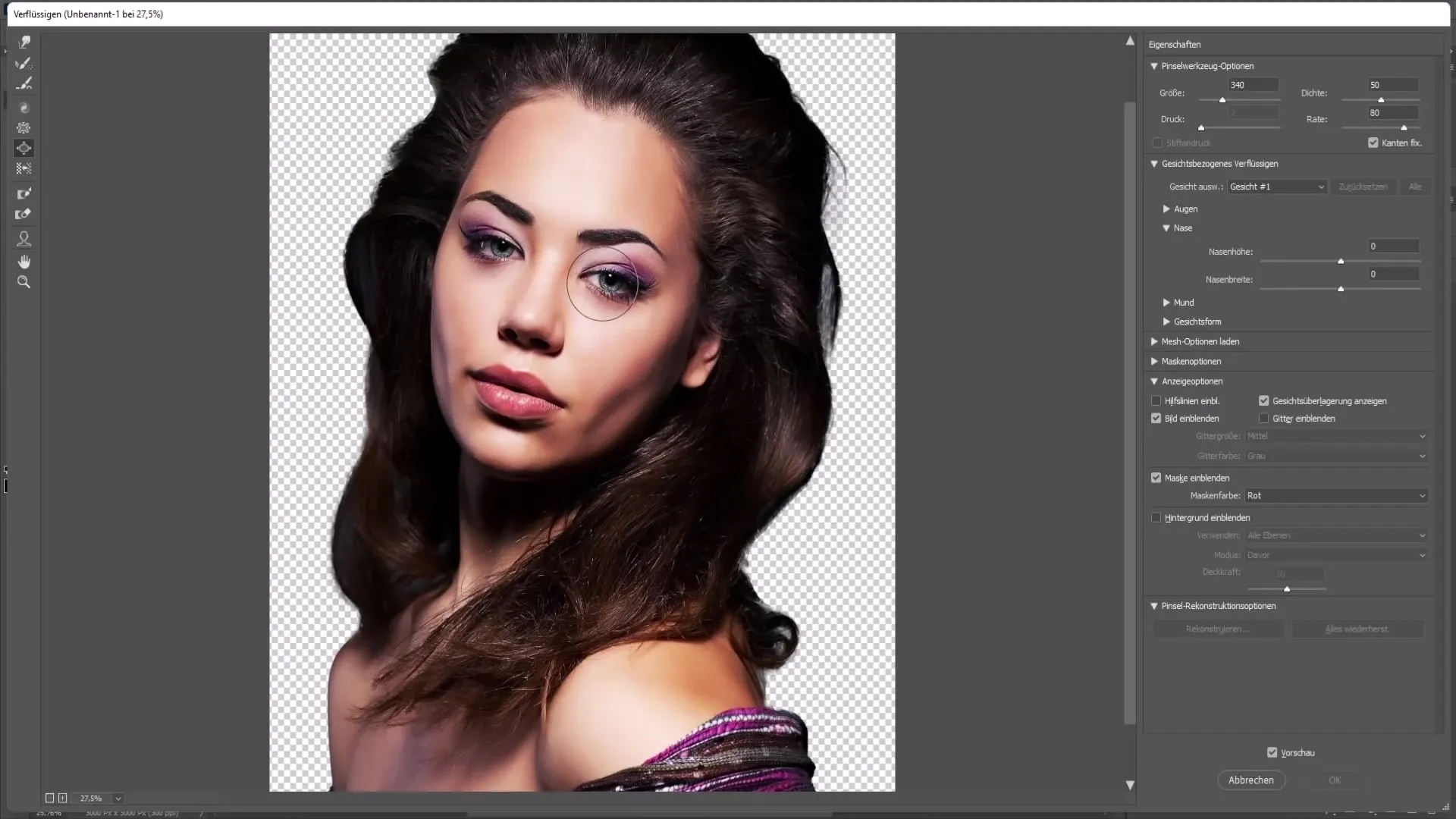
Exporting the profile picture
Now you are ready to export the final image. Go to "File", then "Export", and choose "Export As". Select PNG as the format and save the image.
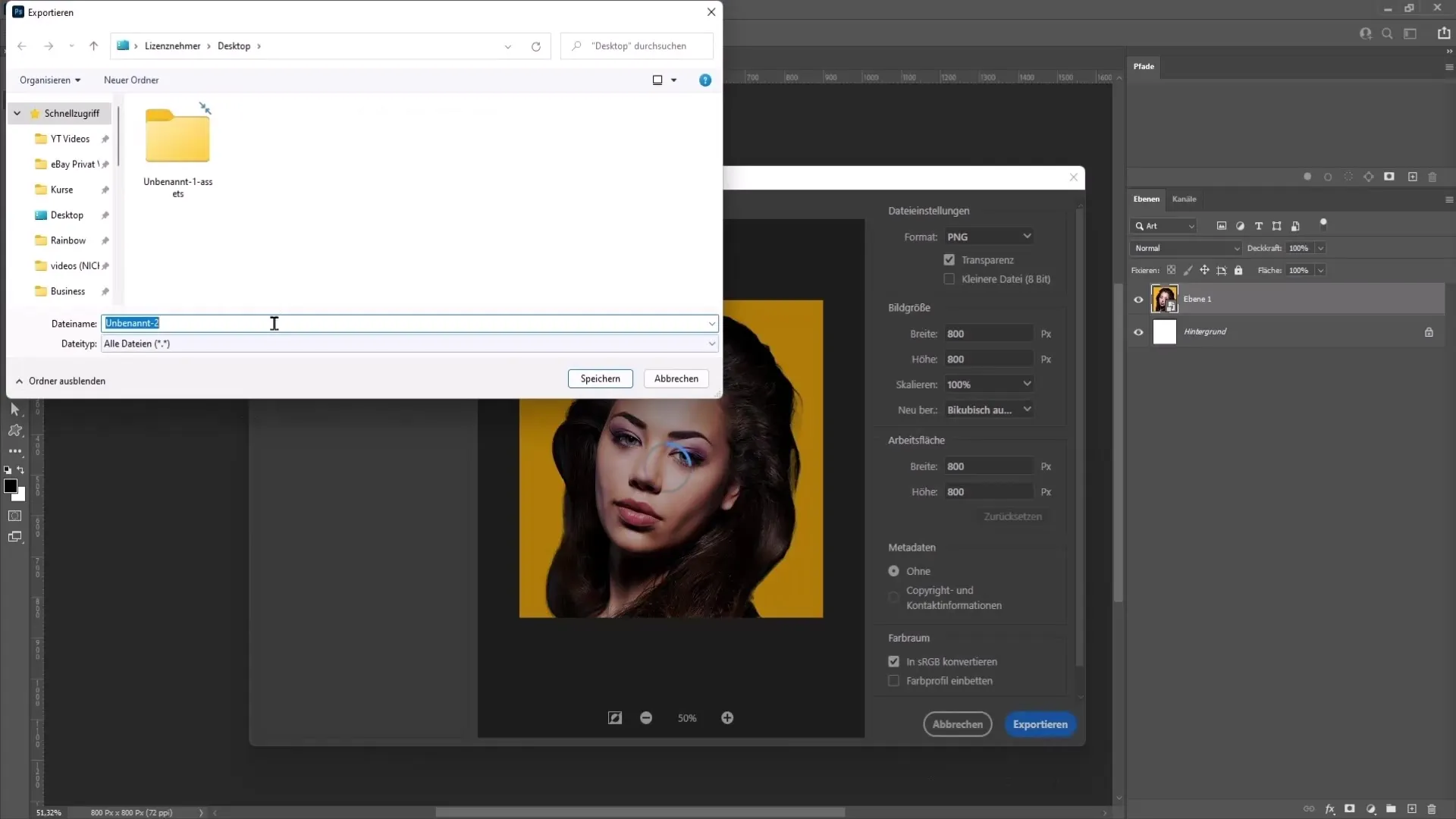
Uploading the image to YouTube
Go to your YouTube channel, click on "Customize Channel", and then in the Branding settings, choose "Upload Profile Picture". Select the image you just created and save the changes.
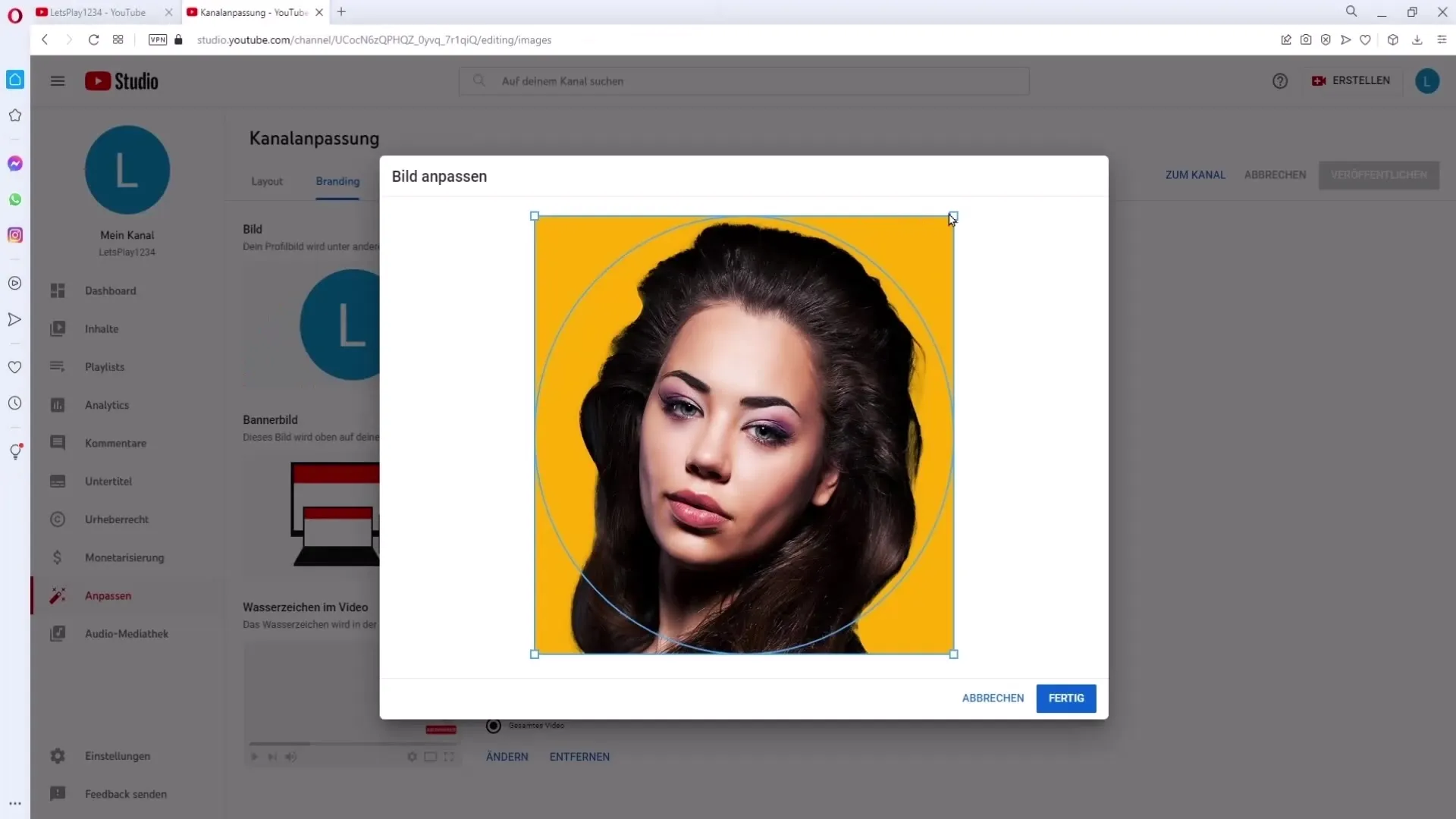
Summary
With this detailed guide, you now have all the steps you need to create a professional portrait profile picture with Photoshop. A little patience and creativity will make your picture shine and help you stand out on YouTube.
Frequently Asked Questions
What software do I need to create a profile picture?To create a profile picture, I recommend Adobe Photoshop as it offers extensive photo editing features.
How can I improve the selection for cropping?Use the Edge Refine tool to select edges more precisely and pay attention to good lighting and a contrasting background.
How can I save the image optimally for YouTube?Export the image as PNG with a minimum size of 800 x 800 pixels for the best results.
Can I create the profile picture without Photoshop?Yes, there are various free online photo editing tools that offer similar features.
What should I consider when choosing the background?Choose a color that complements your face well and enhances the professional look of your profile picture.


