You have probably noticed that YouTube suggests videos to you that you are not interested in. Often you come across recommendations that don't align much with your interests. But the good news is that you can regain control over these recommendations. In this guide, I will show you how you can effectively adjust both video and channel recommendations on YouTube. This way, you have the opportunity to tailor your feed specifically and only see content that truly interests you.
Key Takeaways
To influence recommendations on YouTube, you can directly intervene in the video and channel controls:
- You can mark videos as "not interested" to receive less similar content suggestions.
- Moreover, it is possible to completely hide recommendations from specific channels, allowing you to define your areas of interest more selectively.
Step-by-Step Guide
If you want to customize the recommendations on YouTube, follow these simple steps:
Accessing the YouTube Homepage To modify your recommendations, first open the homepage of YouTube. Here you will see a variety of videos suggested to you.
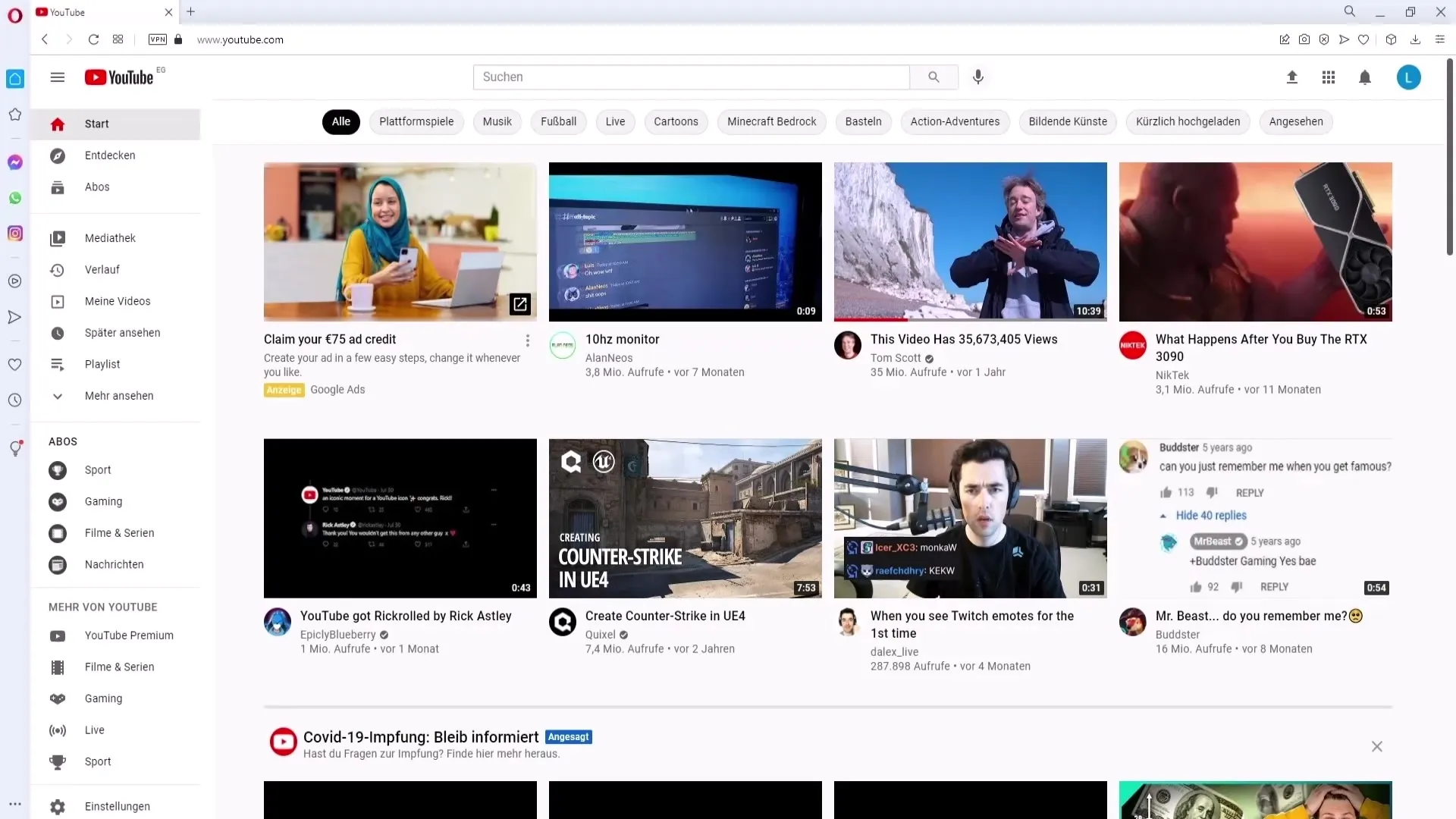
Accessing the Three Dots Under each suggested video, you will find three dots that offer additional options. Click on these dots to see the available options.
Not Interested in Suggested Videos After you click on the three dots, you will have the option to select "Not Interested." This selection only affects the specific video currently displayed to you.
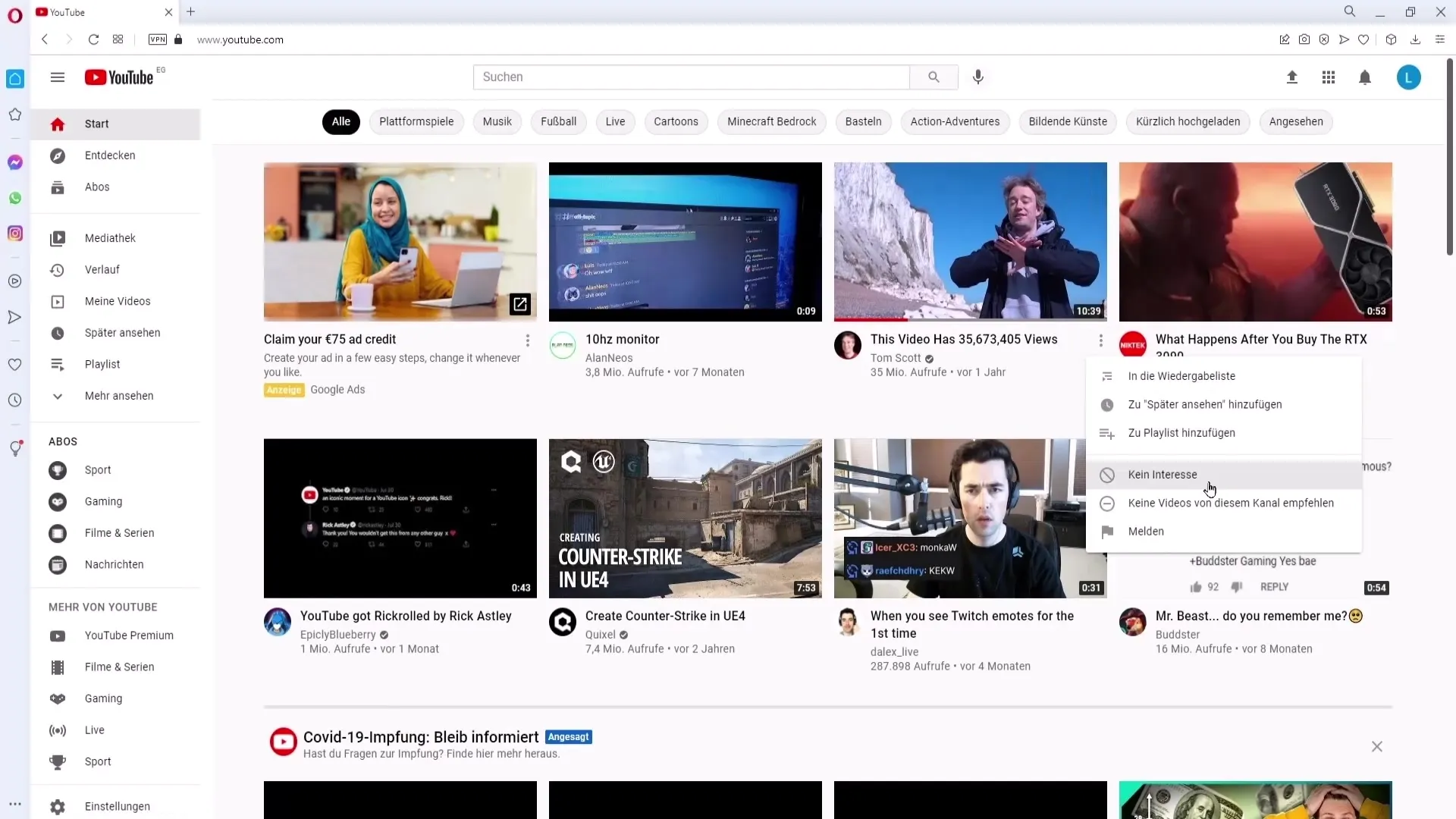
Narrowing Down Channel Recommendations Furthermore, you can choose not to receive any more recommendations from a specific channel. Click again on the three dots and select the corresponding option.
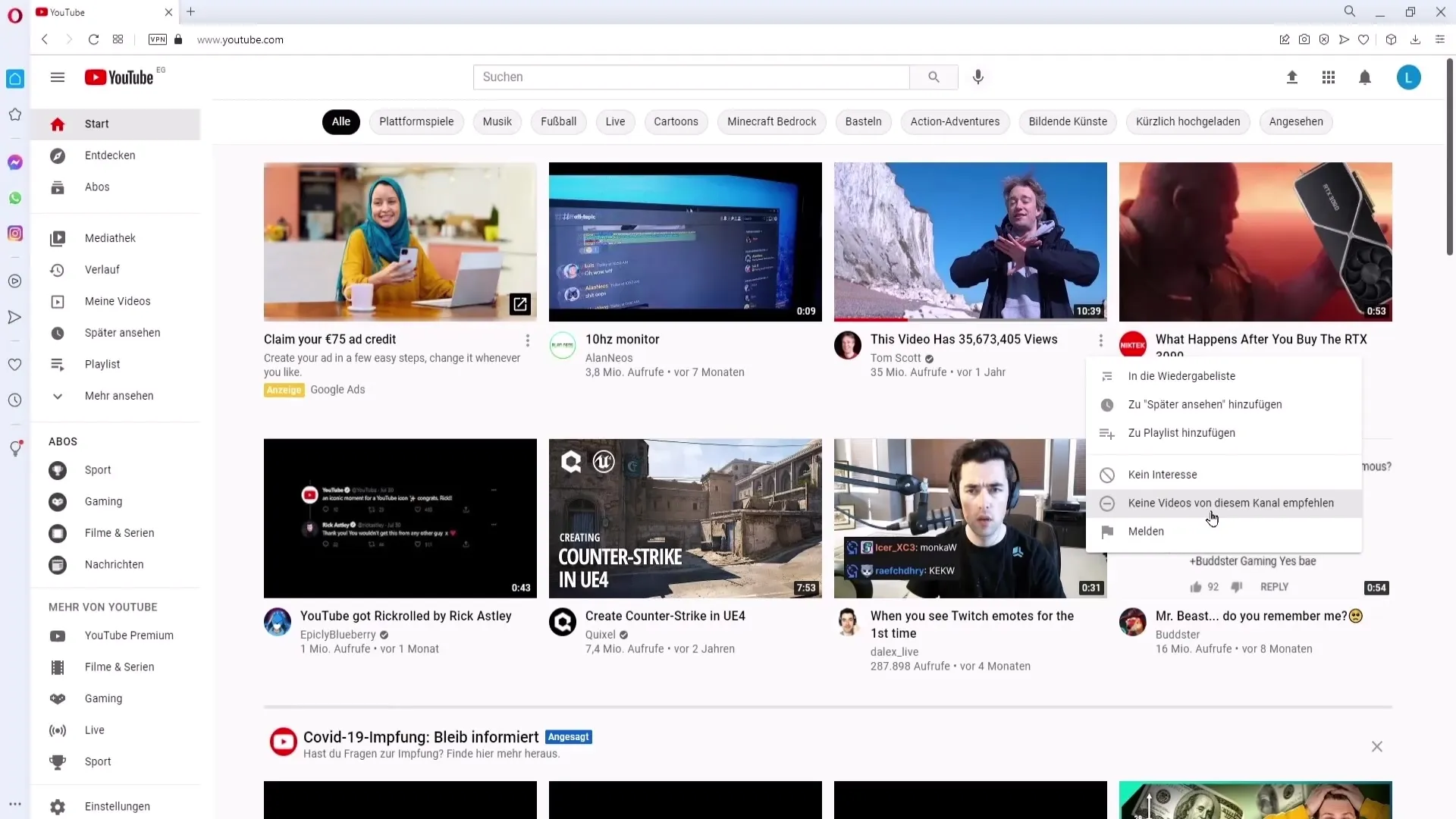
Categorical Adjustments If you are only uninterested in specific categories of videos, you can intervene selectively here as well. This is helpful if, for example, you receive football videos on your channel even though you are not interested in this sport.
Feedback through Repetition It can be beneficial to repeat this process multiple times, especially if you are frequently suggested similar videos. The more you select "Not Interested," the more precise the recommendations presented to you by YouTube will become.
Summary
With the aforementioned steps, you have the opportunity to actively influence recommendations on YouTube and optimize your feed according to your interests. By using the "Not Interested" function and hiding channels, you can significantly enhance your YouTube experience.
Frequently Asked Questions
How do I change my video recommendations on YouTube?You can do this by clicking on the three dots below a video and selecting "Not Interested."
Can I exclude recommendations from specific channels?Yes, you can also specify that videos from specific channels are no longer displayed.
What happens when I select "Not Interested"?YouTube takes your feedback into account and shows you fewer videos from that category.
Do I need to make the adjustments multiple times?Yes, it can be helpful to select "Not Interested" several times to further refine the recommendations.
Does this apply to both PC and Mobile?Yes, the steps are identical on both devices.


