A small tip with a big effect! We work on our Commag every month, and if you open an older edition and have cleaned up the hard disk and moved files in the meantime, InDesign presents you with all the titles contained in the book files - but with red question marks.
InDesign cannot find the documents.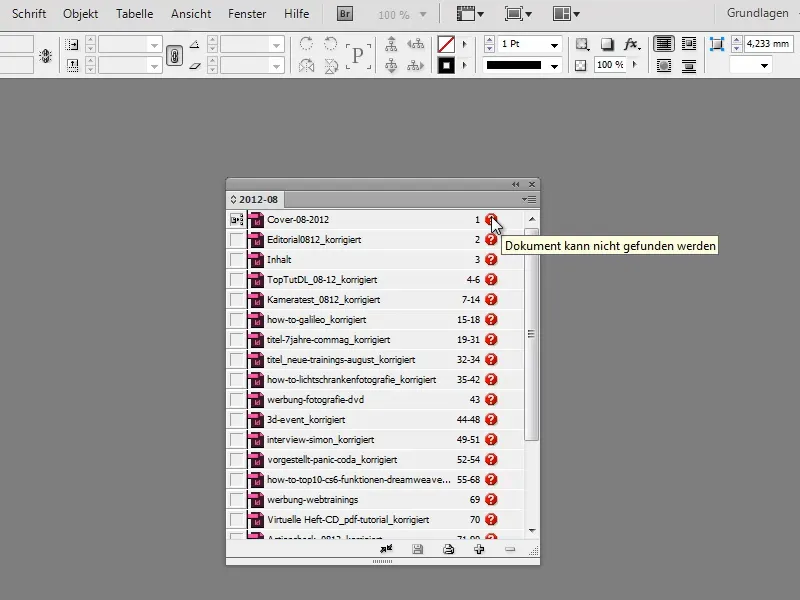
You would have to laboriously reassign each individual document: If you double-click on the document, you could replace it with new document. I would have to confirm, search for the file in the directory and when I have found it, confirm again with OK. But then InDesign comes up and says that it can't find the next file either ...
It all takes far too long. So here is my tip:
Step 1
The book file "2012-08.indb" is in the folder "commag" (path on the left) and all InDesign files that belong to it are in the folder "Video" (path on the right).
Copy the book file into the folder where all other files are located. InDesign will then check whether the files it needs are in the same folder. Regardless of whether the path has been moved or not.
So I now move the book file to the "Video" folder.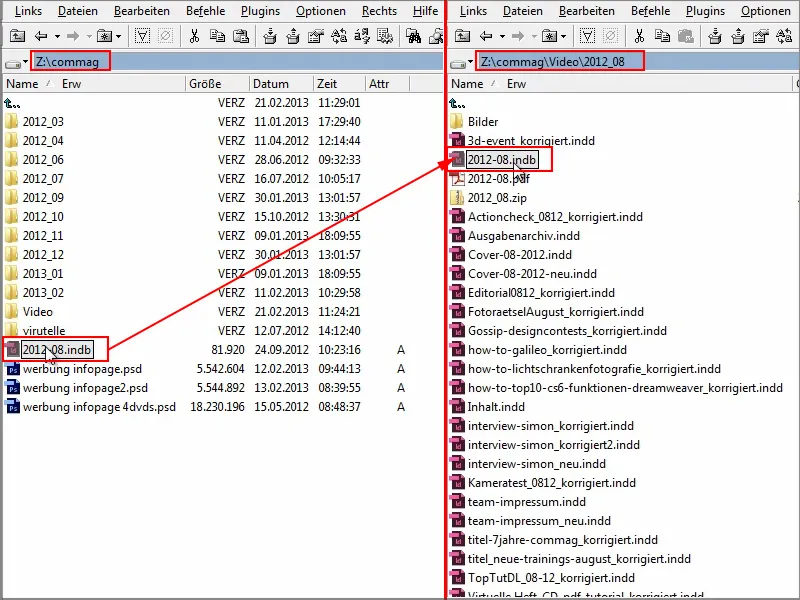
Step 2
I now open the book file again and lo and behold: InDesign loads a little longer, but no longer displays any red question marks.
Only exclamation marks are displayed, telling me that the document has been edited outside the book.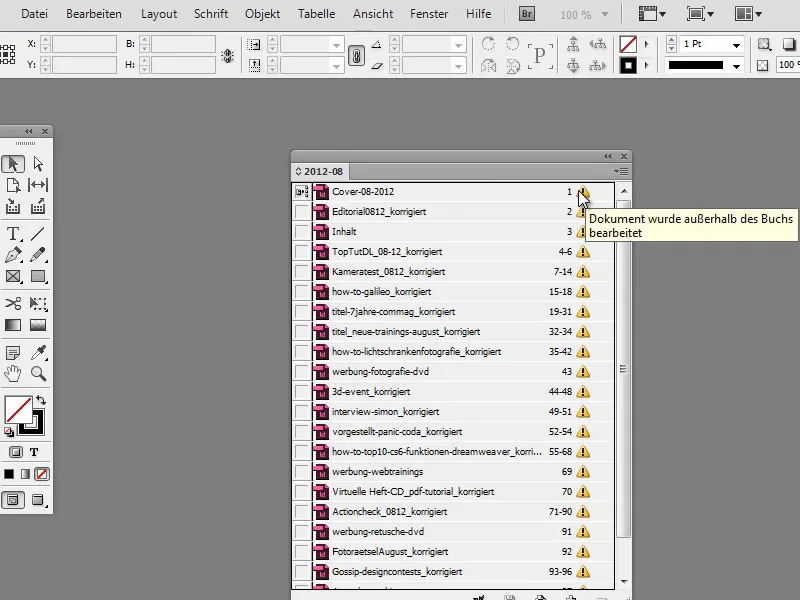
Step 3
Then I just go to the menu at the top and can update what I need. I click on Update all numbers.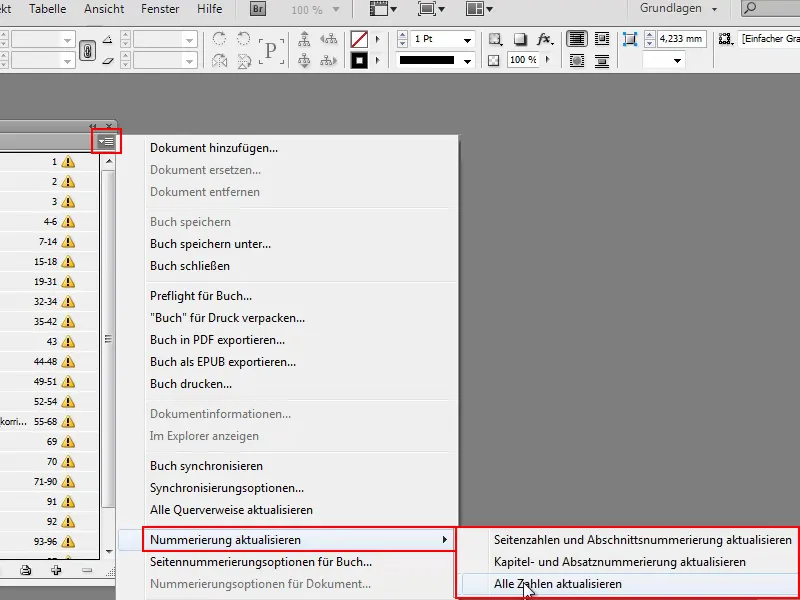
Then InDesign goes through each document and everything is synchronized. Then everything is chic again. The exclamation marks are gone and I can now open my documents here again regularly by double-clicking. That's how it should be.
So just always put the book file in the directory where the other files are located. Then you won't have any stress if you ever move something from your file system.


