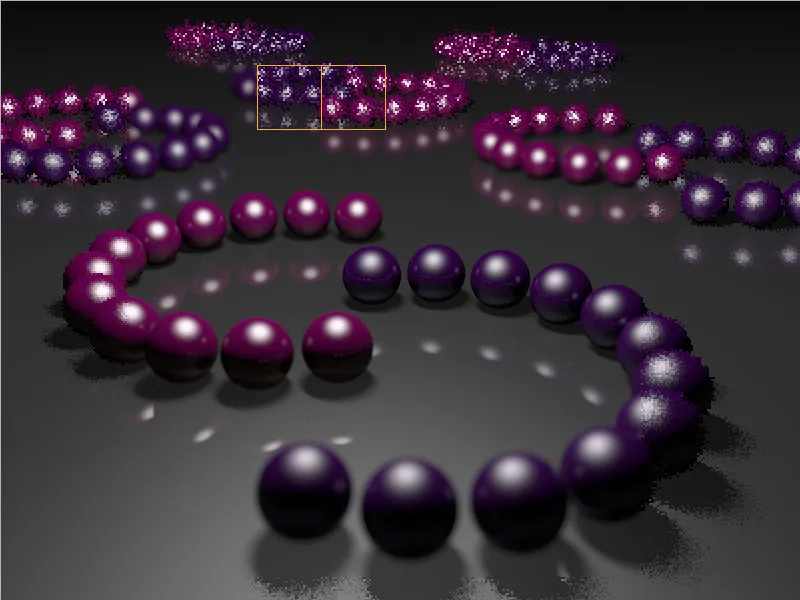To make it easier to deal with the large number of parameters and setting options, CINEMA 4D has been offering different presets for interior and exterior scenes as well as object visualizations and physical renderings (Progressive) since version 15.
As soon as the Global Illumination effect has been added via the Effects button in the render presets, this list of presets is available on the General page.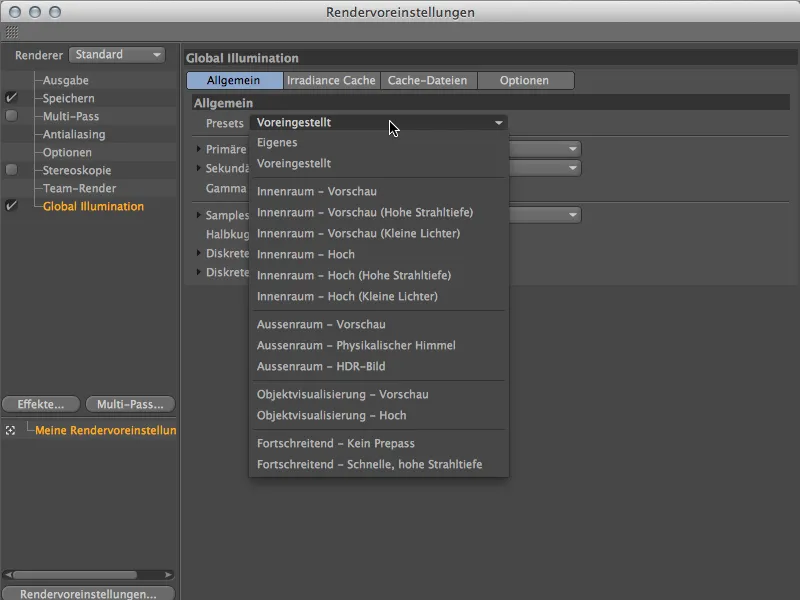
Another new feature is the splitting of the GI calculation methods into a primary and a secondary method. The primary method takes care of the objects directly hit by the light, while the secondary method takes care of indirect lighting. For the primary method, we have the already familiar Quasi-Monte Carlo (QMC) and Irradiance Cache (IC) methods at our disposal, whereby version 15 uses an improved version of the Irradiance Cache. However, the menu still offers the old IC method for the unchanged rendering of older scenes.
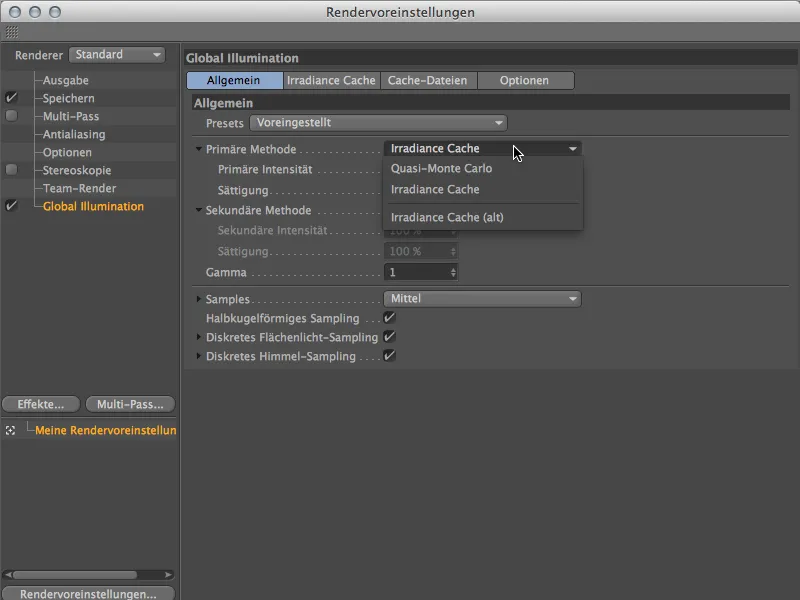
In the secondary method menu, we once again find the familiar QMC and IC methods, allowing us to combine them as desired and adjust intensity and saturation separately.
Radiosity maps were already used in the previous version to increase the rendering speed, but at the expense of beam depth. This is where the new light maps come in. With this calculation method, rays are shot from the camera into the scene, their reflections are evaluated with regard to the colors and summarized as a map. We will now take a look at the use of light maps in the following tutorial section.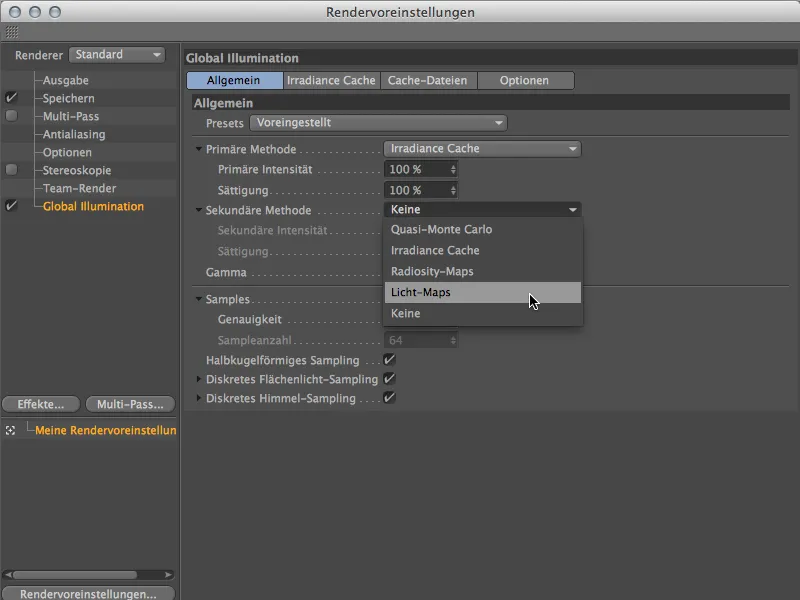
Light maps as a secondary GI method
In order to demonstrate the advantages of the new GI method as clearly as possible, we will use a simple example scene, which can also be found in the working files under the name "PSD_C4D_R15_Render_IC.c4d". At the moment, this scene is rendered with global illumination, but exclusively with Irradiance Cache.
As you can see from the inner edges of the room and the walls, there is still some room for optimization. The render time on an averagely fast computer (iMac with 2.8 GHz i7 processor) is around 1:05 min. Before we increase the render time with even more samples, let's take a look at how light maps can help us here.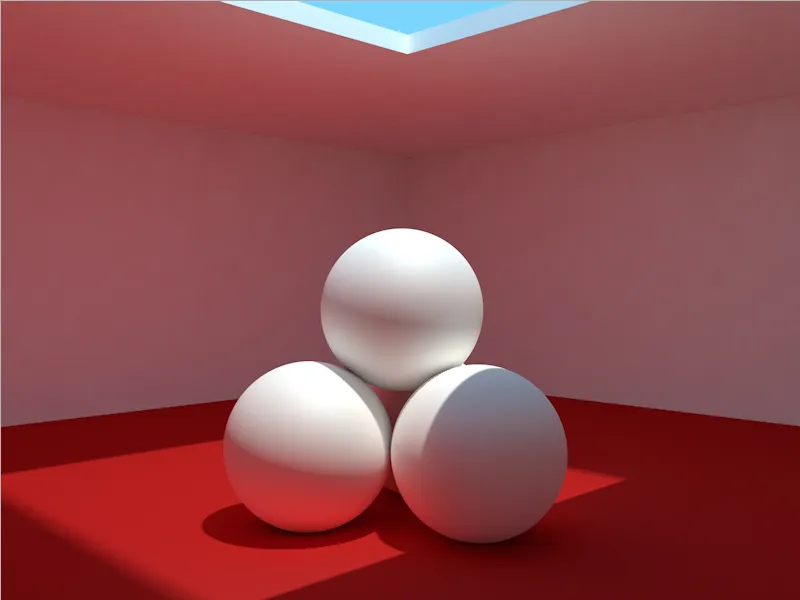
The structure of the scene is not particularly complicated. The three white spheres are located in a room with a square opening in the ceiling. A sky object with a blue color provides the sky, while a slightly yellowish point light source casts the only light into the opening. Everything else is taken care of by global illumination using indirect lighting.
A look at the render presets reveals that the samples and the entry density in the irradiance cache parameters have not been spared. Instead of just experimenting with even higher settings here, let's take a look at how light maps perform with this scene.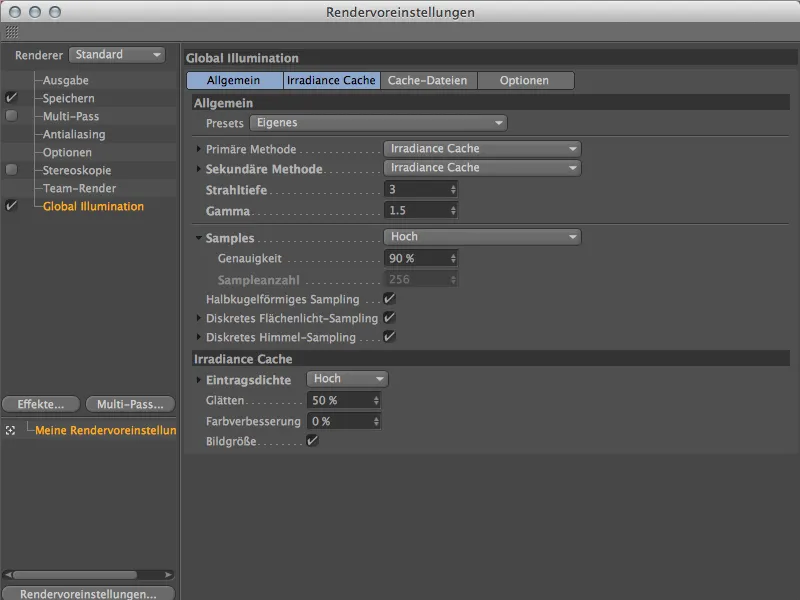
To switch to light maps for the GI calculation of the indirect lighting, we select the Light Maps entry on the General page of the GlobalIllumination settings via the secondary method menu.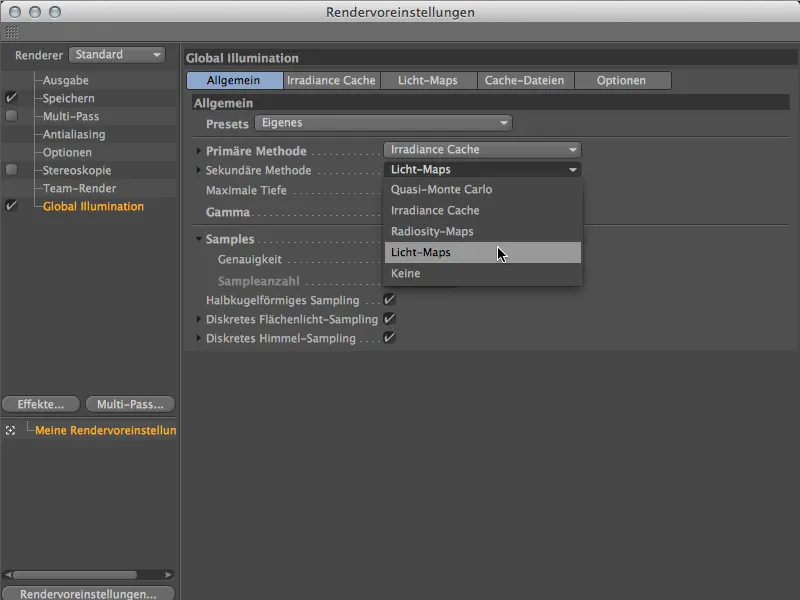
Because we also want to get by with a little less computing effort at the same time, we reduce the samples to Medium at the same time. We can always increase the values later.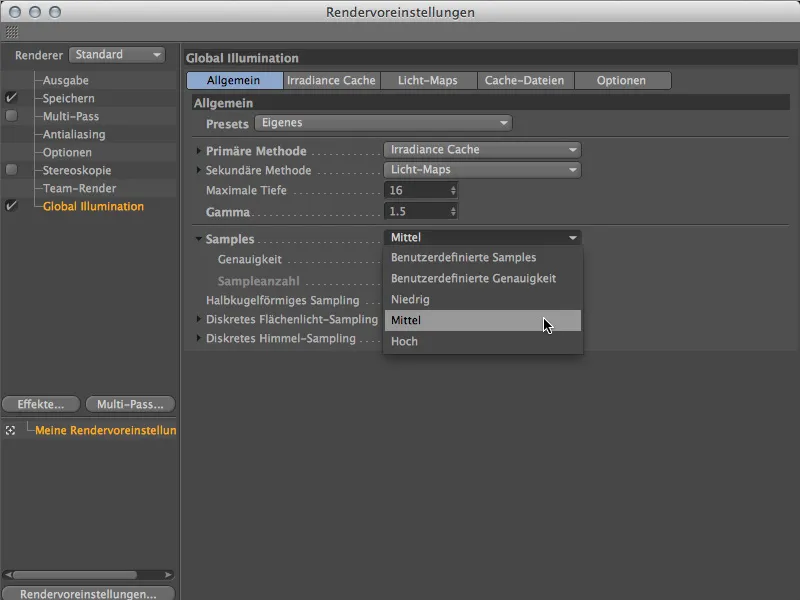
The same applies to the primary method Irradiance Cache, whose settings can be found on the Global Illumination effect page of the same name. A medium entry density is a very good starting point.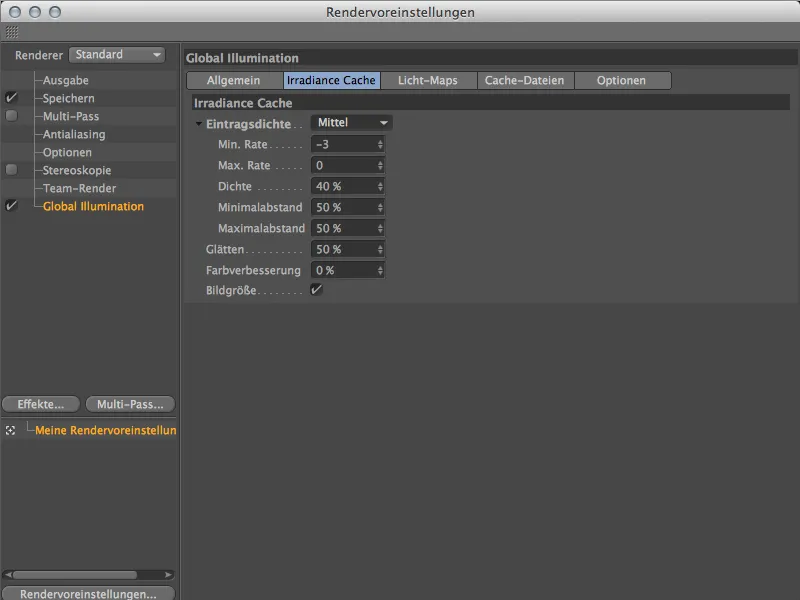
Checking and setting the light maps
We have now selected light maps as a secondary method and have created a new tab of the same name in the Global Illumination settings. On this page, we find the parameters for the light maps. Because a good light map is crucial for the quality of the subsequent GI rendering, we first check the light map that prevails with the current default settings.
To do this, we select the Mode parameter at the bottom of the menu and switch to Visualize. When rendering, we are now shown the determined light map exclusively.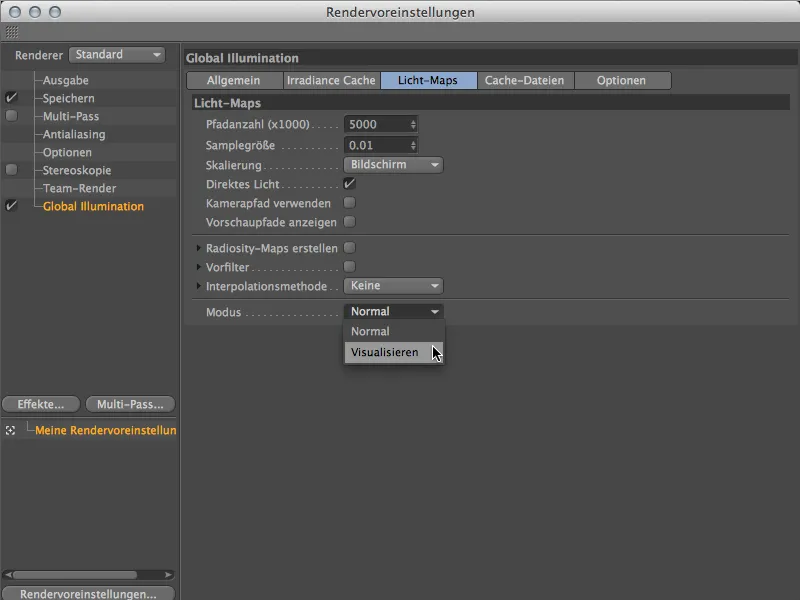
A click on the Render button shows that the prevailing environment matches the standard parameters very well. The individual areas are very homogeneously distributed and have no major outliers or spots.
The decisive factor here is the sample size parameter from the light maps page. We set this parameter slightly higher for a short time to see how quickly an apparently small increase makes a light map unusable. A value of 0.05 instead of the default 0.01 is sufficient.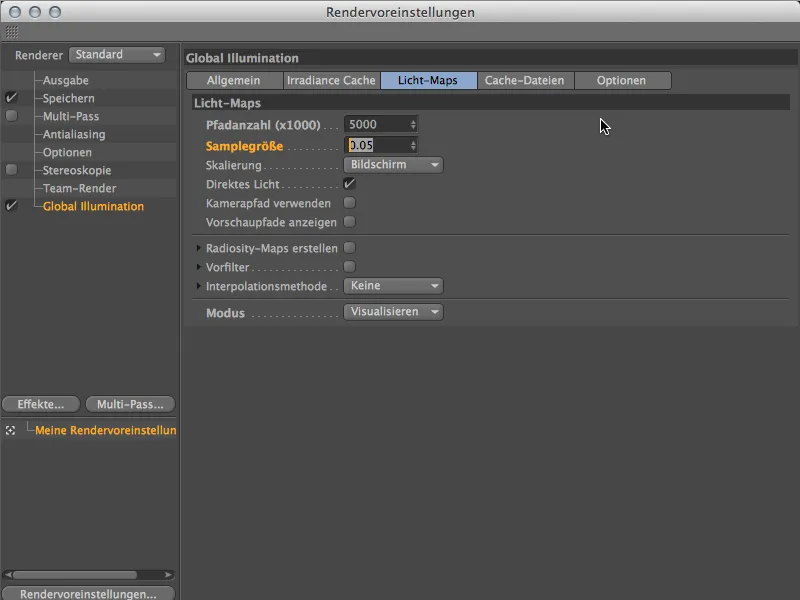
We would have little joy with this light map. If we compare the size of the areas on the spheres and the walls, we see strong differences, but no homogeneity. Fortunately, we stick with the appropriate default settings.
The sample size of the light map is therefore OK so far, so that we can view its result in an initial test rendering. To do this, we switch back to normal rendering via the mode on the Light maps page.
The result is not bad at all for a first test. The surfaces of the room already look very even, and the surfaces of the spheres also look good. The edges and corners on the ceiling of the room are not at all satisfactory.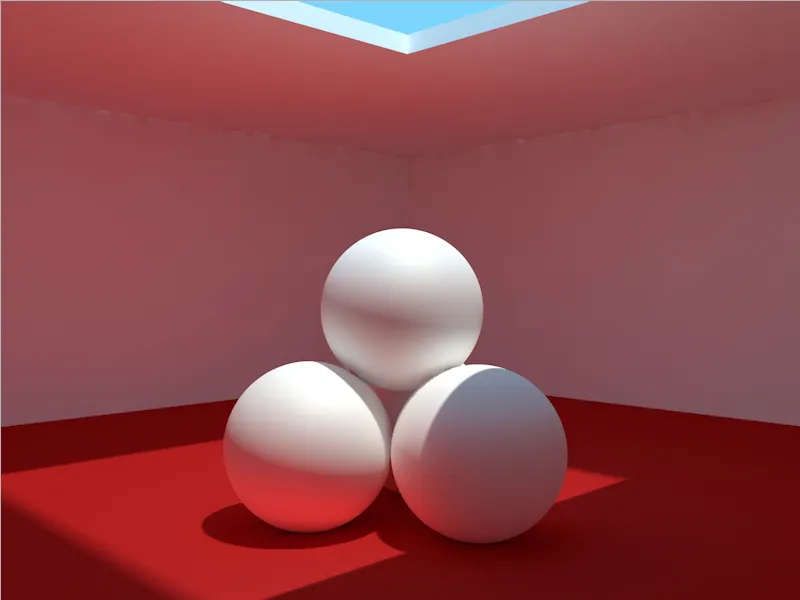
Fine-tuning the light maps
Our test rendering suggests that there are not yet enough rays or paths available for calculating the indirect lighting. The correct parameter for this can be found on the light maps page: the number of paths.
For the next step or the next test rendering, we set the number of paths to 10000 (x1000). The more paths that need to be calculated, the longer it will take to calculate and render them.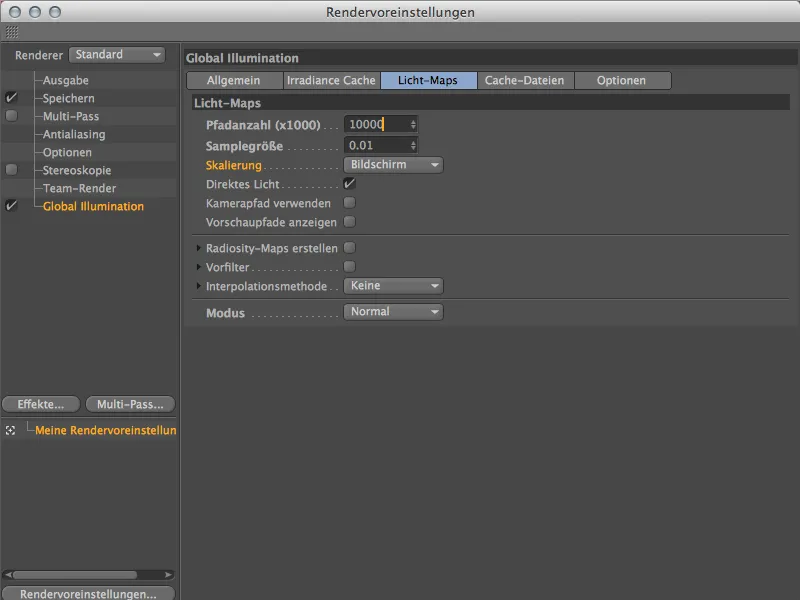
The rendered result looks better, but still far from satisfactory. We need to increase the number of paths.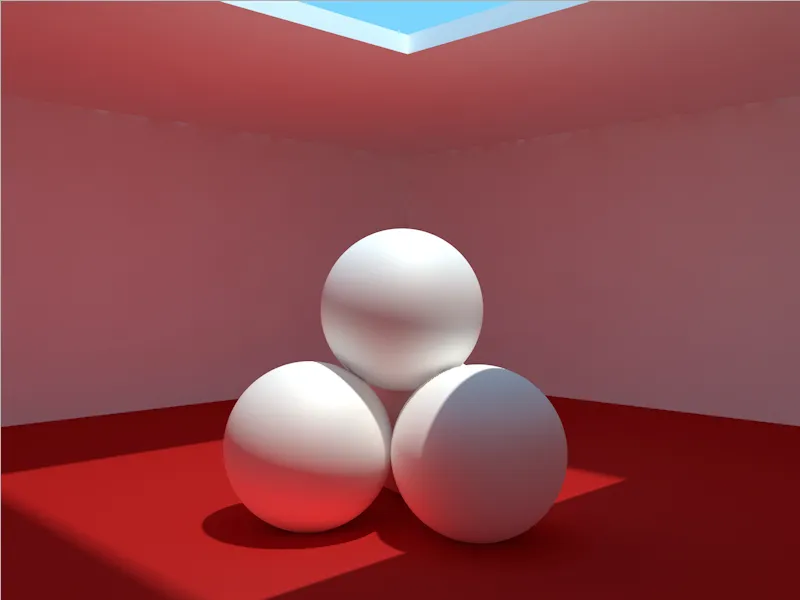
We increase the number of paths by another 5000 to 15000 (x1000) and see whether we can build on this number of paths.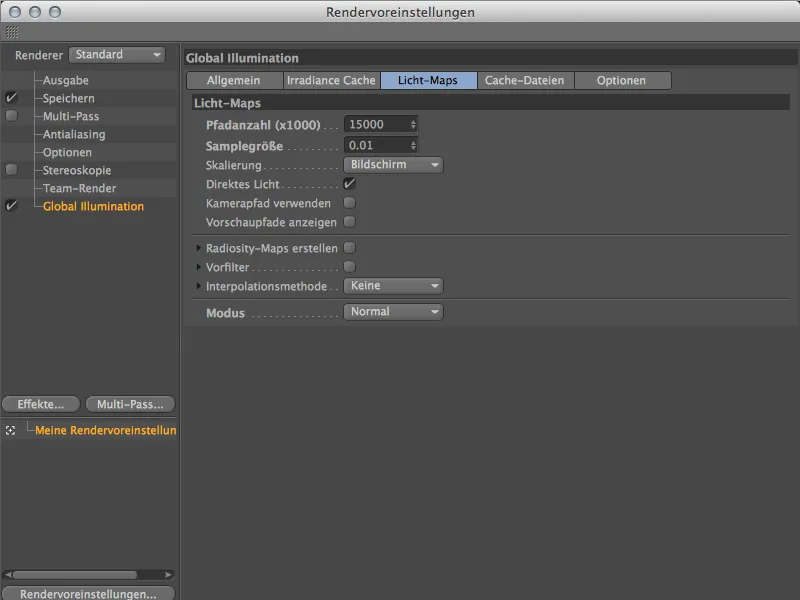
Another clear step forward. In my opinion, this is already better than the initial rendering based solely on Irradiance Cache. We should now be able to cope with the number of paths, as there are a few more parameters for the light maps ...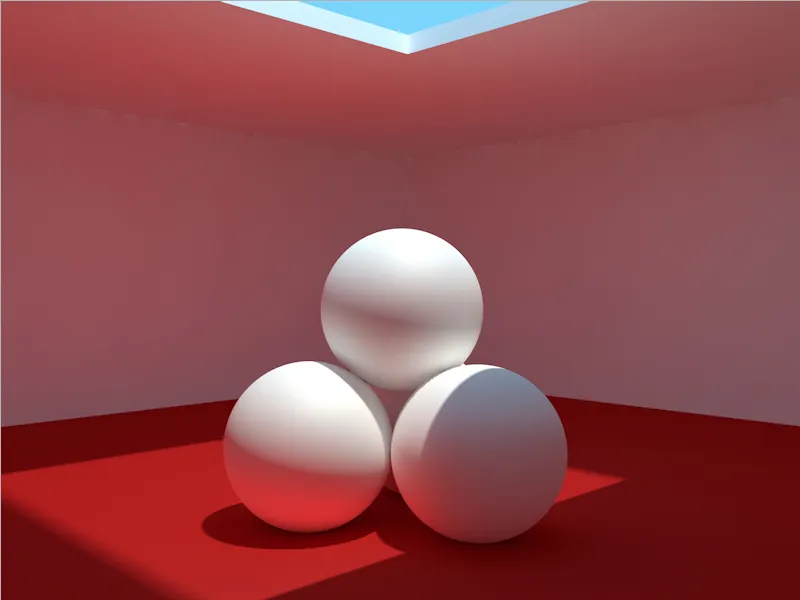
To make critical areas softer and more homogeneous, the two options Prefilter and Interpolation method can help. We try the pre-filter by activating the option of the same name and starting with the default eight samples.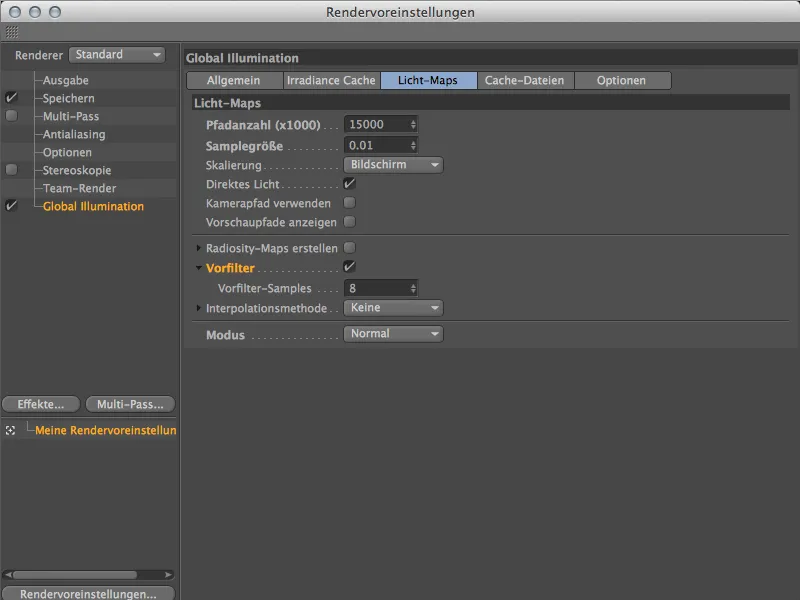
A clear improvement. However, the two edges on the ceiling should be a little smoother, which is why we should tweak this parameter again.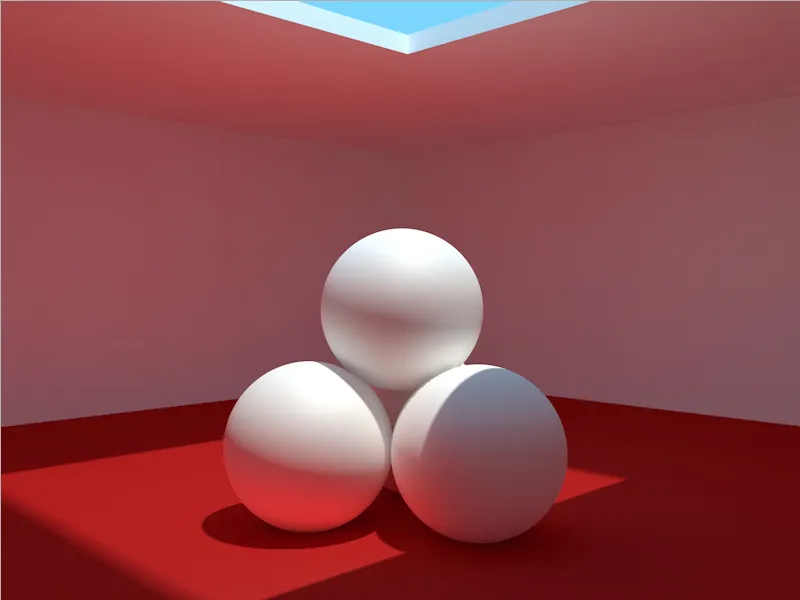
In a final pass, let's increase the number of pre-filter samples to 16.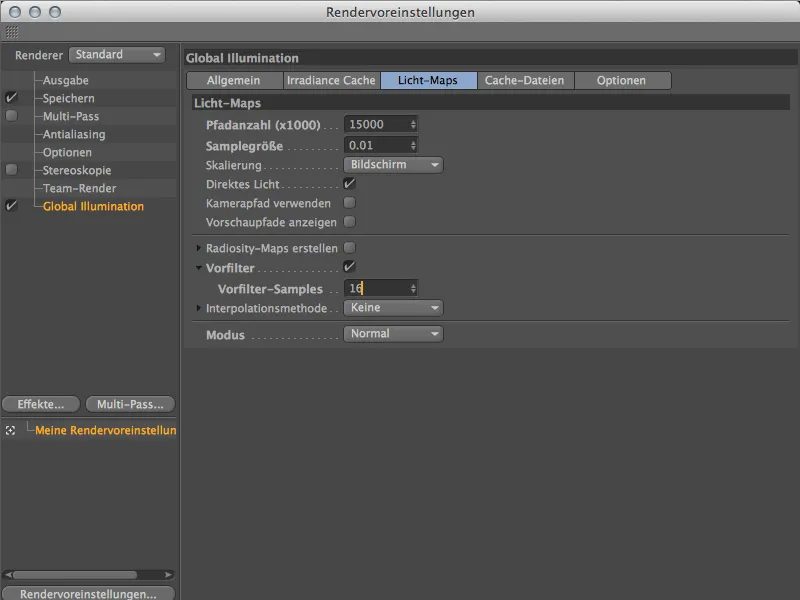
Let's leave it at this improved result. You are welcome to experiment further with the parameters - for example the interpolation or the number of paths - and optimize the rendering even more.
But we've saved the best for last: Because we had reset the primary method Irradiance Cache to rather moderate settings, we were able to achieve a much better rendering result thanks to light maps and additionally halve the rendering time (on the reference computer only 0:32 min instead of 1:05 min).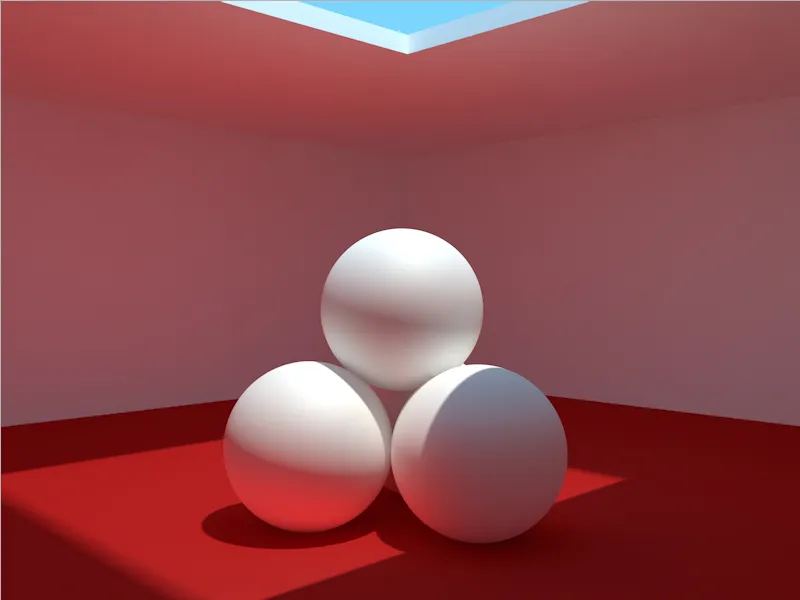
Embree and fast preview
These two new features affect the physical renderer, or more precisely its rendering speed. As nice as the results of the physical renderer are, most of the time it is unclear whether and what effect the last modifications made will have on the calculation.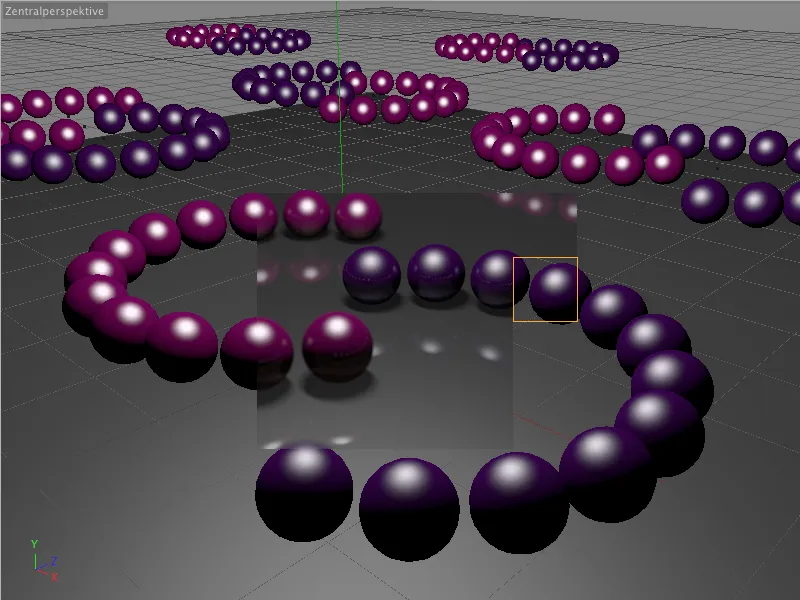
The first innovation, Embree, a ray tracing kernel built by Intel for Monte Carlo algorithms, requires hardware support for the SSE3 instruction set. Modern processors are up to this task, so CINEMA 4D Release 15 activates this welcome new function by default. Scenes with many polygons or objects in particular show a noticeable increase in speed.
In the render presets of the physical renderer on the Advanced page, the memory-intensive (faster) new feature can be switched off (Physical) or a compromise between memory requirements and speed (smaller) can be selected.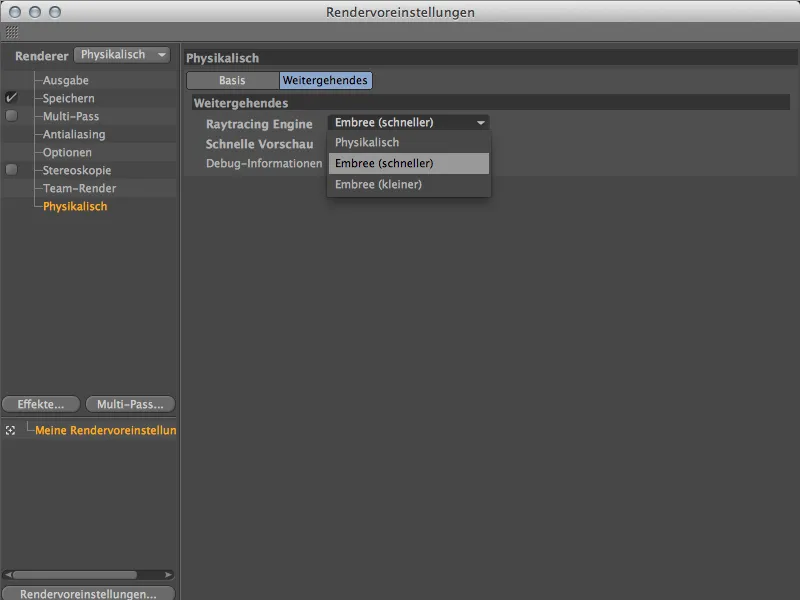
In terms of quality, there is no difference to the previous setting up to version 14 of the physical renderer.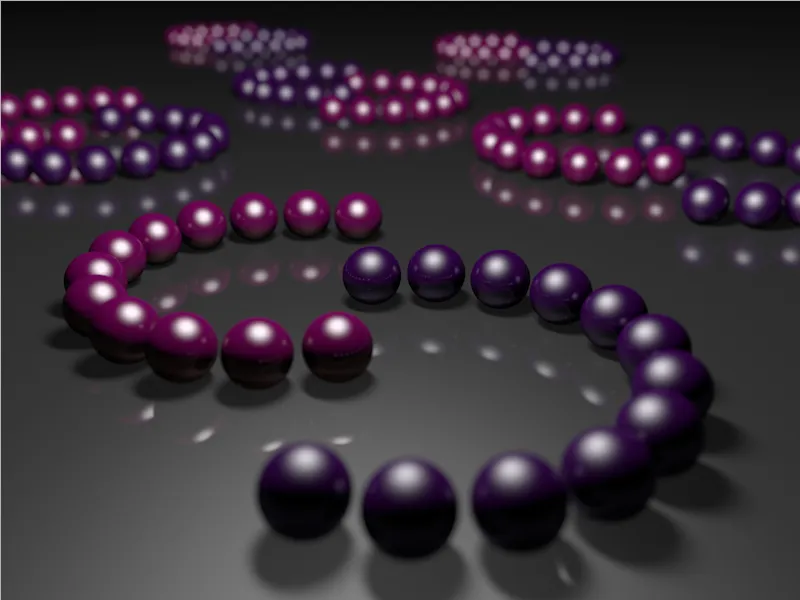
With the physical renderer in particular, the lighting conditions and the position and distribution of the depth of field in the scene are one of the most frequently requested pieces of information in test renderings.
The quick preview offers a very interesting and extremely fast solution here. It can also be found on the Advanced page of the physical renderer and can be activated either only for the progressing render mode or all modes.
Almost immediately after starting the rendering, the quick preview shows a low-resolution version of the result, but one that is already quite informative in terms of illumination and depth of field, from which it is already possible to conclude whether it is worth waiting for the final result of the rendering.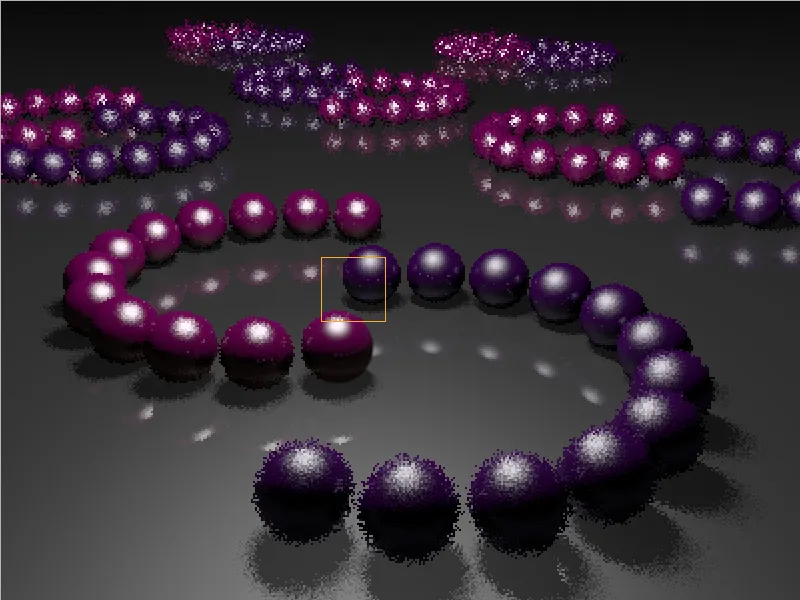
While only the first render bucket was calculated in the previous image, the physical renderer is almost halfway through its work here. As the direct comparison shows, the quick preview can provide the most important information about the rendering very quickly without having to wait a long time for the remaining render buckets to be processed.