In the world of online marketing, there are numerous ways to increase visibility for your YouTube videos. One of the most effective methods is running ads on Google Ads. You have the opportunity to promote your content strategically, thereby increasing both views and subscriptions. In this guide, you will learn step by step how to run your first YouTube ad.
Key Insights
- A Google Ads account is required.
- Choosing the right campaign settings is crucial.
- Setting an appropriate budget and a clearly defined timeframe can control costs.
- Selecting the keywords is essential for the success of your ad.
- Use concise and impactful headlines for a high click-through rate.
Step 1: Create and Log in to Google Ads Account
To start creating your YouTube ad, you need a Google Ads account. If you already have an account, you can log in directly. Otherwise, go to the Google Ads website and set up an account.
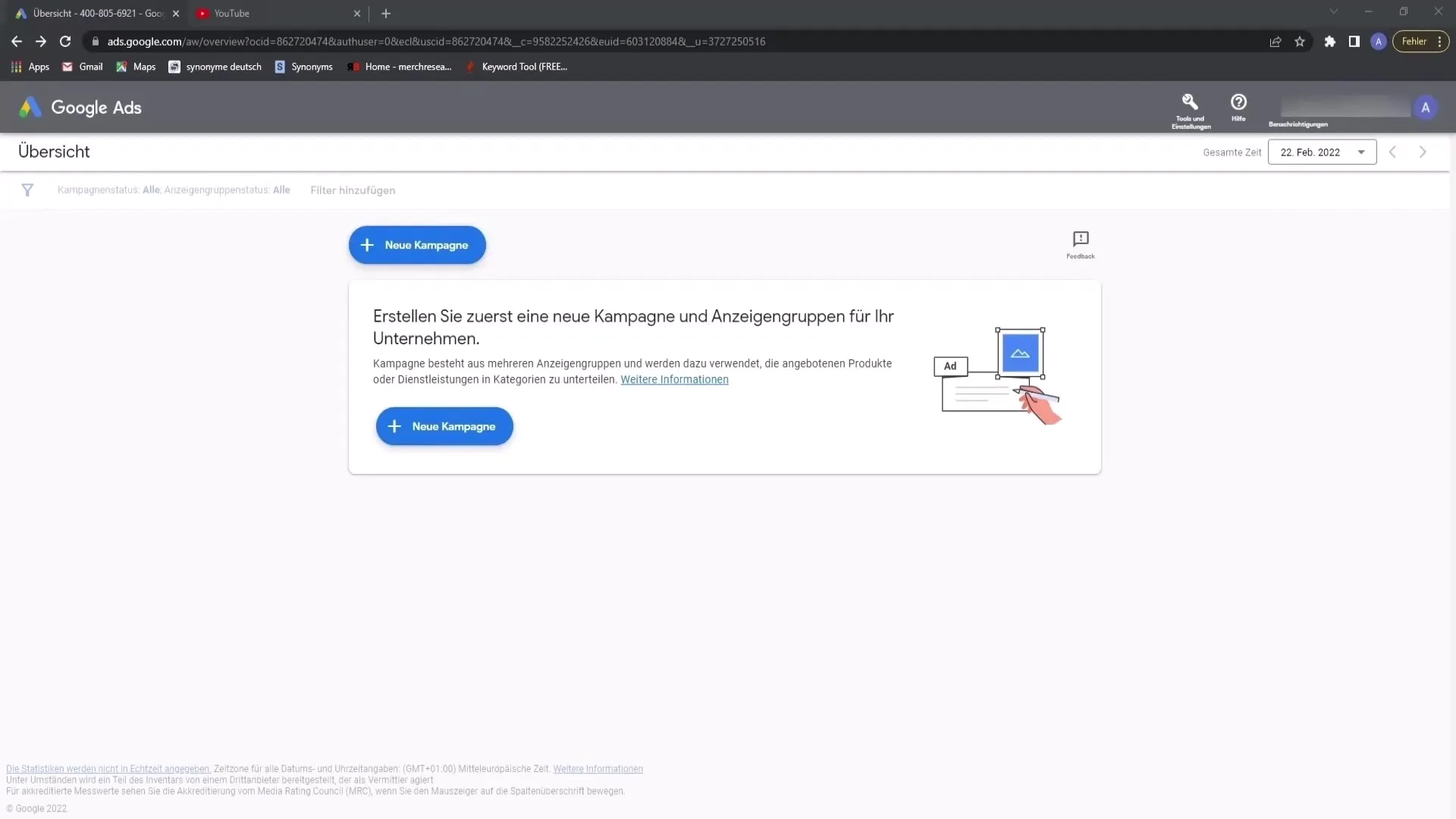
Step 2: Create a Campaign
On the Google Ads homepage, click on "New campaign."
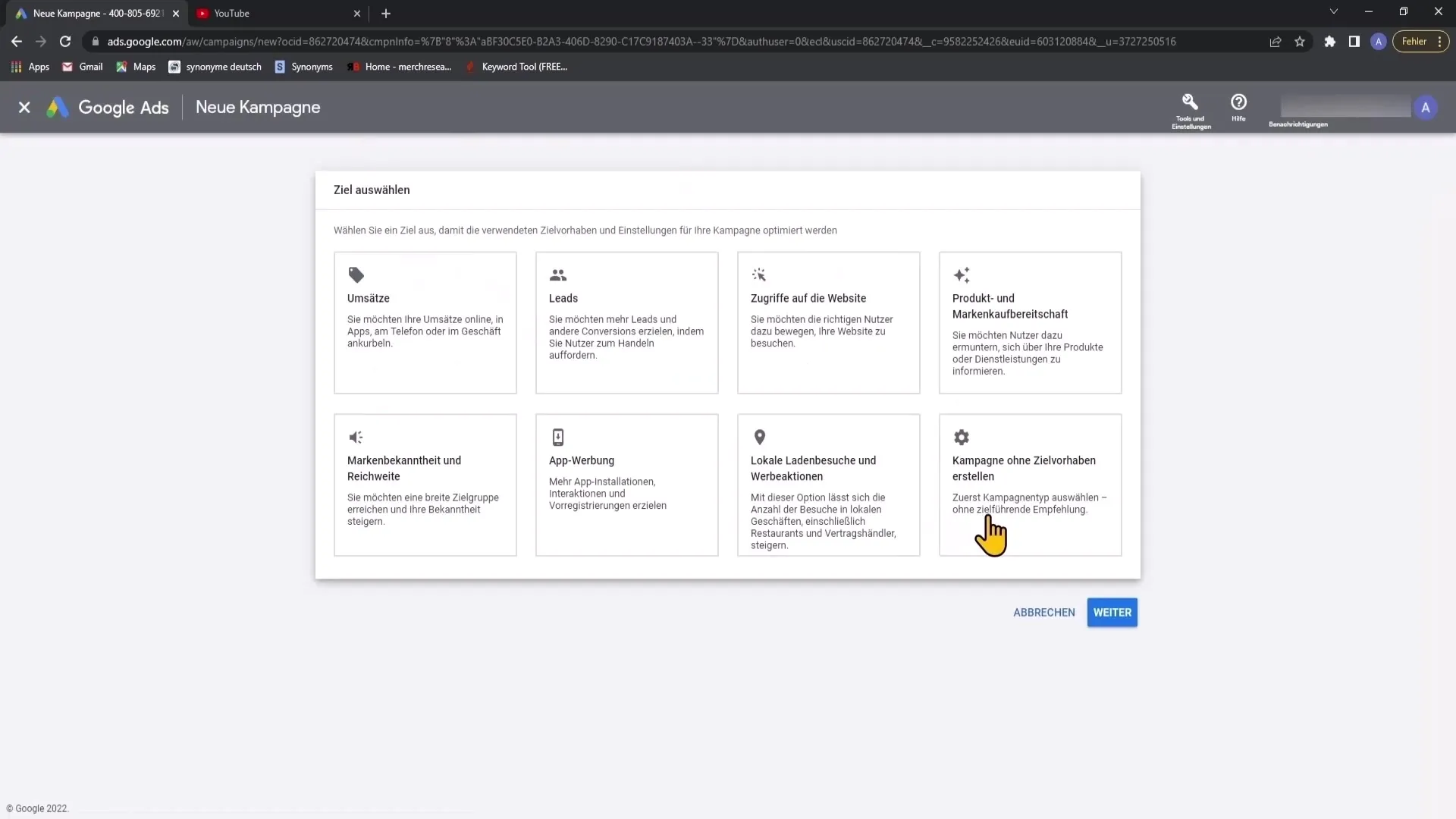
Choose the option "Campaign without goals" as you want to set your own goal.
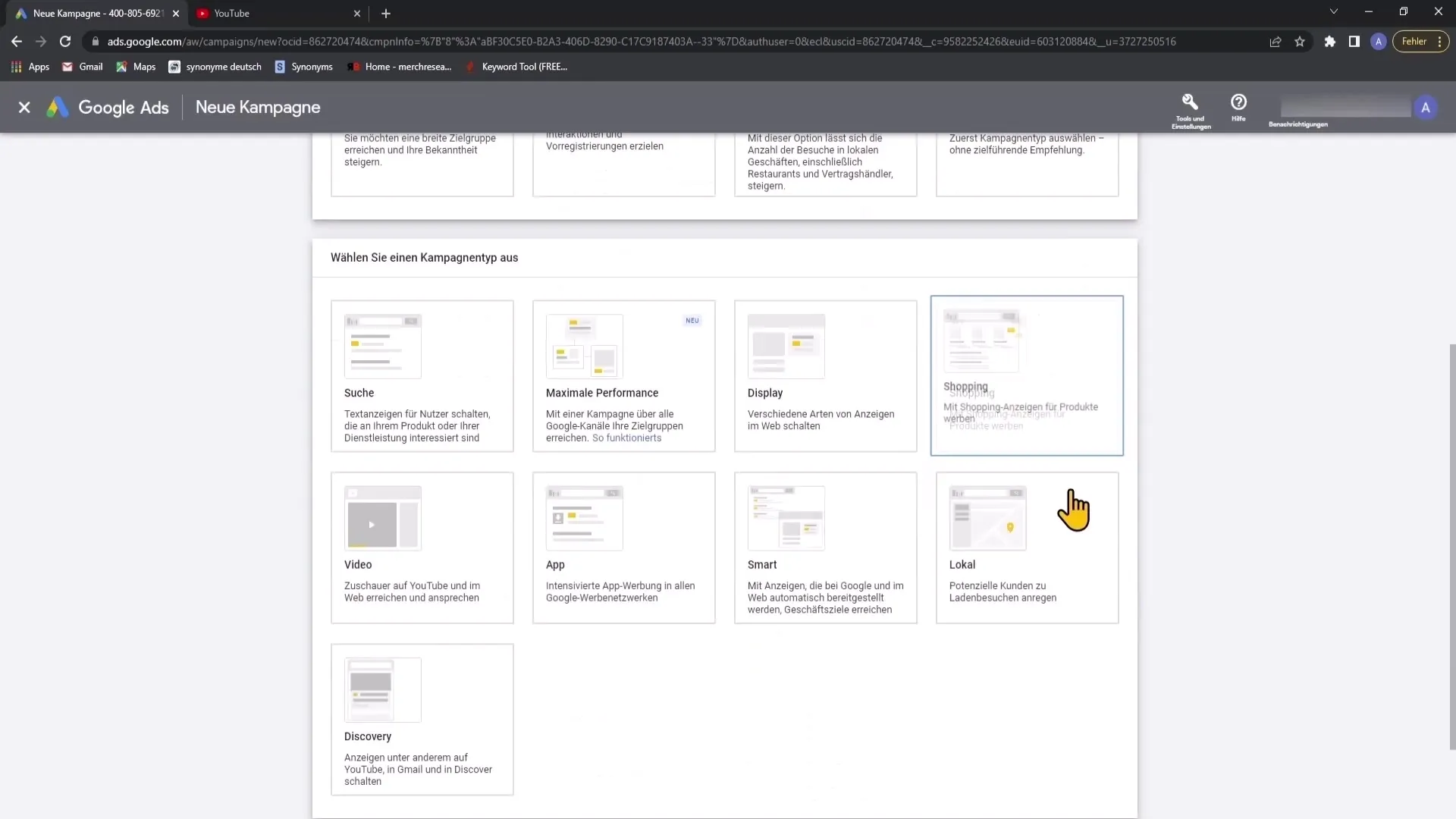
Now select the campaign type, in this case, "Video."
The selection of custom video campaign is particularly important as it allows you to set all the settings yourself.
Step 3: Set Campaign Name and Bid Strategy
Give your campaign a meaningful name that clearly identifies the video it represents. For example, you can use the title of your video.
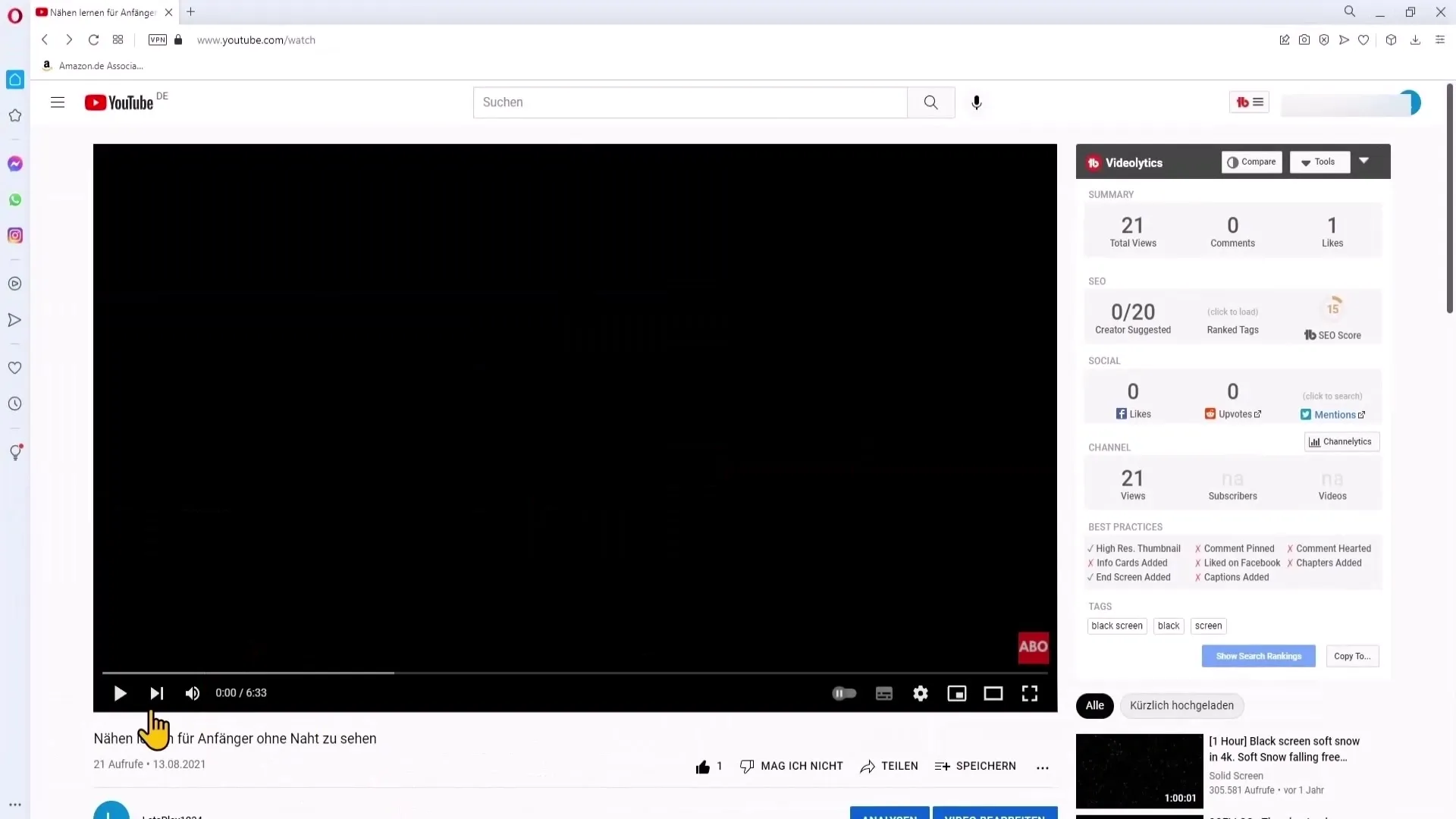
In the next step, set the bid strategy. I recommend selecting the maximum Cost-per-View (CPV) to pay only when someone actually clicks on your video. Avoid the "Target CPM" option, as you would pay for impressions even if no one clicks on your video.
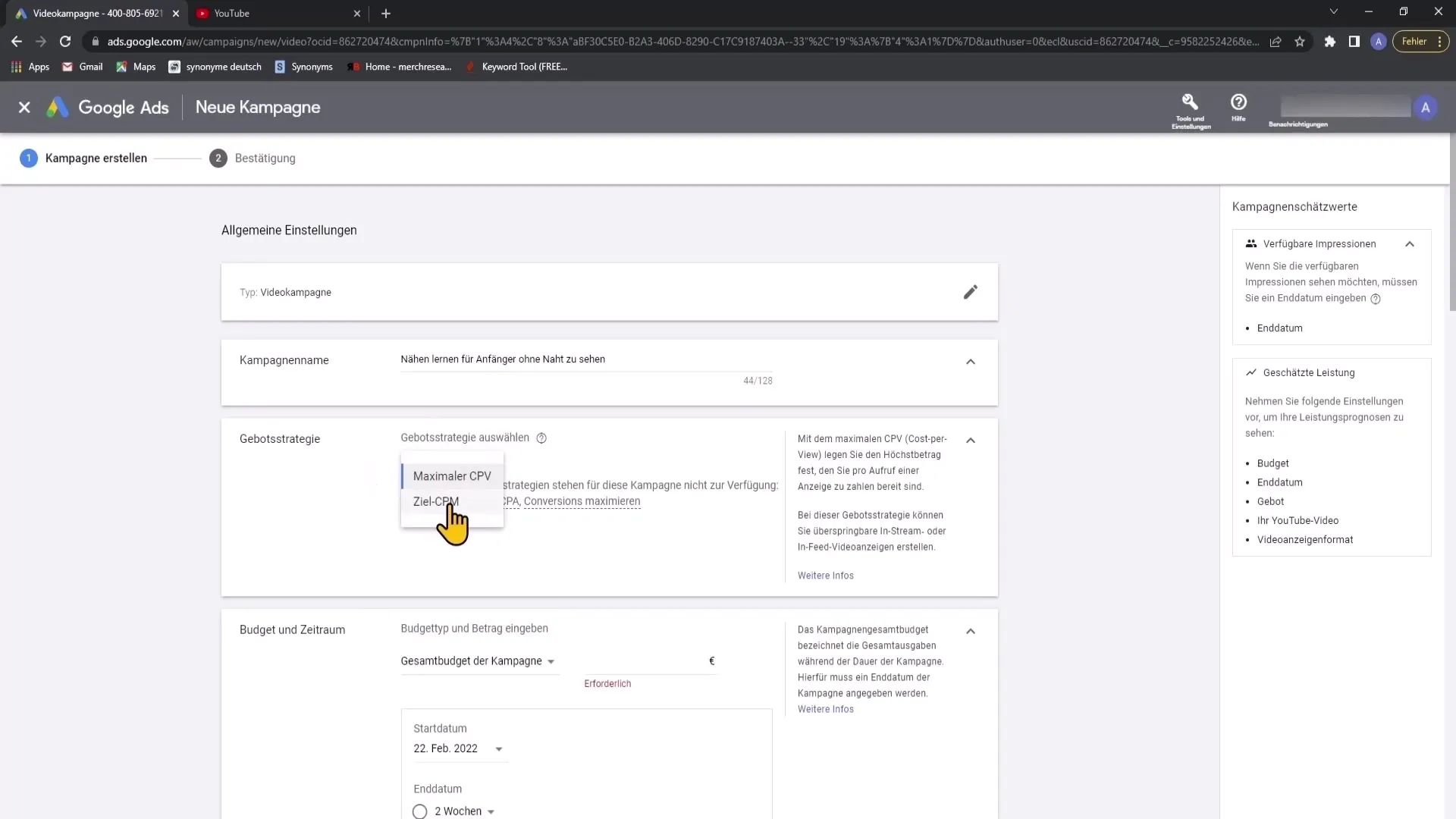
Step 4: Set Budget and Timeframe
Set a daily budget for your campaign. I recommend a minimum budget of 2 euros per day and make sure to set an end date for your campaign to avoid uncontrolled spending.
Step 5: Select Advertising Networks
Decide where you want your ads to appear. If you only want to be shown in YouTube search results, uncheck the boxes for "YouTube Videos" and "Video Partners on the Display Network."
Step 6: Location and Language
Determine the locations where you want your ads to be shown. If you are targeting the German-speaking market, add Germany, Austria, and Switzerland as target locations.
Under "Language," select "German" to ensure that only German-speaking users see your ads.
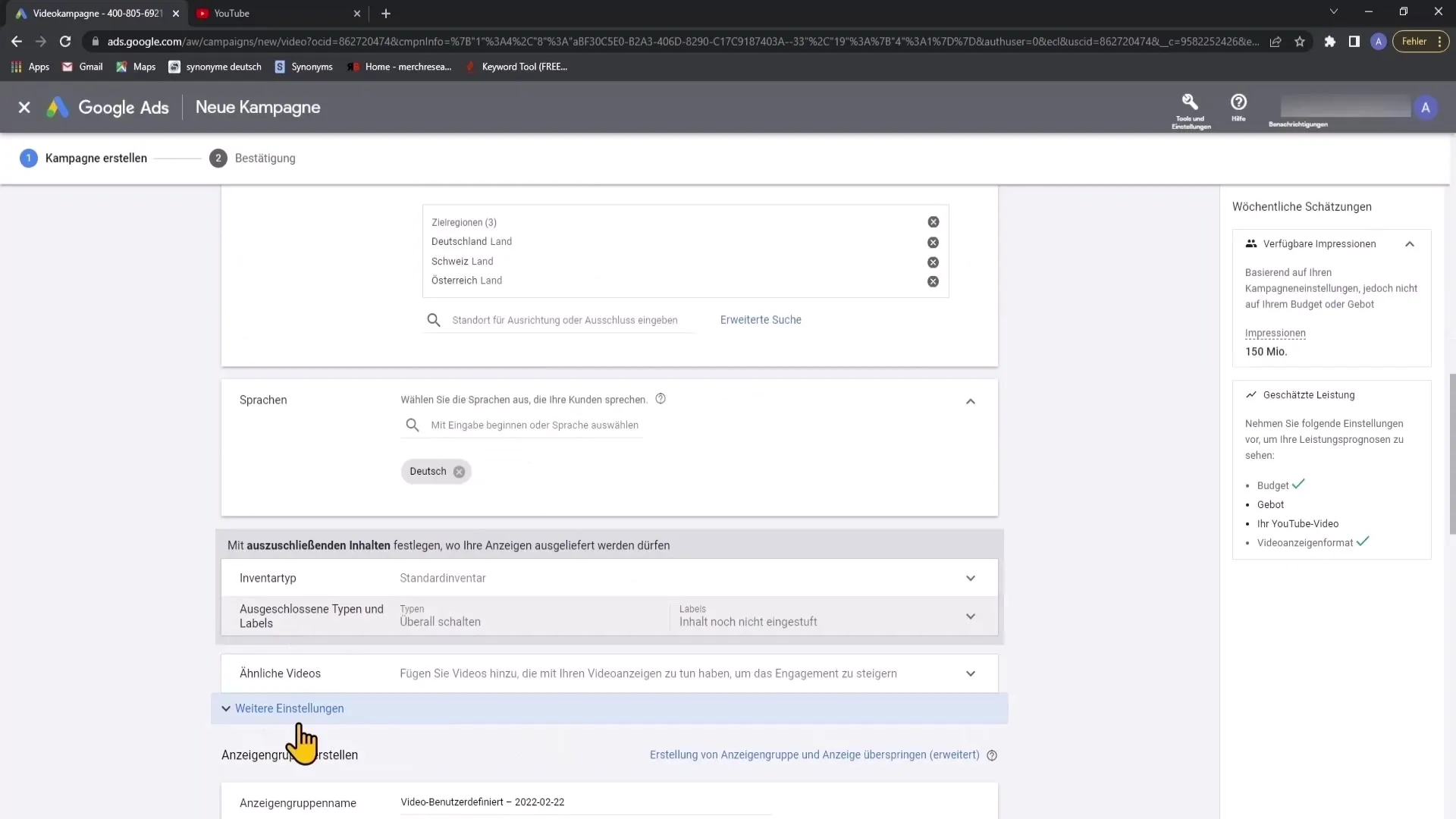
Step 7: Additional Settings
Access the device setting and turn off the option for TV screens. Advertising on TV devices is not practical as users there typically cannot interact.
Step 8: Define Target Audience
You can also define demographic characteristics to further specify your target audience. For example, if your video targets young parents specifically, remove the option "Parental Status: No children."
Step 9: Set Keywords
Keywords are crucial for the visibility of your ad. Research relevant terms that potential viewers may use in their searches. Use YouTube's function to discover frequently used search terms and select the appropriate keywords.
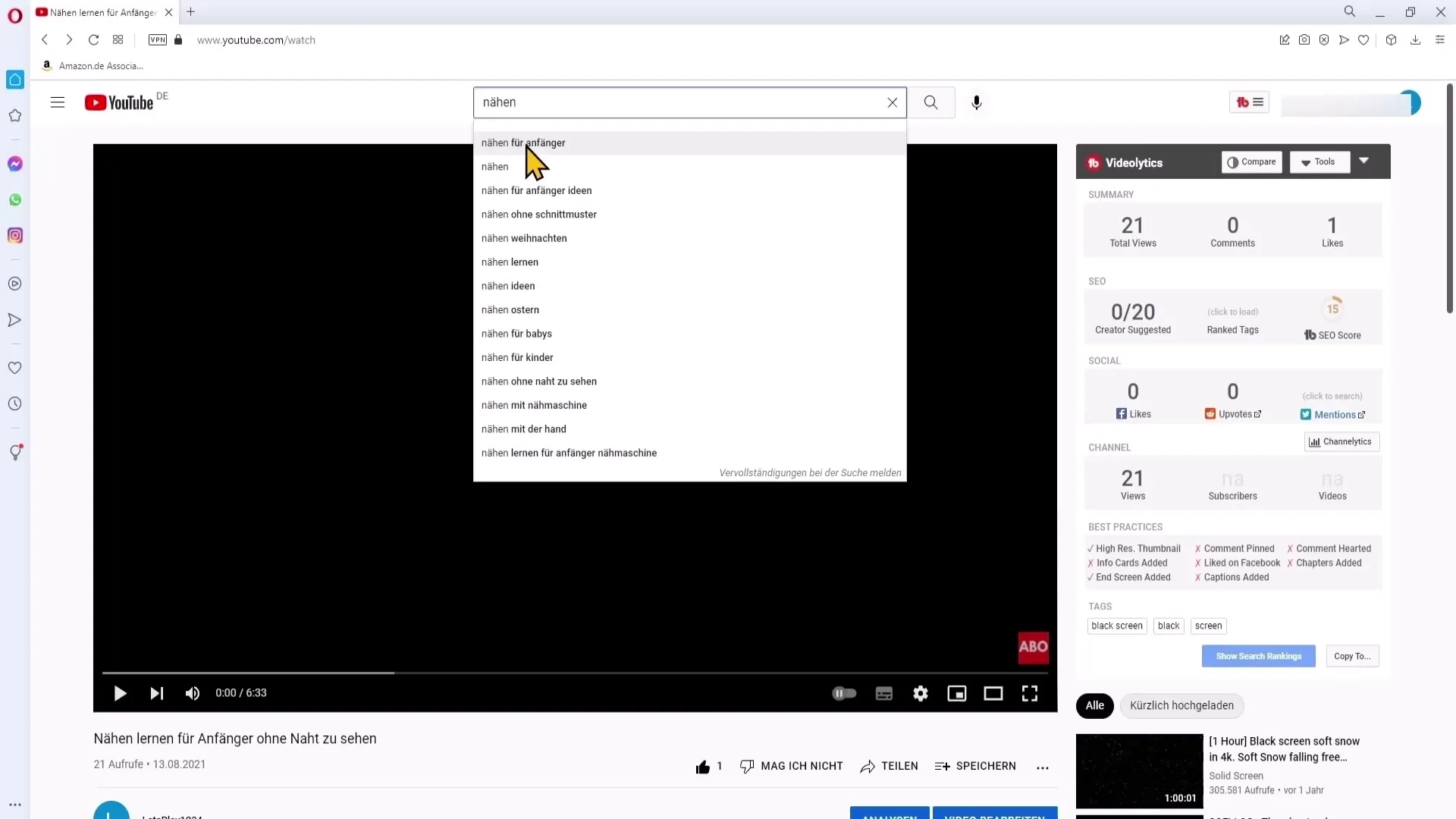
Use square brackets with the keywords to ensure that your ad is shown exactly for these terms.
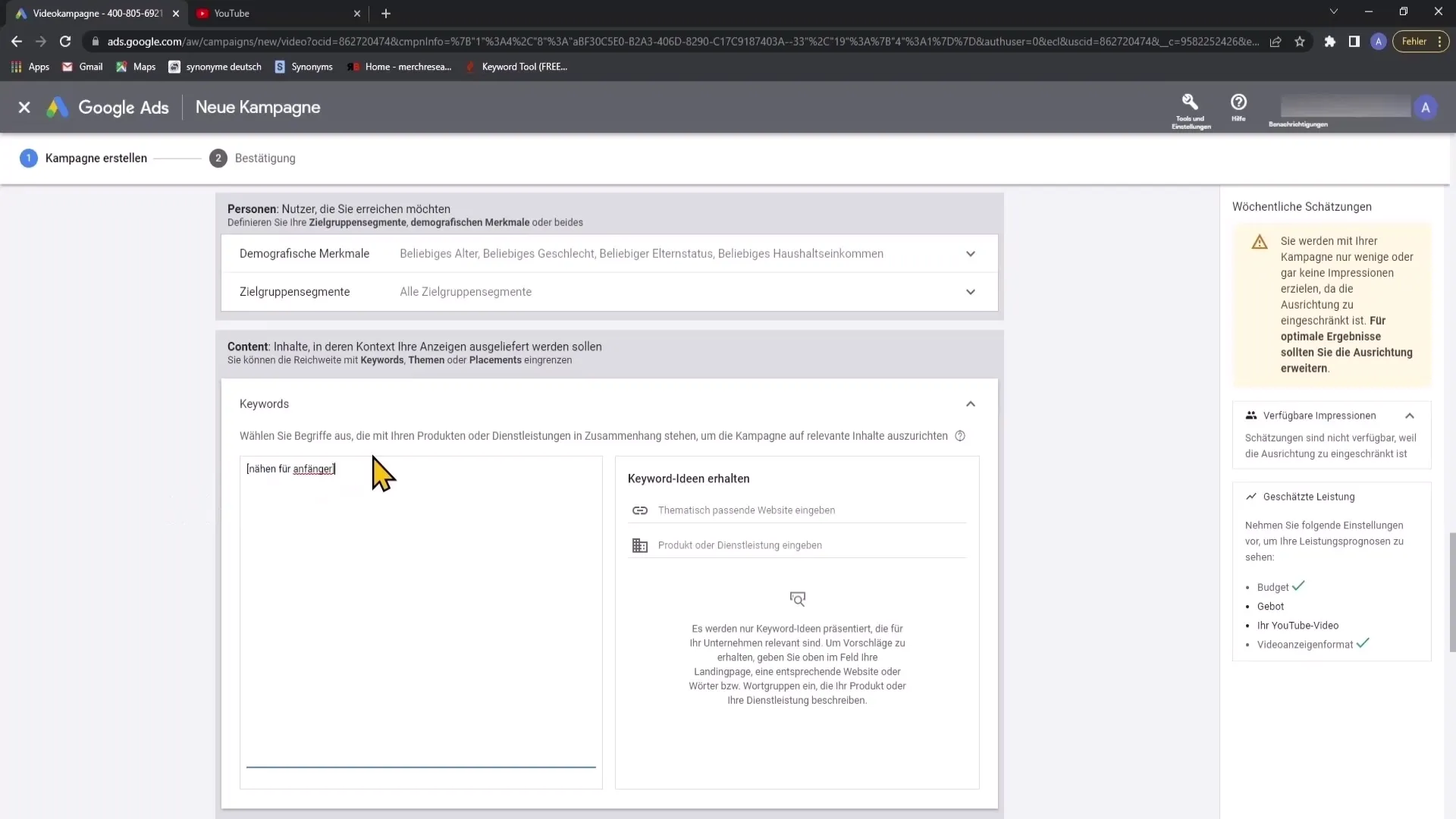
Step 10: Create bids and video ad
Set a starting bid for the click prices and experiment with different amounts to achieve the best result.
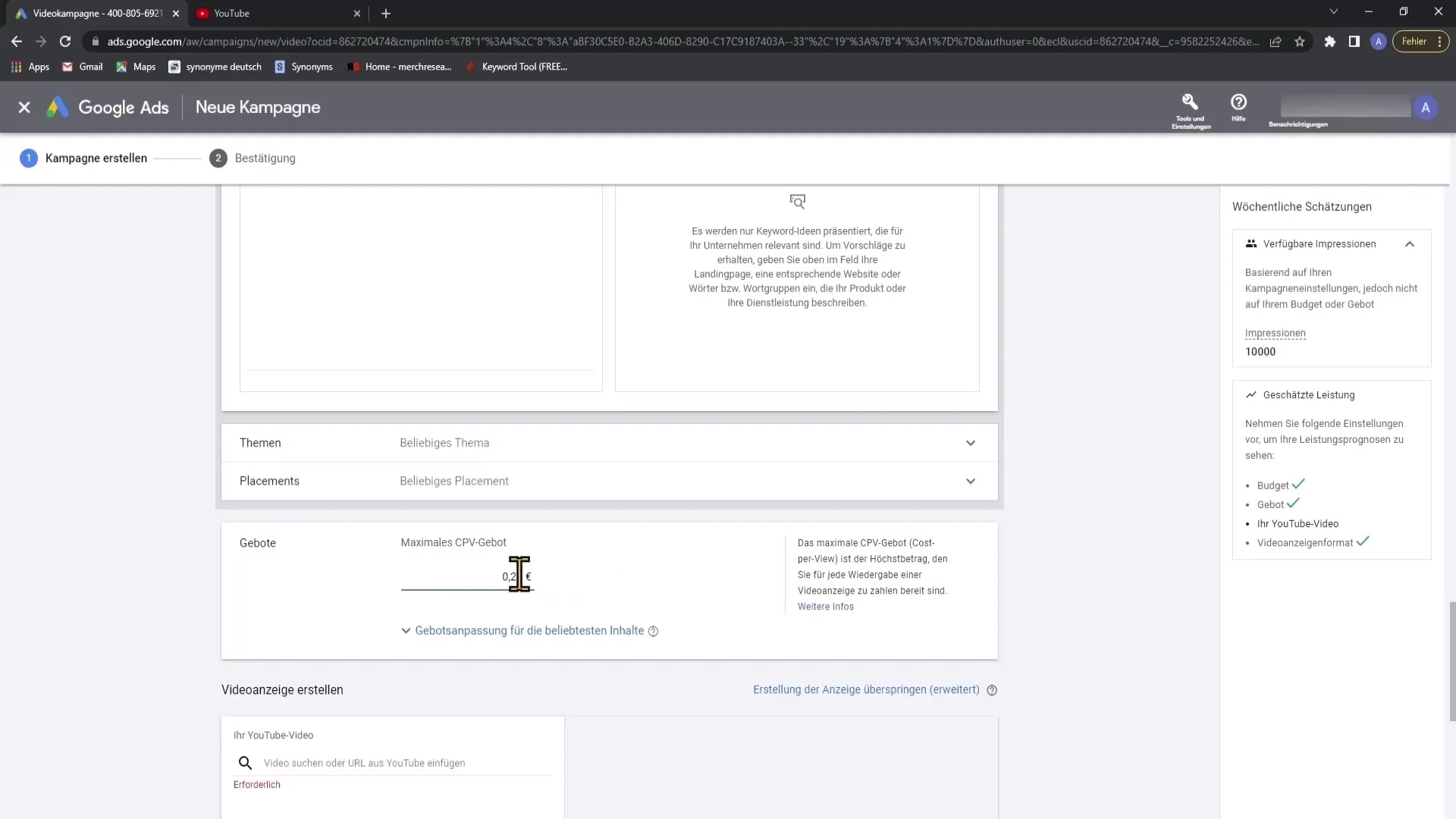
Now it's time to create your video ad. Copy the link of your YouTube video and paste it into the respective fields.
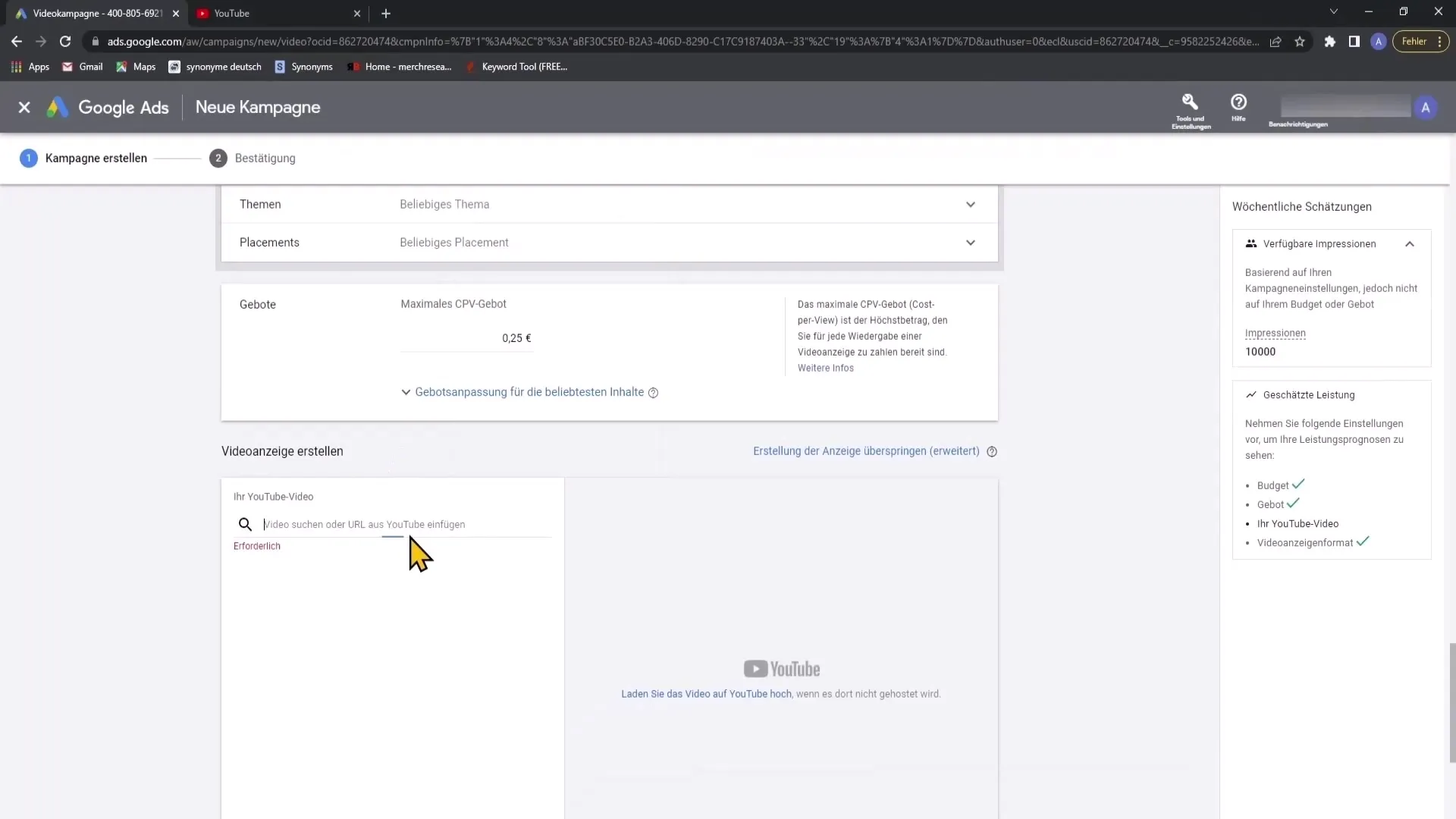
Choose an appealing thumbnail that captures users' attention. The title and description should contain keywords and clearly communicate the content of your video. However, keep them short and concise.
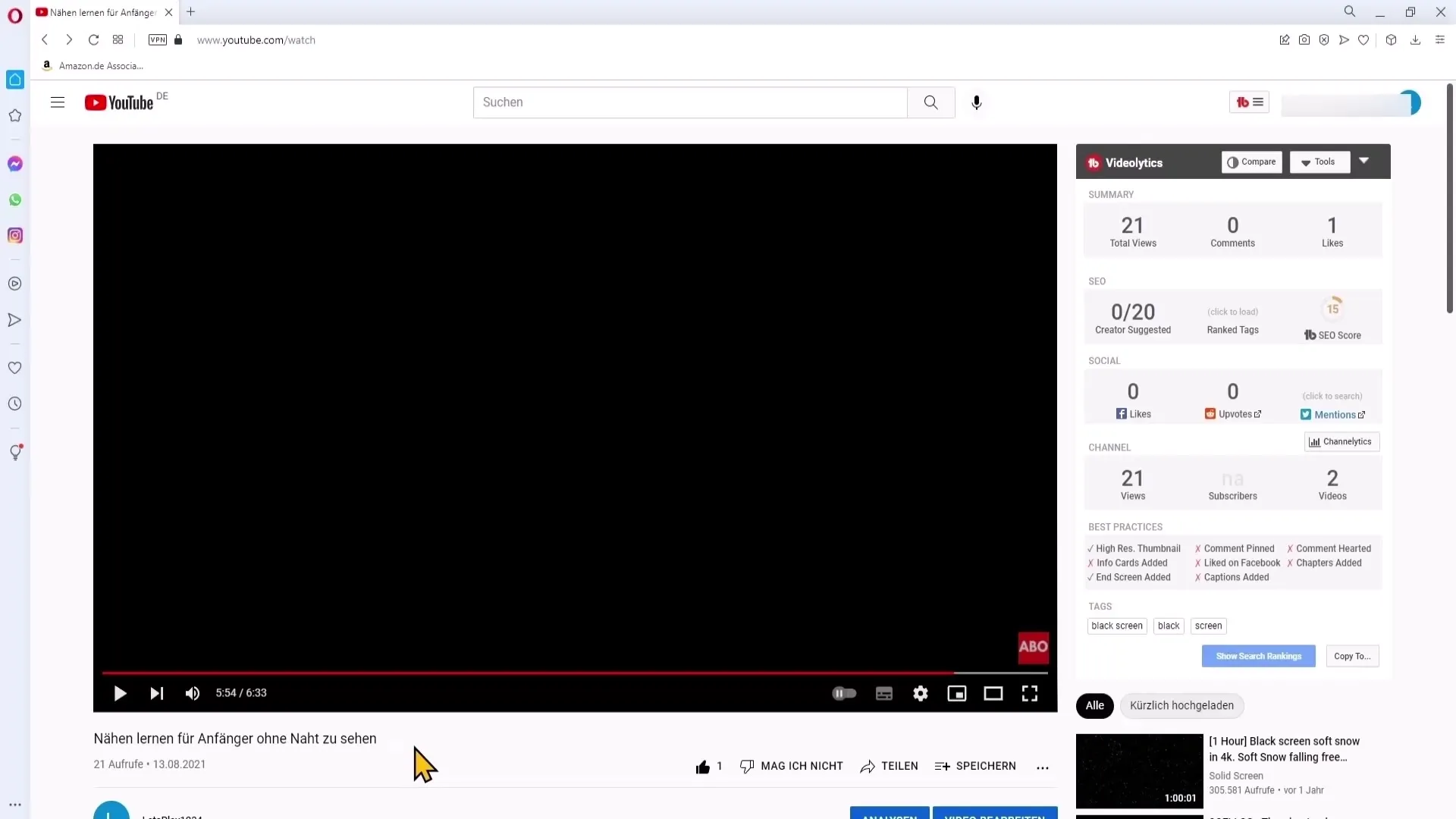
Step 11: Review and create campaign
Review all settings and then click on "Create campaign". Google will approve your ad within a few hours, and soon you can start your advertising campaigns.
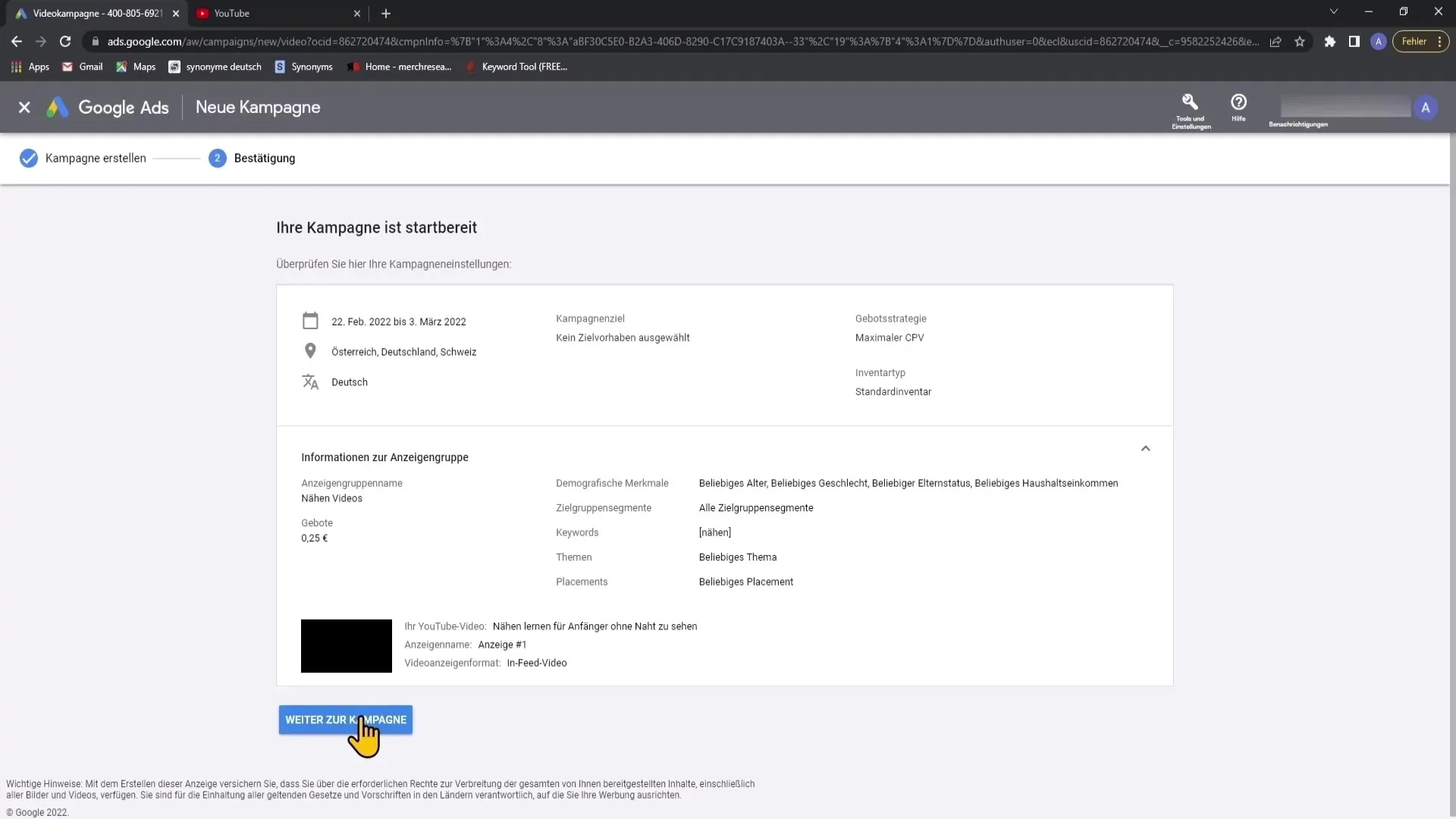
Summary
With this step-by-step guide, you are well-equipped to create your YouTube ads through Google Ads. You have learned how to strategically plan your campaign, set your budget, and select keywords carefully. Remember to monitor your campaign regularly and make adjustments if necessary.
Frequently Asked Questions
How long does it take for my ad to be approved?Approval of your ad can take a few hours to a maximum of two days.
What budget recommendation is there for beginners?A minimum budget of 2 euros per day is sensible to generate initial traffic.
How do I find the right keywords for my video ad?Research relevant terms on YouTube and use keyword analysis tools to select suitable keywords.
How often should I review my campaign?Regular reviews are important. It is recommended to analyze the campaign at least once a week.


