Activating the DaVinci Resolve Studio version may seem like a challenge at first. But don't worry! In this guide, I will walk you through the process step by step. You will learn how to uninstall your free version, acquire the Studio version, and then activate it. All you need is a little time and patience to smoothly navigate the process.
Key Takeaways
- Back up your projects before uninstalling the free version.
- You can download and activate DaVinci Resolve Studio on the official website.
- Have your activation code ready to successfully activate the software.
Step-by-Step Guide to Activate the DaVinci Resolve Studio Version
First and foremost, it is essential to ensure that you don't lose your current projects. Creating a backup is the first step to ensuring everything goes smoothly.
Create a Backup of Your Projects
Before starting the uninstallation process, first open DaVinci Resolve. To do this, double-click on the program icon.
Once DaVinci Resolve is open, go to the area next to "Projects" at the top left of the window. There you will find the option to create your backup. Simply click on the icon with the upward-pointing arrow.
Now you can save the backup of your projects. I recommend saving it on your desktop or in an easily accessible location. Simply select the desired location and click on "Save".
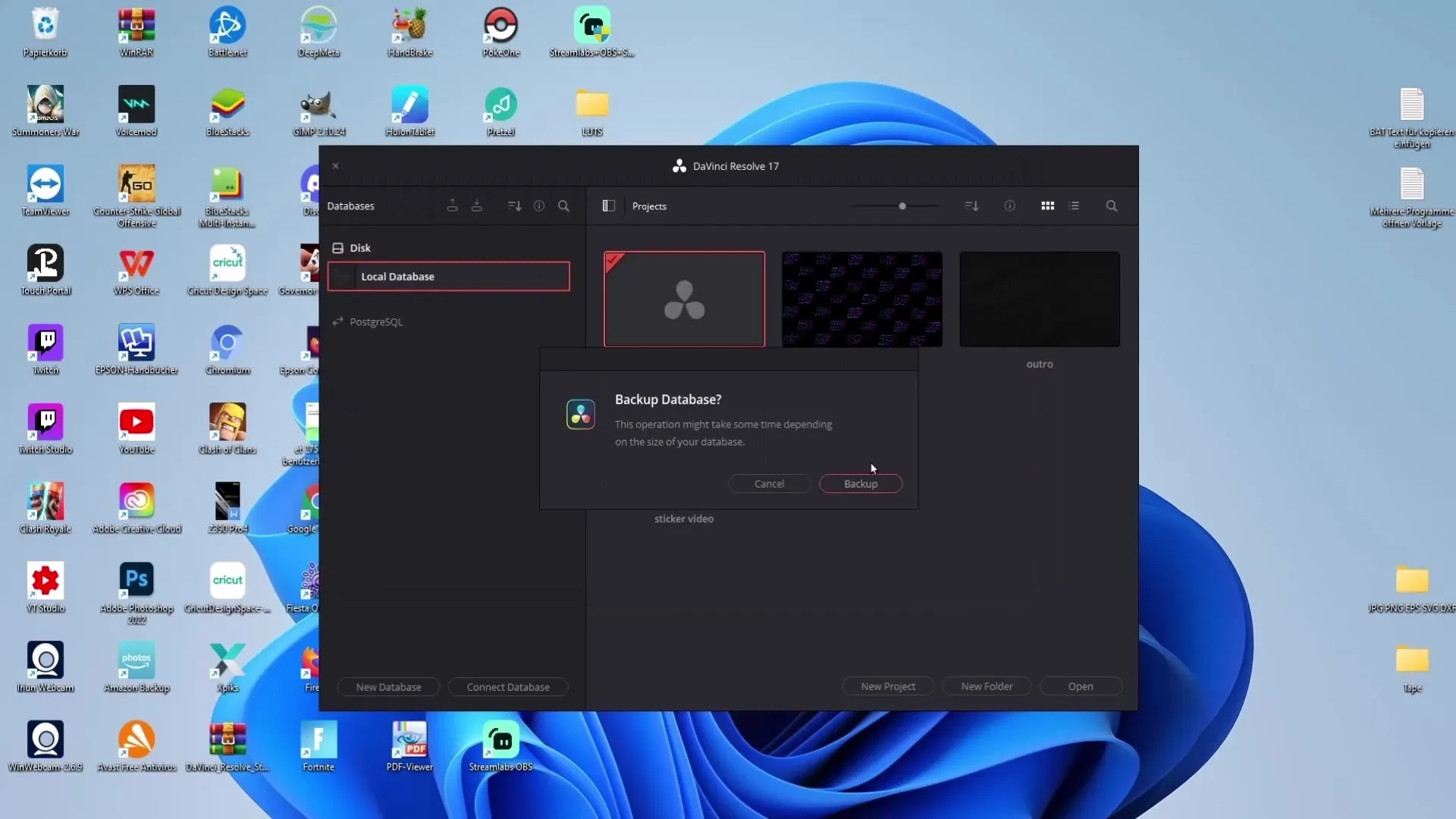
After the backup has been successfully created, you can proceed with uninstalling the free version.
Uninstall the Free Version
To uninstall the free version of DaVinci Resolve, go to your taskbar and click on the magnifying glass to open the search function. Enter "Programs" there and select the option "Add or Remove Programs".

In the list of installed programs, look for DaVinci Resolve. It is important to uninstall only the free DaVinci Resolve version. To do this, click on the three dots next to the entry and select "Uninstall".
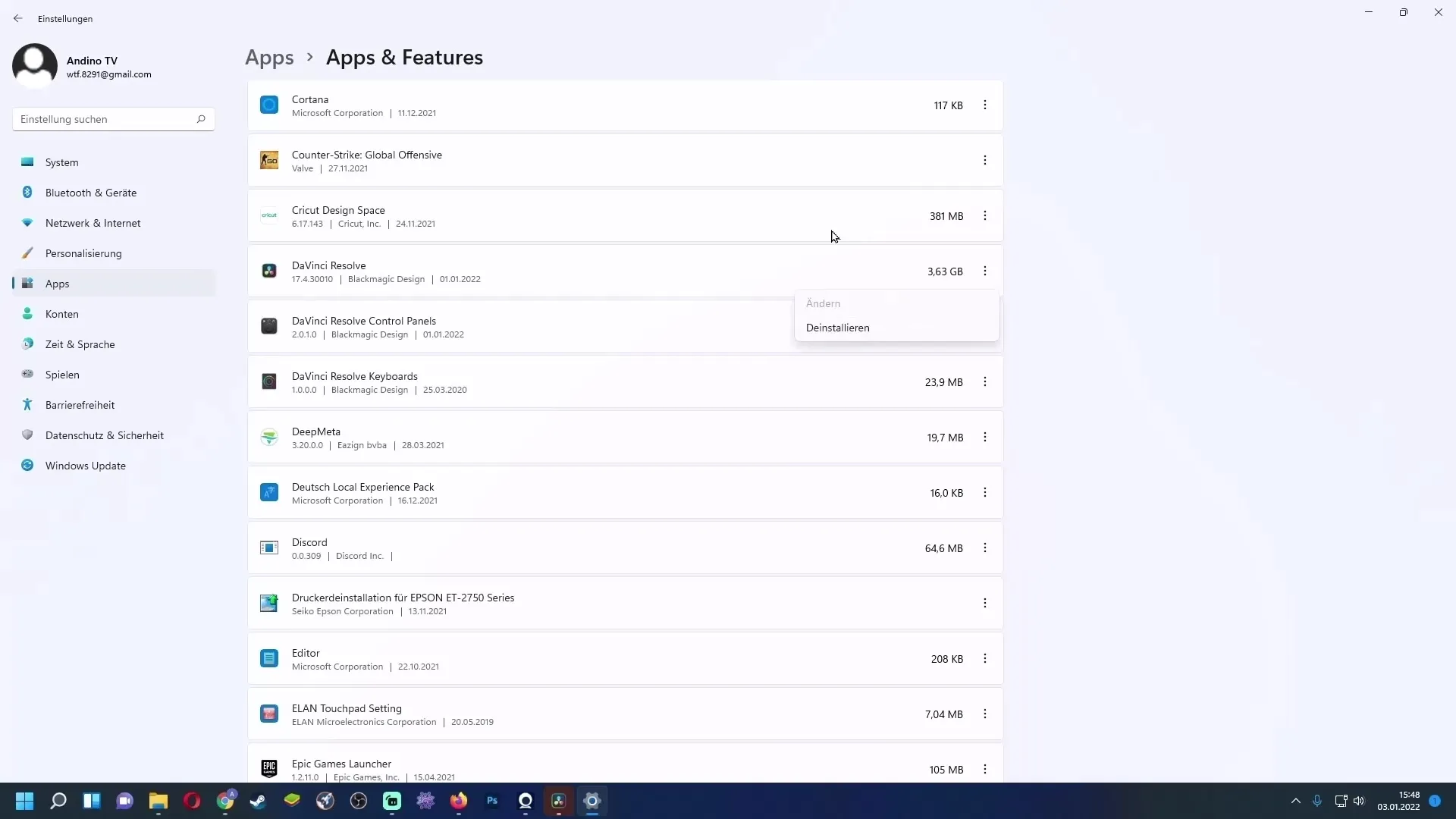
Once you have uninstalled the free version, you are ready to download and install the Studio version.
Download DaVinci Resolve Studio
Visit the official DaVinci Resolve page to download the Studio version. Here, you can either purchase the software or search for a vendor offering the package along with a Speed Editor.
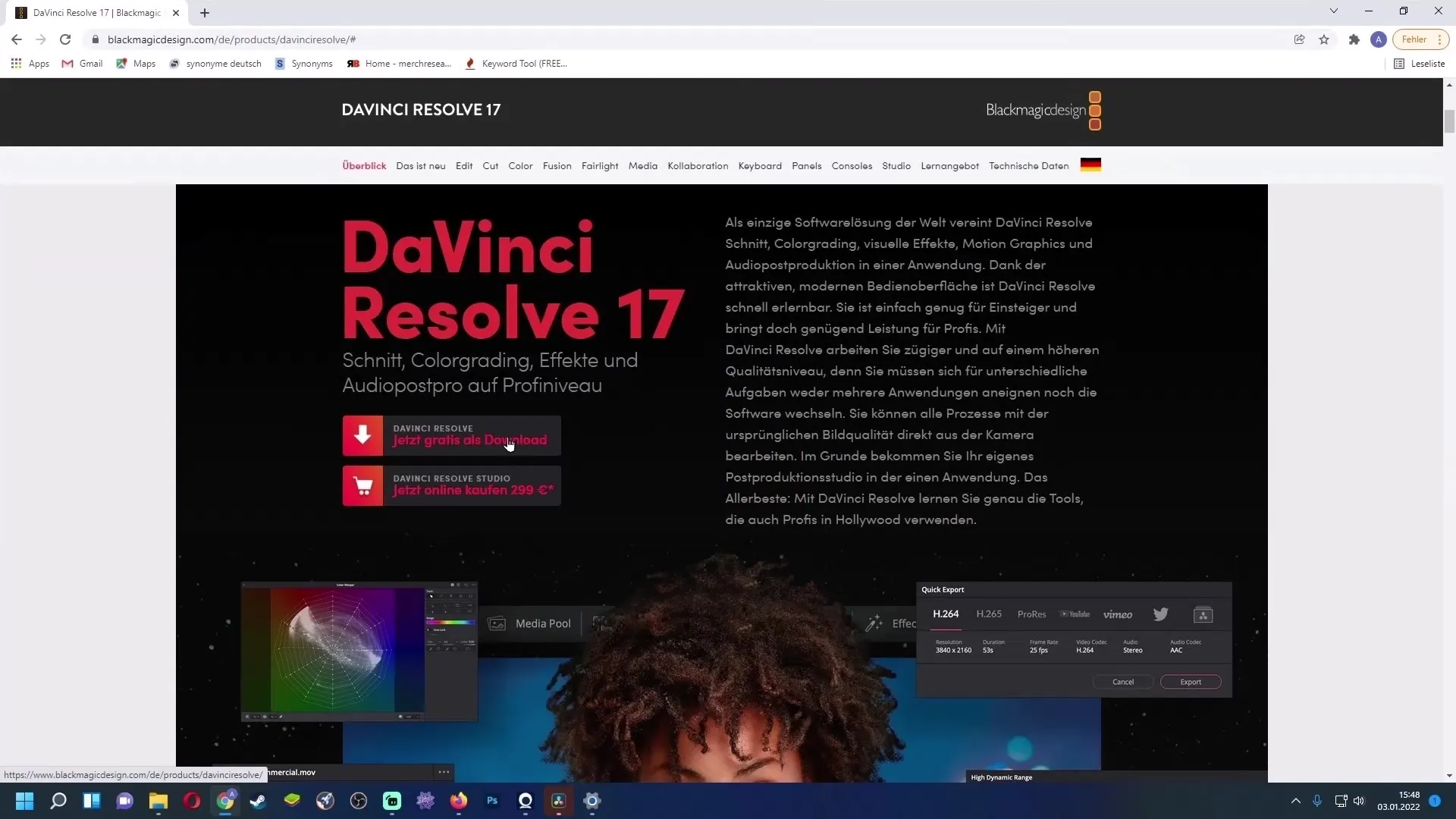
If you haven't already acquired the Studio version, you can opt to make the purchase or consider the bundle with the Speed Editor as it can be cost-effective in the long run.
If you already have an activation code, you can now start the download for the DaVinci Resolve Studio version. Choose the appropriate system (Windows, Linux, or Mac), click on it, and enter your details into the respective form. Typically, the left side remains empty while you fill in your information on the right side.
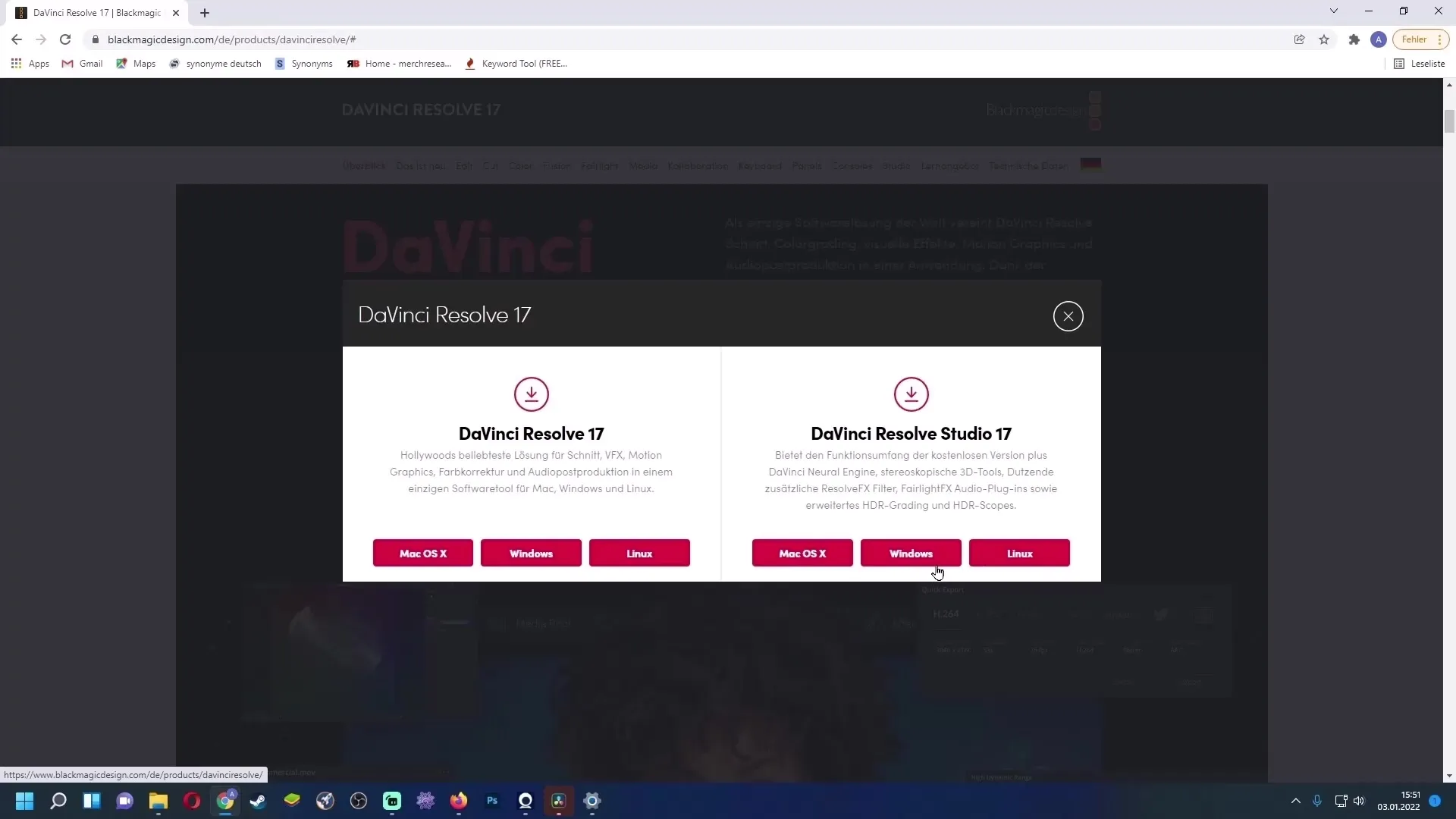
Click on "Sign in and download" now. This will download a ZIP file. Make sure you have a program like WinRAR or another ZIP extraction program to unpack the file. If not, you will find a link for a free WinRAR download in the video description.
Installation of DaVinci Resolve Studio Version
After downloading and unpacking the ZIP file, you can begin the installation process. During installation, you will see several options for applications. I recommend checking all the boxes to streamline the installation process.
After installation, you need to open DaVinci Resolve Studio. The program will prompt you to enter the activation code, which can be found on the back of your card or sent to you via email.
It is worth mentioning that you can activate this activation code up to two times. Enter the code into the corresponding field and click “Activate” to complete the process.
Importing the Backup
Now that you have activated and successfully installed the Studio version, you can restore your backup. Go to the “Projects” section at the top left of the window and select the “Restore” option.
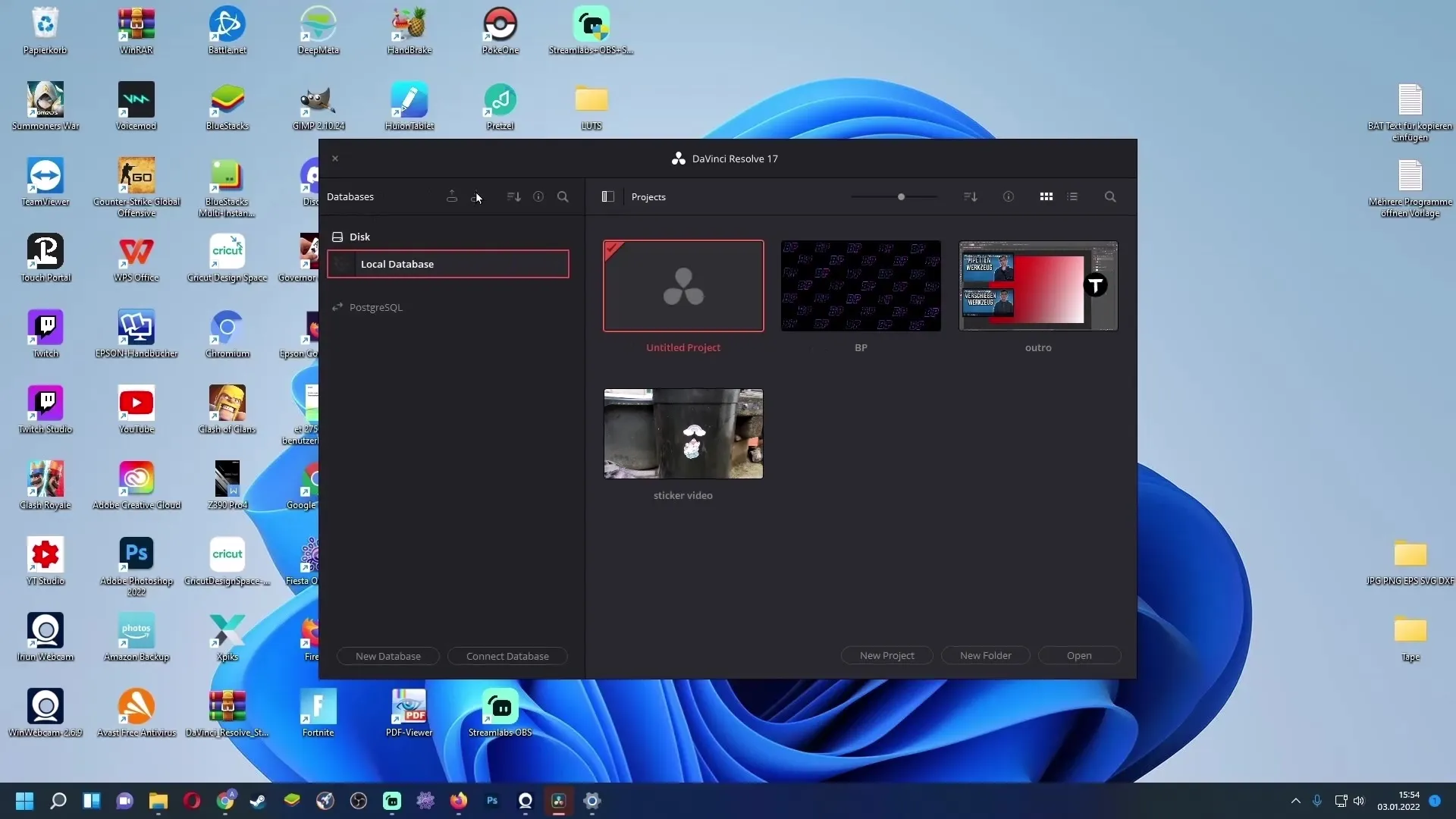
Select the backup file you created earlier and click “Open”. This way you have successfully restored your projects in the new version of DaVinci Resolve.
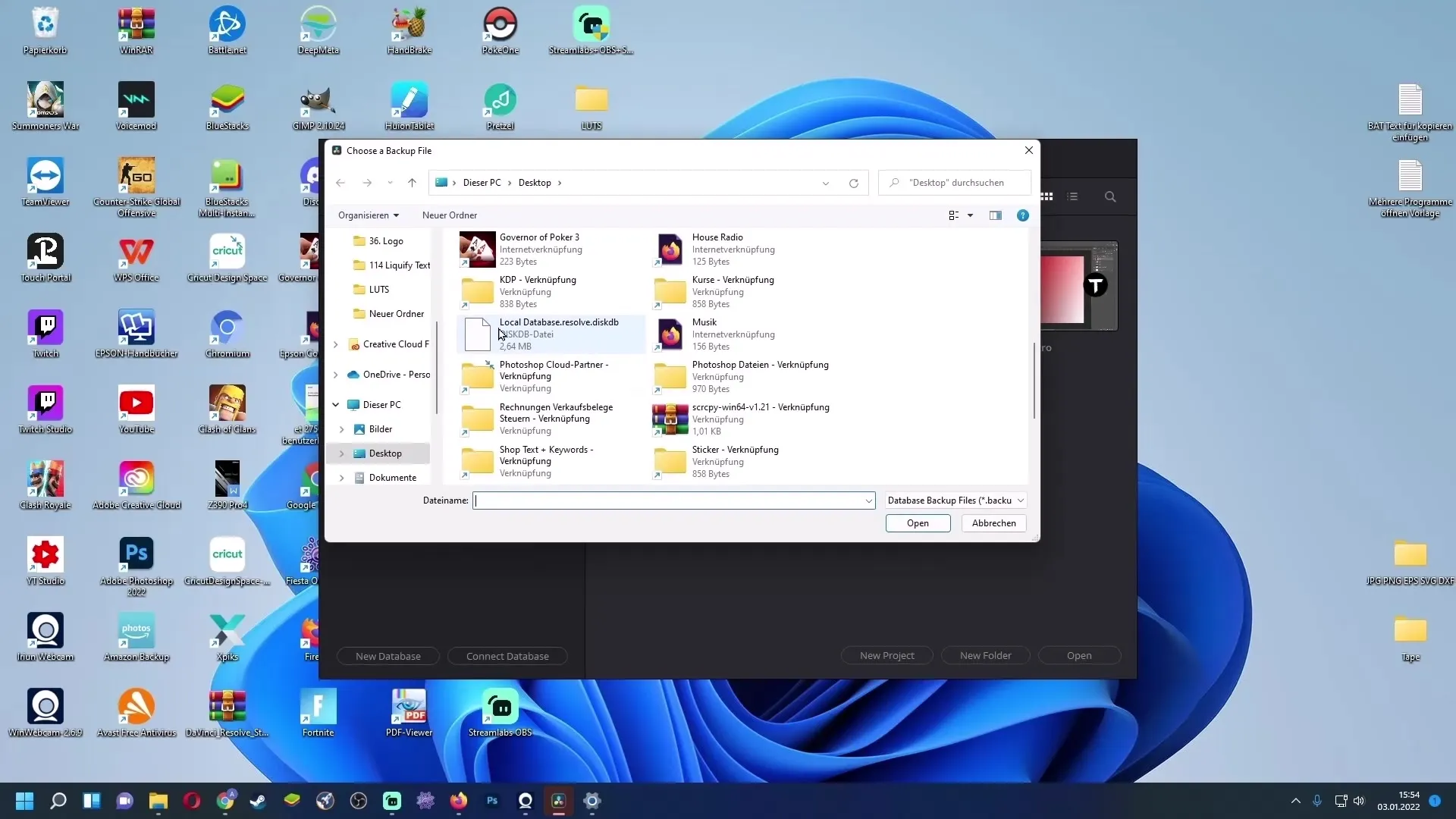
Summary
In this guide, you learned how to uninstall your free version of DaVinci Resolve, download and successfully activate the Studio version. You also went through the steps of creating backups and restoring your projects after installation. Go through all the steps carefully, and your DaVinci Resolve Studio version will run smoothly.
Frequently Asked Questions
How do I create a backup of my projects in DaVinci Resolve?In DaVinci Resolve, go to "Projects", click on the arrow pointing up symbol, and choose the location to store the backup.
Do I need to uninstall the entire software or just the free version?You only need to uninstall the free version of DaVinci Resolve, everything else remains unchanged.
Where do I get my activation code for the Studio version?The activation code is located on the back of your card or has been sent to you via email.
Can I use the activation code multiple times?Yes, the activation code can be activated up to two times.
Where can I find DaVinci Resolve Studio for download?You can download DaVinci Resolve Studio on the manufacturer's official website.


