You're looking for free sound effects for your projects in DaVinci Resolve? In this guide, I'll show you in detail how to download these sound effects and effectively use them in your video projects. With the right sounds, you can give your videos the finishing touch and make them look more professional. Let's dive right in and go through the necessary steps to access the sound effects.
Key Takeaways
- You'll learn how to activate and download the sound library in DaVinci Resolve.
- Understanding the license agreements is important before using the sounds.
- You'll receive two additional website recommendations for free sound effects.
- This is how you set up audio optimally in DaVinci Resolve.
Step-by-Step Guide
First, you need to activate the sound library to access the free sound effects. Open DaVinci Resolve and go to the music note symbol in the lower right corner. Here, you'll find the sound library that you need to activate.
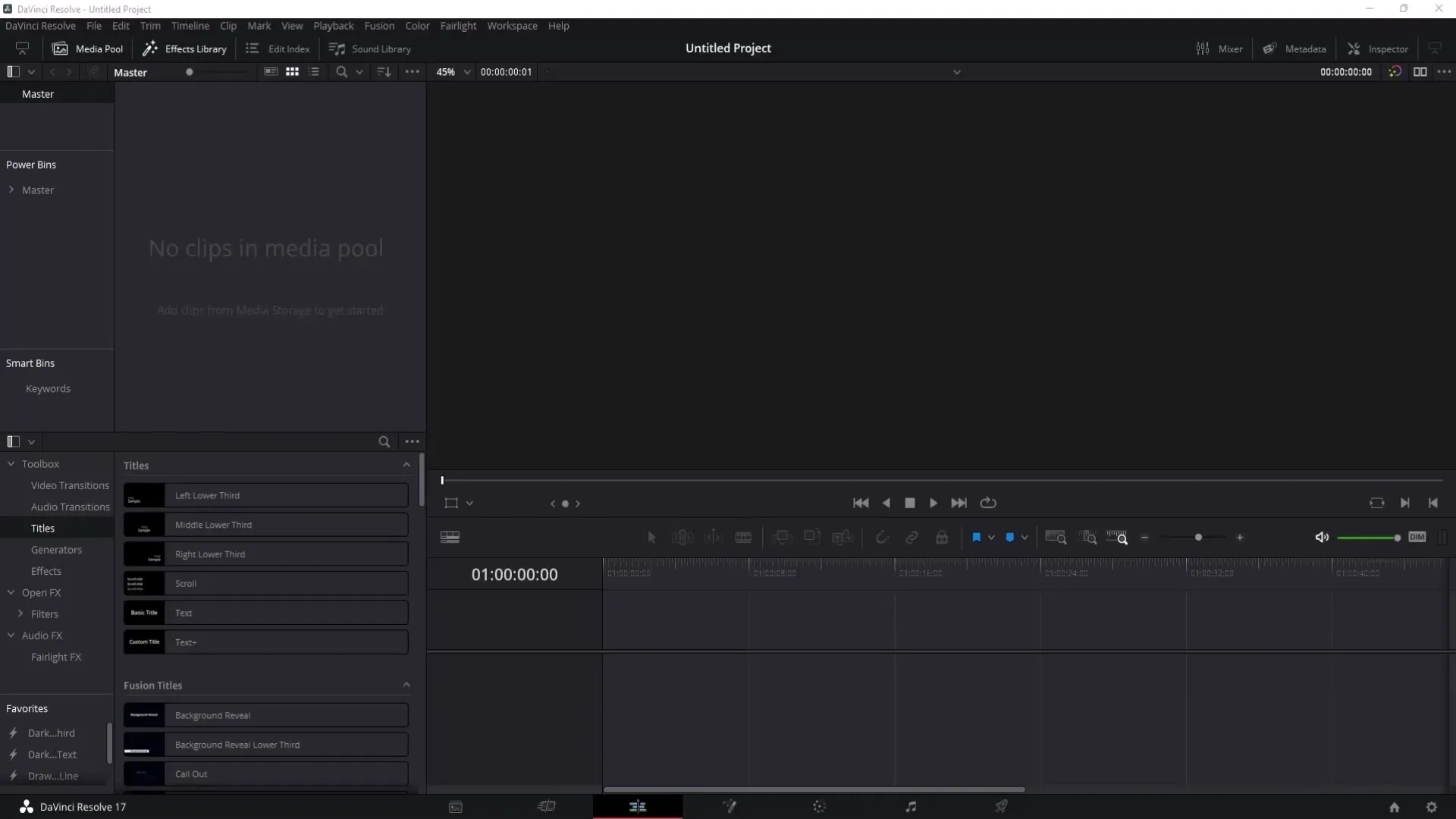
Click on the sound library and look for the download link, which is usually displayed at the top. You'll be prompted to enter your data. This is necessary to download the sound effects.
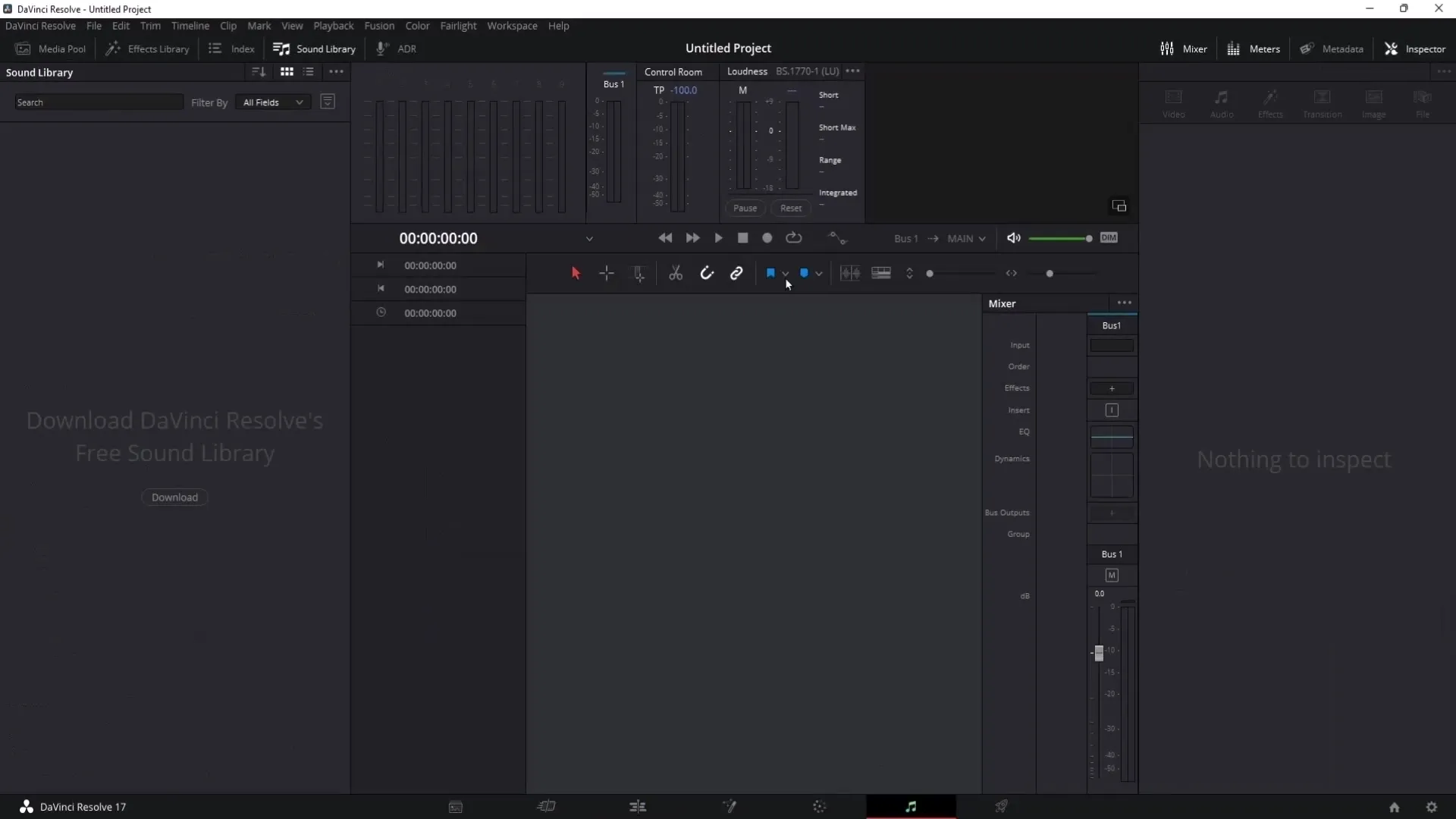
Once you've entered your personal information, click "Next." After submitting your data, you'll be taken to the license agreements. It's important to read these to understand how you can use the sound effects. You have the rights to use the sounds for private and commercial purposes.
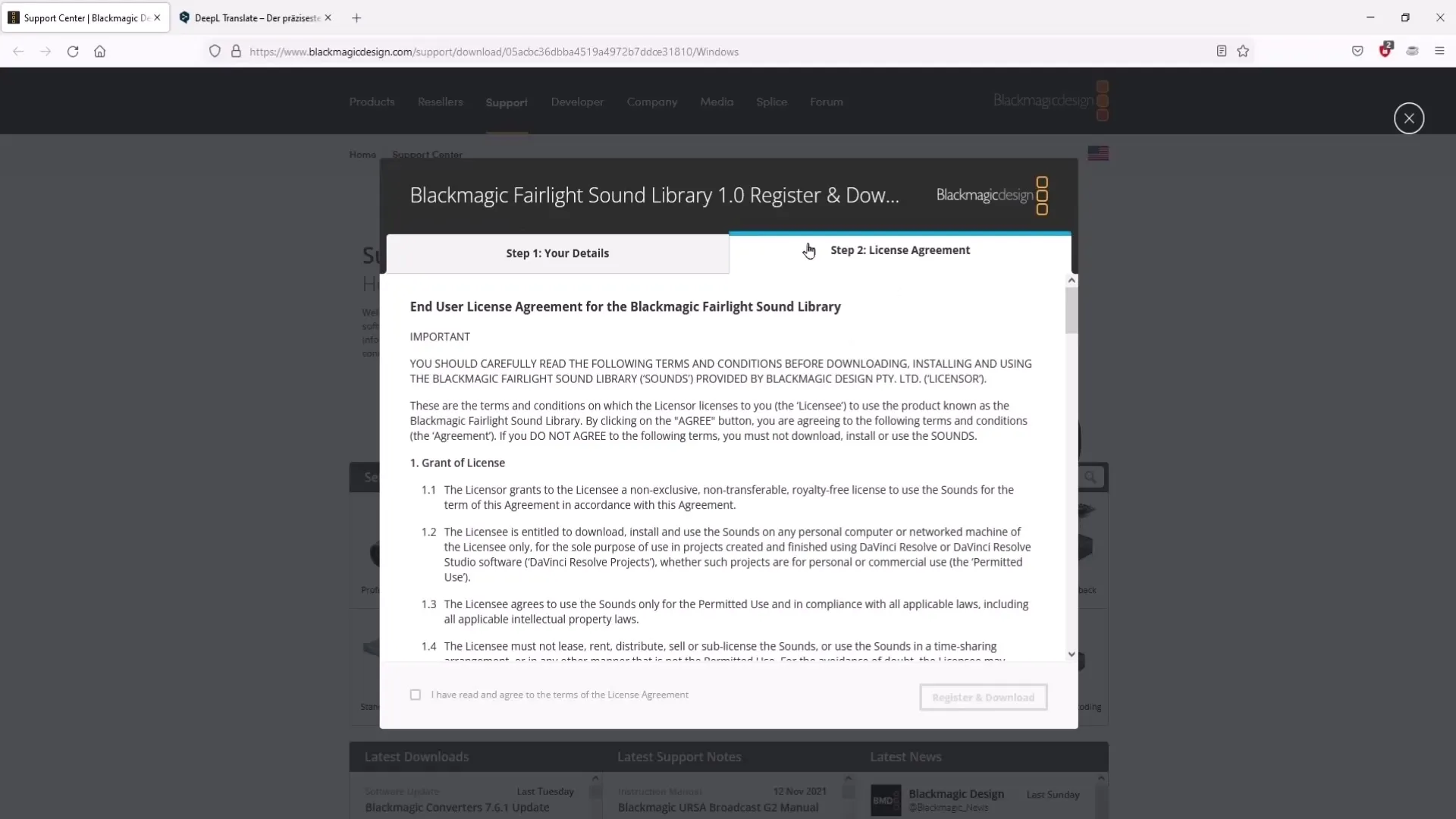
However, it's important not to claim the sound effects as your own, you're allowed to use them in new projects but not to resell them. Once you've accepted the agreements, click "Register and Download" to start the download.
Once the download is complete, it's advisable to create a new folder for the sound effects. In my case, I created a folder named "Sounds" within my DaVinci Resolve folder to keep things organized.
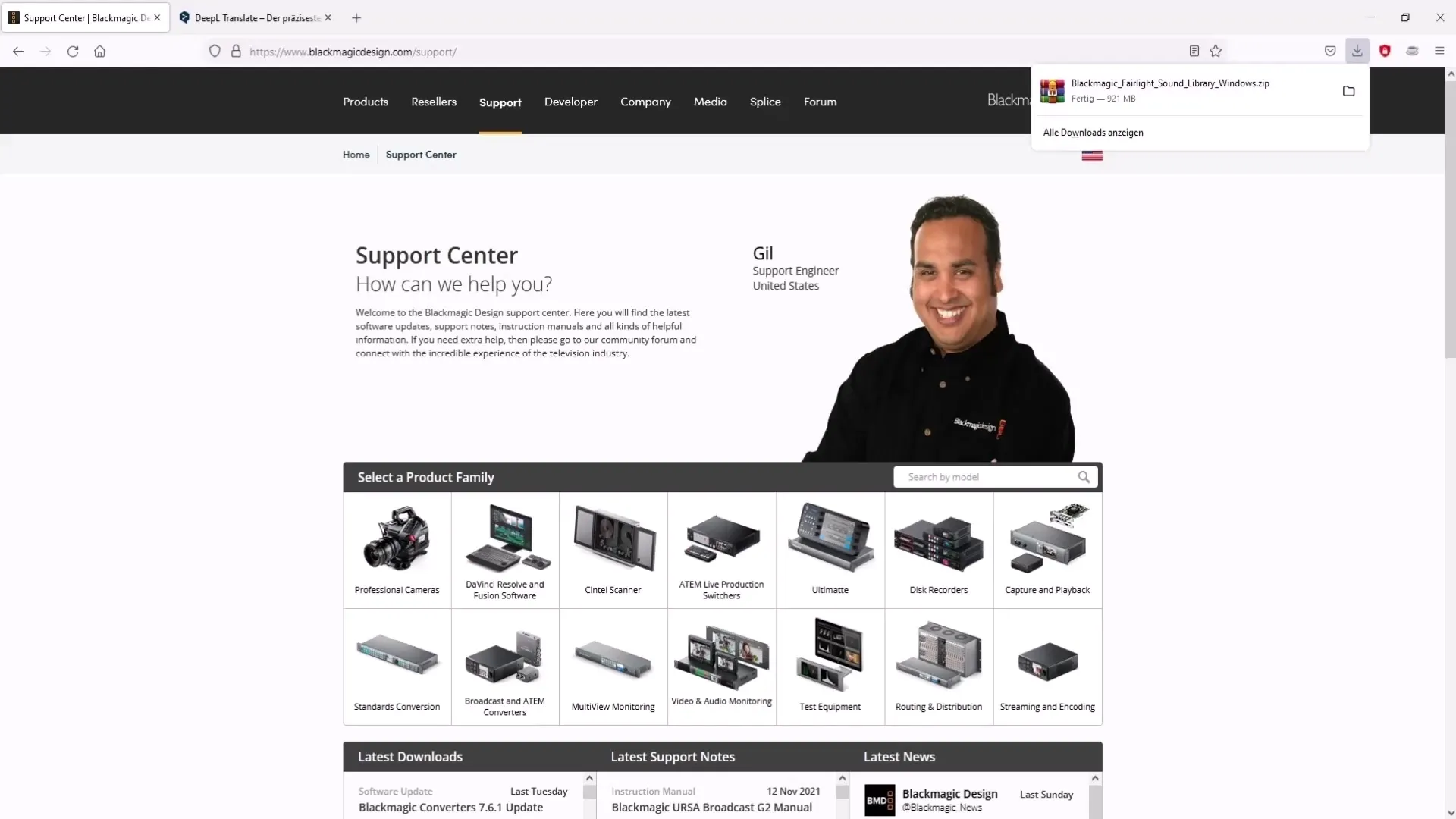
Now, drag the downloaded zip file into this new folder. Right-click and select the option "Extract All" to make the files available in your folder.
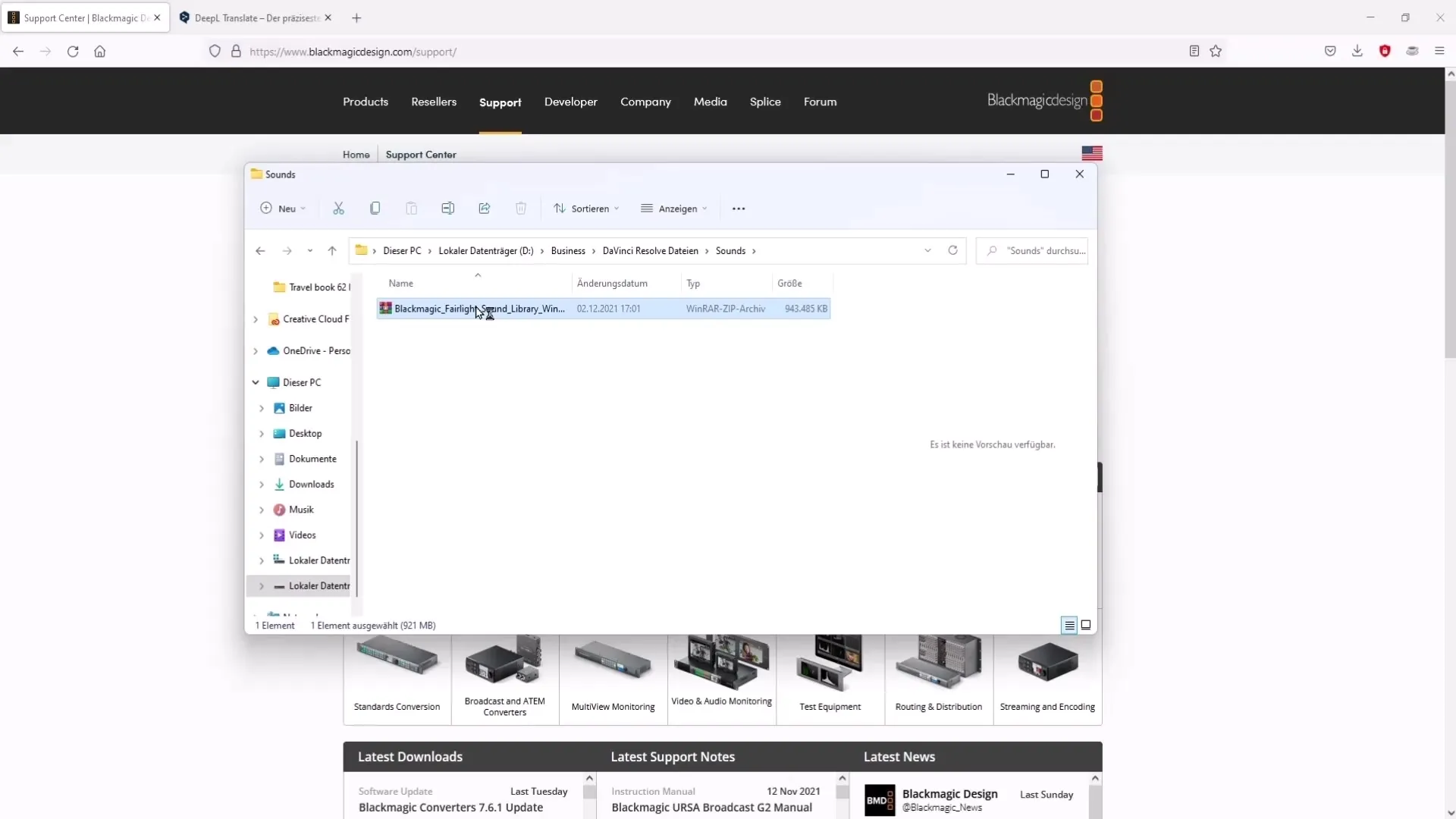
Open the extracted folder and click on the setup file to start the installation process. Make sure to note the installation folder, as you'll need it again later.
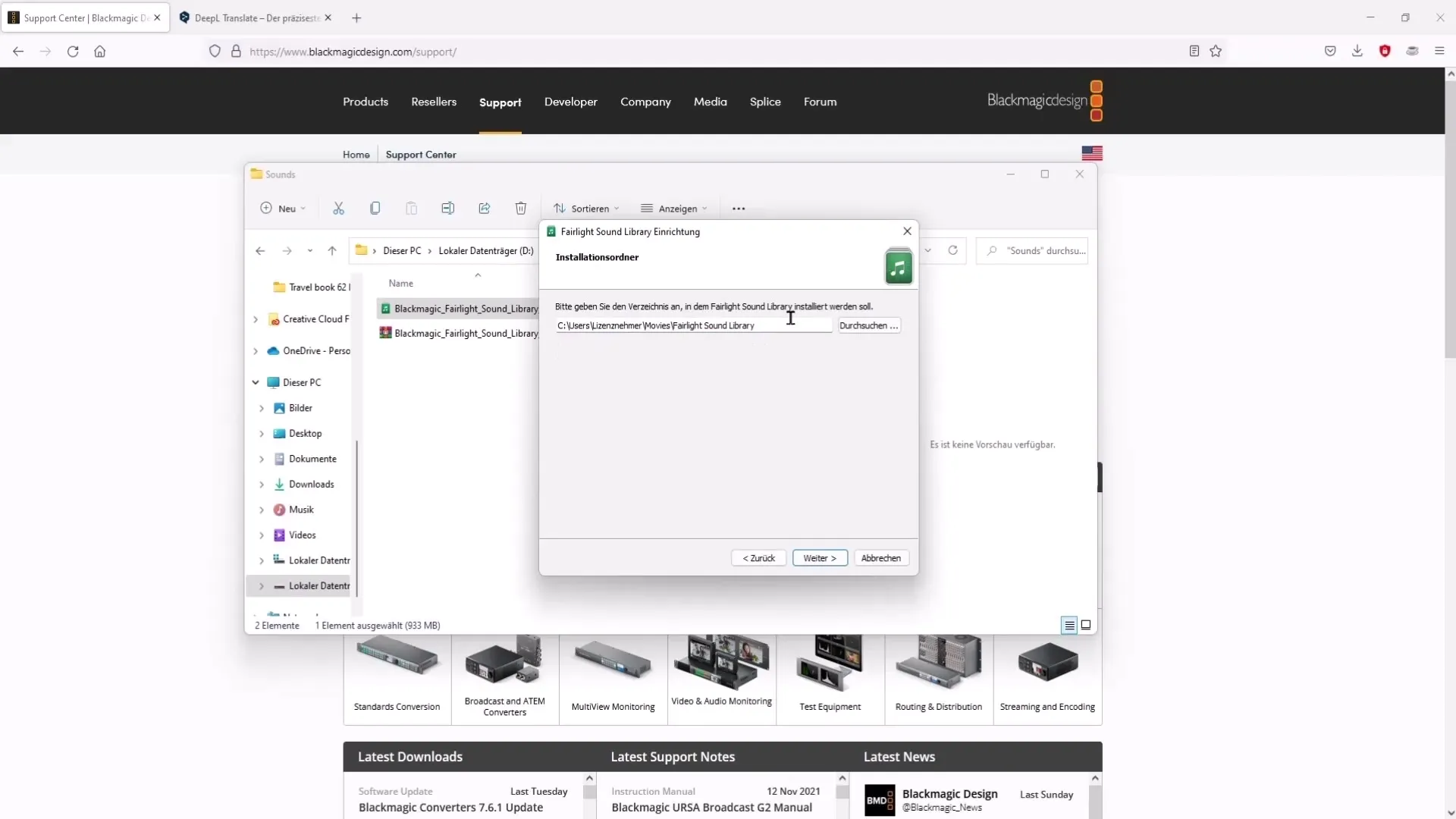
Accept the license agreement and proceed through the installation process. Note that the sound effects require about 1.5 GB of storage space. If everything looks good, click "Install."
After successful installation, you need to restart DaVinci Resolve. Go back to the sound library and click on the three dots to select settings. There, you can choose the paths to the installed sound files.
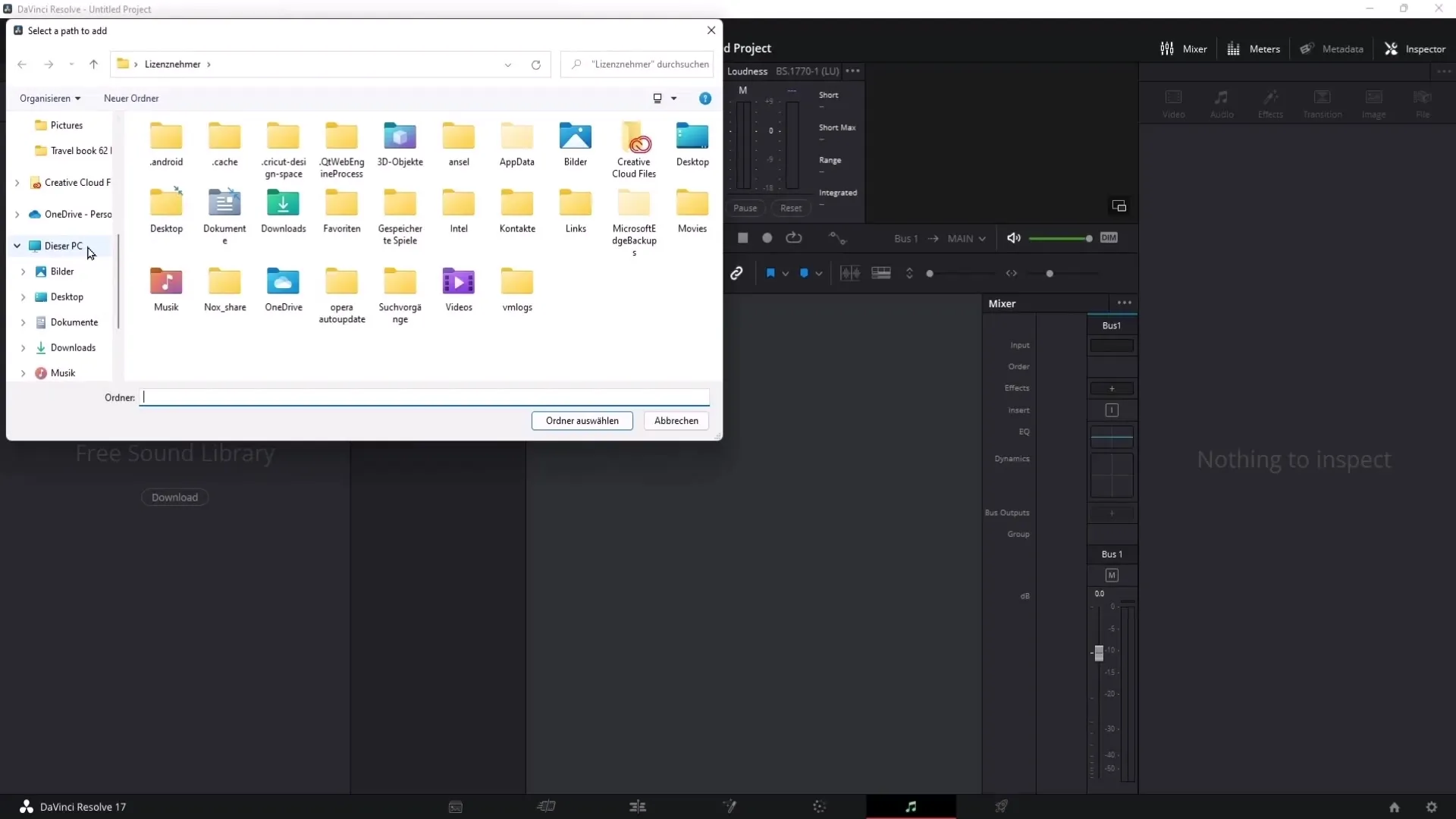
Select the folder where you installed the sound effects and load them into the software. After uploading the sounds, you'll see them available in the sound library.
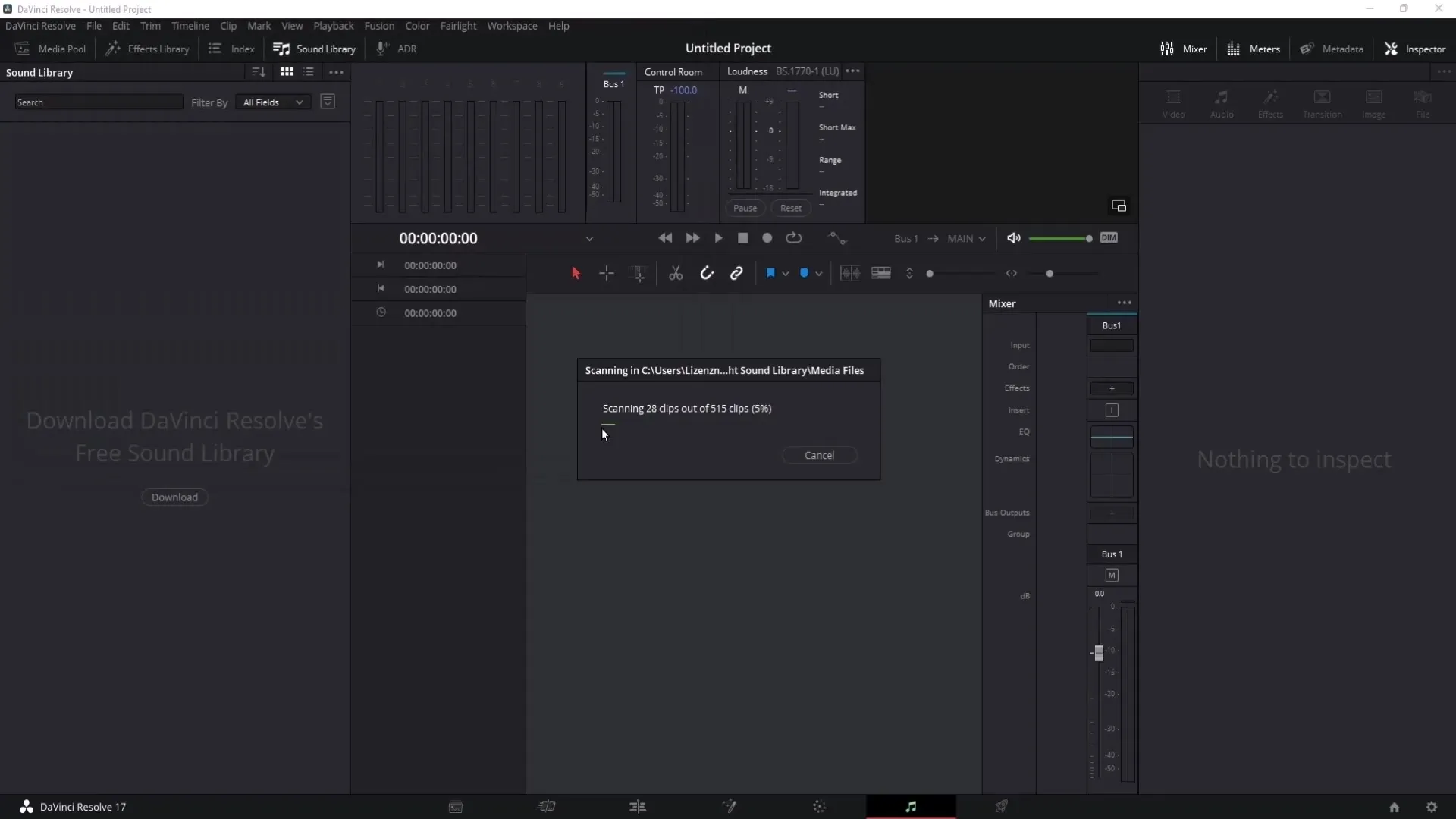
To use the sounds, go to the music note in the Fairlight section, and search for a specific sound effect in the search bar. For example, you can search for "door open."
Once you find the desired sound effect, you can click on it to listen. To drag the sound into your timeline, hold down the left mouse button and simply drag the sound effect into your project.
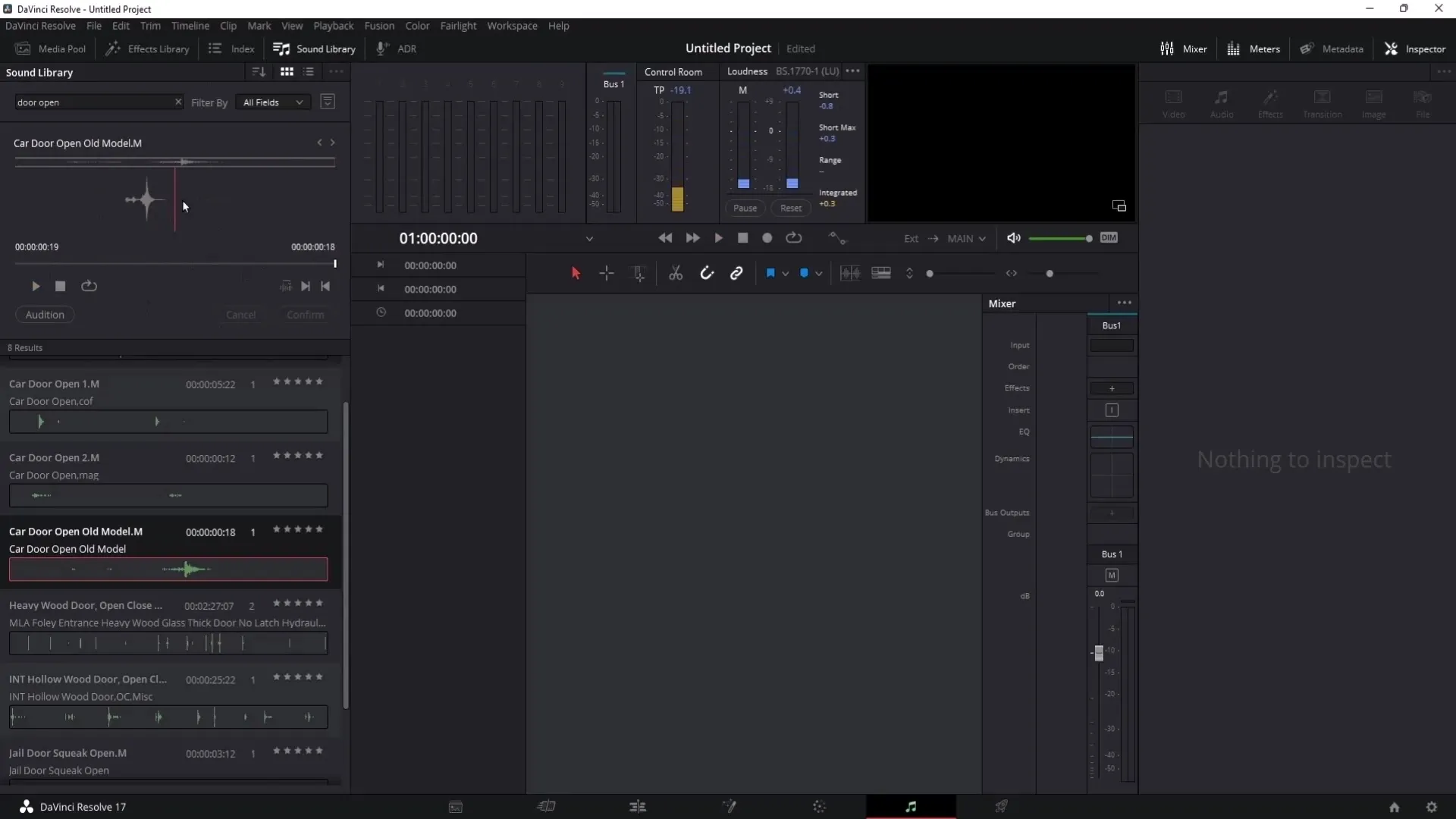
An important aspect is that the standard sound effects in DaVinci Resolve are set to Mono. To switch them to Stereo, right-click on the clip and go to "Clip Attributes". Here you can change the audio format to Stereo.
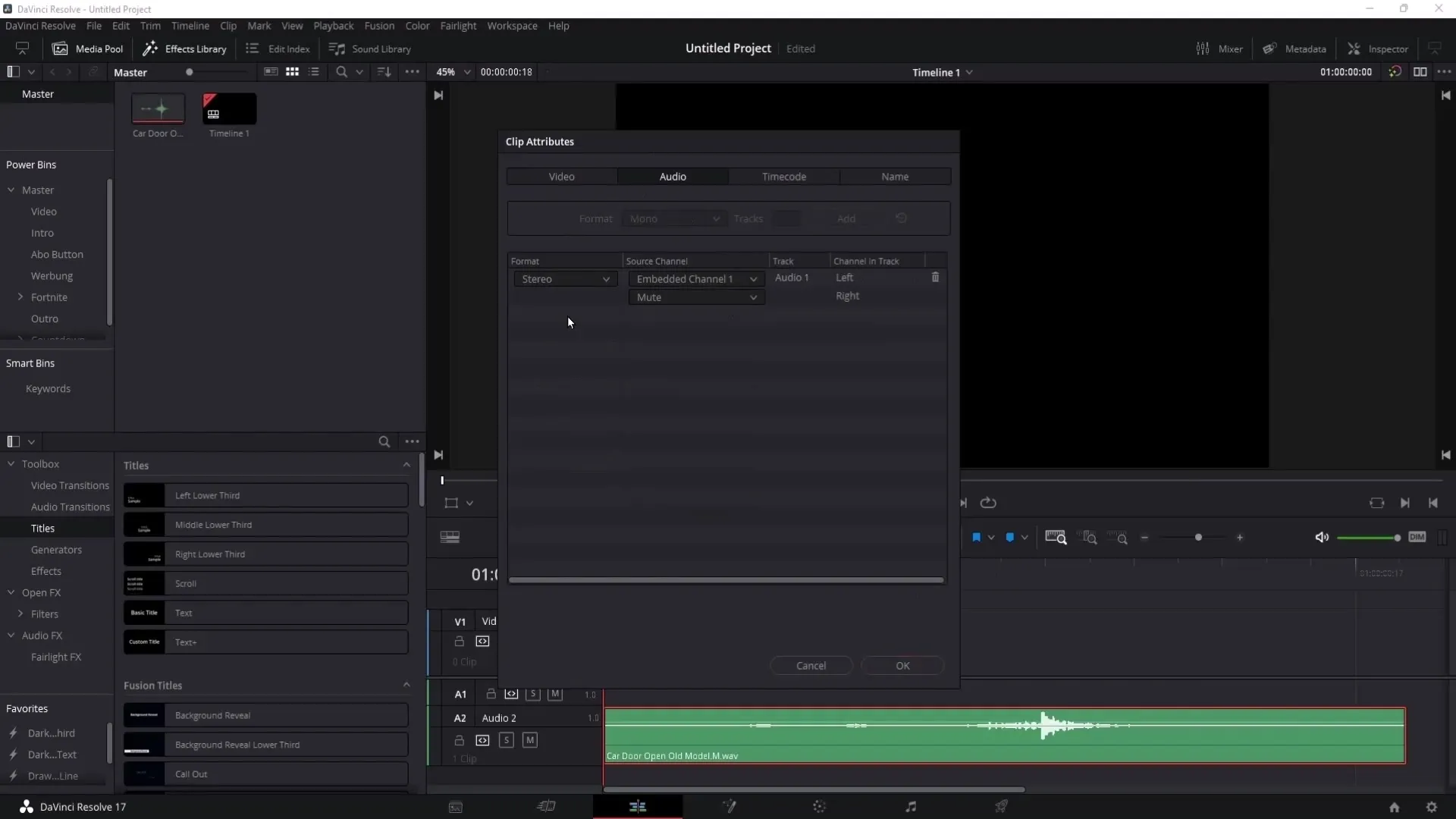
If you are looking for more free sound effects, I can recommend two websites. The first one is Soundj, a slightly older site, but with clear and useful sound effects.
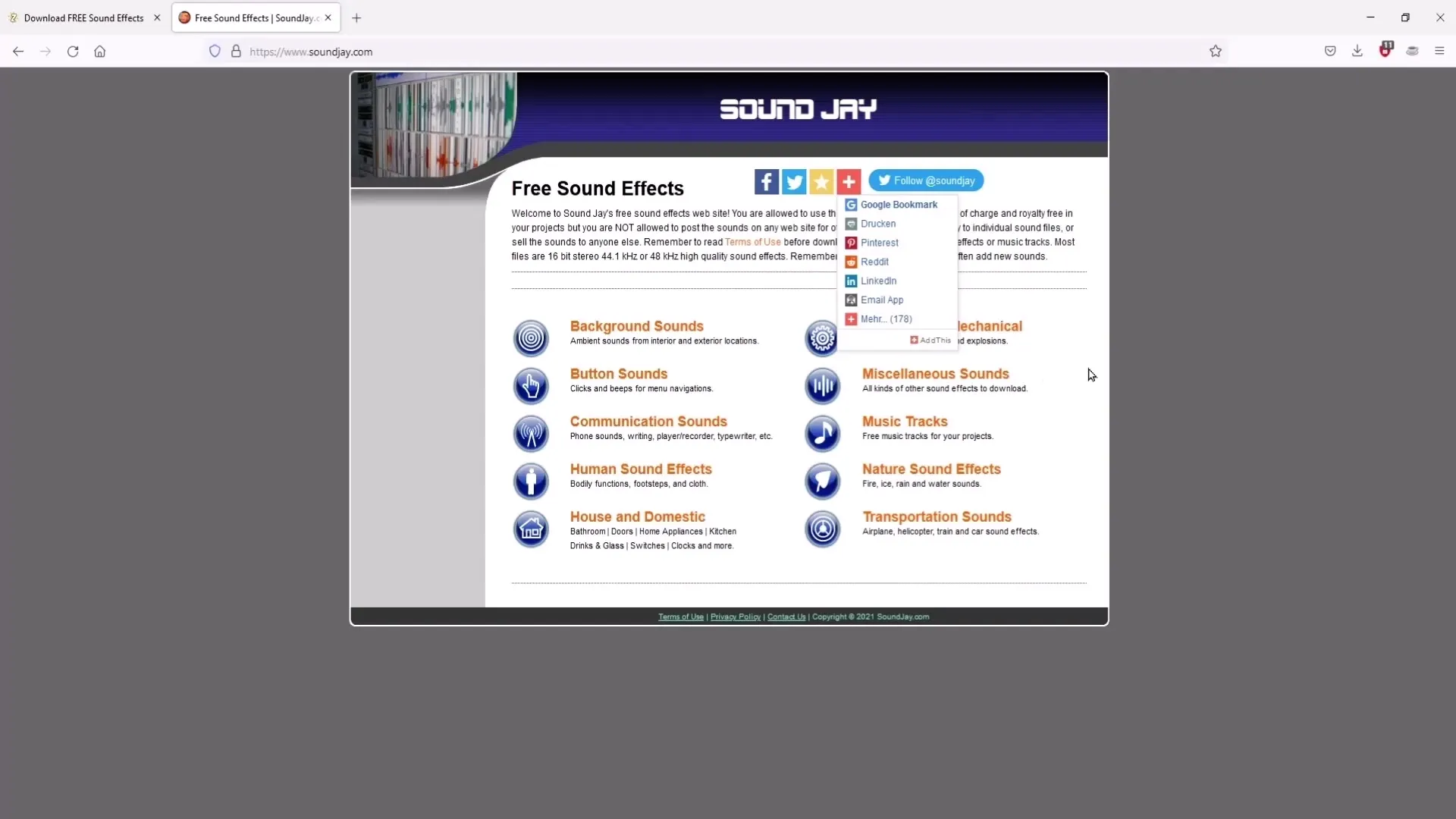
The second site I recommend is ssplet. This site is newer and offers an appealing selection of free sounds that are easy to find.
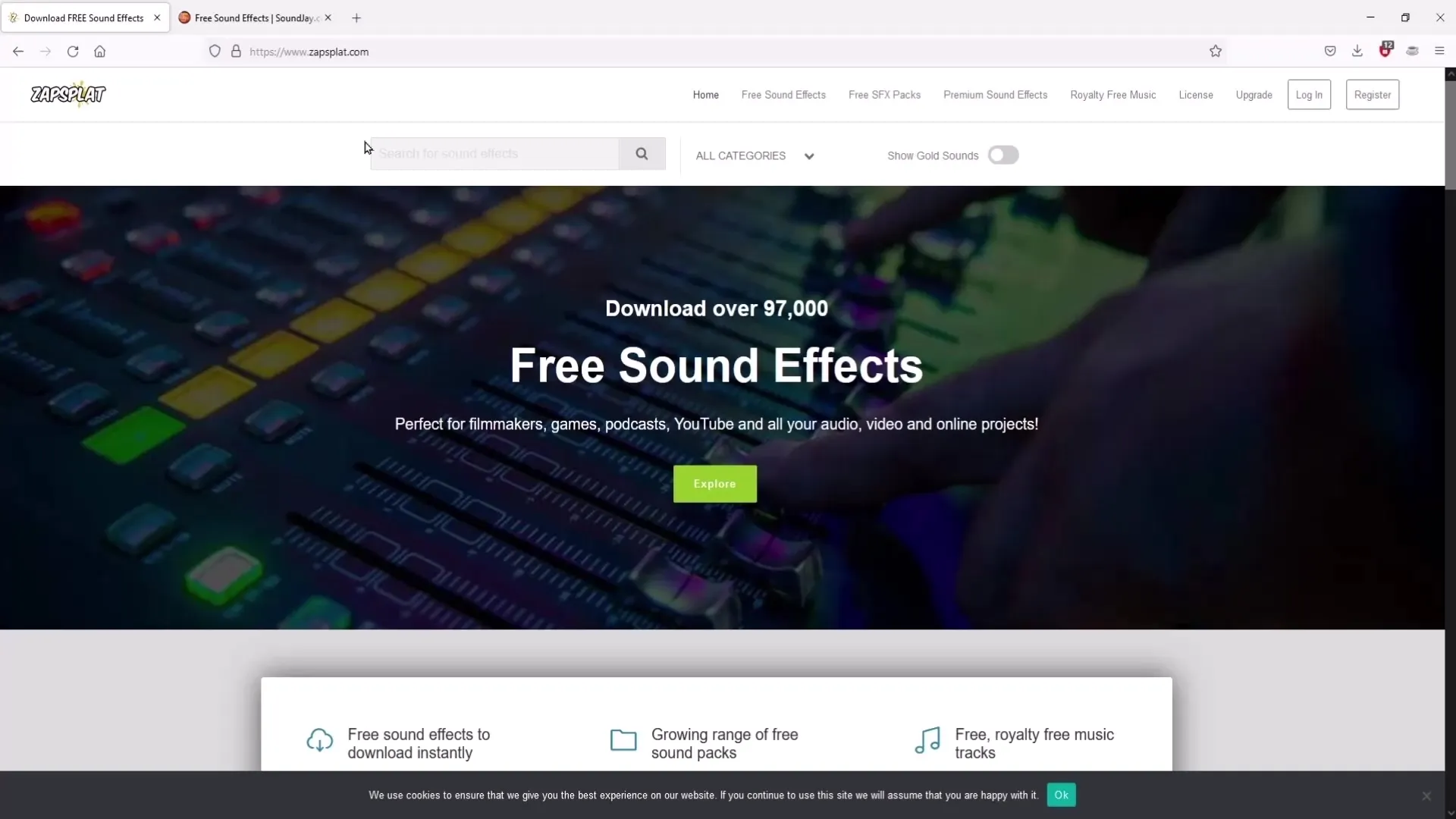
Check out the categories on the websites and download the desired effects for your DaVinci Resolve projects.
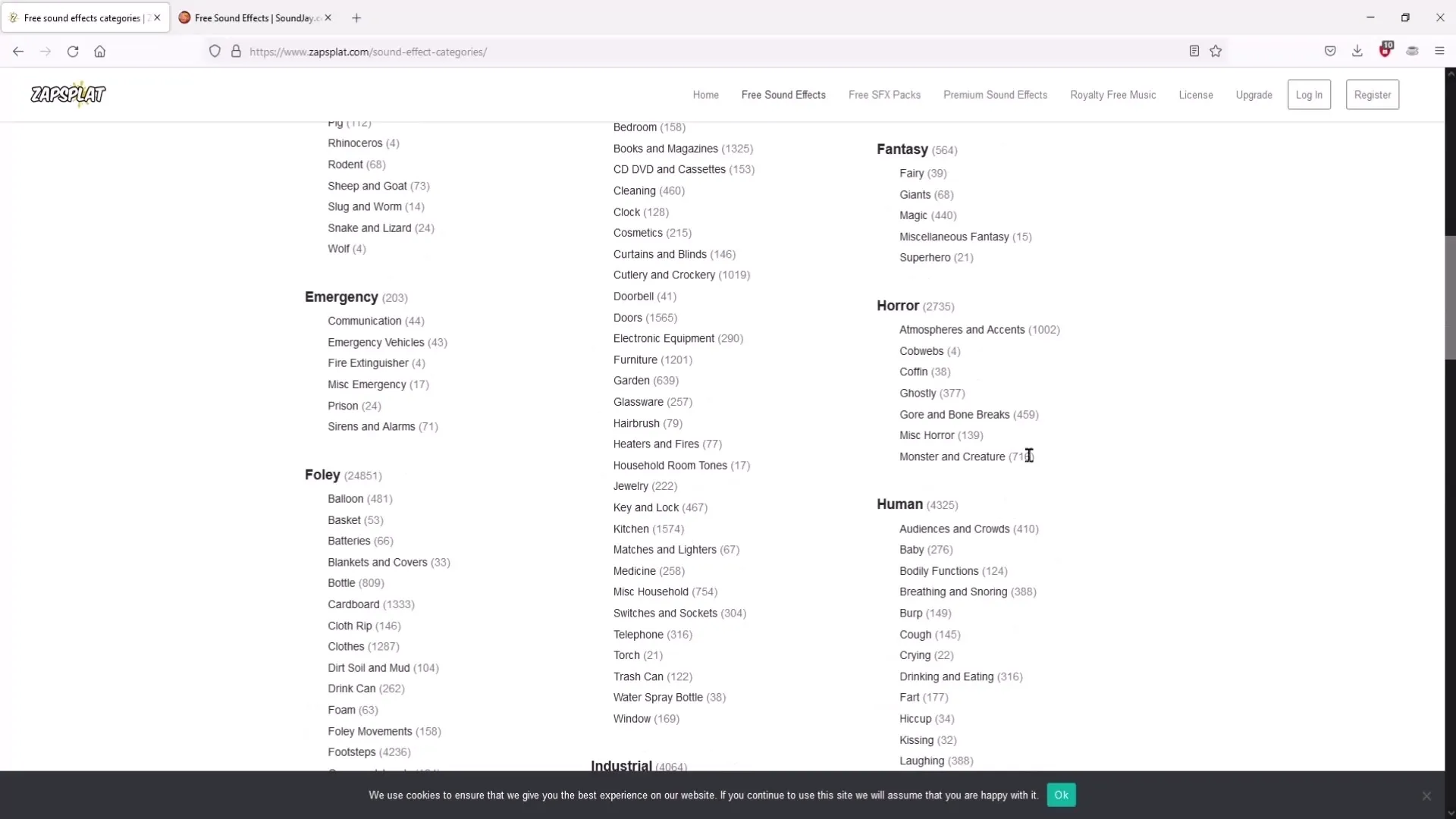
A helpful tip: If you frequently use a particular sound effect, you can drag it into DaVinci Resolve's "Power Bins". This way, you have quick access to your favorite sound effects without having to import them each time.
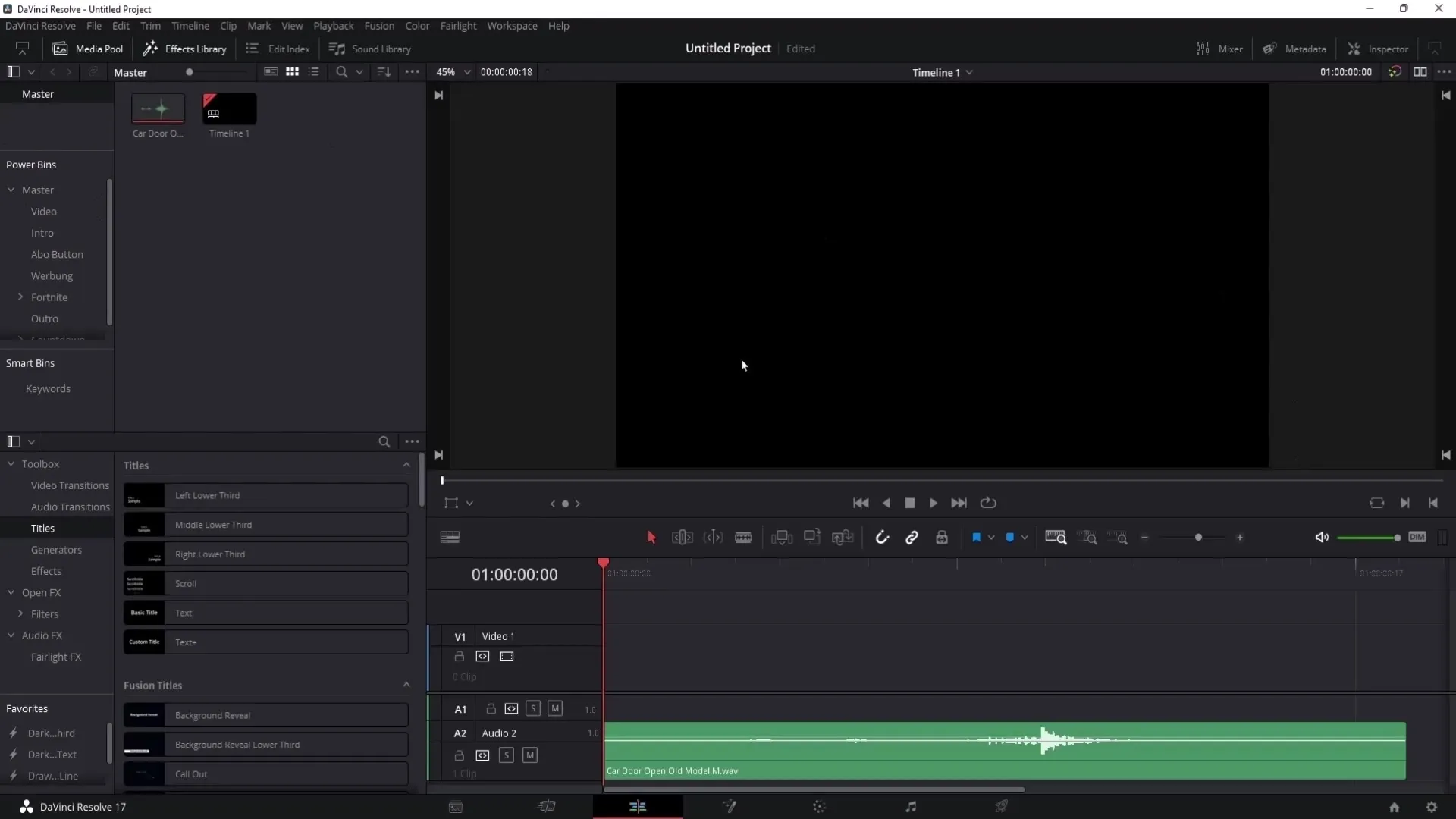
Summary
You have now learned how to download and set up free sound effects for DaVinci Resolve. With these sounds, you can add the finishing touches to your videos and make them more engaging. Remember to respect the licensing agreements and consider using additional sound websites to expand your library if needed.


